Zenith Manager for TRU35 configuration
To configure TRU35 the software Zenith Manager for Android is required.
Zenith Manager can be download from Google Play and installed on Android devices.
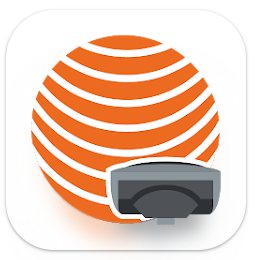
Zenith Manager communicates with TRU35 using the Bluetooth.
TRU35 connection
Start Zenith Manager application.
Open the left bar and click Connect Radio TRU35.
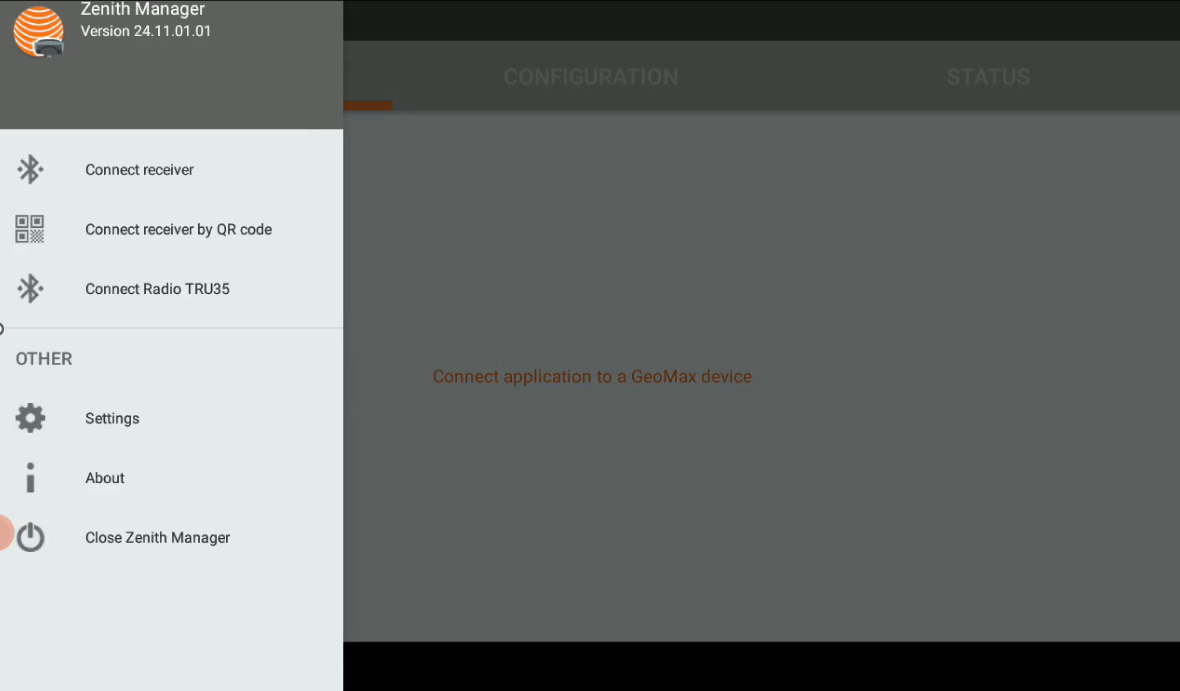
Click Search and select the TRU35 from the list. The app will connect to TRU35.
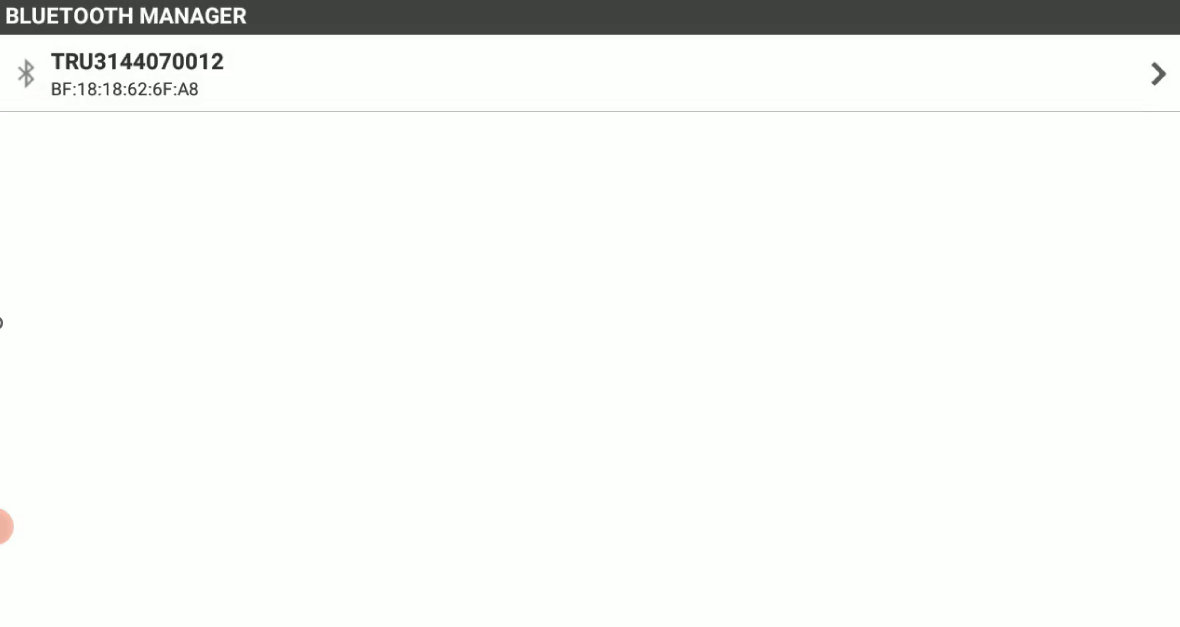
When connected the software shows the radio current information.
Information page
The Information page shows the information on the TRU35, like the serial number and the firmware.
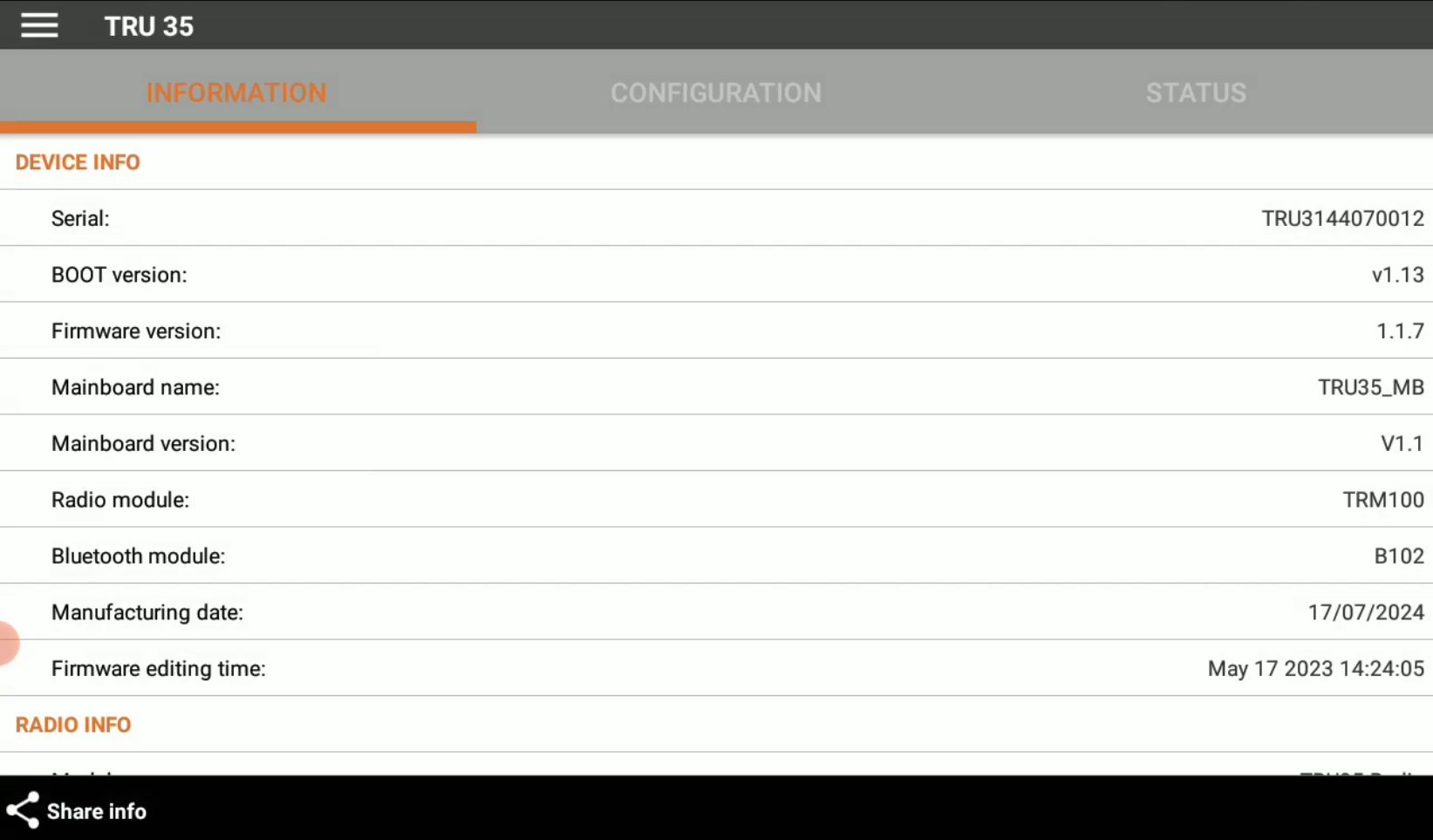
Click Share info to create an ASCII file containing details about the radio and its current configuration. The file will be saved as \Download\ZenithManager\TRU35 Info.txt.
Status page
The Status panel provides additional radio status information.
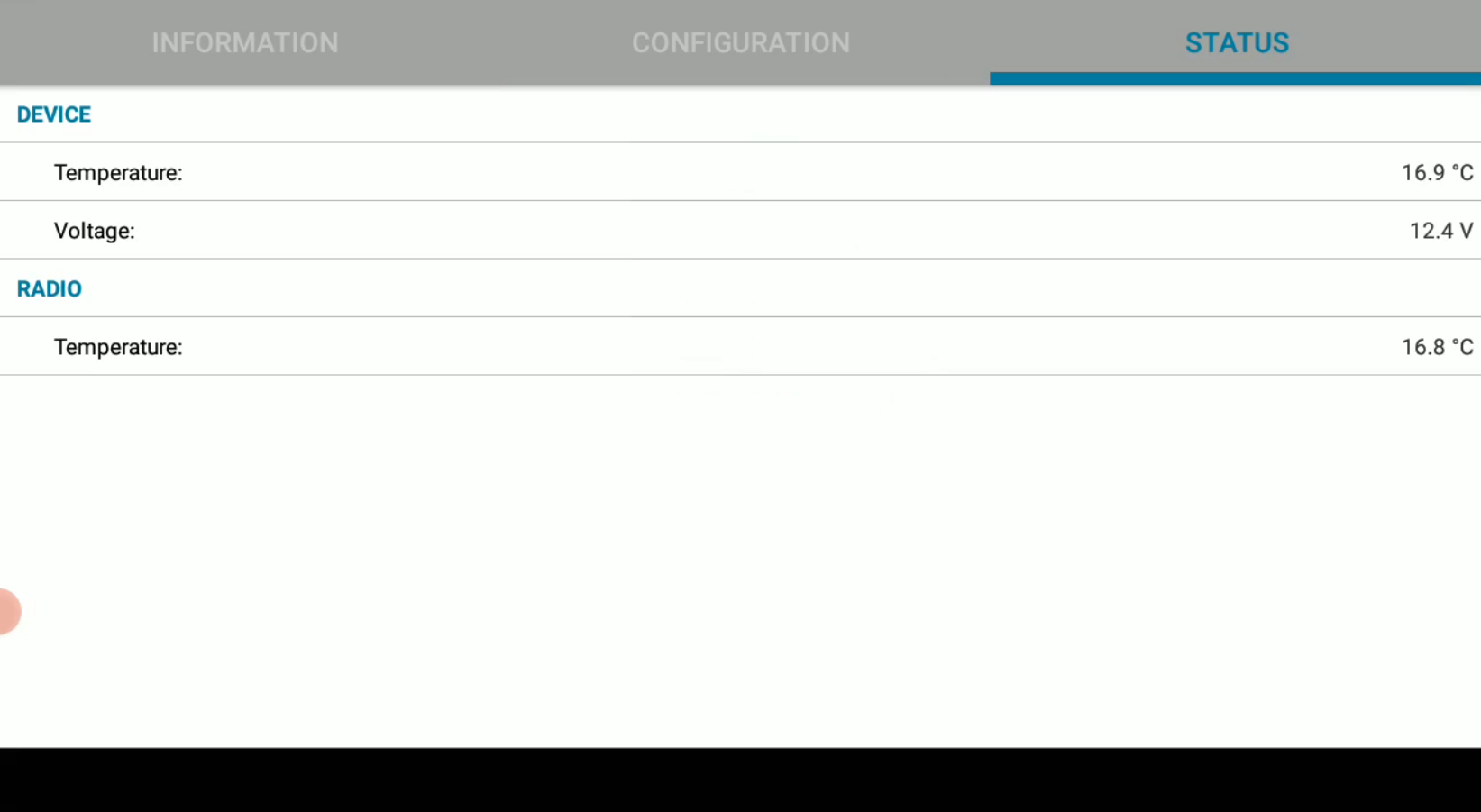
Configuration page
The Configuration page shows the current radio configuration.
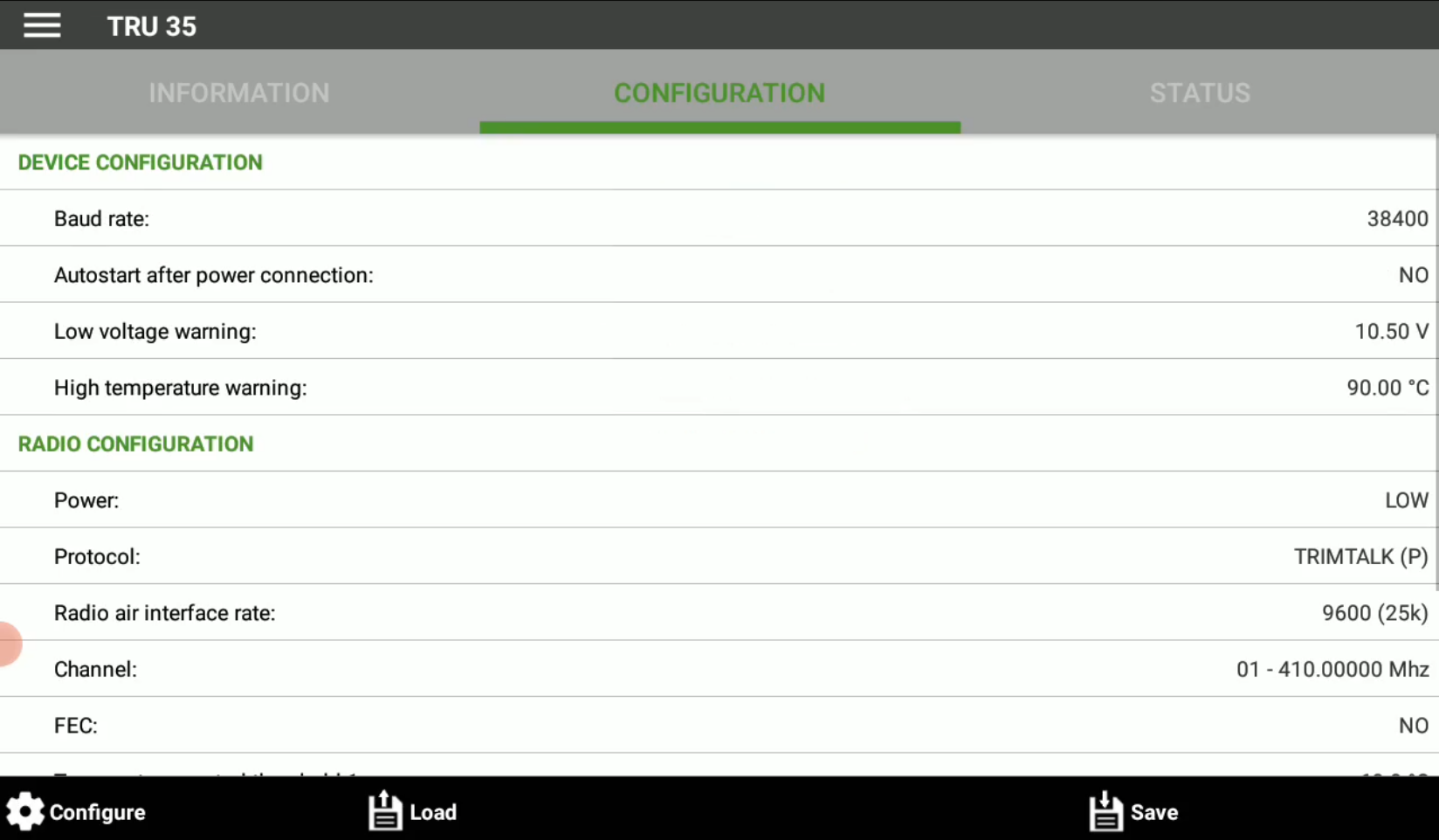
Click Load to load a saved configuration.
Click Save to save the current configuration profile.
Click Configure to configure the TRU35.
Radio configuration
From the Configuration page click Configure.
The Parameters page allows to enter the radio parameters.
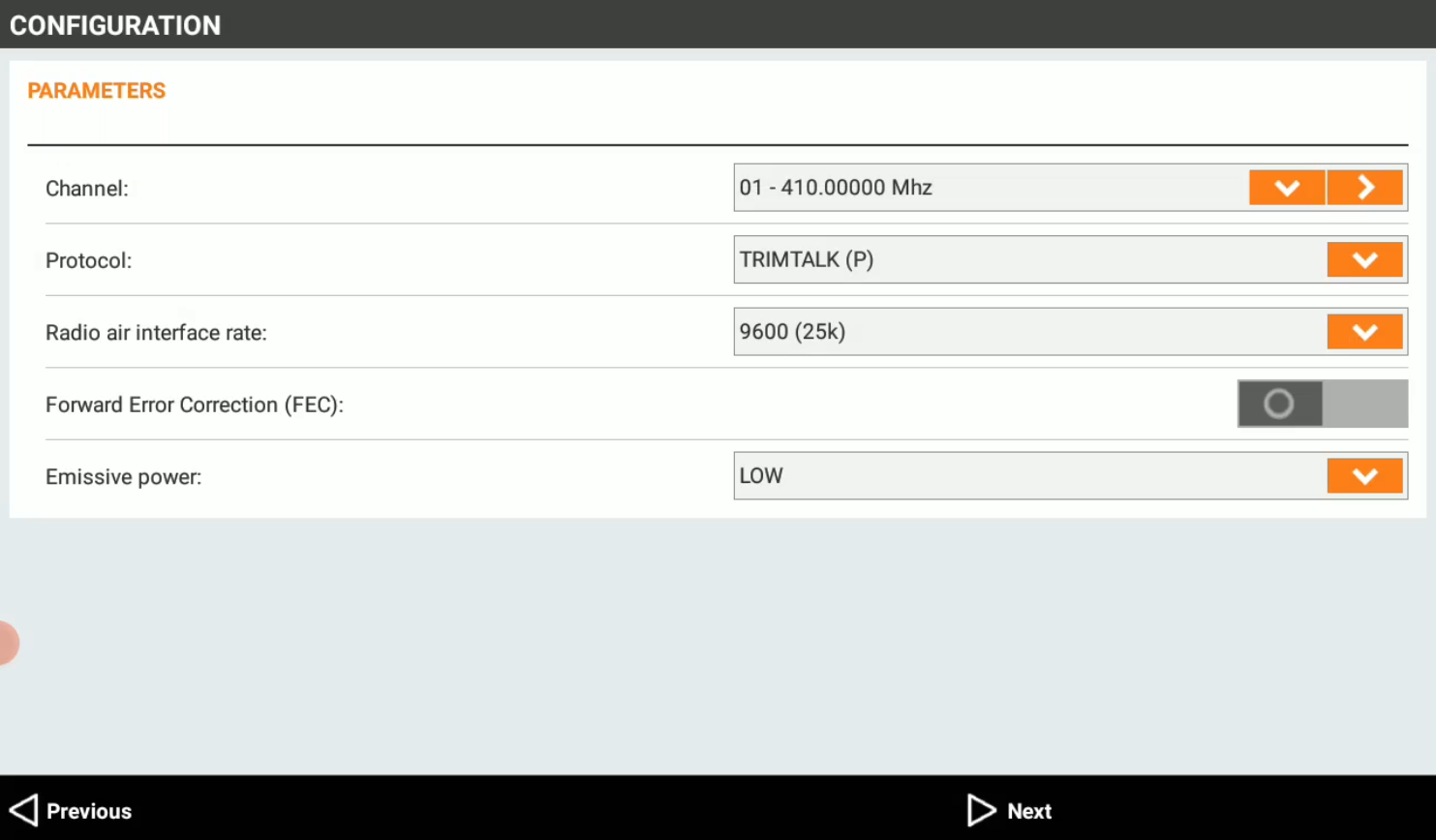
Channel: select a configured channel with a defined frequency, or click to assign to a channel a different frequency.
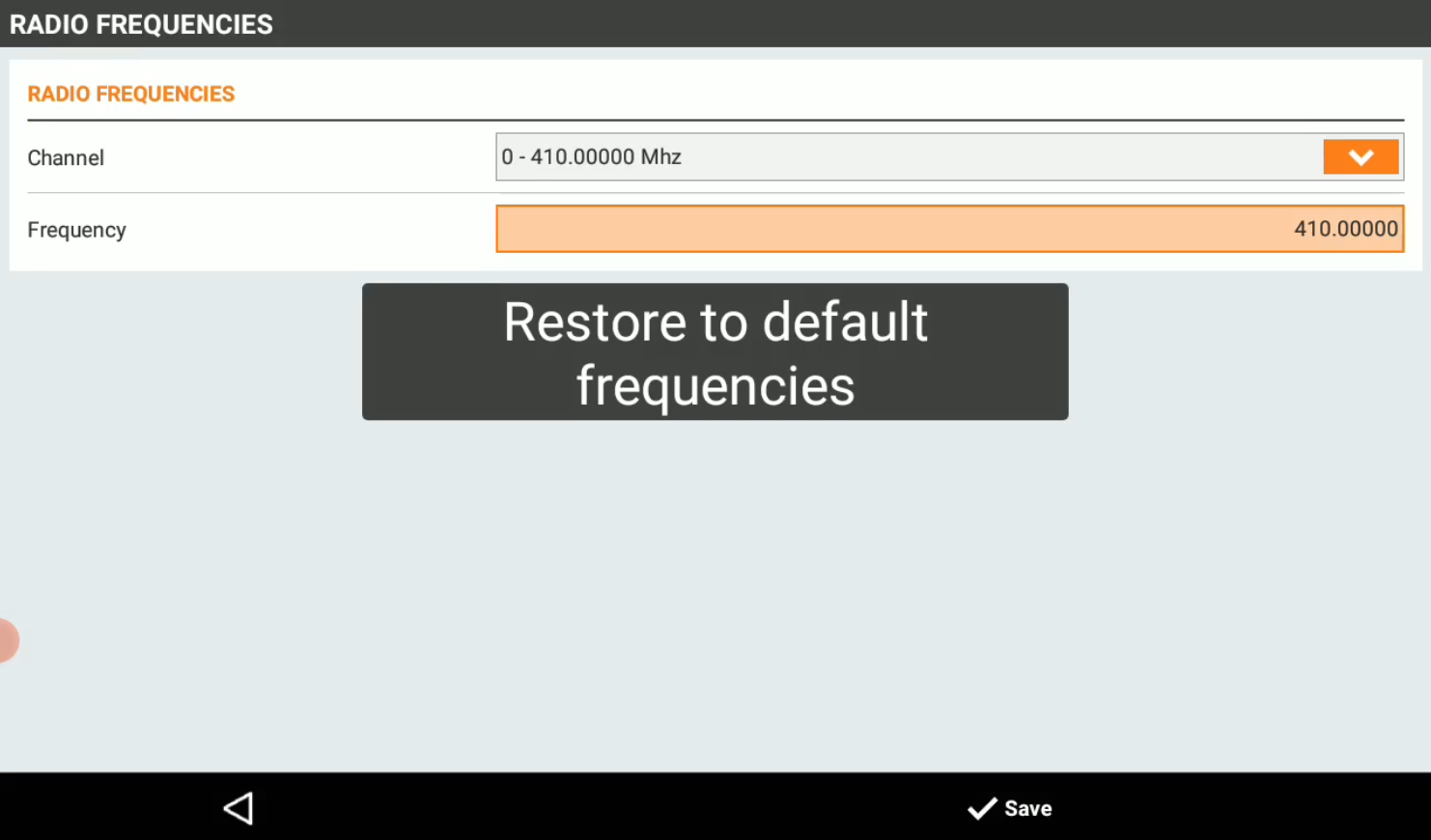
Protocol: allows to define the transmission protocol.
Radio air interface rate: allows to define the bandwidth.
Forward Error Correction (FEC): allows to turn on/off the forward error correction method.
Emissive power: defines the transmitting power.
To correctly receive the RTK data on the rover receiver, the protocol, frequency, spacing and FEC has to be configured the same.
Click Next to move to next page.
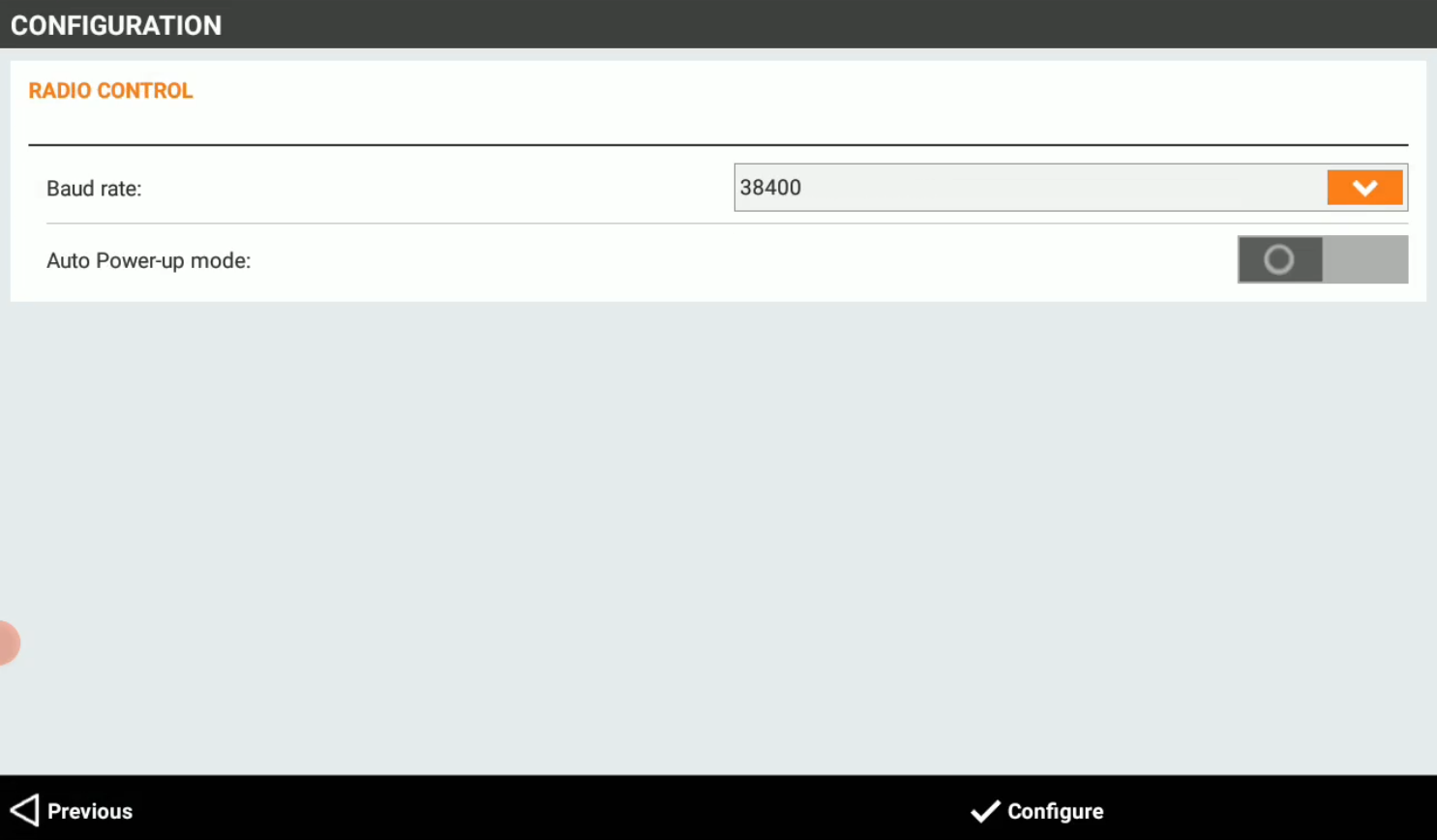
Baud rate: the baud rate for the serial port. This is the baud rate for the data transmission from the GNSS base receiver to the TRU35.
Auto power-up mode: enables the TRU35 to turn on when external power is connected.
To correctly receive the RTK data from the GNSS base receiver to TRU35, the baud rate configured must match the baud rate defined in X-PAD when the GNSS base has been configured with external radio datalink.
Click Configure to complete the configuration.
