Add GNSS measurements
X-PAD Office Fusion allows to insert in the fieldbook new measurements from the graphic display selecting the points to be measured and/or the positions.
Click Survey.
Click GNSS.

The command opens a new panel on the right.
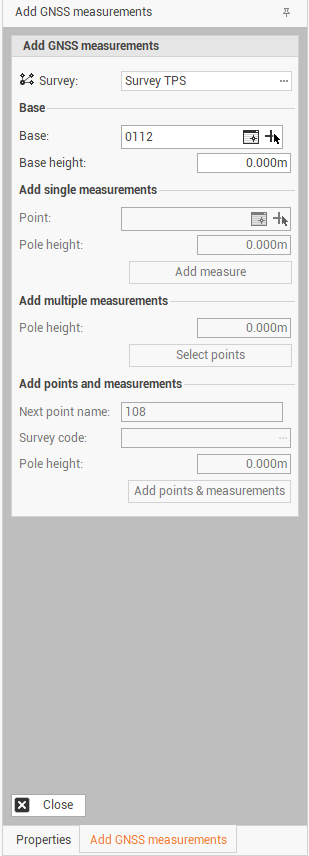
Measurements can be insert in three modes:
Add single measure: the topographical point is already present in the graphic view. The measure will be included in the fieldbook according to the point coordinates.
Add multiple measurements: the topographical points are present in the graphics window. The measures will be included in the fieldbook according to the points coordinates, after selecting all the points.
Add point and measurements: the topographic points will be inserted according to the position selected in the graphic view and will be included also the measurements.
Add single measure
The command displays in the right panel the data that must be entered.

The command requires setting the following parameters:
Survey: select the subproject in which to save the result of the command.
Base: enter or select the base from which to calculate the measurement. You can act in the CAD window using the button, or by selecting it from the table of points or points of reference using the button
 .
.Base height: the height of the base.
Point: enter or select the point for which to calculate the measurement. It is possible perform the selection in the CAD window by the button
 or by selecting it from the table of points or points of reference using the button
or by selecting it from the table of points or points of reference using the button  .
.Pole height: the height of the pole.
Add measure: press the button to save the calculated measurement in the measure table.
Add multiple measure
The command displays in the right panel the data that must be entered.
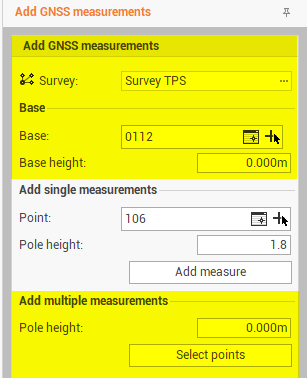
The command requires setting the following parameters:
Survey: select the subproject in which to save the result of the command.
Base: enter or select the base from which to calculate the measurement. You can act in the CAD window using the button, or by selecting it from the table of points or points of reference using the button
 .
.Base height: the height of the base.
Pole height: enter the height of the pole.
Select points: the button allows to apply the group settings to multiple points.
Add points and measurements
The command displays in the right panel the data that must be entered.

The command requires setting the following parameters:
Survey: select the subproject in which to save the result of the command.
Base: enter or select the base from which to calculate the measurement. You can act in the CAD window using the button, or by selecting it from the table of points or points of reference using the button
 .
.Base height: the height of the base.
Next point name: the name of the next point to be created.
Survey code: set a survey code to the points that will be created.
Pole height: enter the height of the pole.
Add points & measurements: press the button to select in the CAD window the position in which to create the points and corresponding measures.
