Add TPS measurements
X-PAD Office Fusion allows to insert in the fieldbook new measurements from the graphic display selecting the points to be measured and/or the positions.
Click Survey.
Click TPS.

The command opens a new panel on the right.

Measurements can be insert in three modes:
Add single measure: the topographical point is already present in the graphic view. The measure will be included in the fieldbook according to the point coordinates.
Add multiple measurements: the topographical points are present in the graphics window. The measures will be included in the fieldbook according to the points coordinates, after selecting all the points.
Add point and measurements: the topographic points will be inserted according to the position selected in the graphic view and will be included also the measurements.
Add single measure
The command displays in the right panel the data that must be entered.
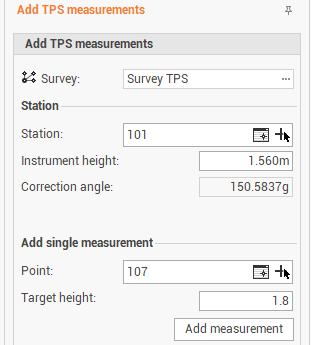
The command requires setting the following parameters:
Survey: select the subproject in which to save the result of the command.
Station: enter or select the station from which to calculate the measurement. You can act in the CAD window using the button, or by selecting it from the table of points or points of reference using the button
 .
.Instrument height: the instrumental height of the station.
Correction angle: the correction angle.
Point: enter or select the point for which to calculate the measurement. It is possible perform the selection in the CAD window by the button
 or by selecting it from the table of points or points of reference using the button
or by selecting it from the table of points or points of reference using the button  .
.Target height: enter the height of the target.
Add measure: press the button to save the calculated measurement in the measure table.
Add multiple measure
The command displays in the right panel the data that must be entered.
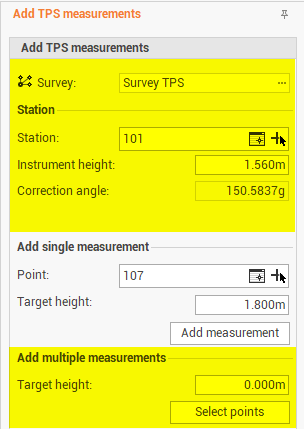
The command requires setting the following parameters:
Survey: select the subproject in which to save the result of the command.
Station: enter or select the station from which to calculate the measurement. You can act in the CAD window using the button, or by selecting it from the table of points or points of reference using the button
 .
.Instrument height: the instrumental height of the station.
Correction angle: the correction angle.
Target height: enter the height of the target.
Select points: the button allows to apply the group settings to multiple points.
Add points and measurements
The command displays in the right panel the data that must be entered.
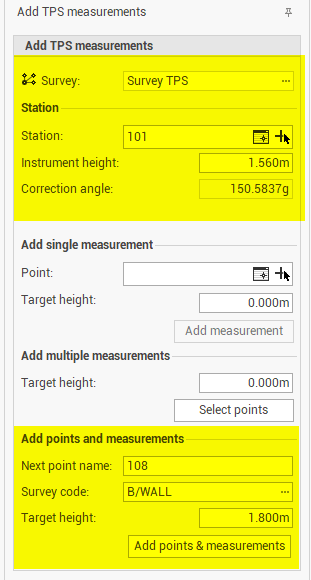
The command requires setting the following parameters:
Survey: select the subproject in which to save the result of the command.
Station: enter or select the station from which to calculate the measurement. You can act in the CAD window using the button, or by selecting it from the table of points or points of reference using the button
 .
.Instrument height: the instrumental height of the station.
Correction angle: the correction angle.
Survey code: set a survey code to the points that will be created.
Target height: enter the height of the target.
Add points & measurements: press the button to select in the CAD window the position in which to create the points and corresponding measures.
