AutoCAD/BricsCAD connection
The software implements useful functions that allow you to copy the data to an AutoCAD/BricsCAD file.
This means that you can insert data into an AutoCAD/BricsCAD file that contains others data.
The commands are available External CAD toolbar in Output.
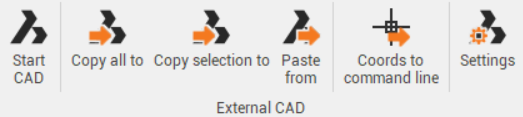
The software is compatible with AutoCAD and BricsCAD. You can select the external CAD software from Settings.
The commands are:
Start CAD: runs AutoCAD/BricsCAD without leaving the program. Only the first time you run the command prompts you to indicate the path of the CAD exe file.
Copy all to: copies all the entities visible on the Clipboard and paste them on the current CAD window.
Copy selection to: copies selected entities to the Clipboard and paste them into the current CAD window.
Paste from: allows to paste selected objects into CAD on the current drawing.
Coordinates to command line: allows to send the coordinates of the position clicked on the command line of CAD to be used by the current command.
Settings: to define different options for CAD software and copy commands.
DWG/DXF version: : sets the release of the CAD format. This allows the program to perform the operation compatible with the CAD installed.
CAD application: sets the export based on the type of AutoCAD.
AutoCAD: sets the external CAD software to AutoCAD.
AutoCAD LT: sets the external CAD software to AutoCAD LT.
BricsCAD: sets the external CAD software to BricsCAD.
CAD application executable path: allows to indicate the path of the CAD exe file.
Export 3D: enables/disables export of the elevations of the data.
Export points: enables/disables the export of topographical points.
Export as block: turns off export of topographic points as blocks.
Export photo/sketches: exports Photos/sketches linked to topographical points.
