Breaklines and boundary lines
The breaklines represent the change of slope on the ground. Their correct setting is critical to get a precise 3D model.
Boundary lines are closed perimeters that define an external or internal area of the surface; depending on the type of contour, triangles will be created either inside or outside the perimeter.
Breaklines and boundary lines can be used when surface is created from the command Build surface.
Create a breakline
Click Surfaces.
Click Breakline.

This command allows to draw a breakline directly in the CAD. The breaklines must be join to the 3d points.
Or select From drawing elements to transform an existing drawing polyline into a breakline.
You can add breaklines in an already calculated model, in which case the program will update the model only in the area where the new line of discontinuity has been added.
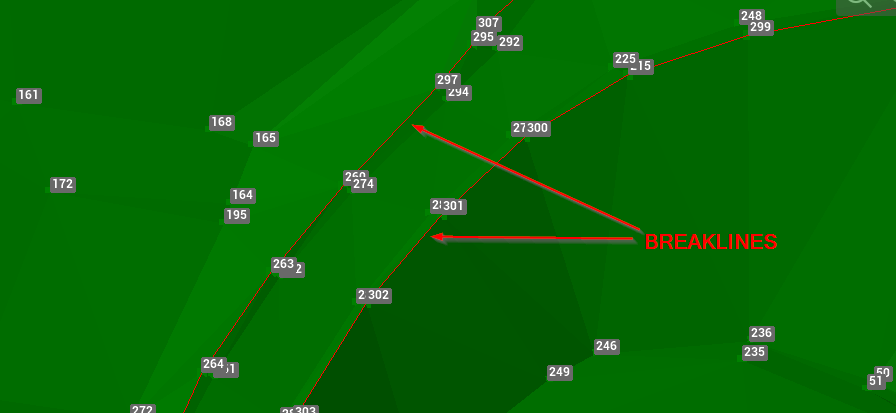
Breaklines after the surface has been built.
Create a boundary external
Click Surfaces.
Click Boundary external.

This command allows to draw a boundary line directly in the CAD, defining an external perimiter of the surface. The triangles will be created within this perimeter.
Or select From drawing elements to transform an existing drawing polyline into a boundary line.
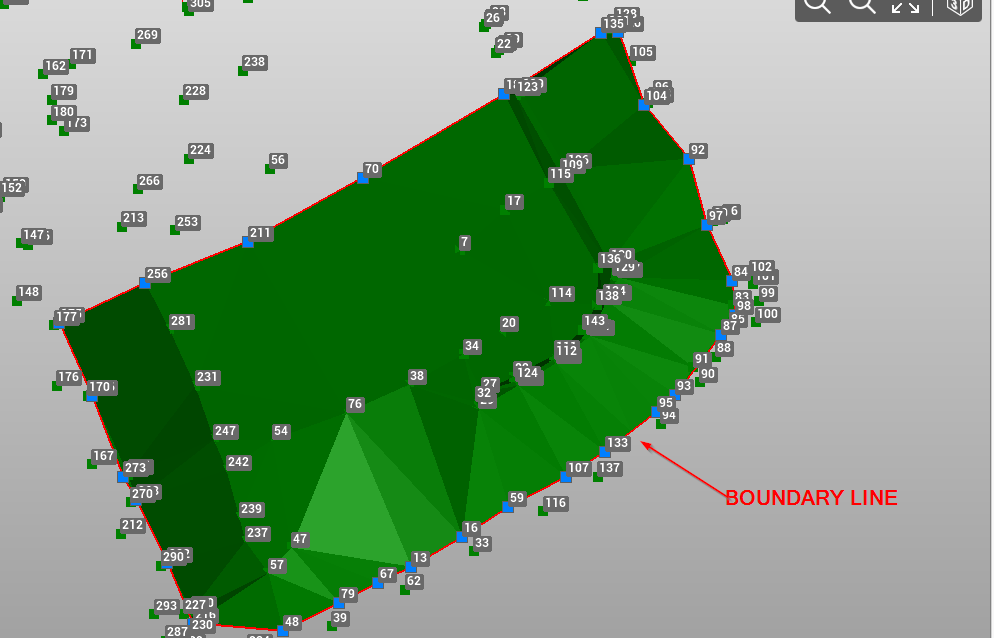
External boundary line after the surface has been built.
Create a boundary internal
Click Surfaces.
Click Boundary internal.

This command allows to draw a boundary line directly in the CAD, defining an internal perimiter of the surface. The triangles will be created outside this perimeter.
Or select From drawing elements to transform an existing drawing polyline into a boundary line.
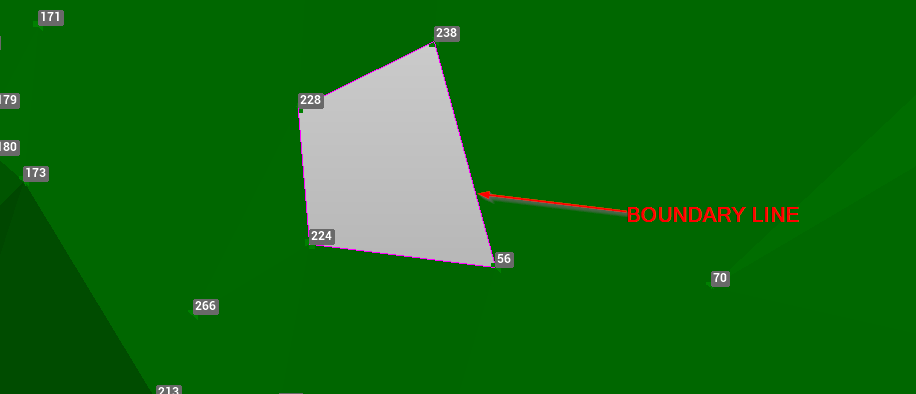
Internal boundary line after the surface has been built.
Add vertex
You can add a new vertex to a segment of the existing boundary line or breakline by using a specific command.
Click Surface.
Click Add vertex.

Select the polyline segment on which add the vertex.
Select the point to connect.
Delete vertex
You can delete a vertex of a segment of the existing boundary line or breakline by using a specific command.
Click Surface.
Click Delete vertex.

Select the vertex to delete.
Delete segment
You can delete a selected segment from an existing breakline by using a specific command.
Click Surface.
Click Delete segment.
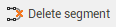
Select the breakline segment to delete.
