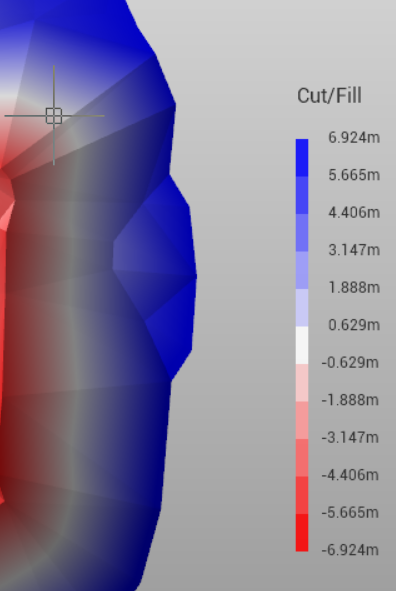Color by cut/fill
Cut-fill volume surfaces can be colorized with gradient based on the amount of cut and fill; a color/cut-fill legend can be displayed in the right side of the screen.
This option is available if a cut/fill surface has been created after a volume calculation.
Color by cut/fill
Click Surfaces.
Click Cut/Fill.

The command applies the color of triangles based on the color scale set.
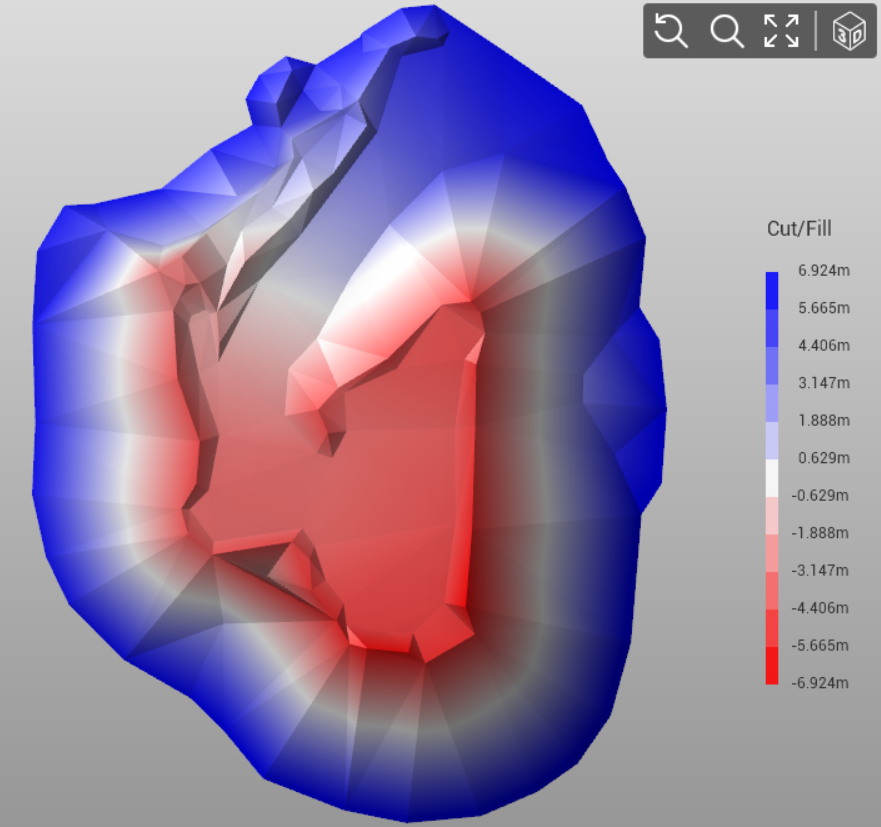
The scale of the colors can be set by the command Legend settings in the surface view selection.
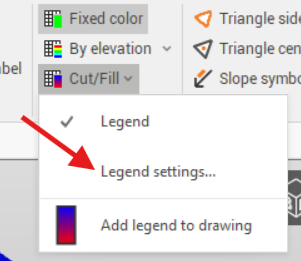
This opens a new window where it is possible to set the color scale to apply, depending on the elevation. This can be applied to the triangles model and to the contour lines.
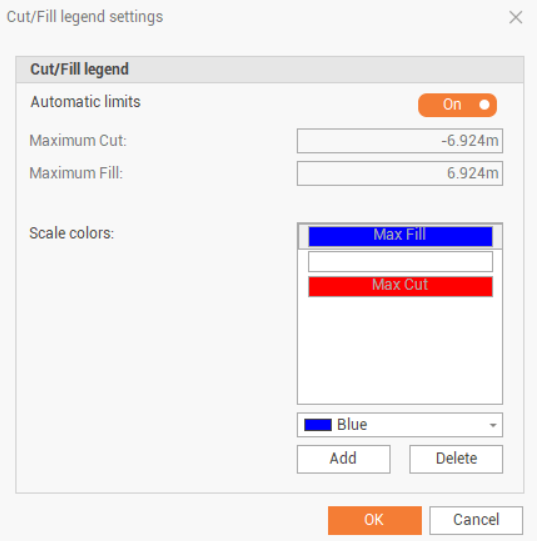
Automatic limits: enables/disables automatic use of the maximum cut and fill according to the model. If the option is active, the program automatically calculates the values. if the option is off, you can manually enter the values.
Maximum cut: allows you to set the maximum cut elevation to apply the color associated with the maximum cut.
Maximum fill: allows you to set the maximum fill to apply the color associated with the maximum fill.
Scale color: it allows to set the colors and the number of intervals of the scale.
Color Choice Box: allows you to set the color to be associated with a new range.
Add: allows you to add a range of elevation to the set scale.
Delete: allows you to delete a range of elevation in the set scale.
Color/elevation legend
A color/elevation legend can be displayed in the right side of the screen.
Click Cut/Fill.
Enable Legend from the drop-down list.
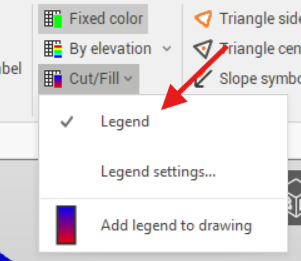
This option enables a color/elevation legend in the CAD view.