Export drawing in DWG/DXF format for AutoCAD
You can export the file data in DWG/DXF format for AutoCAD using the command.
Click File.
Click Create DXF/DWG file for Autocad.
The command opens a window.
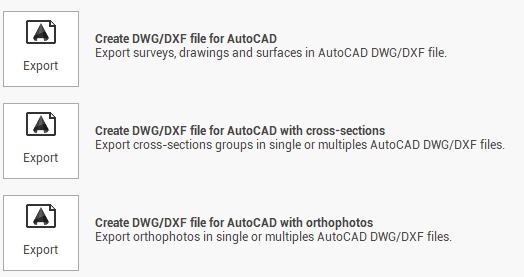
Create DWG/DXF file for AutoCAD: exports surveys, drawings and surfaces.
Create DWG/DXF file for AutoCAD with cross-sections: exports the cross sections group in a single file or multiple file.
Create DWG/DXF file for AutoCAD with orthophotos: exports orthophotos in a single or multiples files.
To save the file as DXF or DWG, you must rename the export file extension in dxf or dwg.
Create DWG/DXF file for AutoCAD
This function exports surveys, drawings and surfaces to format DXF or DWG.
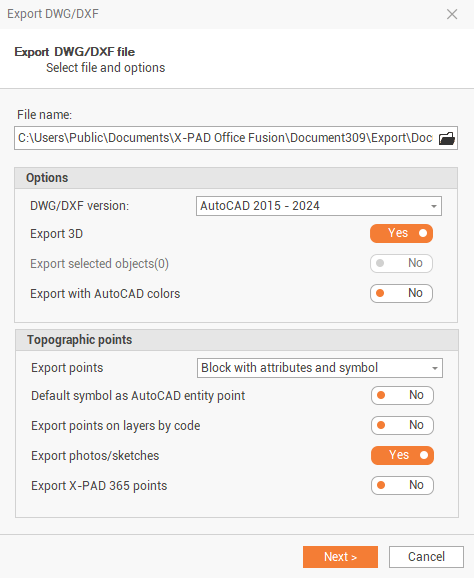
The command requires the following settings:
File name: allows to choose the name and the path where you want to save the file and if exported file is in DXF or DWG format.
DWG/DXF version: sets the version of the AutoCAD format. This allows the program to perform the operation compatible with the AutoCAD installed.
Export 3D: enables/disables the export of data with the elevation. If the option is not active the items will be exported without the z-coordinate.
Export selected objects: enables/disables the export of data with the elevation. If the option is not active the items will be exported without the z-coordinate.
Export with AutoCAD colors: enables/disables the use of true colors or using AutoCAD colors. If this option is enabled, it remap colors in Fusion to use the 256 Autocad colors.
Export points: enables/disables the export of topographic points.
Default symbols as AutoCAD entity point: if enabled the point default symbol is exported as POINT entity, otherwise is exported as block.
Export points on layers by code: enables/disables the export of topographic points on the layer defined by the survey code.
Export as block: enables/disables the export of topographic points as blocks. In this case, the point data (name, code, description, and quota) will be exported as block attributes.
Export Photos/Sketches: export Photos/sketches link to topographical points.
Then the command prompts you to select the subprojects of which export the data.
Create DWG/DXF file for AutoCAD with cross sections.
This function exports the cross sections group in a single file or multiple file.
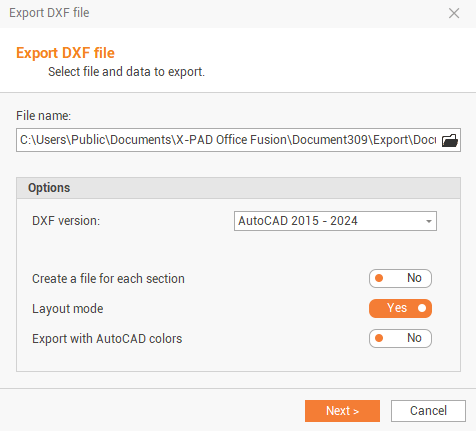
The command requires the following settings:
File name: allows to choose the name and the path where you want to save the file and if exported file is in DXF or DWG format.
DWG/DXF version: sets the version of the AutoCAD format. This allows the program to perform the operation compatible with the AutoCAD installed.
Create a file for each section: enables/disables the creation of a file for each single cross section. If disabled creates a single file that contains all sections or profiles.
Layout mode: enables/disables the export of cross sections or profiles in their layout drawing.
Export with AutoCAD colors: enables/disables the use of true colors or using AutoCAD colors. If this option is enabled, it remap colors in Fusion to use the 256 Autocad colors.
In the last step the procedure allows to choose the Section groups to export.
Create DWG/DXF file for AutoCAD with orthophotos.
This function exports orthophotos in a single or multiples files.
You can export the orthophotos of the project to individual files in DXF/DWG format or in a single file.

The command requires the following settings:
File name: allows to choose the name and the path where you want to save the file and if exported file is in DXF or DWG format.
DWG/DXF version: sets the version of the AutoCAD format. This allows the program to perform the operation compatible with the AutoCAD installed.
Create a file for orthophoto: enables/disables the creation of a single file for each orthophoto. If disabled it creates a single file that contains all selected orthophotos.
Export with AutoCAD colors: enables/disables the use of true colors or using AutoCAD colors. If this option is enabled, it remap colors in Fusion to use the 256 Autocad colors.
In the last step the procedure allows to choose the data to export.
