Software troubleshooting
In case there are problems with software graphic, errors in the CAD, or starting the point cloud registration service, please follow these suggestions.
Start the software as Administrator
In some environments, if there are problems to start the point cloud Registration module, the issue can be resolved starting Fusion as Administrator.
From the desktop right-click Fusion icon.
Select Start as administrator.
Software licenses are not recognizes
If Fusion software is started, but the software licenses are not correctly read, then could be a problem with the license service running in Windows.
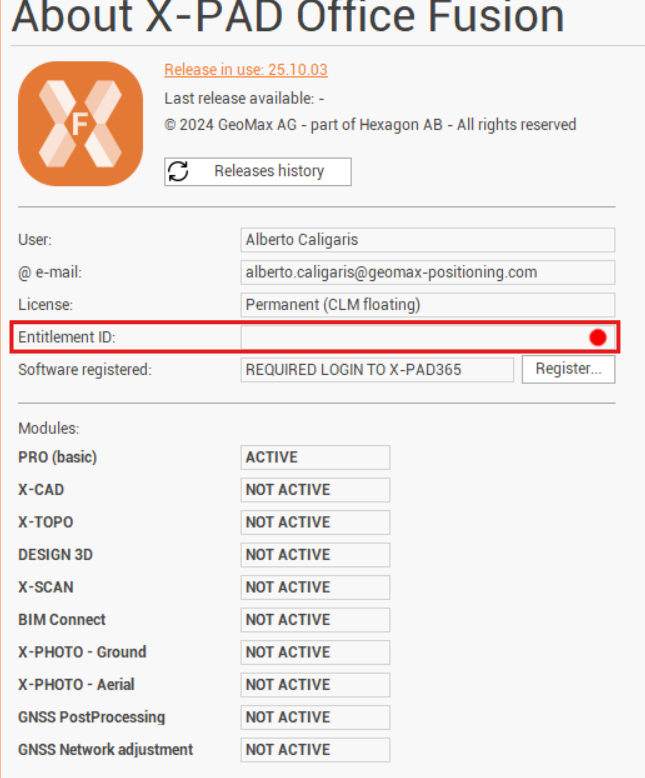
To confirm this is the problem, start the CLM application and you should see this error.

Open Windows services typing
services.mscin the Windows run box.Localizate the service FLEXnet License Server service.

If the service status is empyt, meaning that it is not started, select the service and click Start.
If the service status is Running, click to Stop the service Start it again.
Upgrade the graphic driver card
Having the latest graphic card driver is important to run correctly the software.
Depending on your graphic card vendor download and install the latest drivers:
Turn off the advanced graphic performance
In case of problems with rendering could be useful to turn-off the advanced graphic performance in X-PAD Office Fusion.
Start the software and click Options.
Turn off the Advanced graphic performance option.

Configure the Windows graphic settings
For optimal performance with Fusion, we suggest to set the application to work in High Performance mode.
Start the software and click Options.
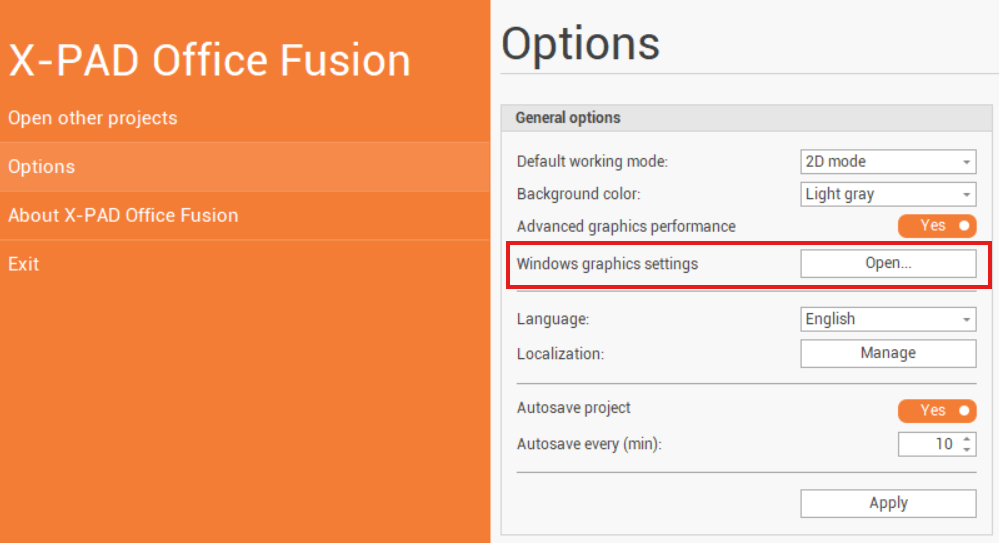
Click Windows graphics settings. This opens the Windows graphic display options.
Click Add desktop app and locate Fusion exe (default location is C:\Program Files\GeoMax\X-PAD Office Fusion). Select from the folder the file XPad Office Fusion and click Add.
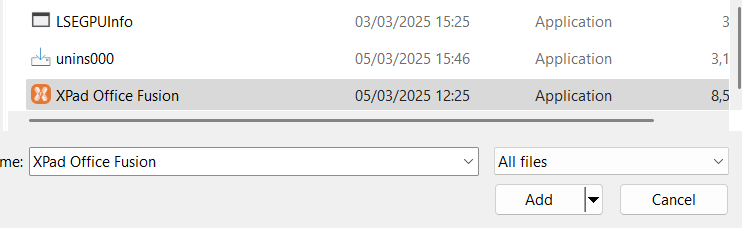
Fusion is now available in the list of software.
Select it and change the GPU preference to High Performance.
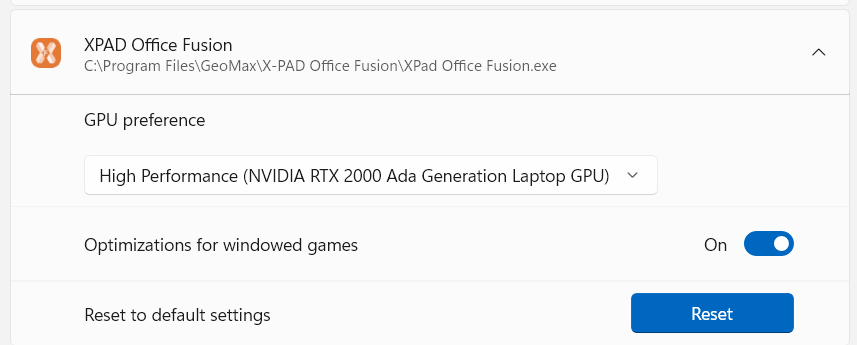
Disable threaded optimization for NVidia cards
In case of problems with CAD view, while running NVIDIA cards, can be useful to try to disable the threaded optimization from the NVIDIA Control Panel.
Start the NVIDIA Control Panel.
Open Manage 3D Settings.
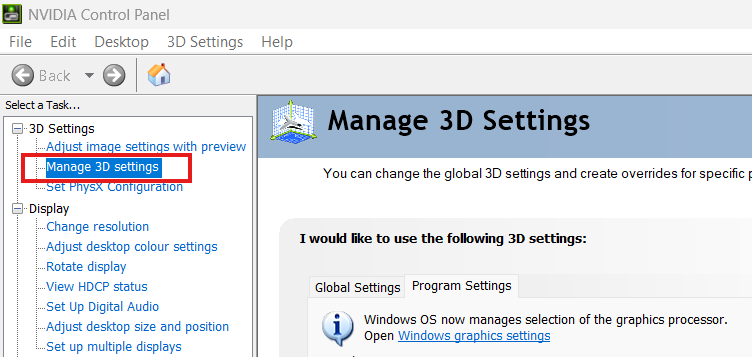
In the main panel select Program Settings and click Add to add Fusion as software to configure.
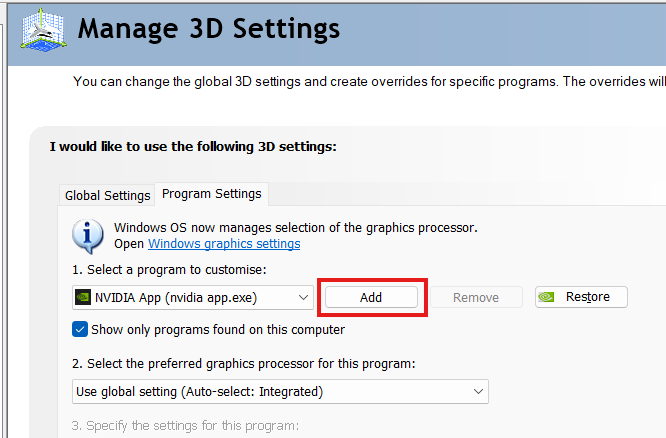
If Fusion is not in the list click Browse and locate Fusion exe (default location is C:\Program Files\GeoMax\X-PAD Office Fusion). Select from the folder the file XPad Office Fusion and click Open.
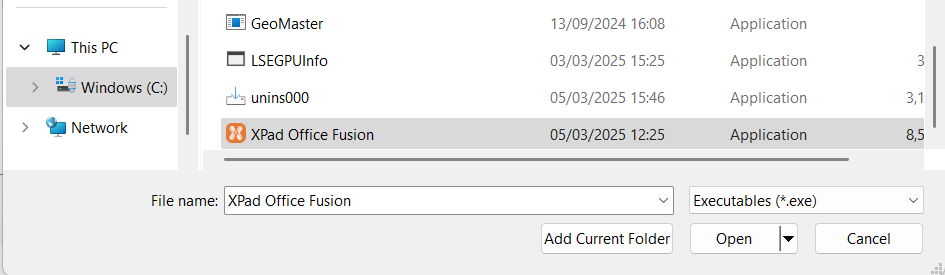
Now select Fusion as program to customize.
In the settings list select Threaded optimization and turn it off.
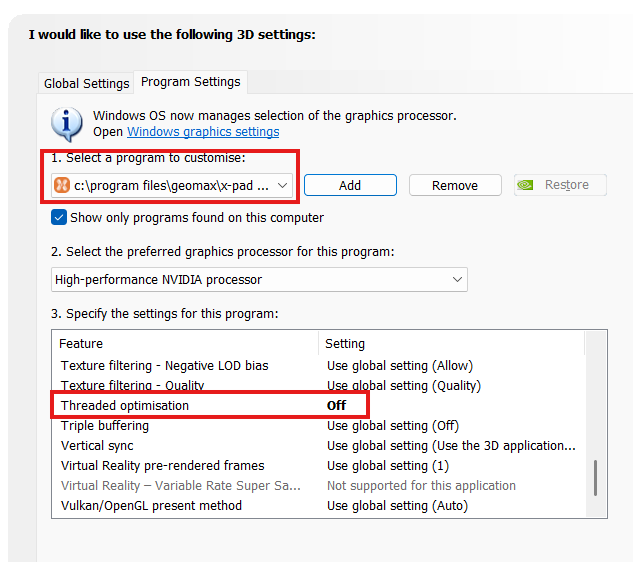
Fix Windows setup
Sometime a Windows update could generate some problems in the system, that may affect the possibility for Fusion software to start the registration server or properly read the license.
To fix these problems open as Administrator the Windows command prompt.
Start the command:
DISM.exe /Online /Cleanup-image /RestorehealthThis command is used to repair Windows. Follow the indications.
When done start the command to check the System file.
sfc /scannow