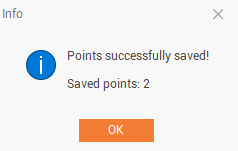Points
Points page shows the GNSS points available in the project with their type.
From Points page it is possible to export the calculated points to the Survey subproject in Fusion.
Click Points.

In the central panel the available points are listed.
In the map view the points are visualized on the map with a different icon depending on the point type.
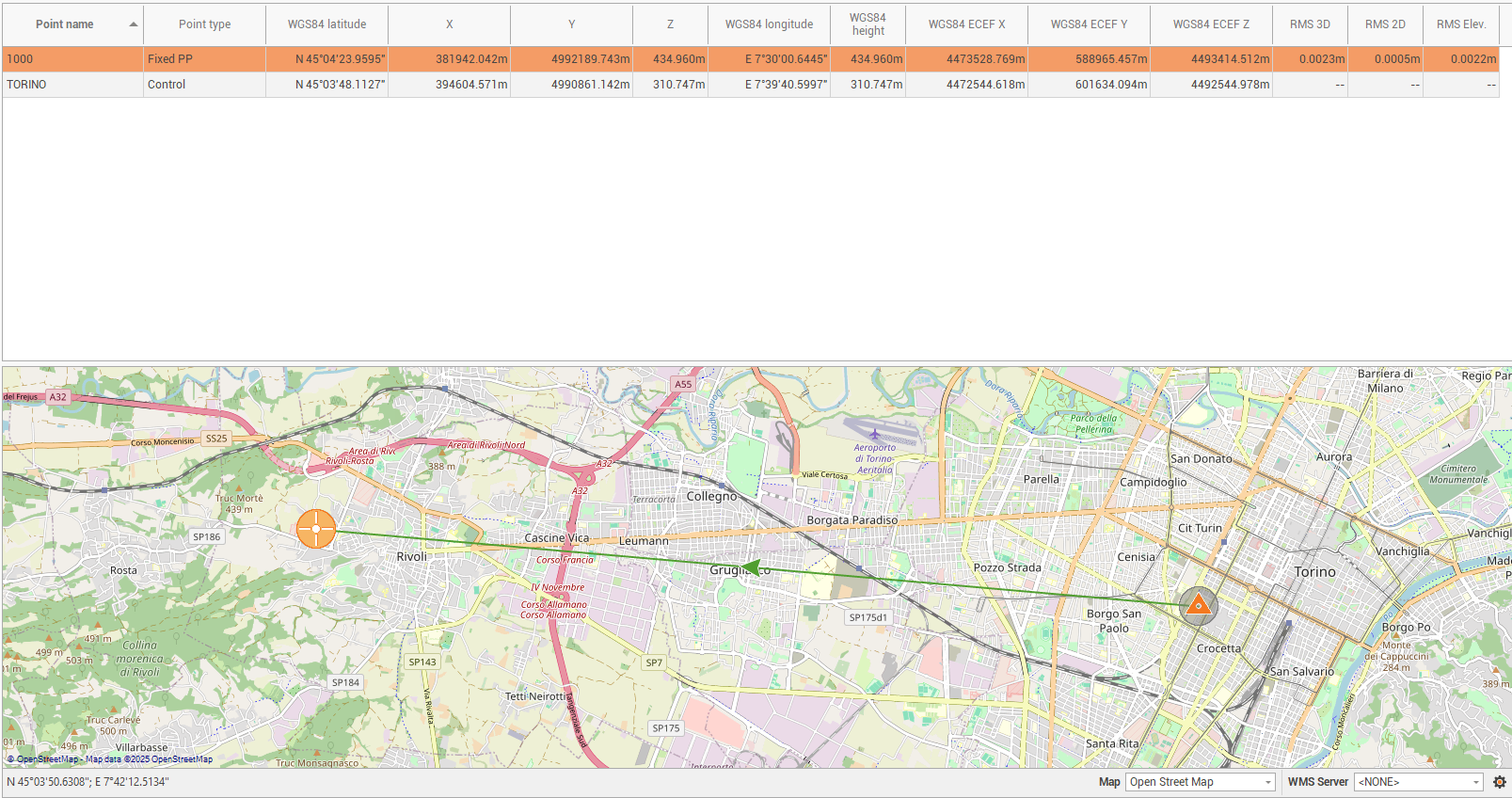
The table shows the topographic points.
Point name: the name of the topographic point.
Point type: the type of the point:
Autonomous: the point status is navigated.
Control: the point status is control. The coordinate of the point is fixed.
Fixed PP: the point status is ambiguity fixed.
Float PP: the status of the point is float.
Adjusted: the point has been adjusted with network adjustment.
WGS84 latitude, longitude, height: the coordinate of the point as WGS84 latitude, longitude and height.
X,Y,Z: the coordinate of the point as X,Y,Z if a coordinate system has been assigned to the project.
WGS84 ECEF X,Y,Z: the geocentric coordinate of the point.
RMS 3D: the root mean square error of the point in 3D.
RMS 2D: the root mean square error of the point in 2D.
RMS Elevation: the root mean square error of the point in elevation.
To delete an existing point click on Delete or select Delete from the context menu of the point.

Point averaged
When GNSS raw data is post-processed, final point coordinates can be computed using different correction methods, such as PPP or standard RTK or from multiple reference stations.
The software performs automatic averaging based on internal rules related to source accuracy and other factors.
This averaging calculation can be overwritten, allowing users to include or exclude individual data sources.
To open the Averaged data panel selected an Averaged point from the Points page and click +.
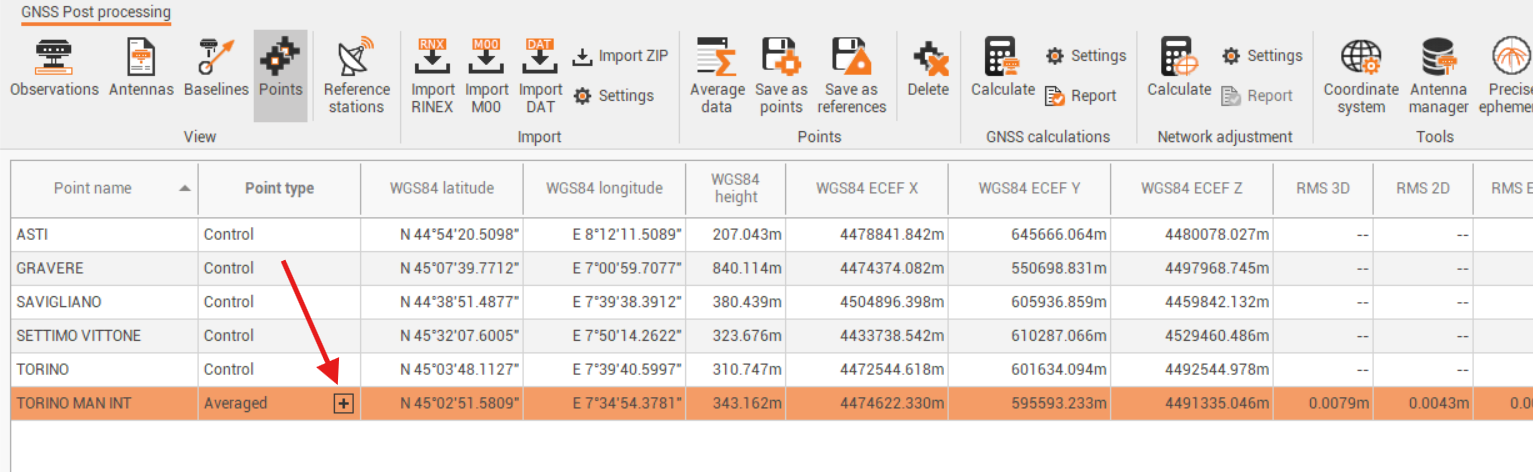
The Averaged data panel lists all contributing points and provides control over which ones are used in the final calculation.
Change the value in Use to select if a point is used or not for the final coordinate calculation.
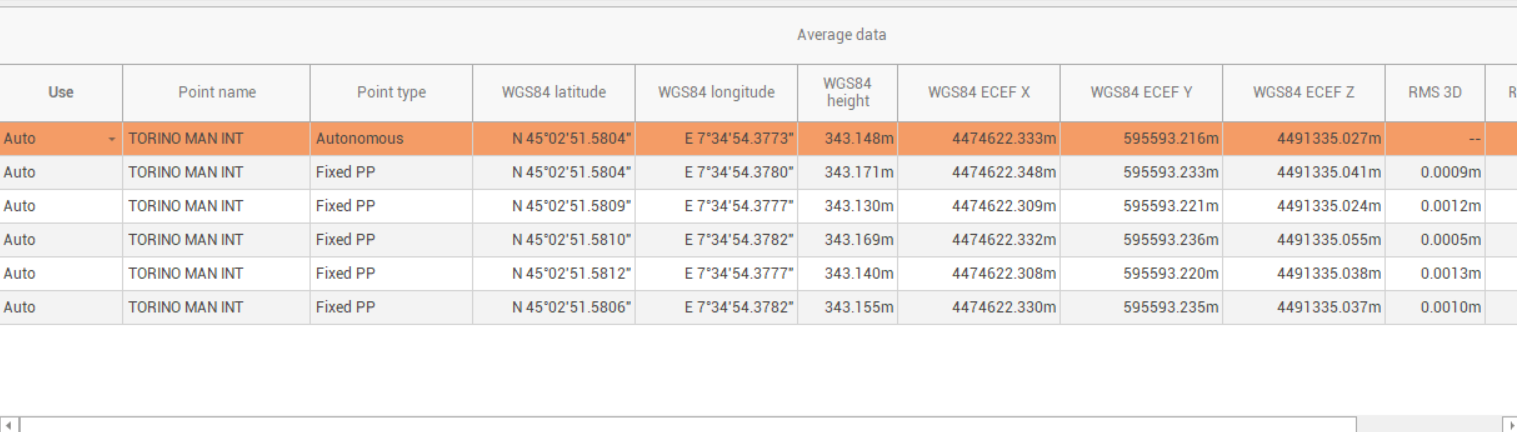
Save the points and baselines to a Survey subproject
To save and export a point to a Survey subproject, in order to be used in other calculations:
Select from the list of points the points to save and export.
Click on Save as points.

The points are saved in the current Survey subproject and can be used for additional calculations.
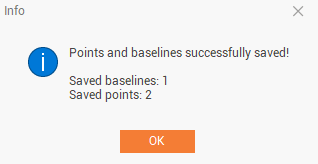
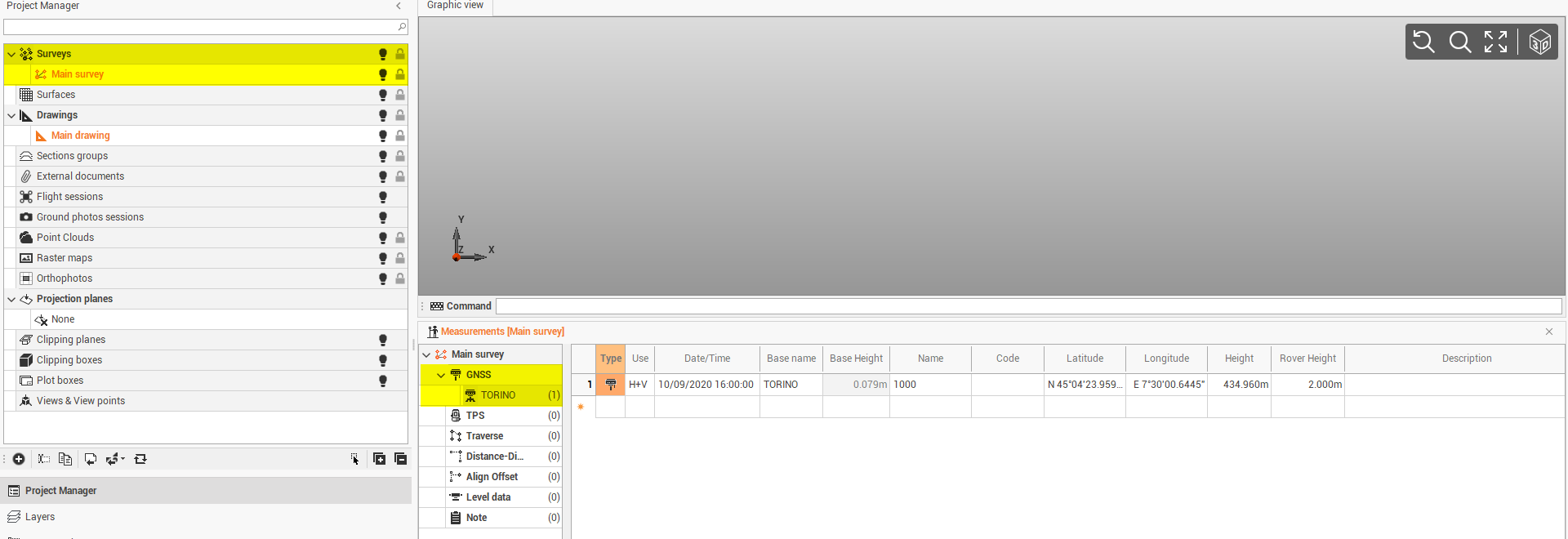
Click Saves as reference to save selected points in the current Survey subproject as reference points.