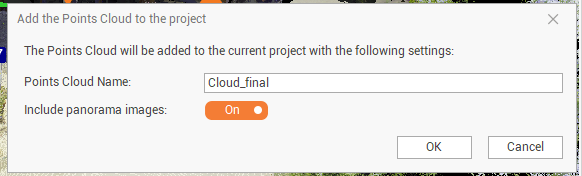Review and optimize
After a link between two setups has been created, the setups are listed within a Scan Group in the Site Map. The Scan Group lists all setups with a link.
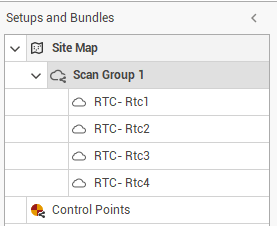
In the CAD view the links between the setups are visualized with different colors depending if the error is within the tolerance.
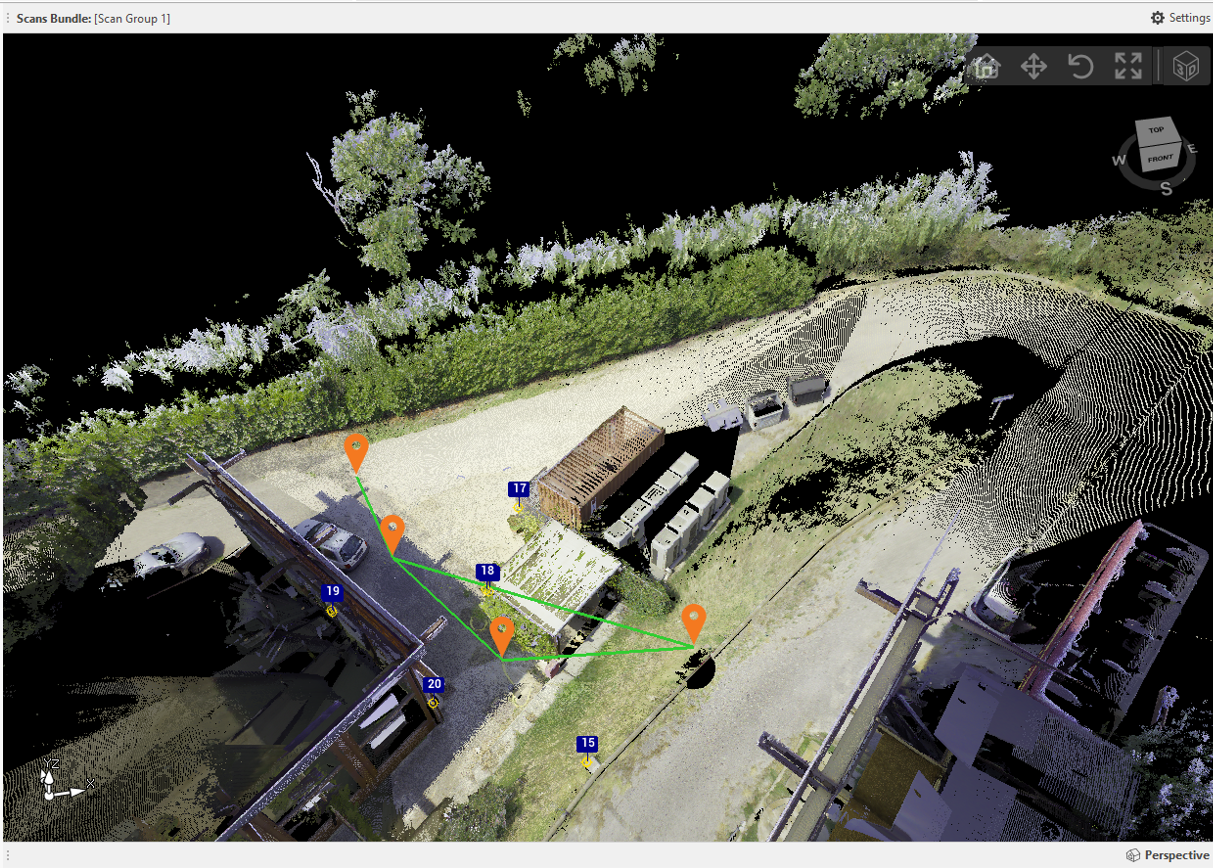
The tolerances can be configured in the Settings, and are related to:
Minimum overlap between the two setups.
Maximum setup to setup error.
Maximum global error.
Maximum control points error.
Depending on the status of these errors for a link, the link could be in different colors.
Green: all errors within the tolerance
Red: one of more errors over the tolerance.
Yellow: there are not available information.
The Properties panel provides information on the overall quality of the scan group.
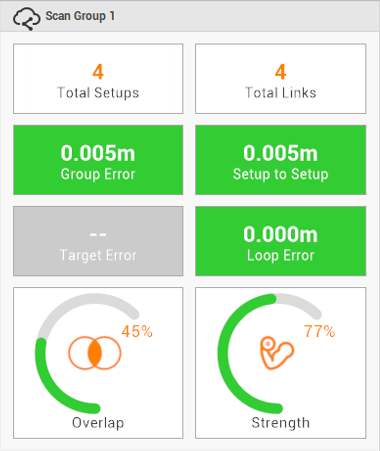
Overlap: the percentage of overlapping points between setups.
Strength: the relative stiffness, with respect to different directions, of the constraints on the links.
Setup to Setup: errors for the two setups joining.
Group error: overall group error for all links in the group.
Loop error: it is 0.000 after the optimization. This is used to diagnose error in the bundle.
In the Links table are listed the available links with their Setup to Setup error.
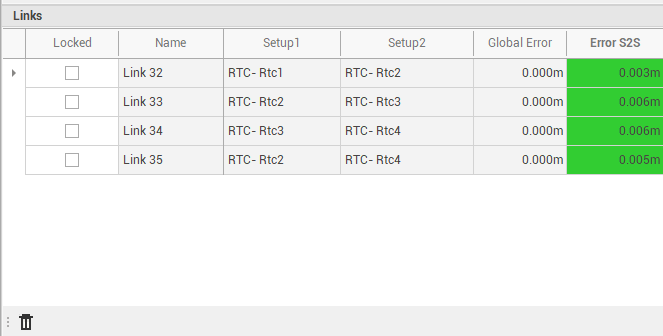
Locked: locking a link freezes the link so that it is not allowed to move when included with the rest of the links during the optimize stage. Locking all the links will freeze the group so when more setups are added, the frozen links will not move.
Name: the name of the link assigned by the software.
Setup1: the first setup in the selected link.
Setup2: the second setup in the selected link:
Global Error: overall global error for the bundle. Shows the amount of setup movement when global optimization is applied.
Error S2S: the cloud-to-cloud error for the link.
Delete: click on the delete icon to delete the selected link.
Optimize bundle
The Optimize Bundle command allows to perform an optimization of the links.
To proceed with the optimization click on Optimize Bundle button.

Apply control points
The logical step after the optimization, in case control points was used, is to apply the control points and calculate the errors.. To apply the control points:
Click Apply Control Points button.

Enter the maximum allowed control point error.
The software opens a new windows to display the correspondences between targets, control points used in each setup, and the error.
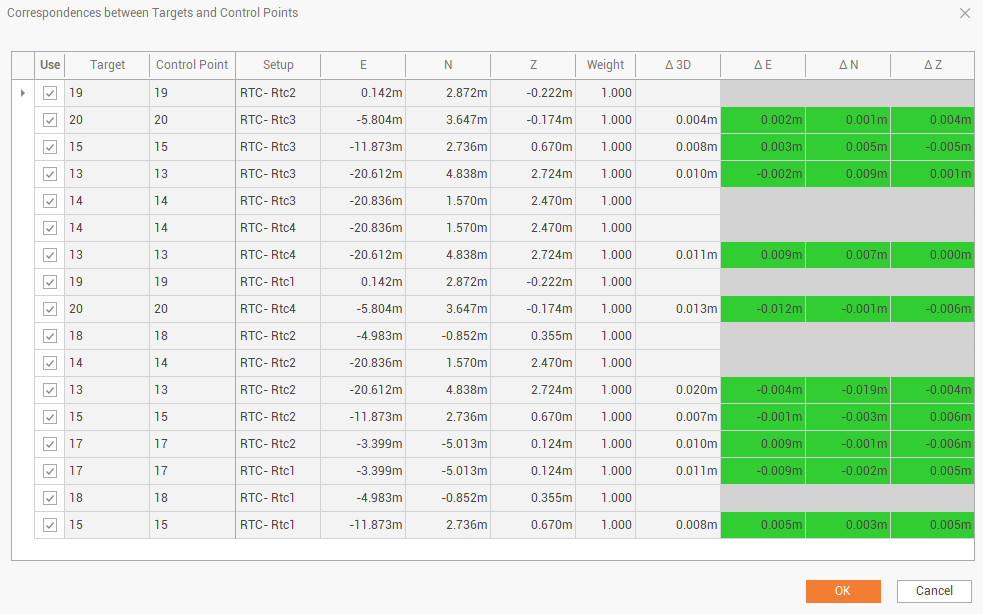
Use: enables/disables the use of specific target and control point correspondence.
Target: the name of the target in the setups.
Control Point: the control point assigned to a target.
Setup: the name of the setup.
E,N,Z: the coordinates of the control point.
Weight: the value is used to give target constraints more or less weight when included in the network. The value range is from 0-1. Setting a lower value than 1 means that the particular constraint will have less weight when the network is formed.
Δ3D: 3D error for the target.
ΔE, ΔN, ΔZ: error in E, N or Z for the target.
If the errors are within the tolerance they are coloured in green, otherwise they are coloured in red.
Accept registration and save the data
The last step is to accept the registration.
Click on Accept Registration button.
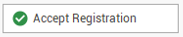
The software opens the Final Review page where it is possible to check the final result and errors.
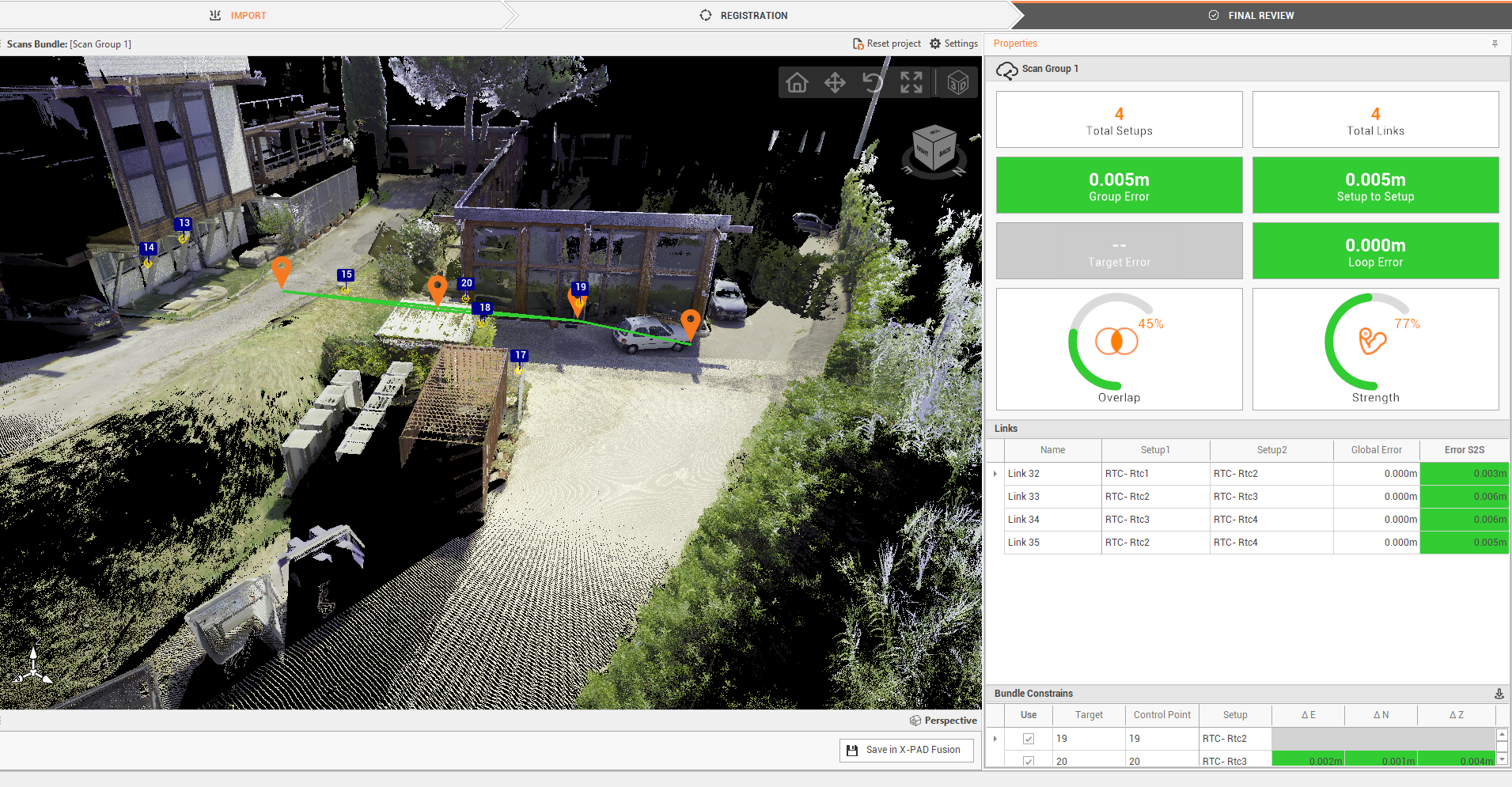
Click on Save in X-PAD Fusion to save the data to Fusion envinroment and proceed with additional operations on the registered cloud or export the cloud in different formats.