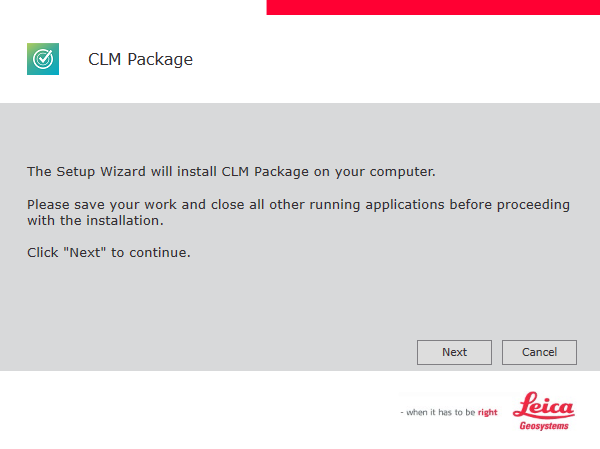Software update
Upon starting, X-PAD Fusion automatically checks for updates.
If an update is available, a window opens listing all the changes. The update can be downloaded and installed.
The update file is saved to the following folder:
C:\ProgramData\GeoMax\X-PAD Office Fusion\Update
If you need to restore a previous downloaded version of the program, navigate to this folder and run the installation file of the desired version.
In order to download an update, at least a free X-PAD365 account is required.
The process to register to X-PAD365 is suggested in the software update page.
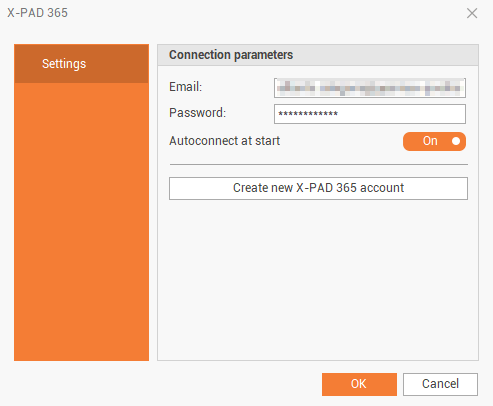
You can create an account directly on the X-PAD365 webpage.
Install previous software releases
You can download previous releases from the About X-PAD Office Fusion page, by clicking on Release history.
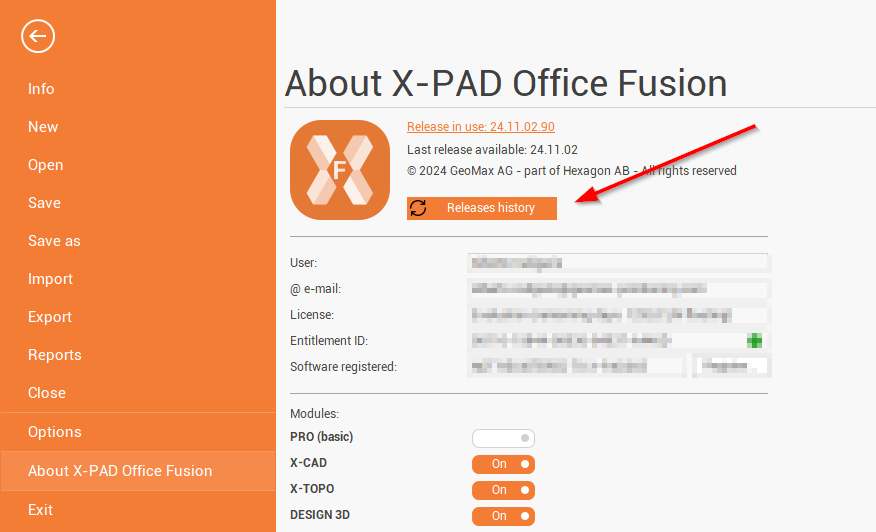
This button opens a new window where you can download previous Fusion releases and view the release notes.
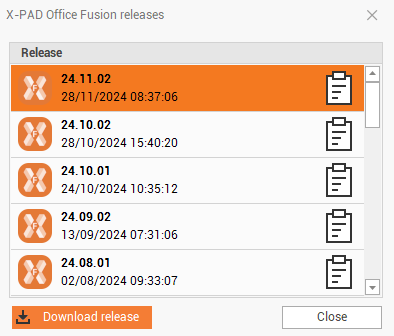
CLM software update
CLM software has an auto-update feature.
If a new version is available, a windows notification will pop-up.
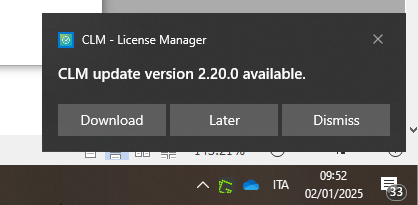
Click on Download, to download the new release.
When the download is complete, Windows will pop-up a new notification. Click to start the update.
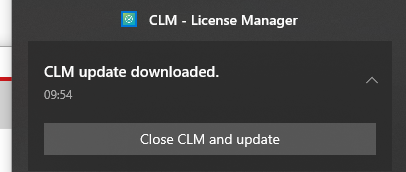
Follow the setup instructions to complete the installation.