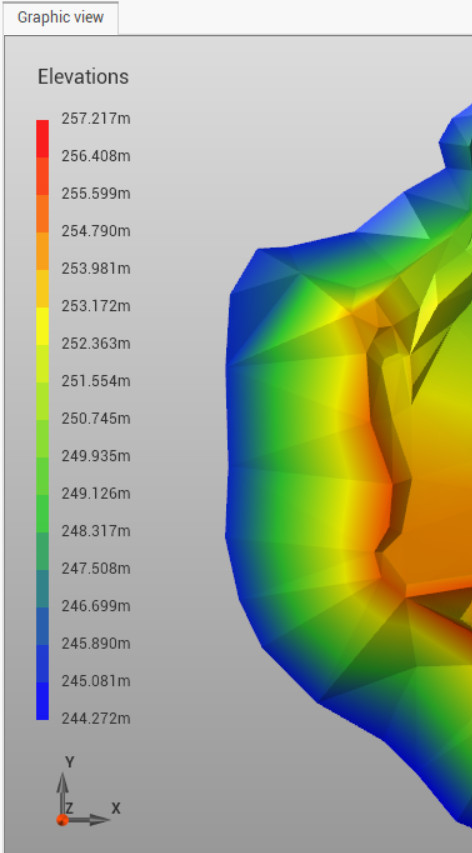Surface color by elevation
To view the surface with a color gradation based on the elevation of the vertices.
Click Surfaces.
Click By elevation.

The command applies the color of triangles based on the color scale set.
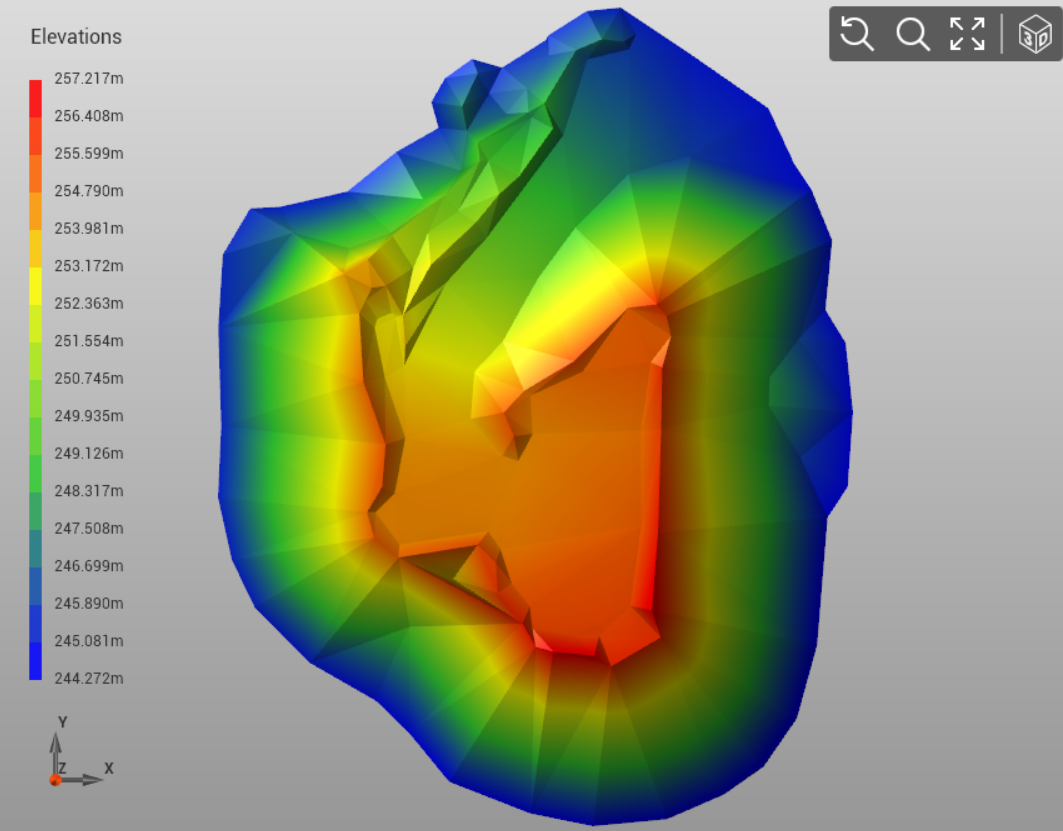
The scale of the colors can be set by the command Legend settings in the surface view selection.

This opens a new window where it is possible to set the color scale to apply, depending on the elevation. This can be applied to the triangles model and to the contour lines.
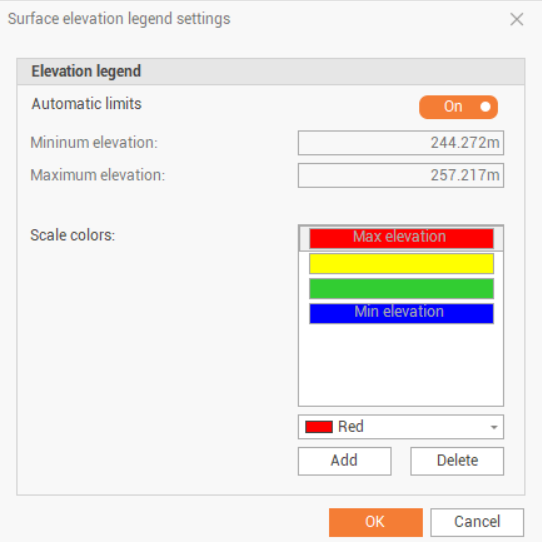
Automatic limits: enables/disables automatic use of the minimum and maximum elevation according to the model. If the option is active, the program automatically calculates the minimum and maximum elevation. if the option is off, you can manually enter the minimum and maximum elevation values.
Minimum elevation: allows you to set the minimum elevation to apply the color associated with the minimum elevation.
Maximum elevation: allows you to set the maximum elevation to apply the color associated with the maximum elevation.
Scale color: it allows to set the colors and the number of intervals of the scale.
Color Choice Box: allows you to set the color to be associated with a new range.
Add: allows you to add a range of elevation to the set scale.
Delete: allows you to delete a range of elevation in the set scale.
Color/elevation legend
A color/elevation legend can be displayed in the left side of the screen.
Click By elevation.
Enable Legend from the drop-down list.
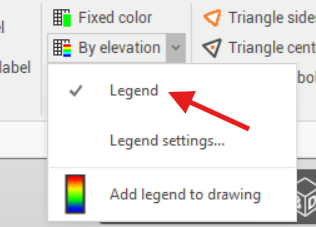
This option enables a color/elevation legend in the CAD view.