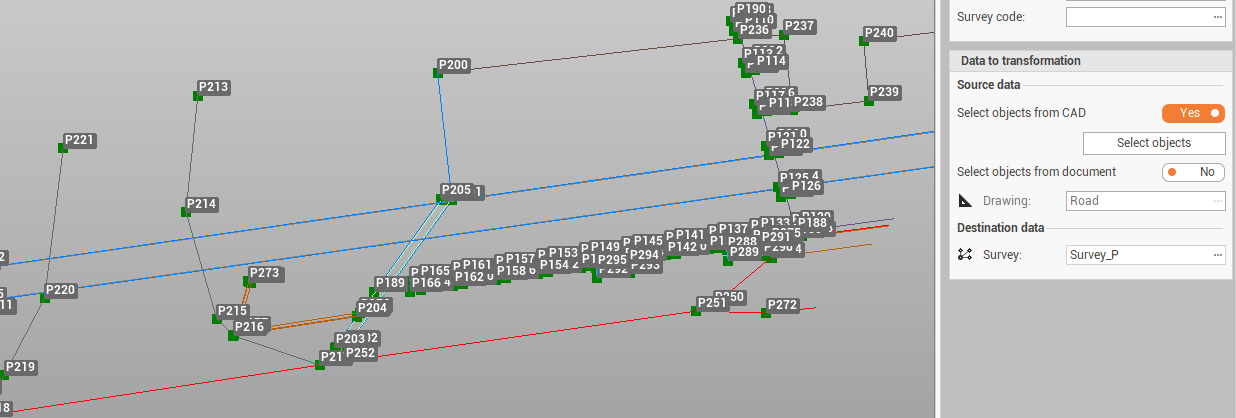Transform drawing in survey
Transform drawing in survey transforms selected drawing objects in survey objects and creates new topographic points in the main positions.
The main difference is that a survey line is connected to topographic points: if the topographic points undergo a transformation or in general move, the line follows the points.
Click Survey.
Click Tools to open the menu.

Click Transform drawing in survey.
The command opens a new panel.
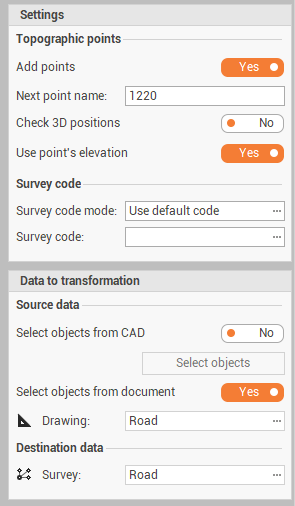
In Settings it is possible to define the parameters for the transformation:
Add points: to enable/disable the creation of topographic point on the drawing main position. The command checks if the drawing entity corresponds to existing topographic points. Basically it checks if a point already exists at the end of a drawing line. If it doesn't exist it is created, if it does the resulting relief line is snapped to that point.
Next point name: if Add points is enabled, this field is used to define the point names.
Check 3D positions: enables the verification if a topographic point exists before creating it in 3D and not only in 2D.
Use point’s elevation: the elevation of the topographic point is calculated from the drawing.
Survey code mode: select how to define the survey code of created points:
No code: no survey code is used.
Use default code: to assign to all points the same survey code, that is defined in Survey code field.
Use layer name: to assign to points the survey code taken from the drawing layer name.
In Data to tansformation it is defined the source data and destination for the drawing data to transform:
Select objects from CAD: to enable/disable the selection of drawing data graphically from CAD.
Select objects from document: to transform all data from selected Drawing subproject.
Drawing: if Select objects from document is enabled, select here the Drawing subproject.
Survey: the Survey subproject where the transformed data is created.
Transform drawing in survey step-by-step
Open the utility Transform drawing in survey.
Enter the transformation parameter.

Select the data to transform from CAD or an entire Drawing subproject and the Survey subproject destination.
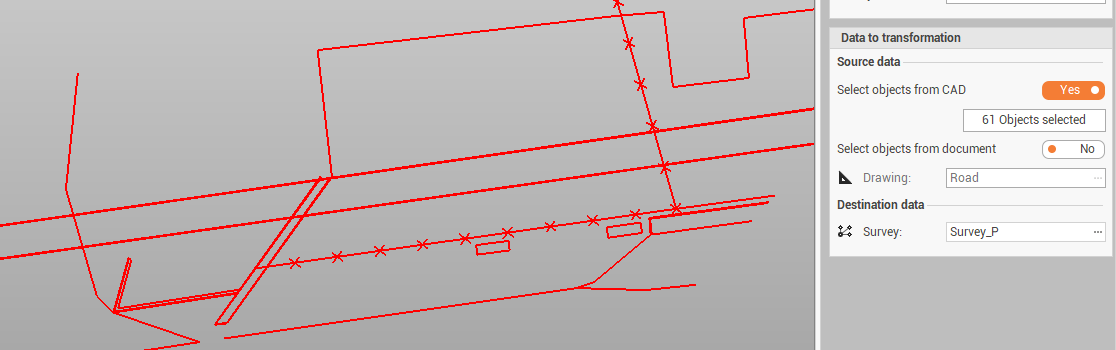
Click Apply to transform the objects.