Accessing and closing the CAD
 |
|  |
| 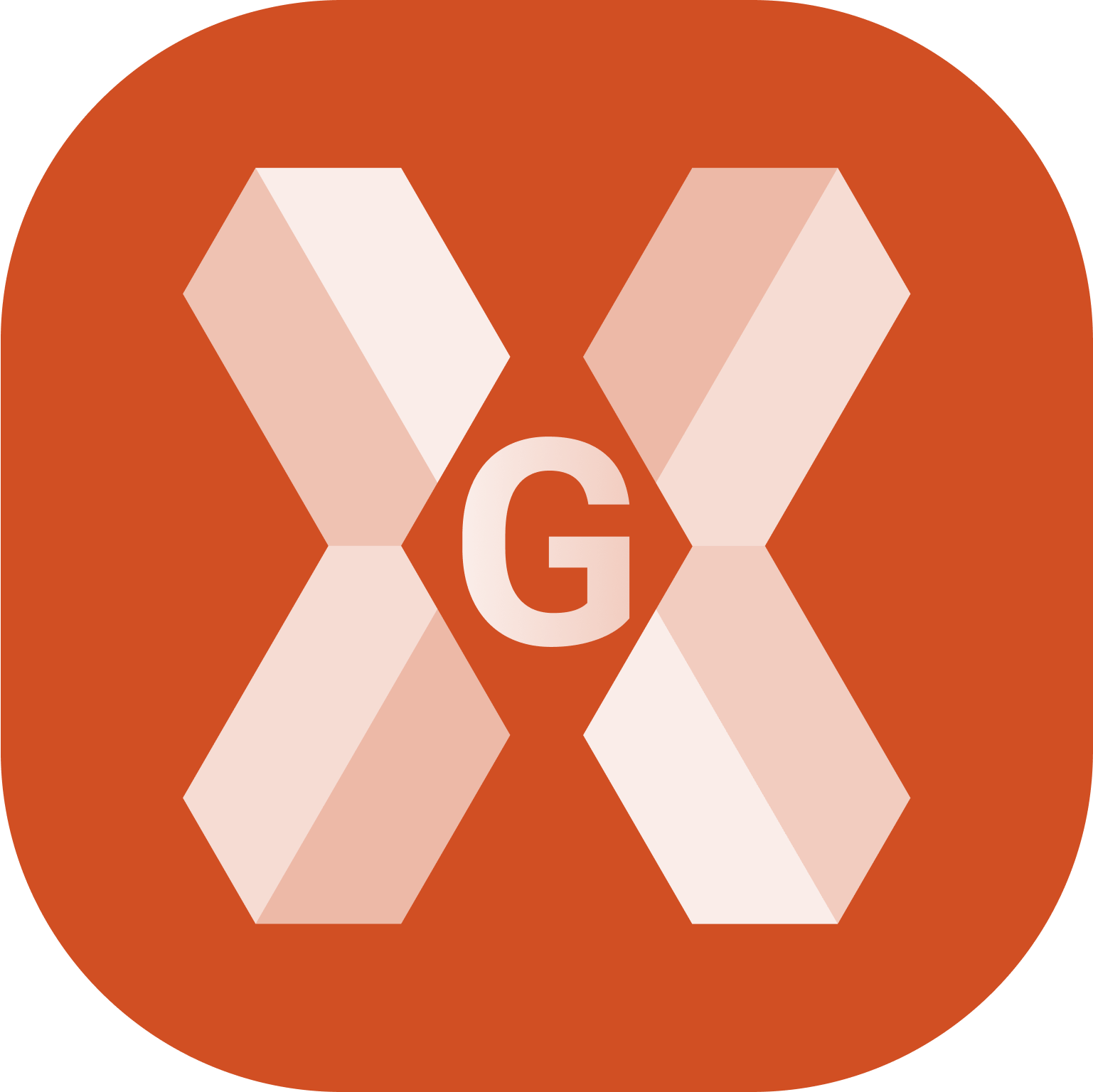
Accessing the CAD
It is possible to access to CAD from the software main screen or from some applications.
Access the CAD from main screen
In the software main screen click CAD button in the bottom toolbar.

The window has a tool bar in the lower part from which you access to all the CAD functions.
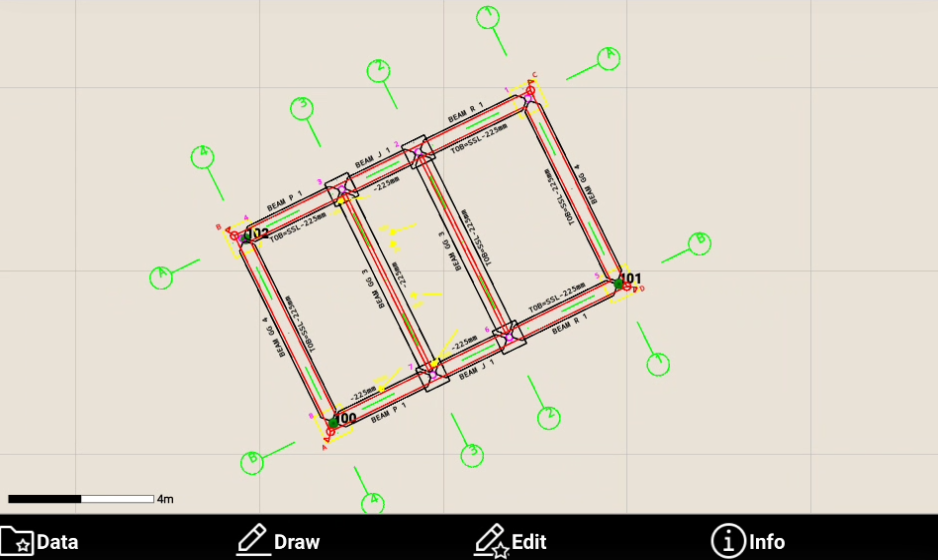
Access the CAD from the applications
While using survey and stakeout applications, double tap on CAD screen to open the CAD.
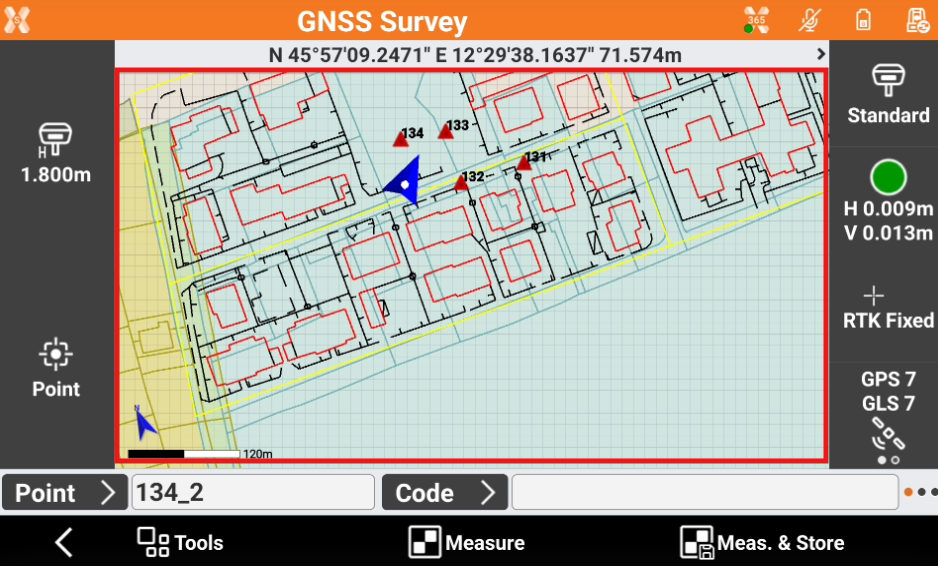
The CAD view is centered on the current position.
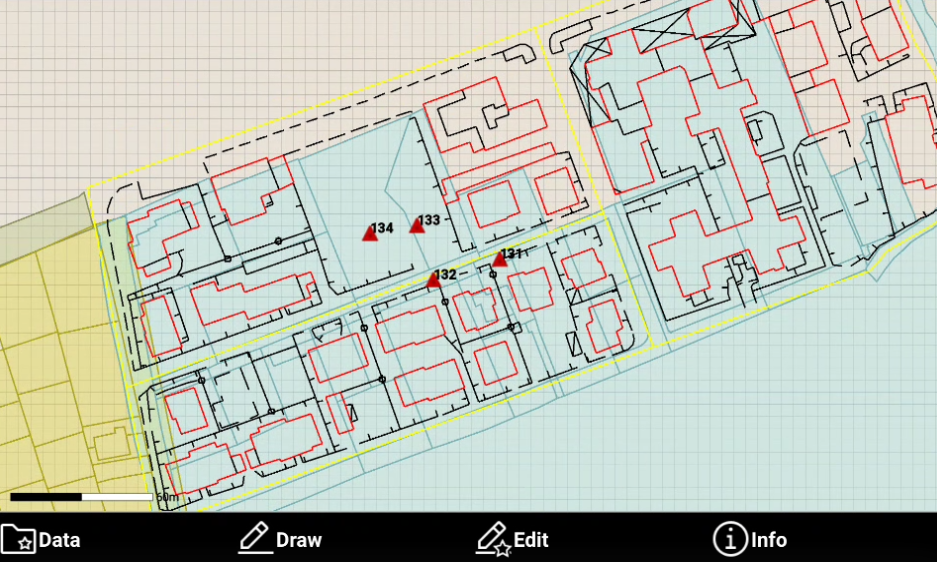
Closing the CAD
Click in the area for graphic visualization. An icon for closing the CAD window appears.

Click
 to close the CAD and return to previous window.
to close the CAD and return to previous window.
