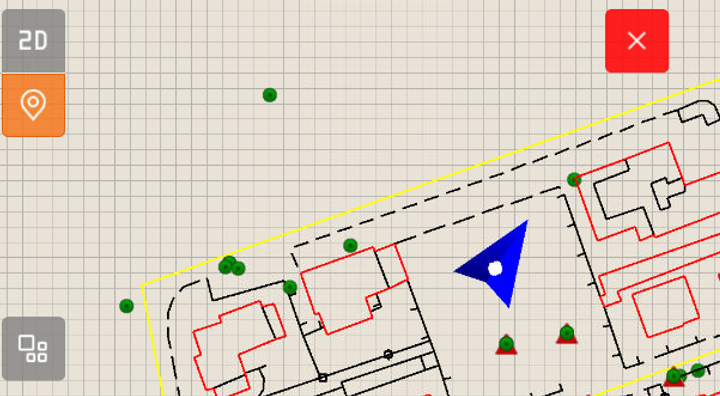CAD 2D view
 |
|  |
| 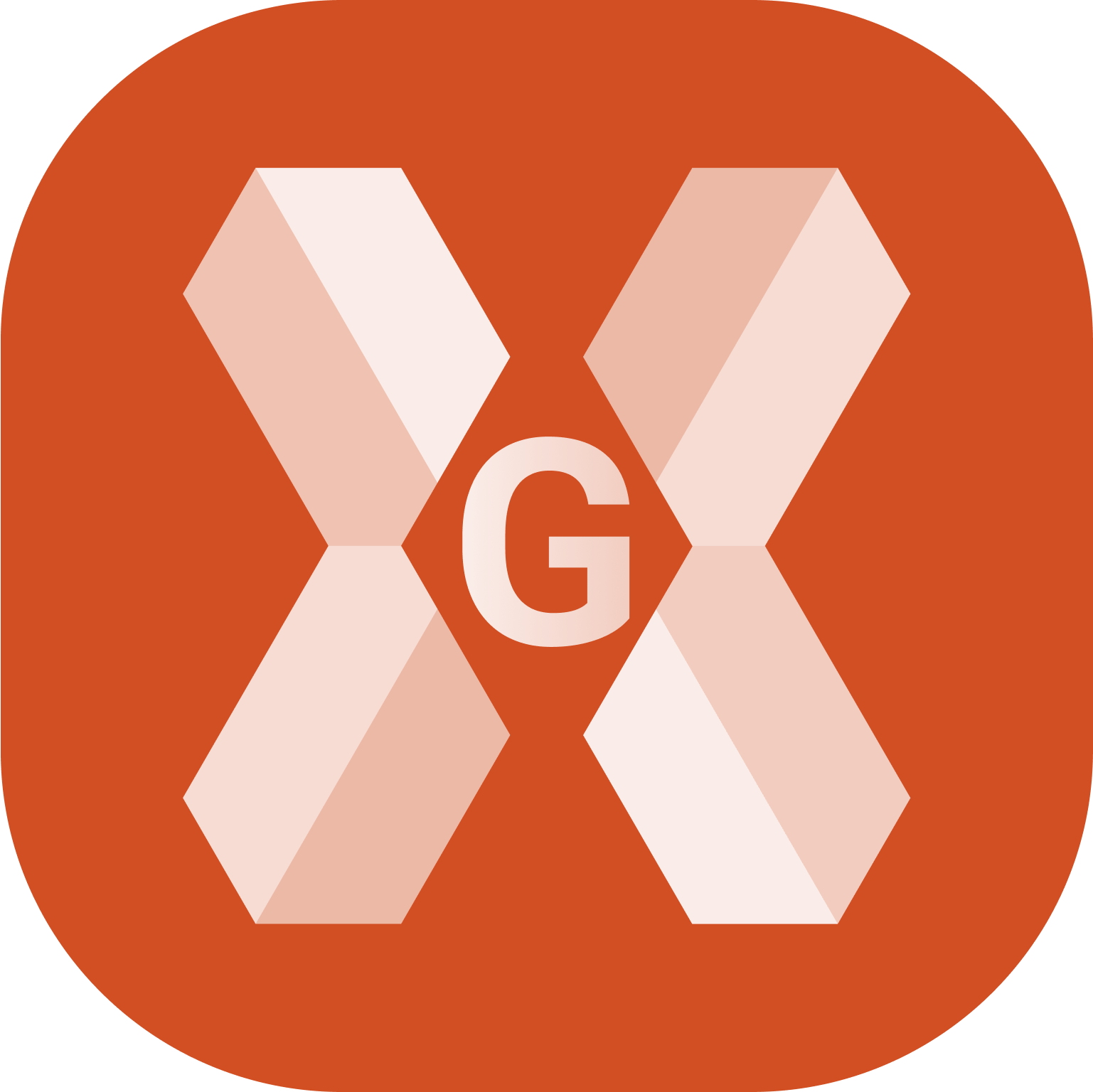
The CAD 2D view is the standard CAD view from the top.
Click 2D
 to enable the 2D view.
to enable the 2D view.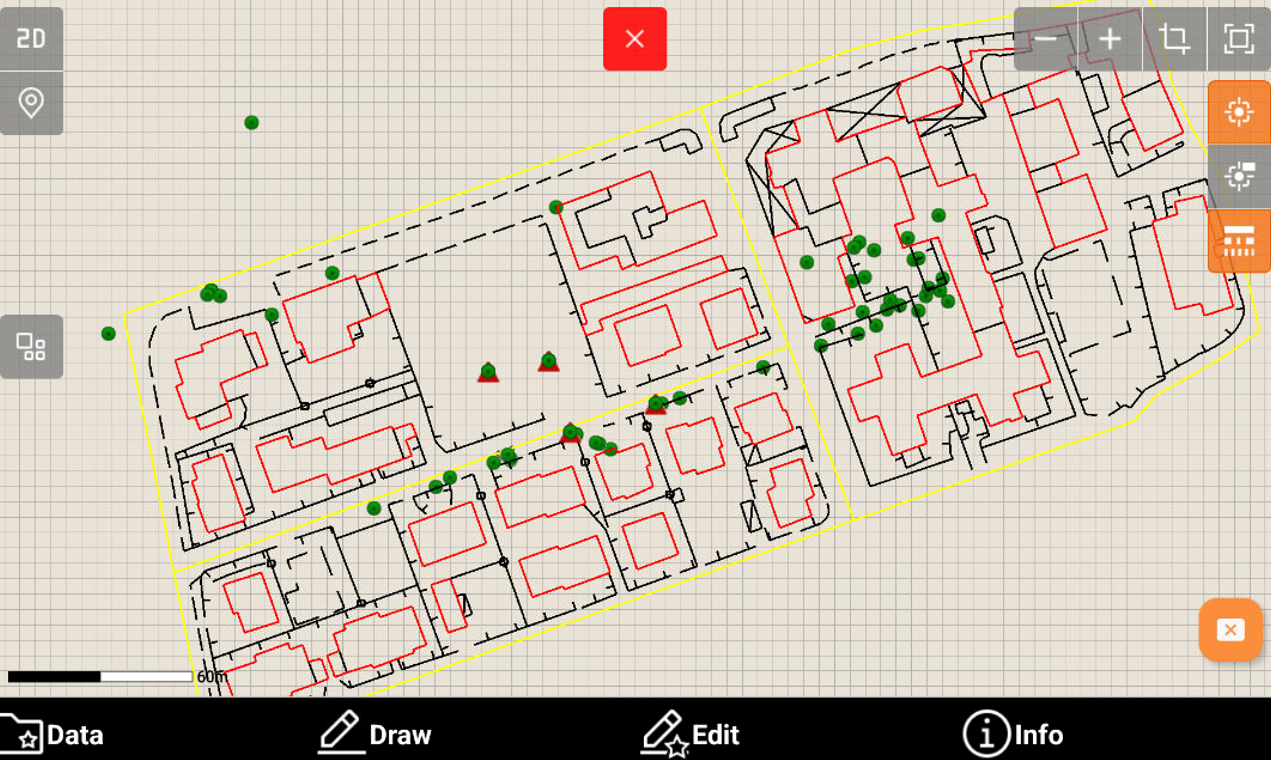
Click on the graphic area and drag to change the point of view.
Tap in the graphic area using two fingers and move them apart to zoom in.

Tap in the graphic area using two fingers and bring them closer together to zoom out.

Click Locate me
 to display current position in the map. The current position is displayed on the map. A coordinate system is required. Current position is kept inside the graphic view. For displaying the current position, the software can use the connected receiver or the GPS inside the instrument.
to display current position in the map. The current position is displayed on the map. A coordinate system is required. Current position is kept inside the graphic view. For displaying the current position, the software can use the connected receiver or the GPS inside the instrument.