CAD visualization
 |
|  |
| 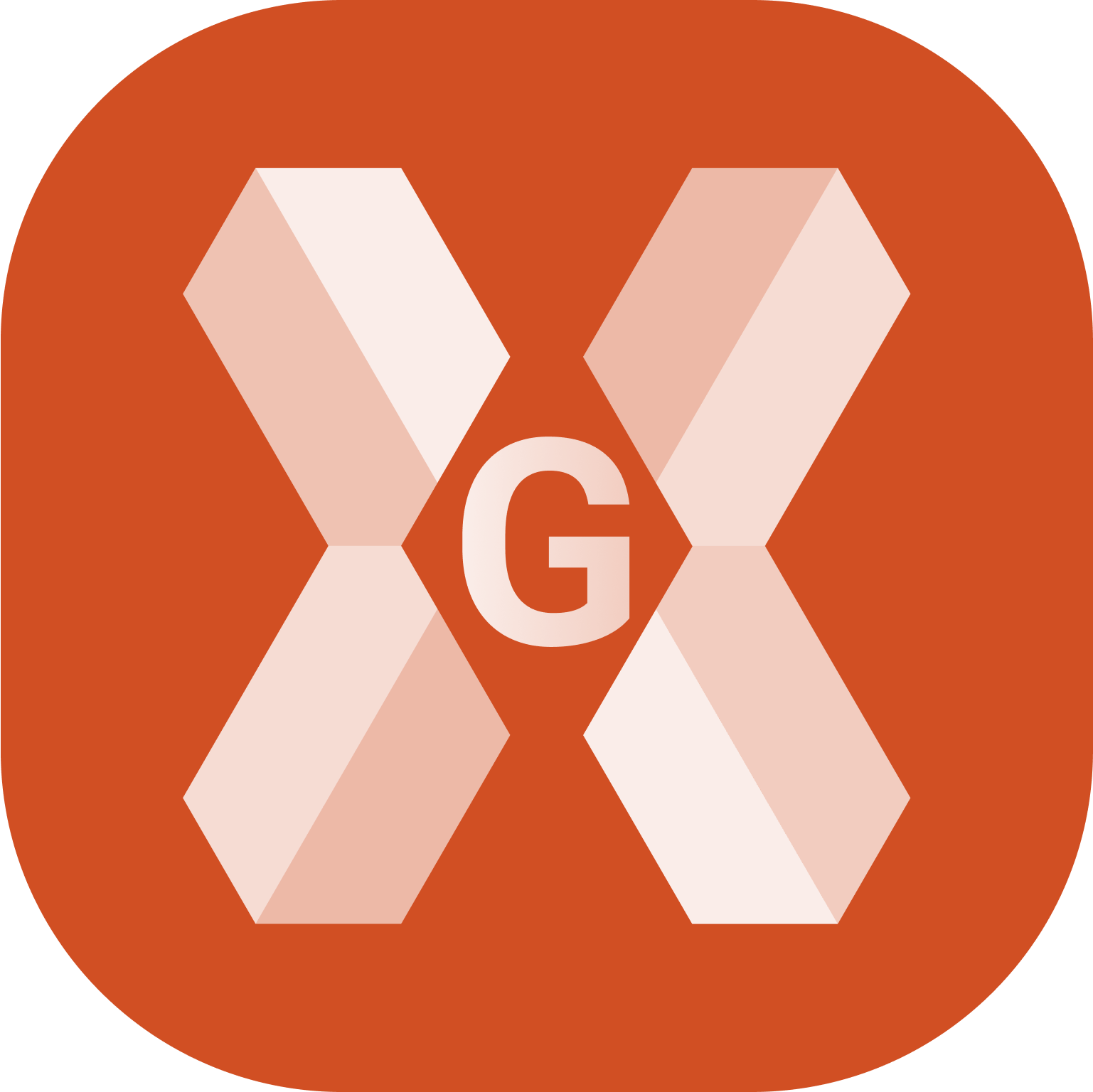
The software offers commands to change the visualization in CAD.
Click in the graphical windows of the drawing display. The buttons and commands for displaying the drawing are activated.
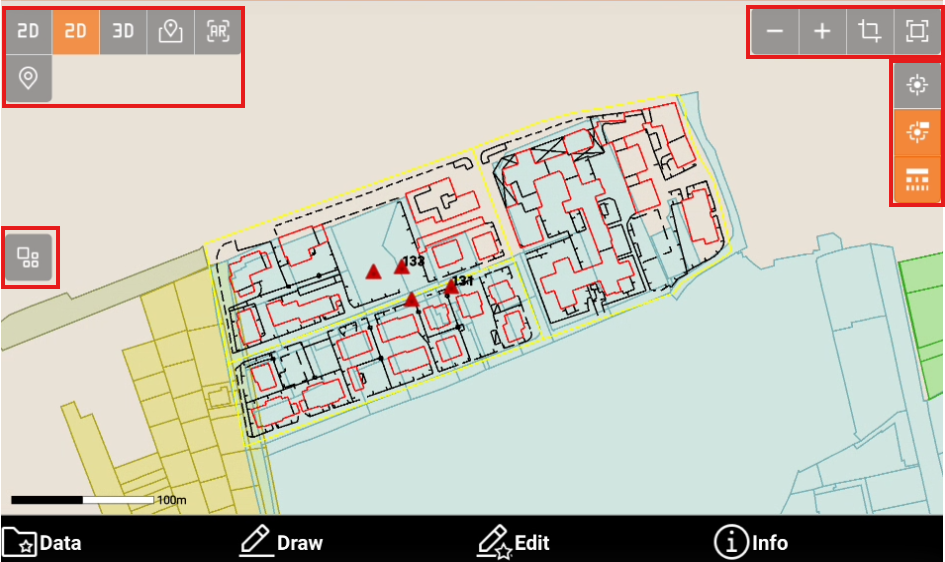
Buttons
Open the CAD.
Click in the graphical windows of the drawing display. The buttons and commands for displaying the drawing are activated.
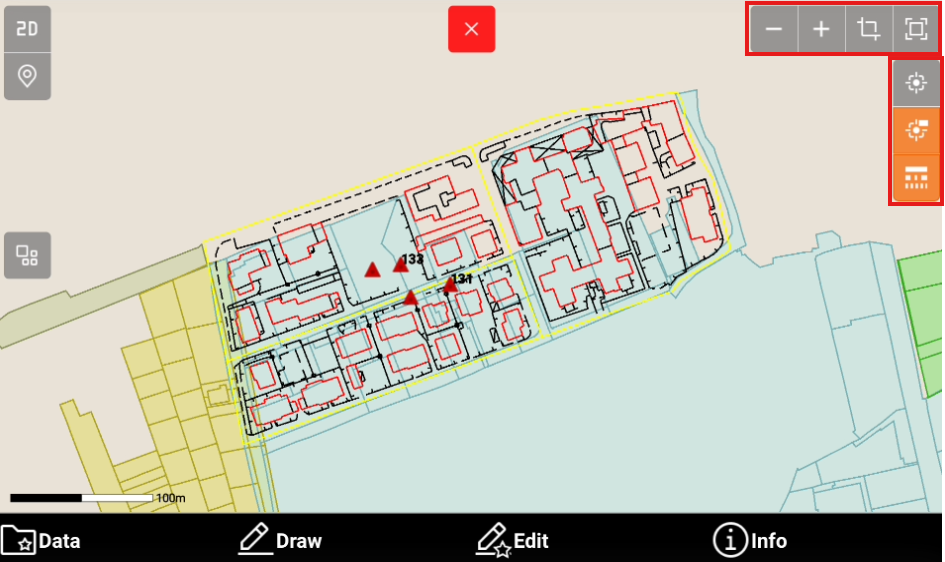
Zoom all
 : displays of all the drawing elements.
: displays of all the drawing elements.Zoom window
 : allows to specify the visualization area through indication of the opposite angles.
: allows to specify the visualization area through indication of the opposite angles.Zoom in
 : enlarging the visualization.
: enlarging the visualization.Zoom out
 : reducing the visualization.
: reducing the visualization.Points
 : enables and disables the visibility of points.
: enables and disables the visibility of points.Points labels
 : enables and disables displaying point labels.
: enables and disables displaying point labels. Linetype
 : enables and disables the visibility of linetypes.
: enables and disables the visibility of linetypes. Working area
 : the icon notifies that the drawing extension is too large to display all elements appropriately and allows you to define the working area
: the icon notifies that the drawing extension is too large to display all elements appropriately and allows you to define the working areaSurface
 : available if a surface is loaded in the job. Select it to make surfaces transparent or show surface edges.
: available if a surface is loaded in the job. Select it to make surfaces transparent or show surface edges. : make the surfaces transparent.
: make the surfaces transparent. : hides triangle edges.
: hides triangle edges.
Commands
Pan: shifting of the view is always active. Click in the graphic area and drag the view.
Pinch out : tap in the graphic area using two fingers and spread them on the screen.

Pinch in: tap in the graphic area using two fingers and merge them on the screen.

