Create a reference point
To create manually a reference point:
Click Job.
Click Points/Measurements/Codes.
Open the Reference points tab.
Click + Add to add a new topographic point.
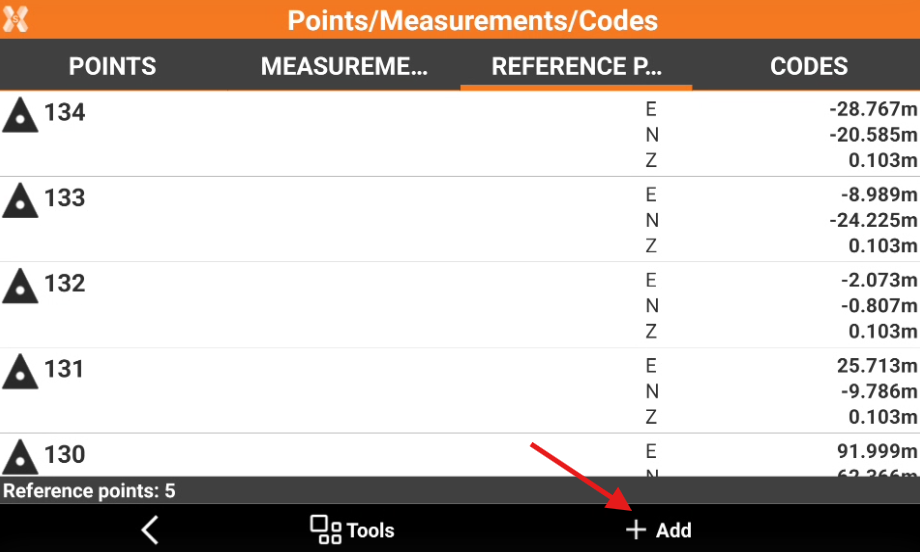
The data of the point is organised in pages.
Coordinates page
Coordinates page include coordinate information of the topographic point. A topographic point may have plane coordinates and WGS84 coordinates.
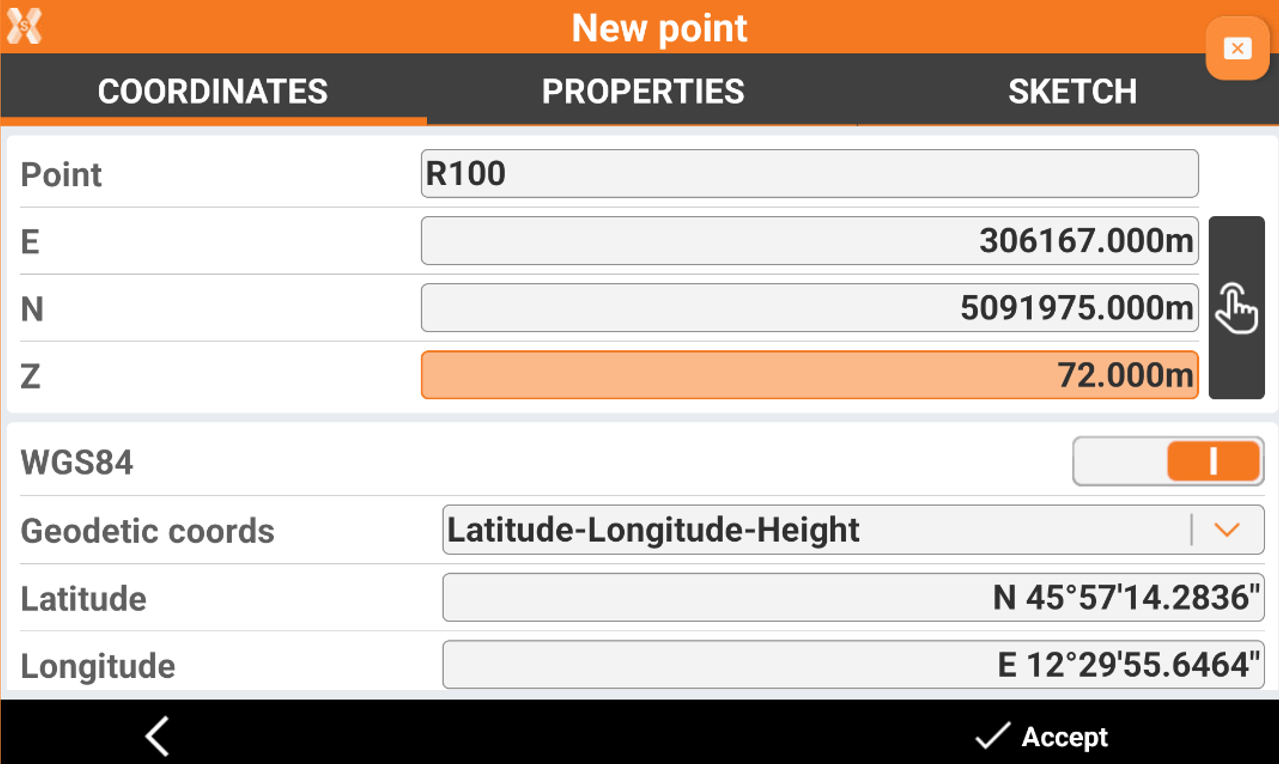
Point: name of the point.
E, N, Z: plane coordinates of the point.
WGS84: allows entering the geographic coordinates of the point. If a coordinate system is assigned, the WGS84 coordinate is calculated based on entered plane coordinates, and vive-versa.
Geodetic coords: allows to choose the input method for the WGS84 coordinate.
Latitude, longitude and height: the coordinate is entered from its latitude, longitude and height.
ECEF XYZ: the coordinate is entered from its earth centered coordinate.
Click
 to pick the point from CAD.
to pick the point from CAD.
Properties page
Properties page allows to enter the point properties, as code, description and GIS features.
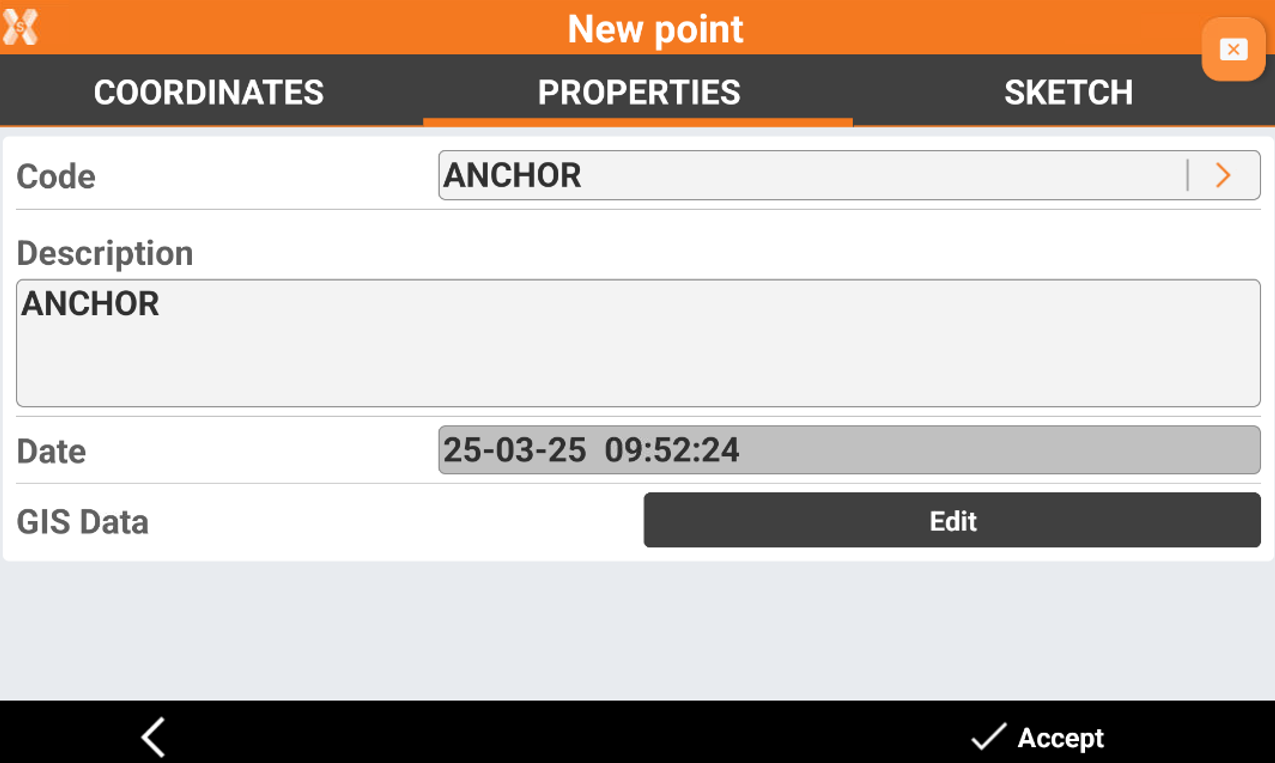
Code: survey code of the point. The icon allows to access the codes library and to select a code from the list.
Description: extended description of the point.
Date: date and time of storing the point.
GIS Data: if the GIS module is activated and one or more codes with GIS information has been associated to the point, the Edit button can be used to insert and modify the corresponding GIS properties.
Sketch page
Sketch page allows to take a photo, load a photo or draw on the image to have a picture of the topographic point.
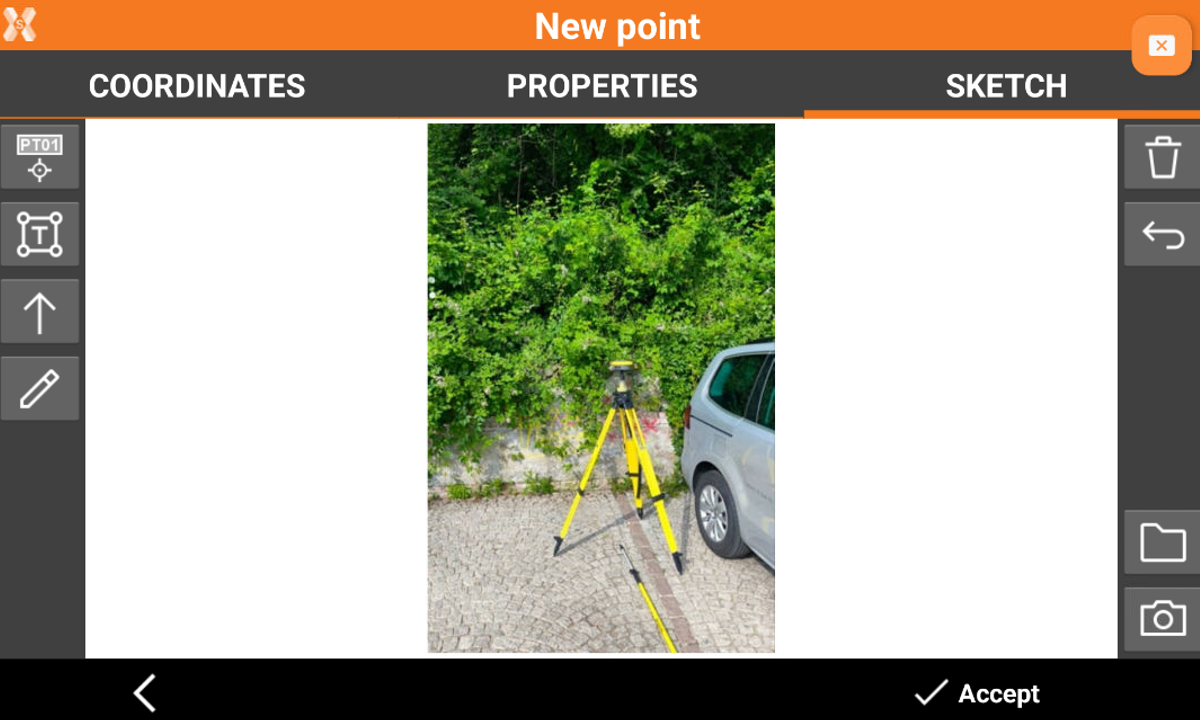
 : creates a text box with point name, coordinates and codes on the picture. Select and drag
: creates a text box with point name, coordinates and codes on the picture. Select and drag  to move the text box.
to move the text box.
 : creates a text box with free text. Select and drag
: creates a text box with free text. Select and drag  to move the text box.
to move the text box. : creates an arrow. Select and drag
: creates an arrow. Select and drag  to move the arrow. Click on
to move the arrow. Click on  to change icon to rotation
to change icon to rotation  to rotate the arrow.
to rotate the arrow.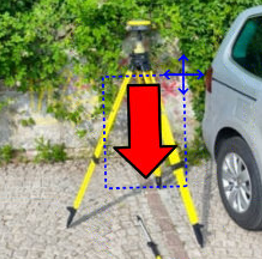
 : enables the free drawing mode.
: enables the free drawing mode. : deletes sketch and photo.
: deletes sketch and photo.  : restores original content
: restores original content  : loads a photo from the controller internal memory. The image must be in the Images folder and has to be in .jpg or .jpeg format.
: loads a photo from the controller internal memory. The image must be in the Images folder and has to be in .jpg or .jpeg format. : starts the application allowing to shoot a photo and save it.
: starts the application allowing to shoot a photo and save it.
