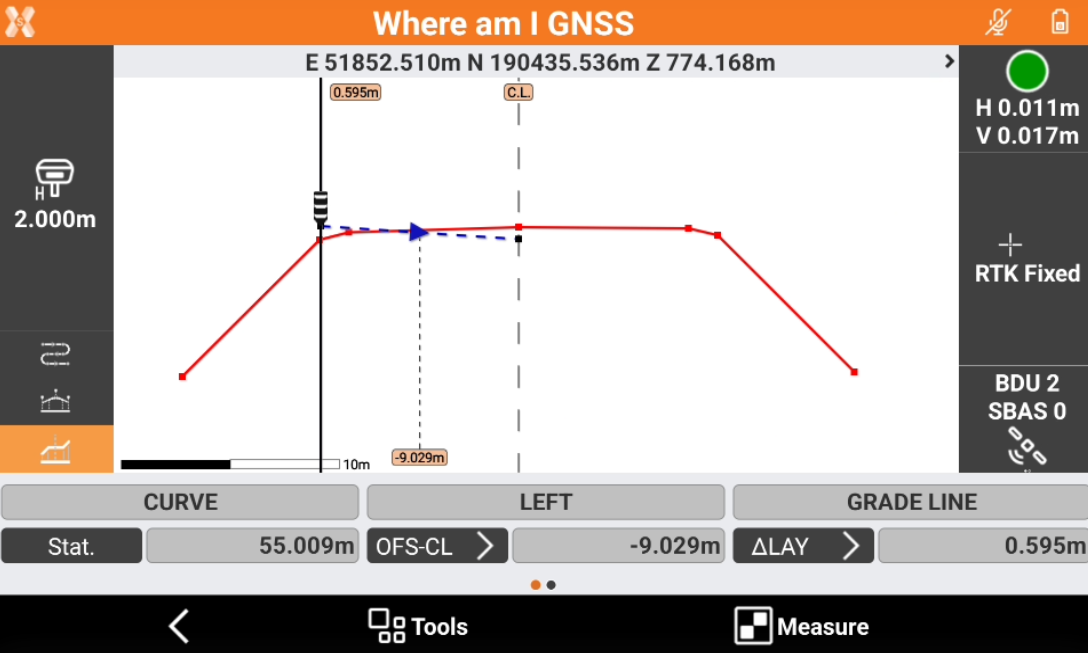Design a road step-by-step
 + ROAD |
+ ROAD | 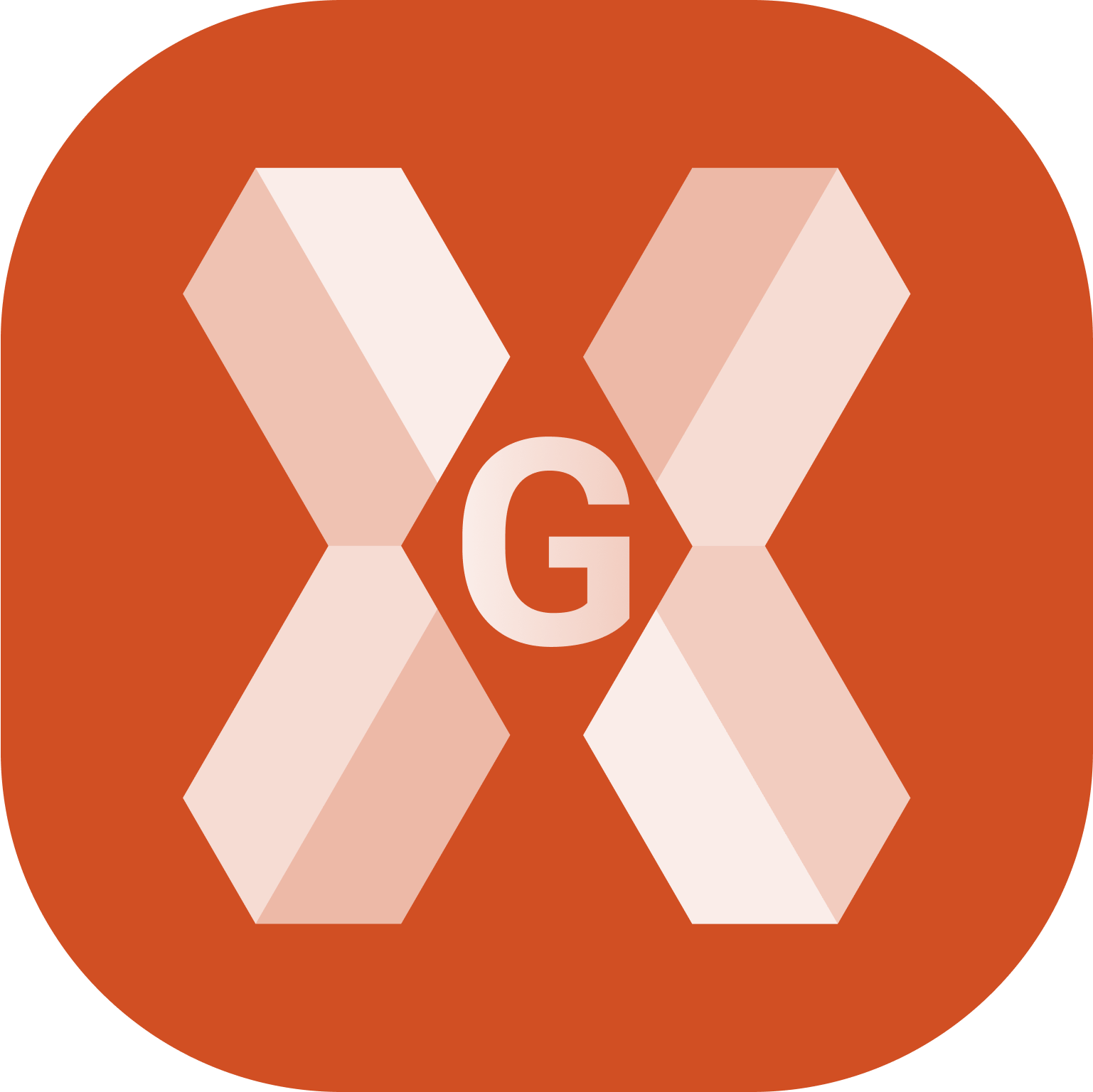 + ROAD
+ ROAD
Road module has the possibility to design a road in the field defining the horizontal alignment, the vertical alignment and the cross sections.
In this page we will see how to design a road starting from geometric information step-by-step.
Our goal is to create a simple road consisting of a curve, a clothoid and a straight line.
Create the road
Open the Road module and click Road manager.
Click Add to create a new road.
In the Road page we enter the starting information of the road and we will have a preview of the road design.
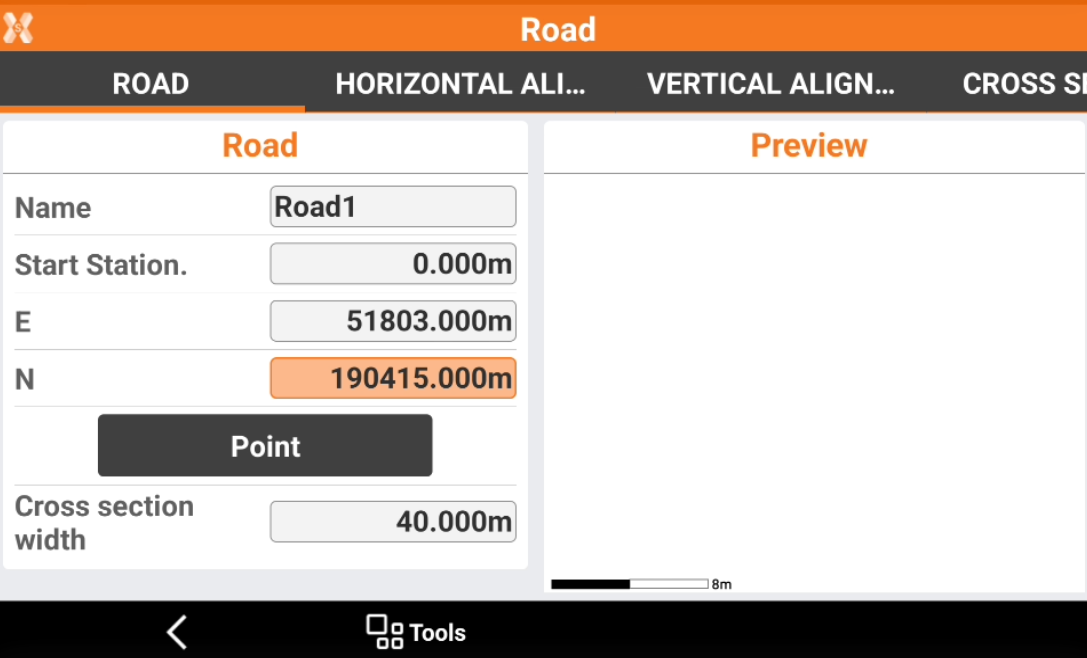
Name: the name of the road.
Start Station: the starting station of the road.
E, N: the coordinate of the starting station.
Point: click here to select the starting point from CAD or from the list of available points.
Cross section width: defines the cross section width, used by the software to generate the cross section using the horizontal axis.
Create the horizontal alignment
Open the Horizontal alignment page and click Add to start to create the horizontal alignment.
Add the first element.
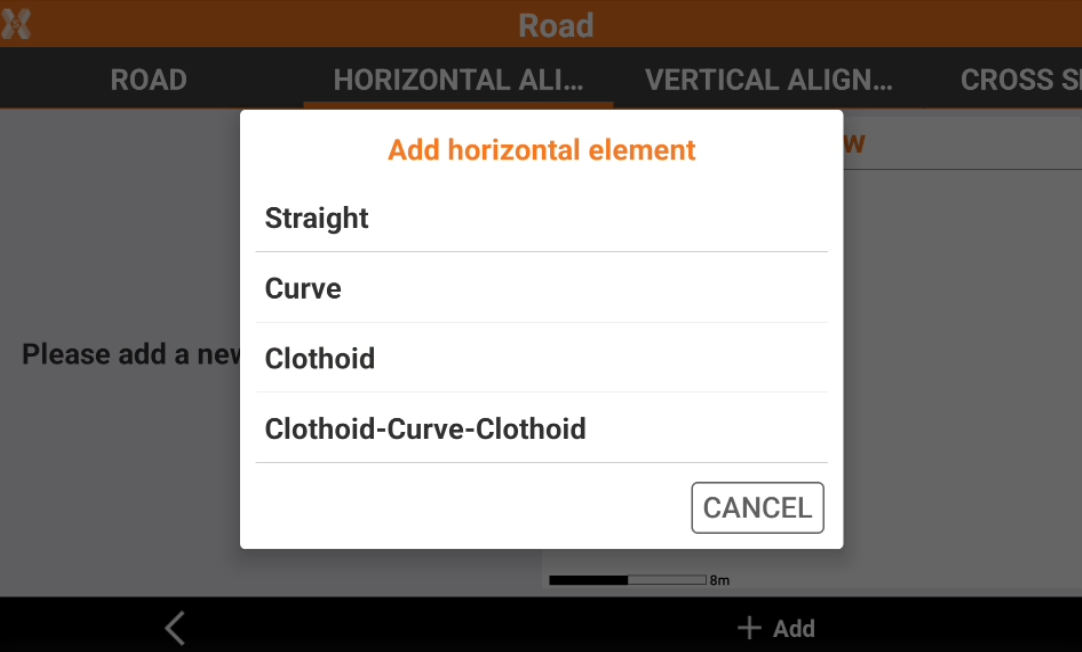
Straight: create a straight element.
Curve: creates a curve element.
Clothoid: creates a clothoid element.
Clothoid-Curve-Clothoid: creates a curve with a clothoid at beginning and at the end of the curve.
We start creating a straight line. We have different possibilities to enter the element depending on available information: in this example we create it entering the ending point.
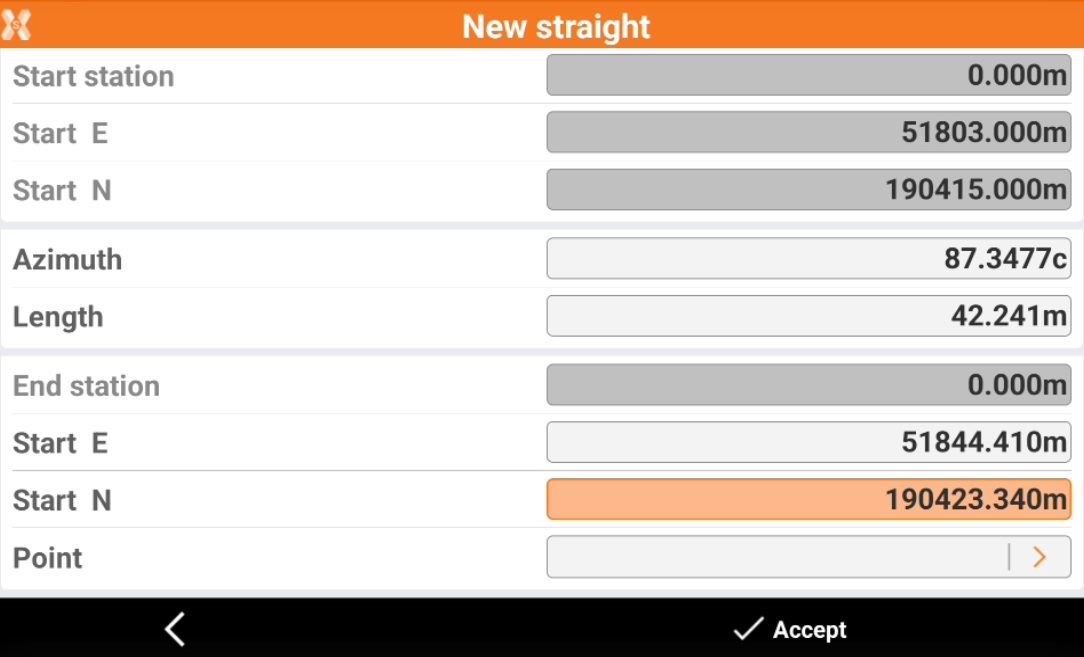
Click Accept to create it.
Now click Add and we create a curve. We creates the curve entering the curve direction, lenght and radius. Also we keep tangent the curve to the existing line.
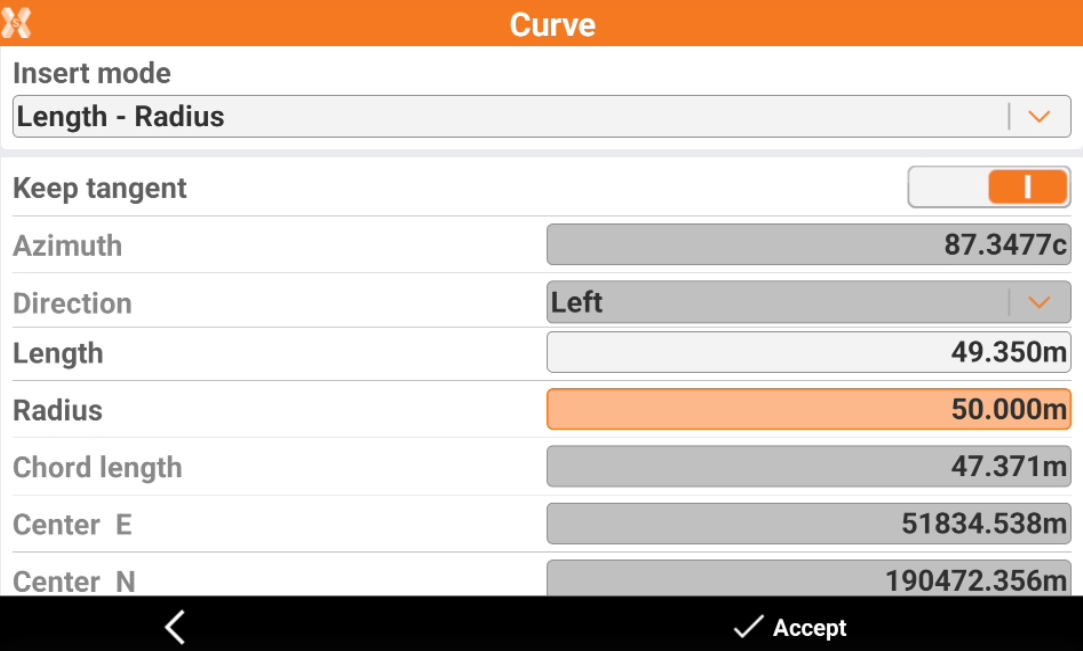
Now we have a straight line and a curve created and visible in the software preview. Click Add to add a clothoid to complete the curve.
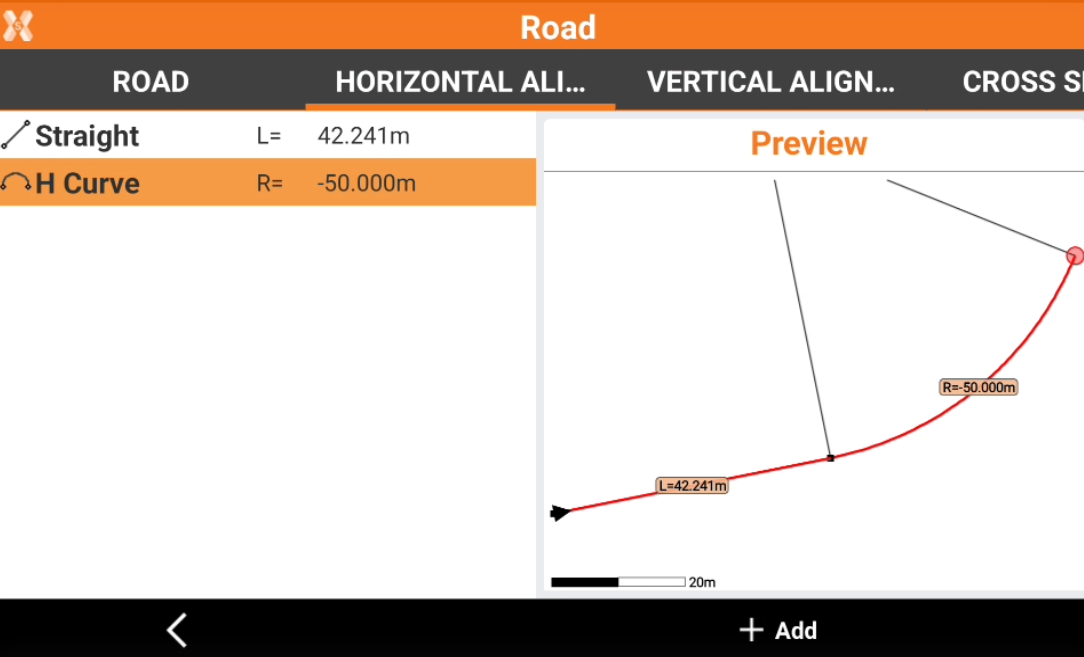
Click Add to add a clothoid to complete the curve before the next line. We keep it tangent to the previous curve and we enter the lenght.
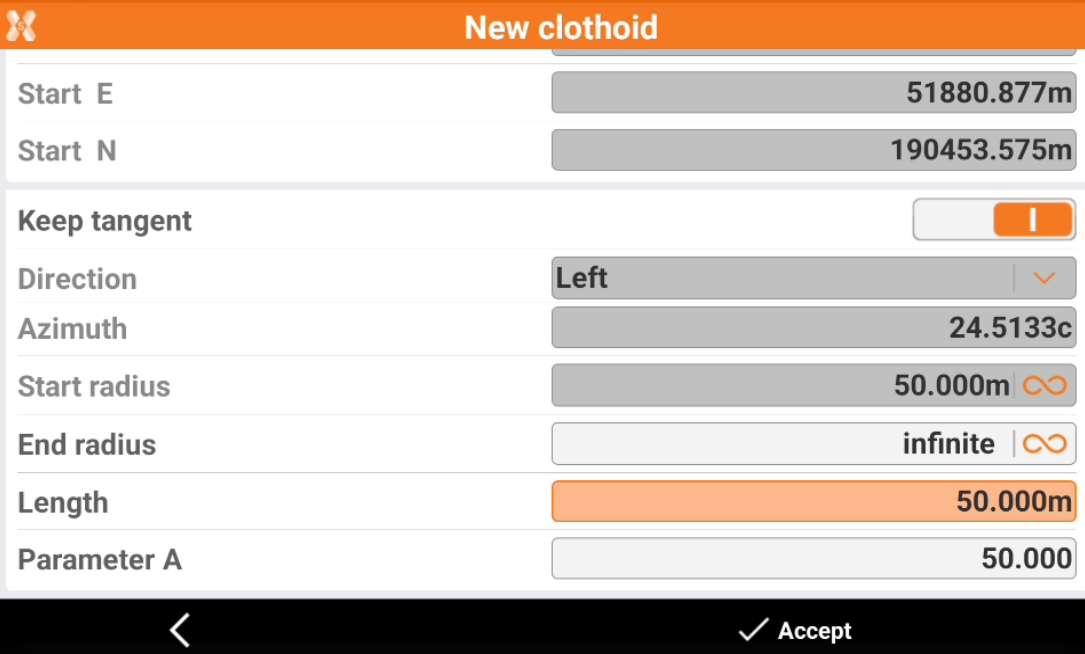
Now to complete our road we enter a tangent straight line.
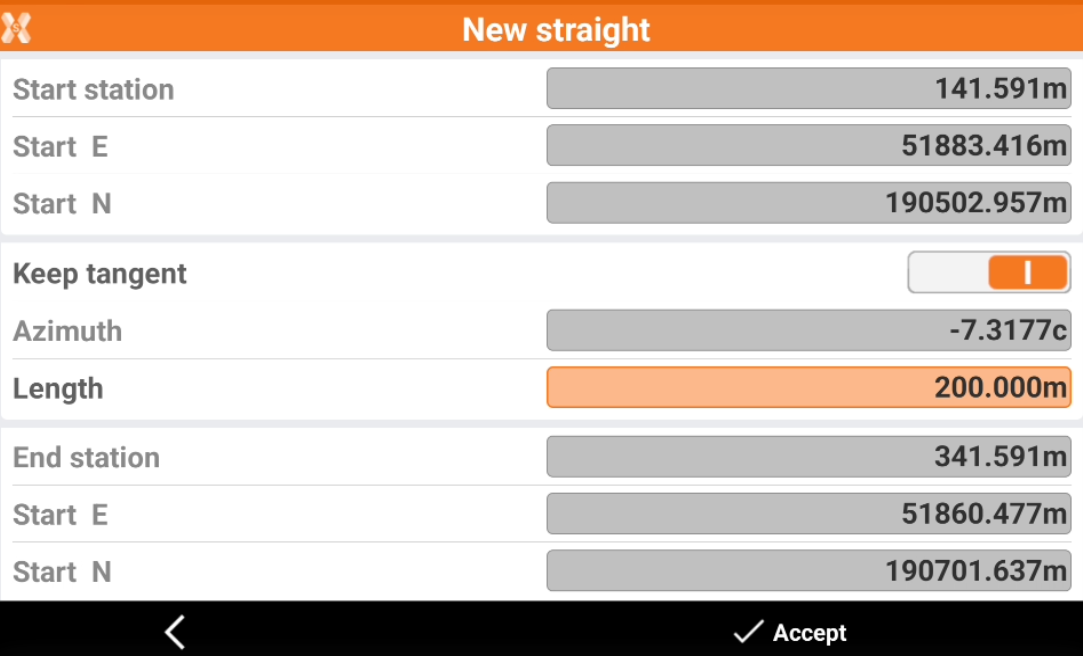
We completed the road horizontal alignment.
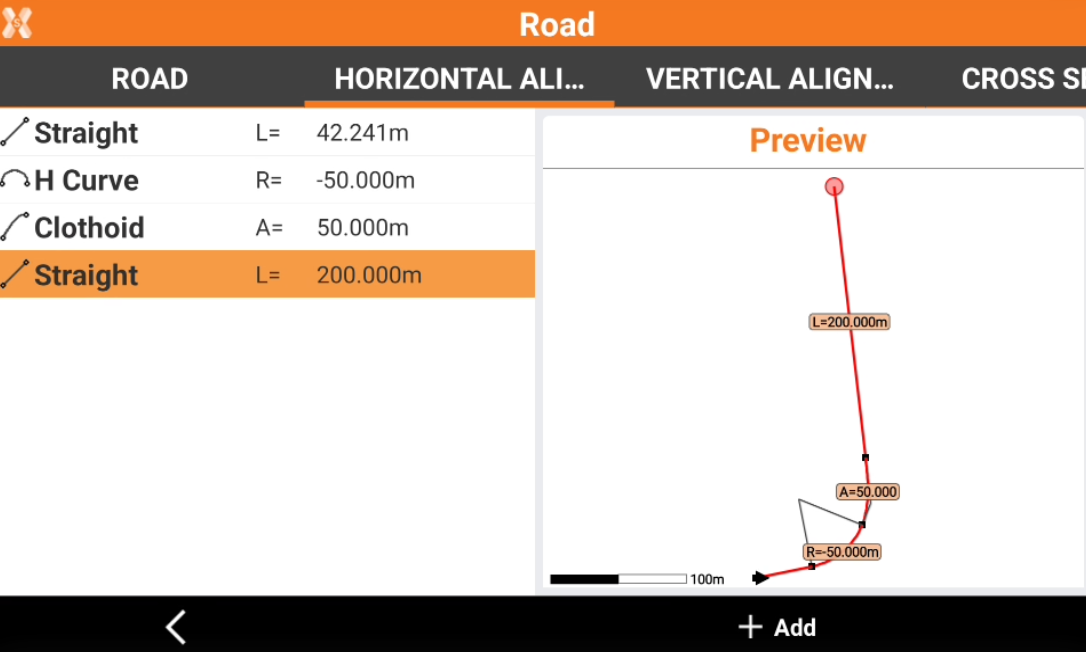
Create the vertical alignment
The vertical alignment describes how a road changes in elevation along its length.
We will have a straight grade, then a vertical parabola and we will conclude with a straight grade.
Open the Vertical alignment page and click Add.
Create the first PVI on the first station.
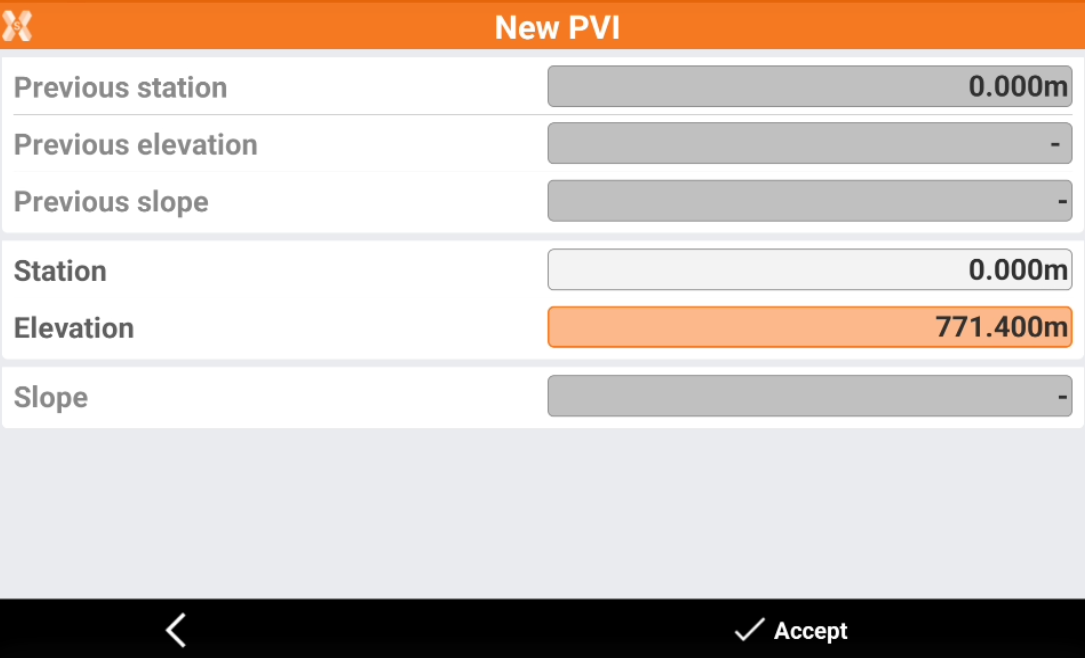
Then create the second PVI.
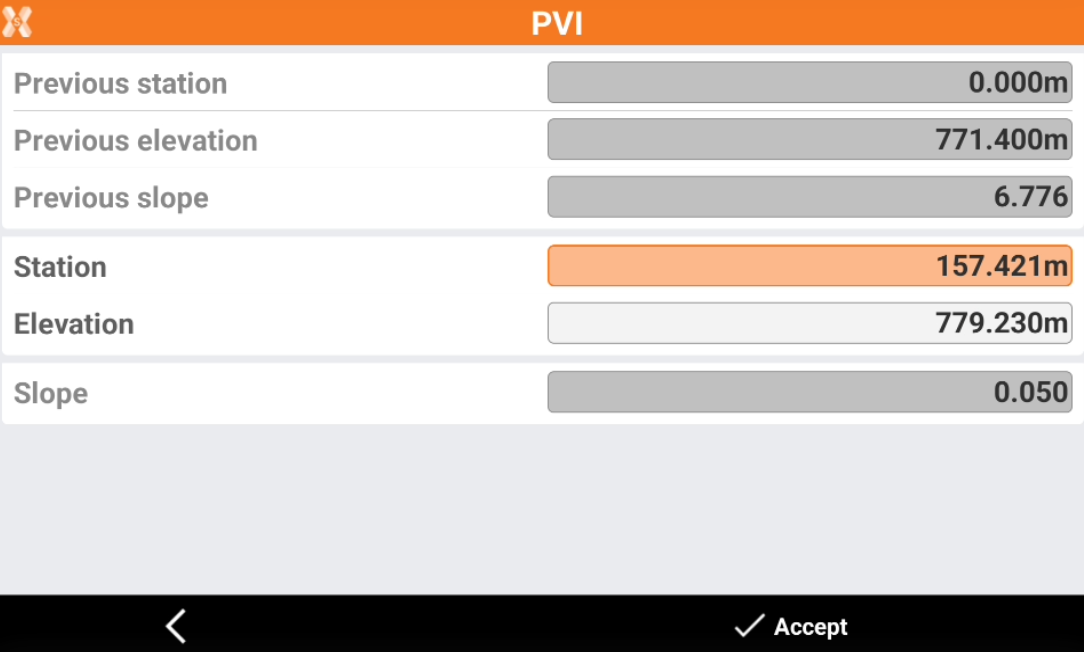
Now we can create the parabola entering the vertex of the parabola.
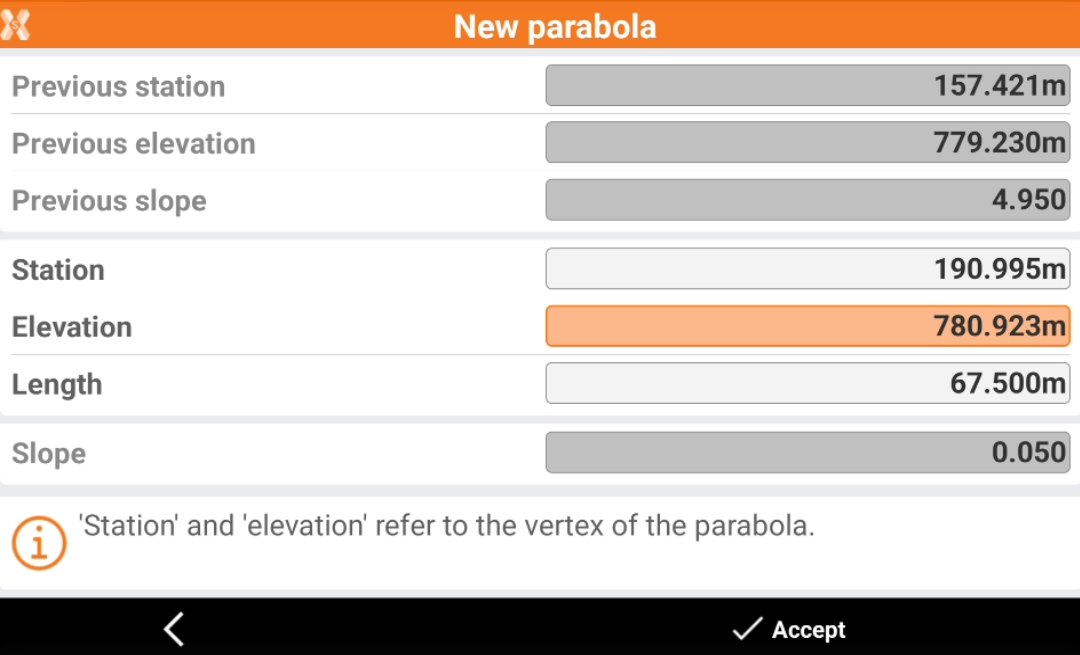
And then we enter a new PVI corresponding with the ending point of parabola.
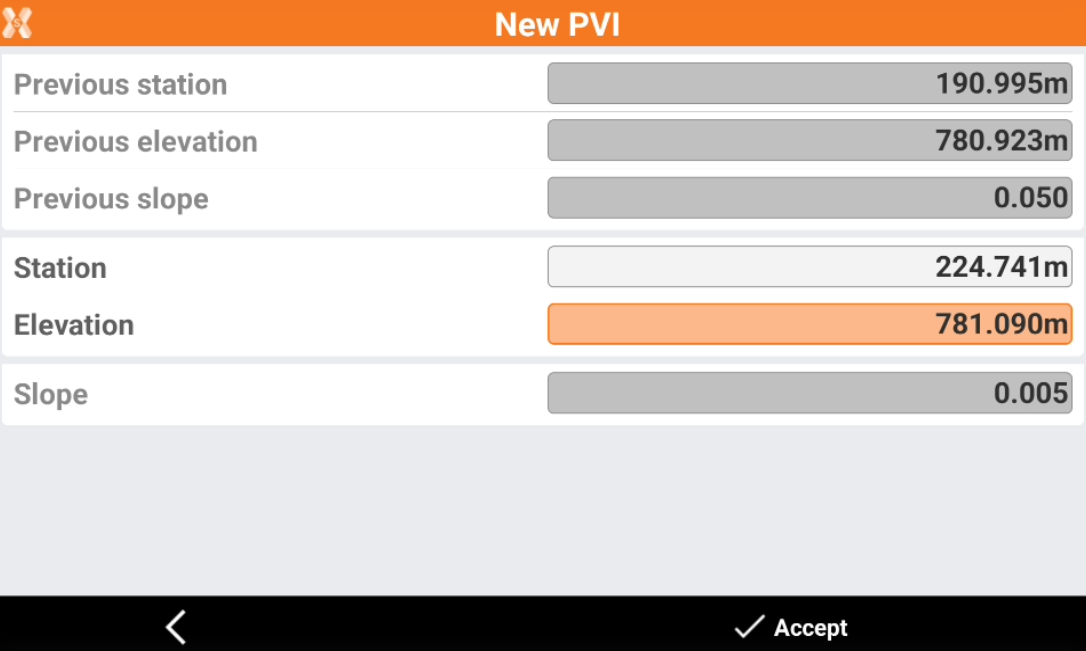
We completed the straight grade and the vertical parabola.
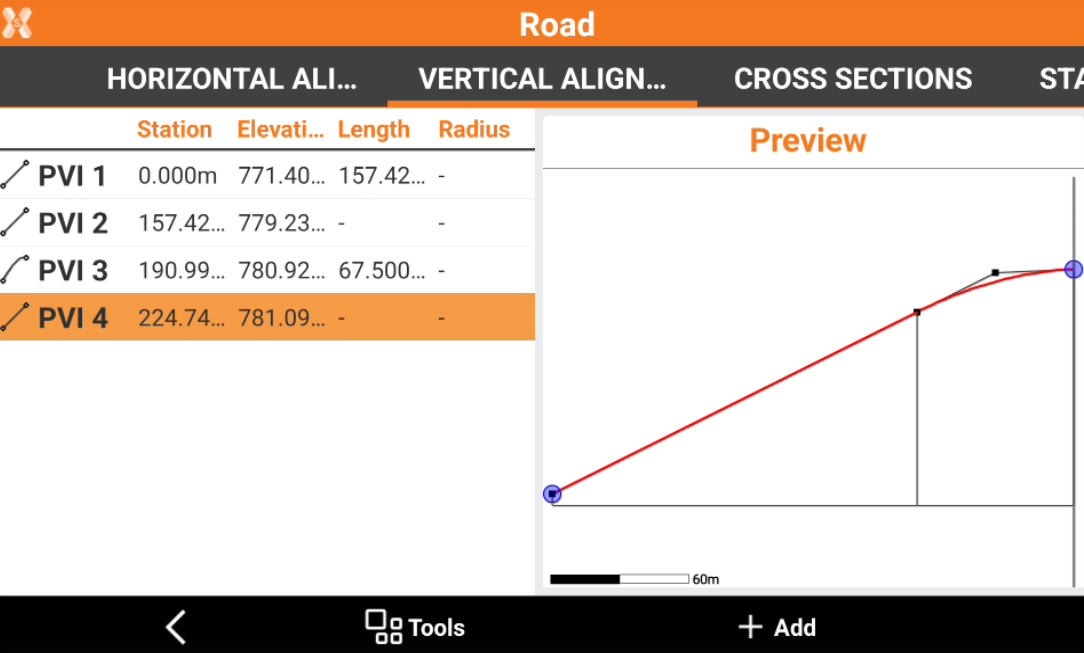
Now we can complete the vertical alignment with the final straight grade.
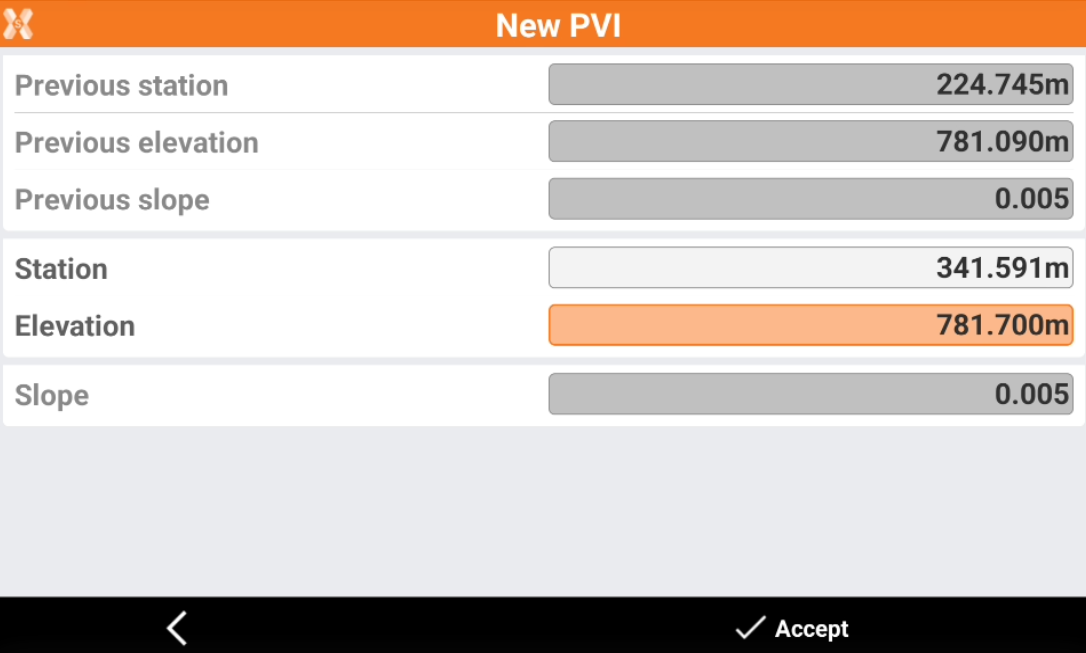
We completed the vertical alignment of our road.
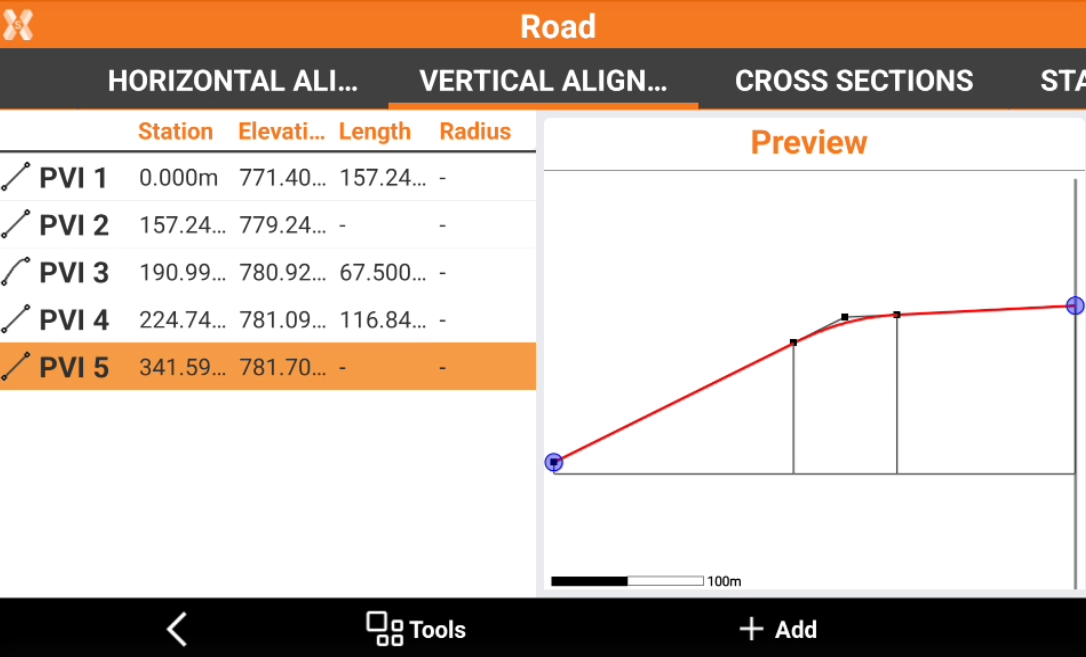
Create the cross section template
For simplicity we will use a single cross section for all the road design.
In the Roads page click X-Sections Templates to create a new template. Click Add to create a new template.
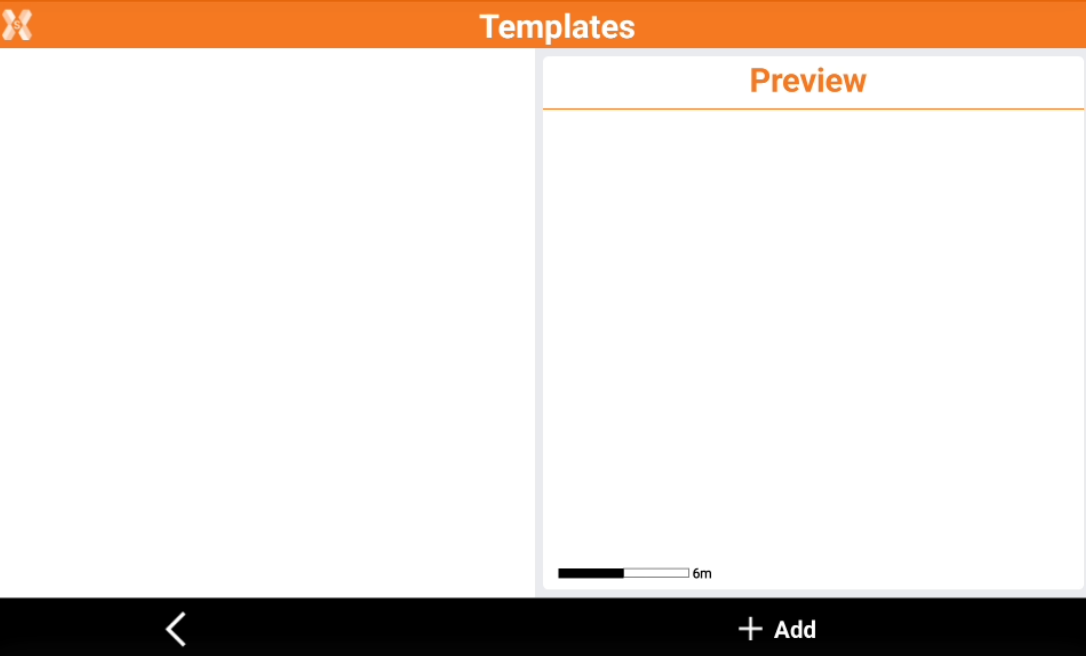
In General tab enter the name of the cross section, then open the Vertex tab to add the vertexes.
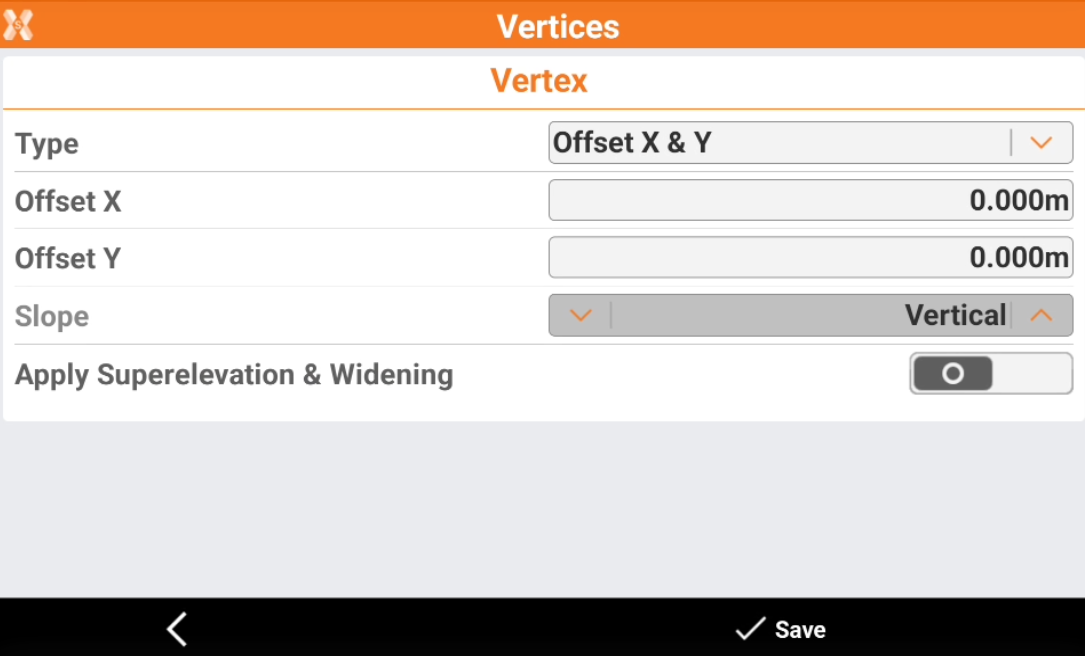
We create this cross section entering the X,Y coordinates. We also select to apply superelevation and widening settings that we will see in next step.
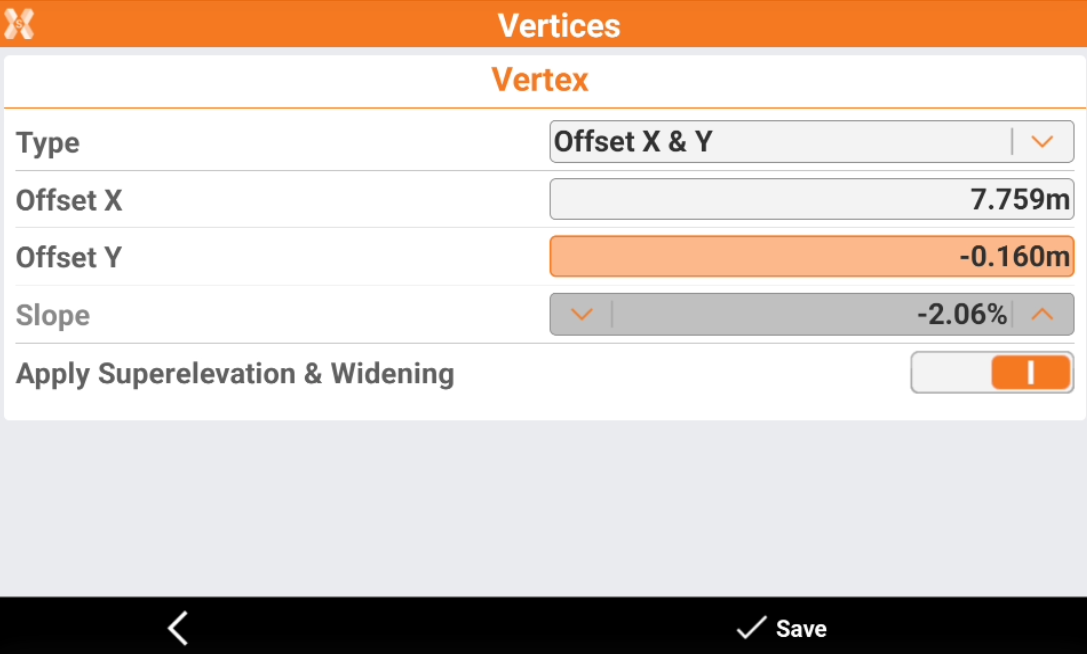
We continue to create one by one the cross section vertices.
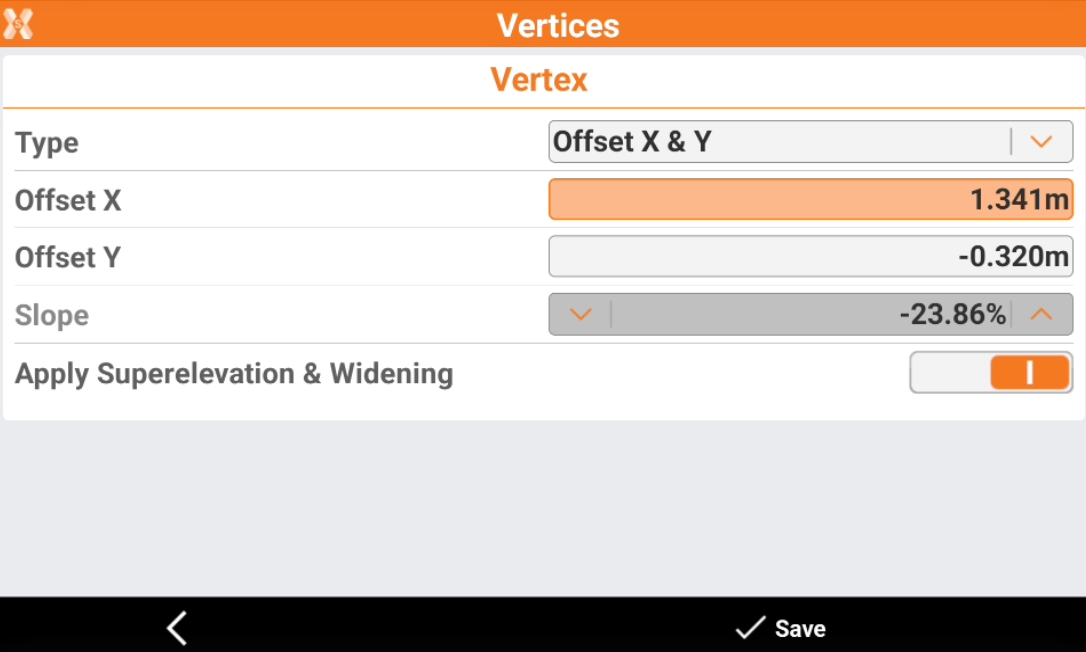
And the last vertex of the cross section.
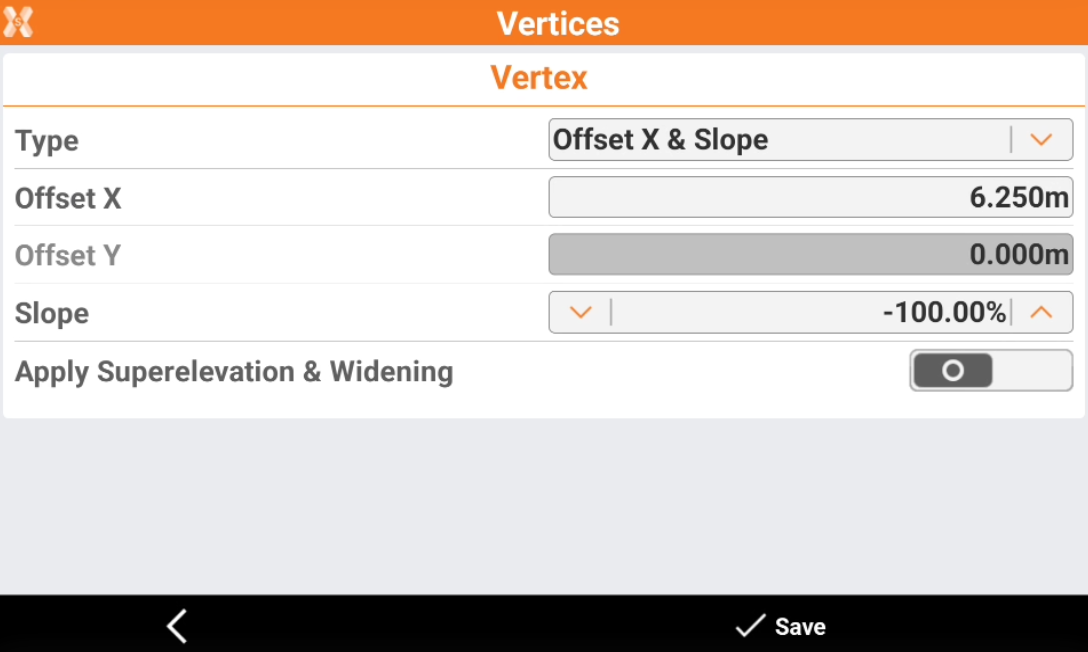
We created the template for the cross section. We will apply this template to the left and right side of the road.
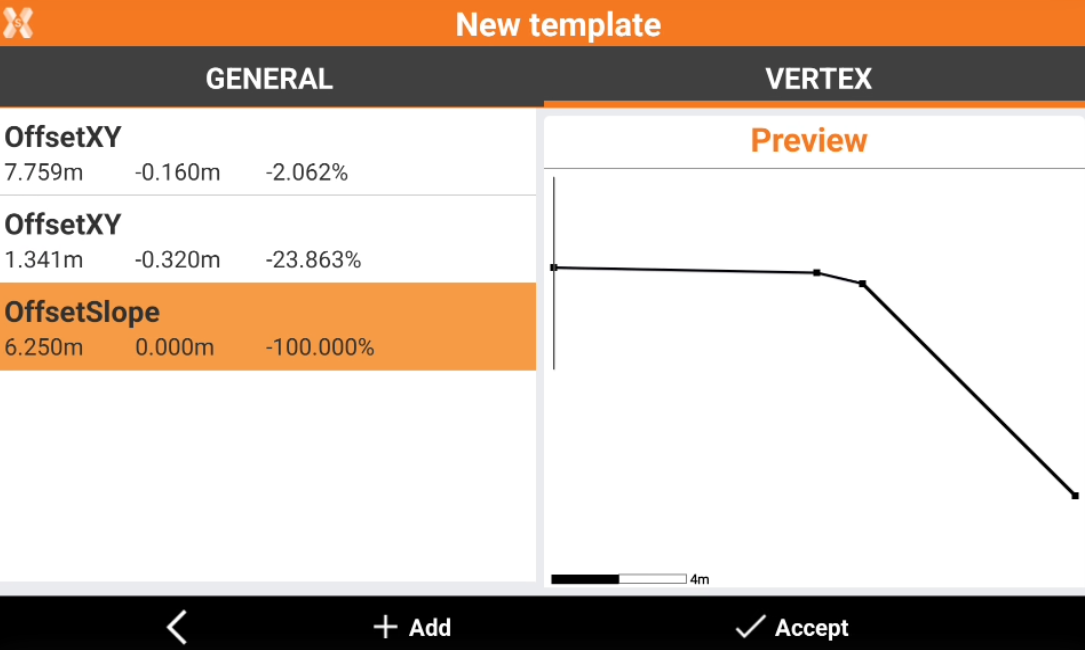
Assign the cross section template to the road
Open Road manager and open the road we created.
Open the Cross-section template page and click Add.
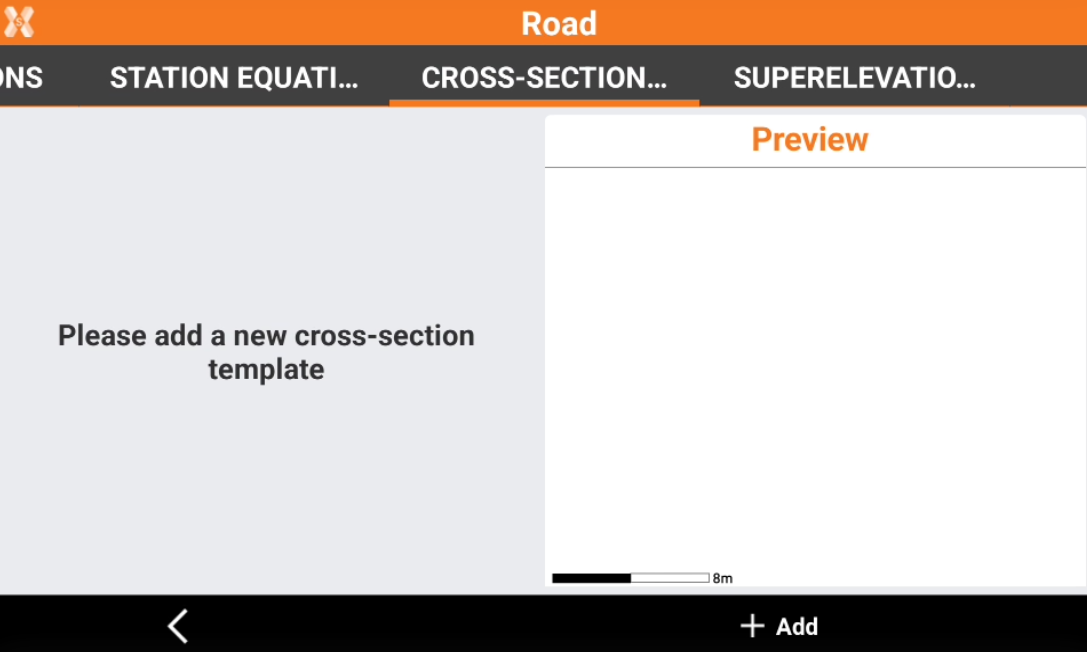
Assign the created template at the initial road station for the left and right side.
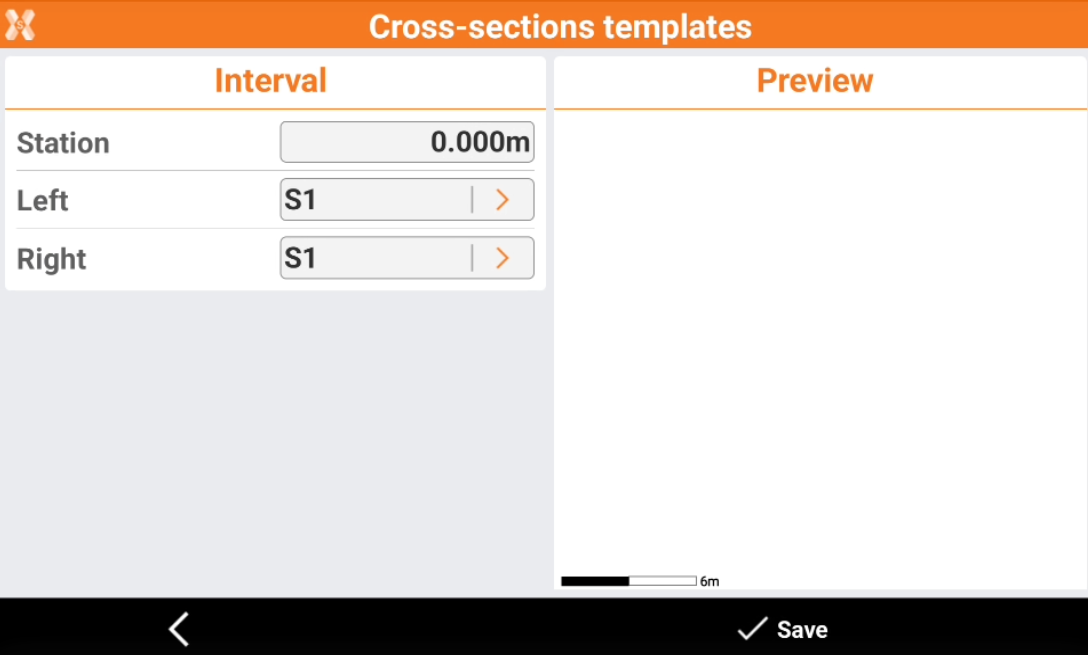
Click Save.
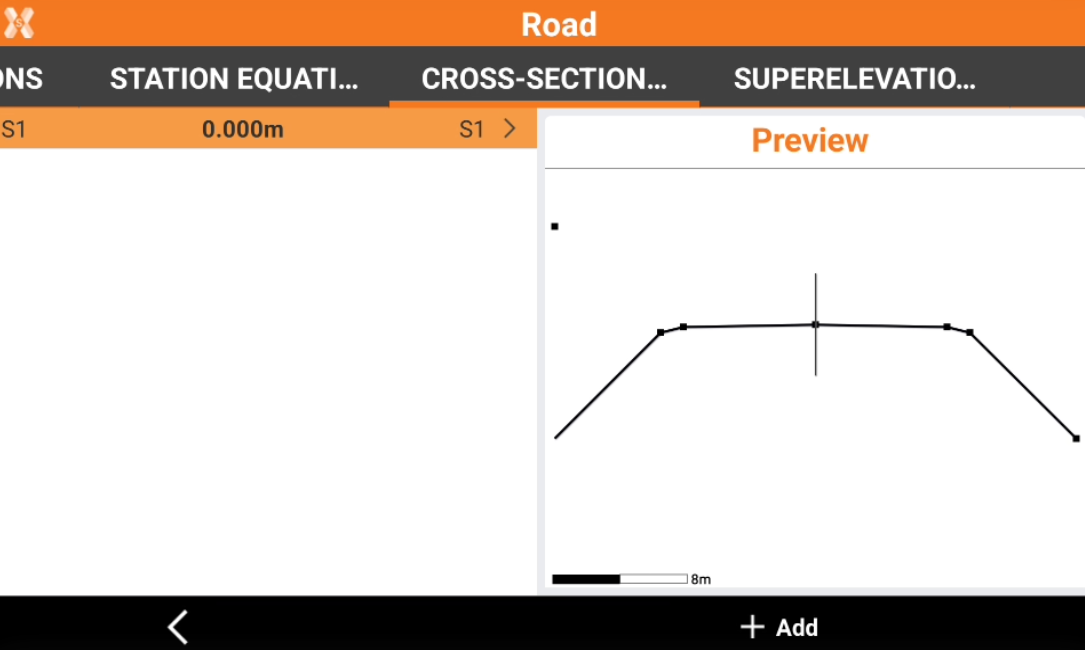
Since we do not apply any other cross section, this template will be used for all road lenght.
Apply superelevation
To complete our road we also apply a superelevation to the road curve. The Superelevations page allows to specify the side slope to be used in the elements of the section model.
We want to add a superelevation to the curve and clothoid, so we start entering the first setting at the start of the road.
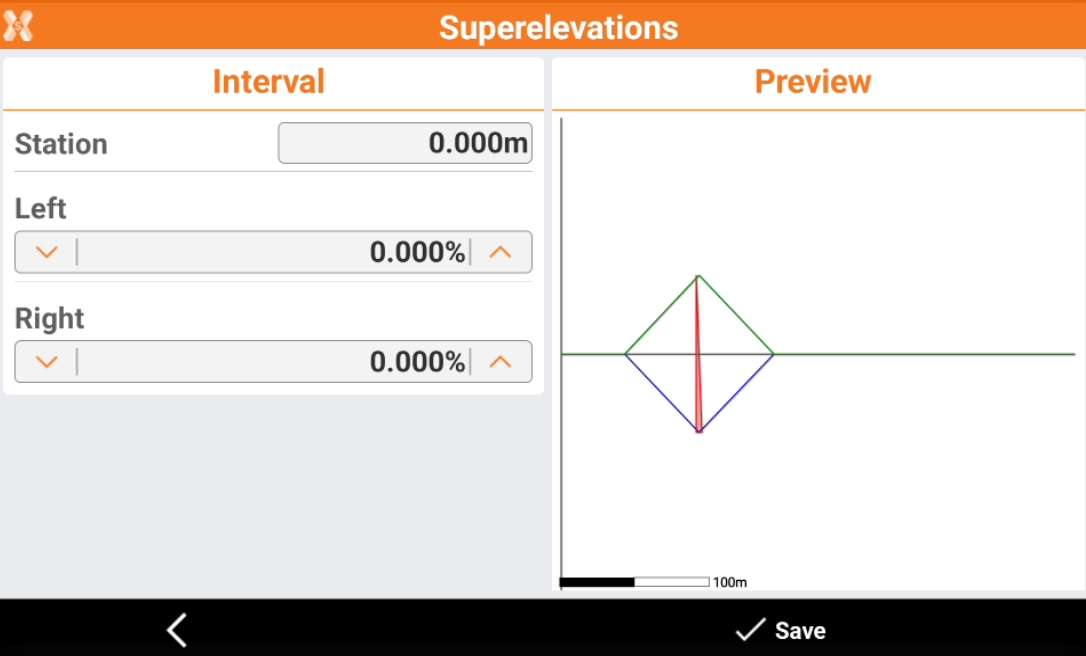
And another one at the start of the curve.
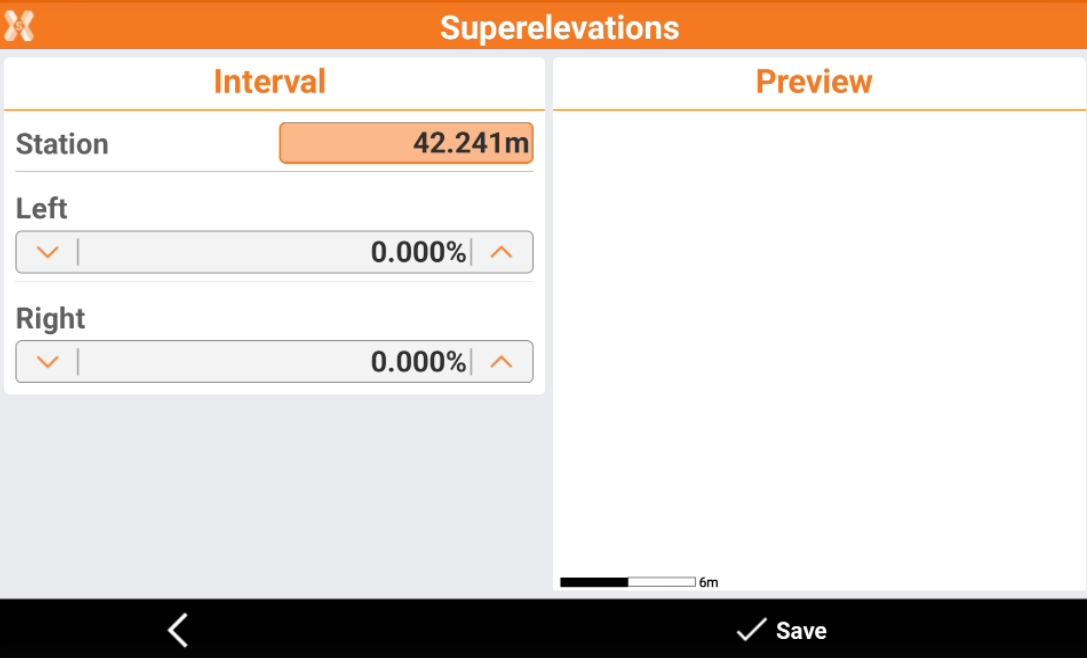
Then we add a side slope to the curve with maximum value at the middle.
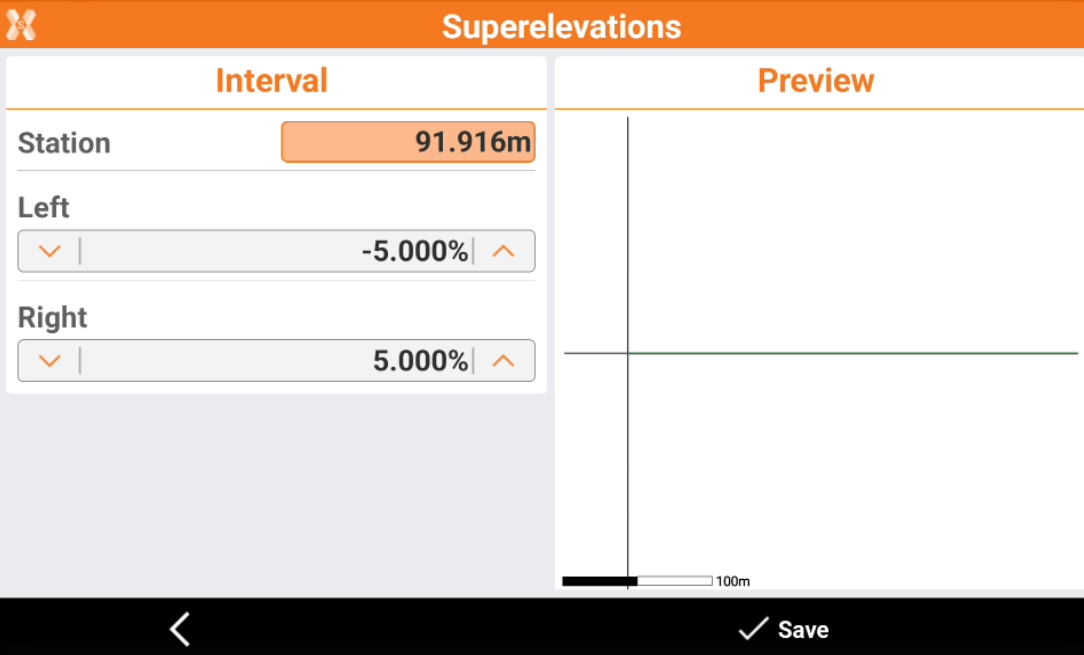
And we conclude the superelevation at the end of the clothoid.
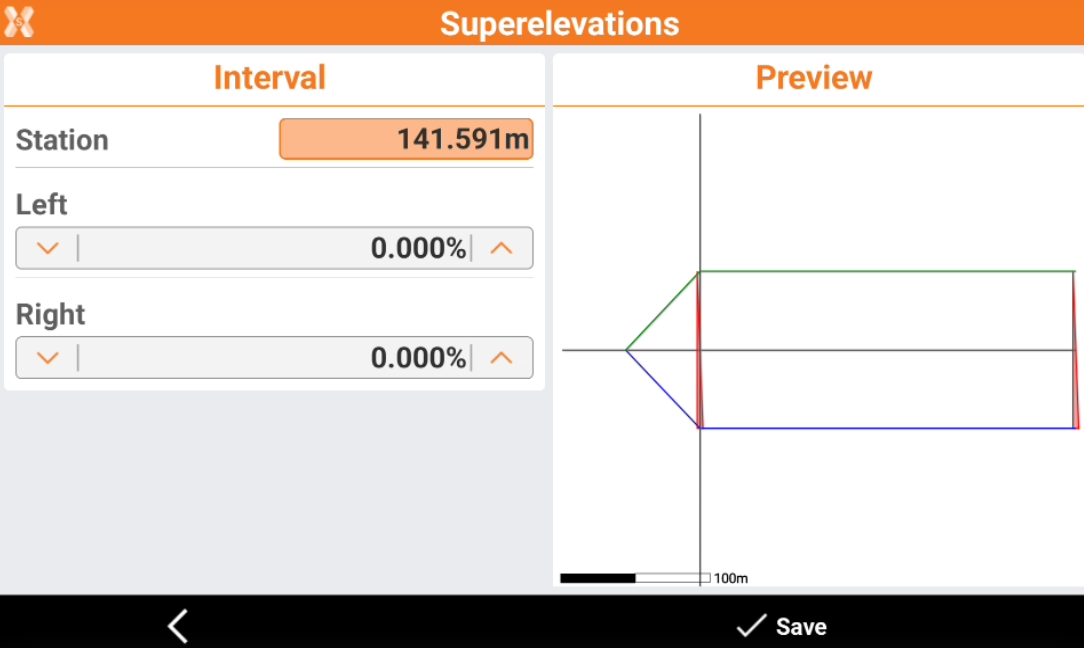
This is the result.
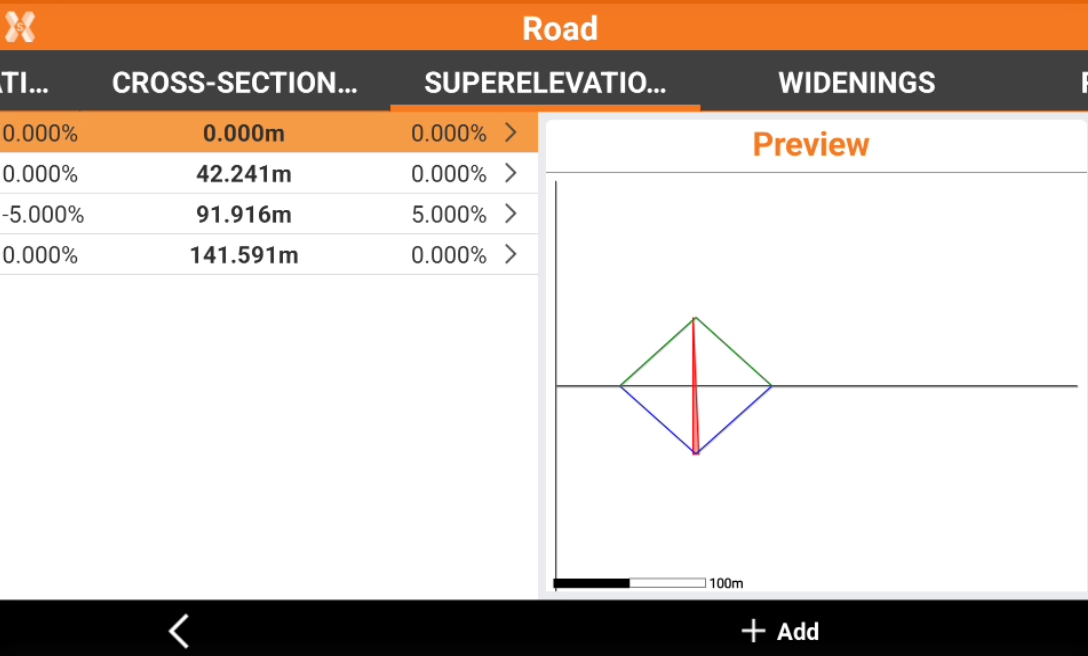
Now if we start the road preview we can see that we start without superelevation.
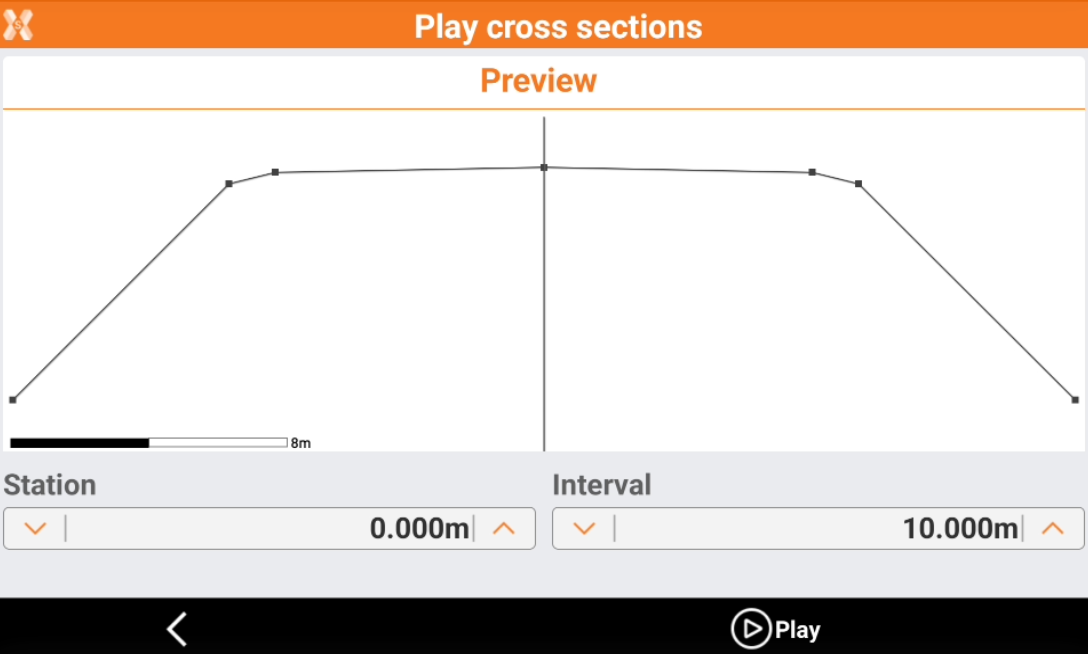
Then the road starts to change its side slope when curve begins and increases until station 91.916.
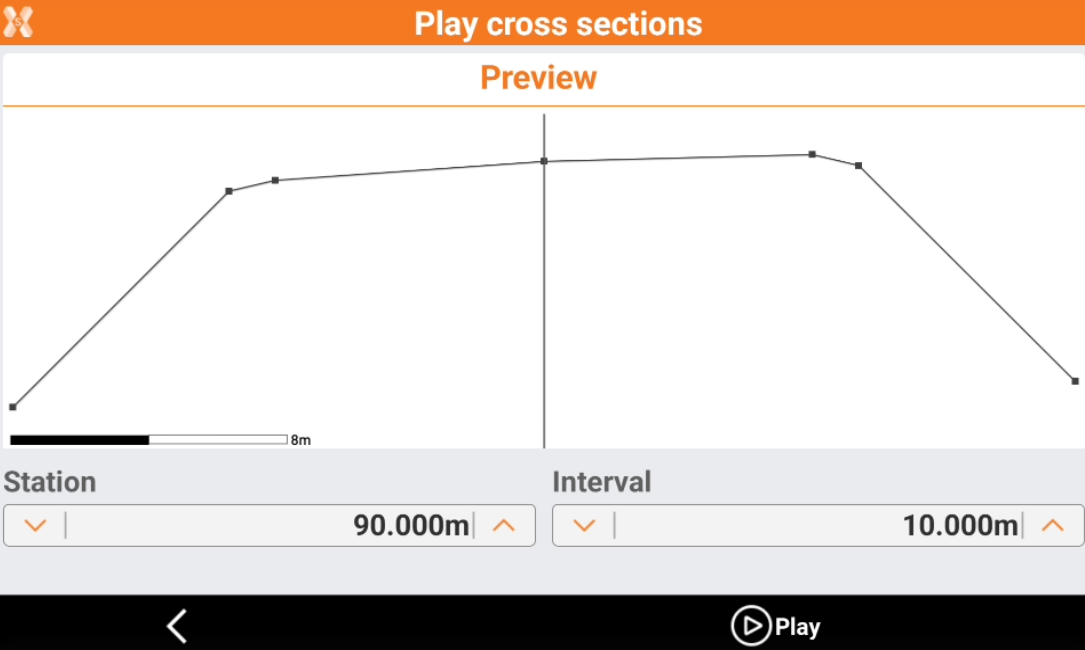
And then reducing again the side slope ending the clothoid.

Stakeout the road
Now we are ready to stakeout the road we defined in the field.