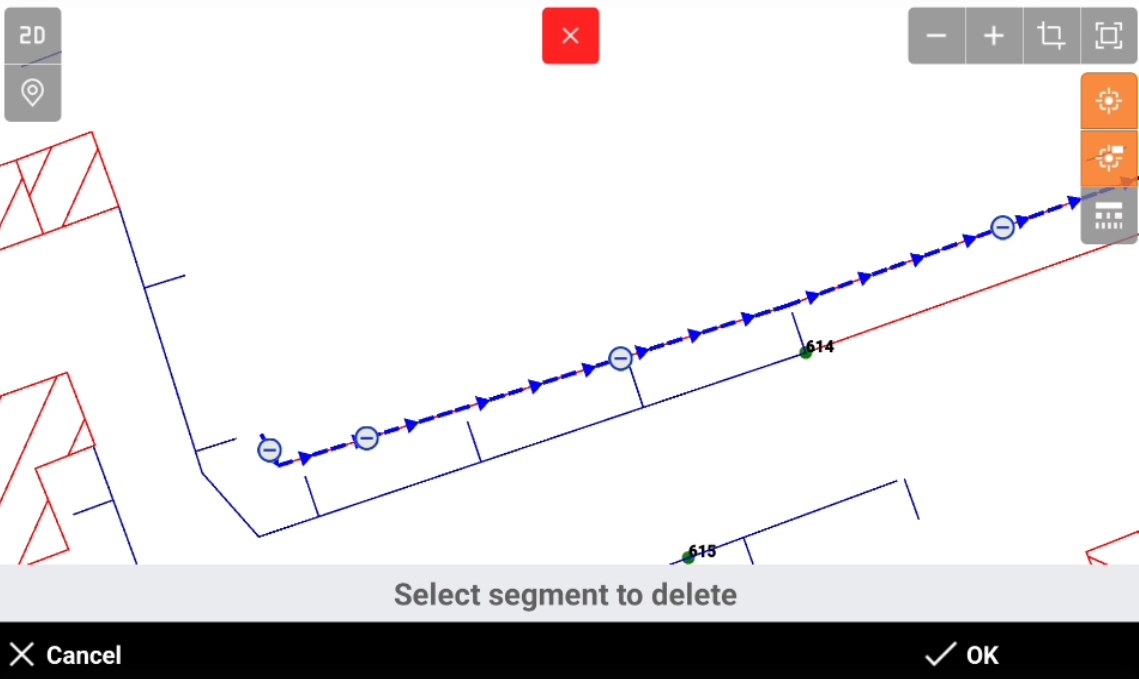Edit polyline
 |
| 
Edit polyline functions allow to edit a selected polyline in CAD.
Click Edit.
Select Edit polyline.
Select the polyline in CAD.
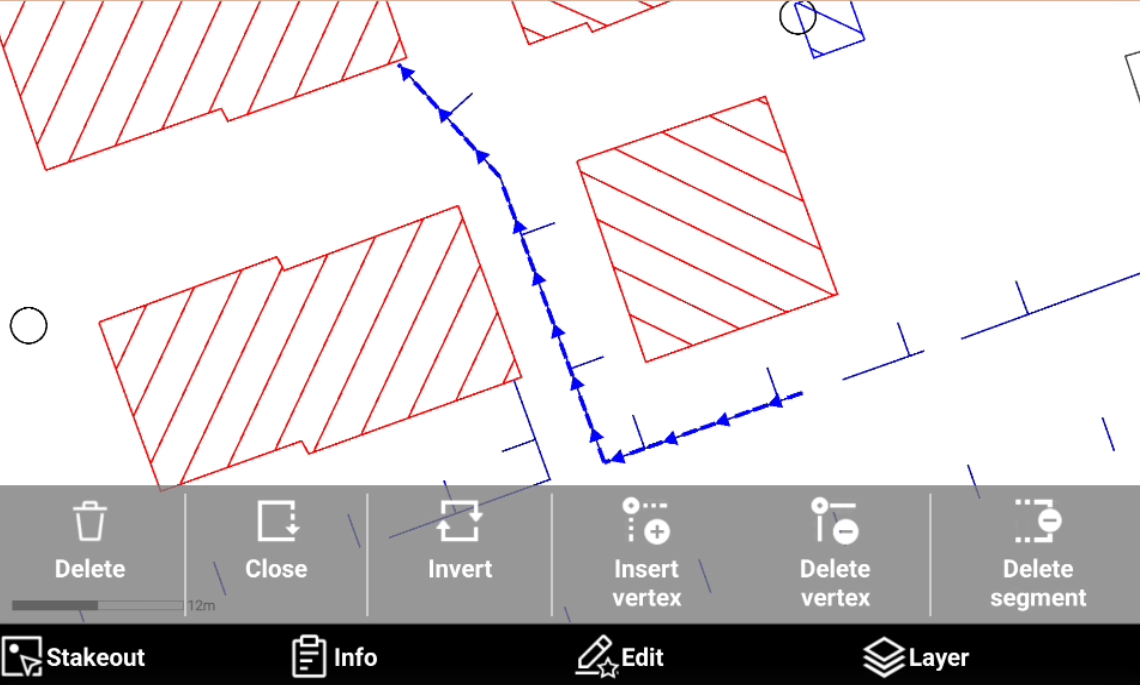
This toolbar can also be opened selecting a polyline and clicking Edit.
This opens a new toolbar with the polyline editing functions.
Delete: allows to delete selected polyline.
Close: closes the polyline.
Invert: inverts the vertexes order of the polyline.
Insert vertex: inserts a new vertex in the selected segment of the polyline.
Delete vertex: deletes a polyline vertex.
Delete segment: deletes a selected polyline segment.
Delete
Delete allows to delete the selected polyline.
Select Delete.
Click OK to confirm and delete the polyline.
Close
Close closes the polyline connecting the first and last vertex.
Select Close.
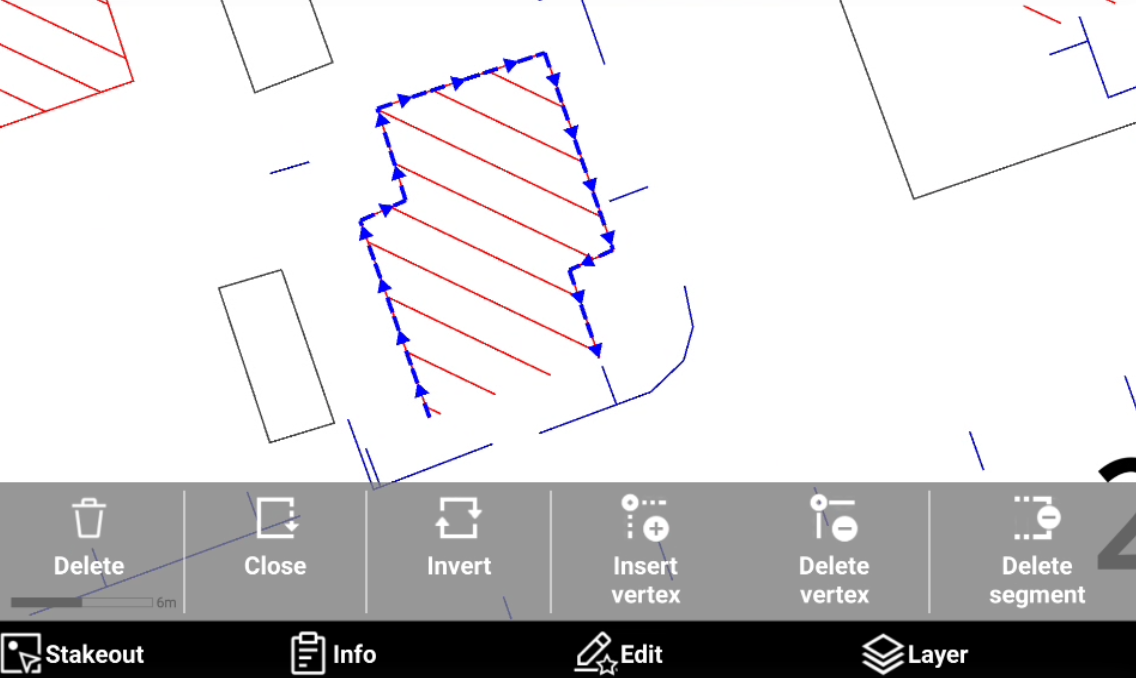
The software closes the polyline connecting the first and last vertex.
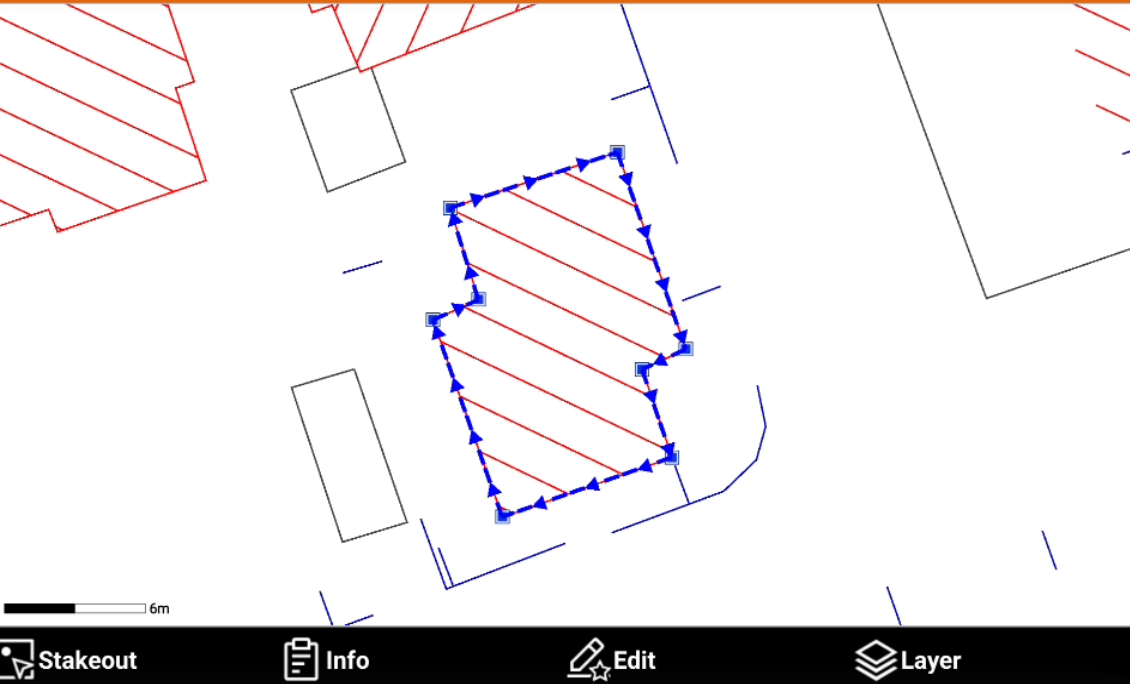
Invert
Invert reverses the vertex order of a drawing element.
Select Invert.
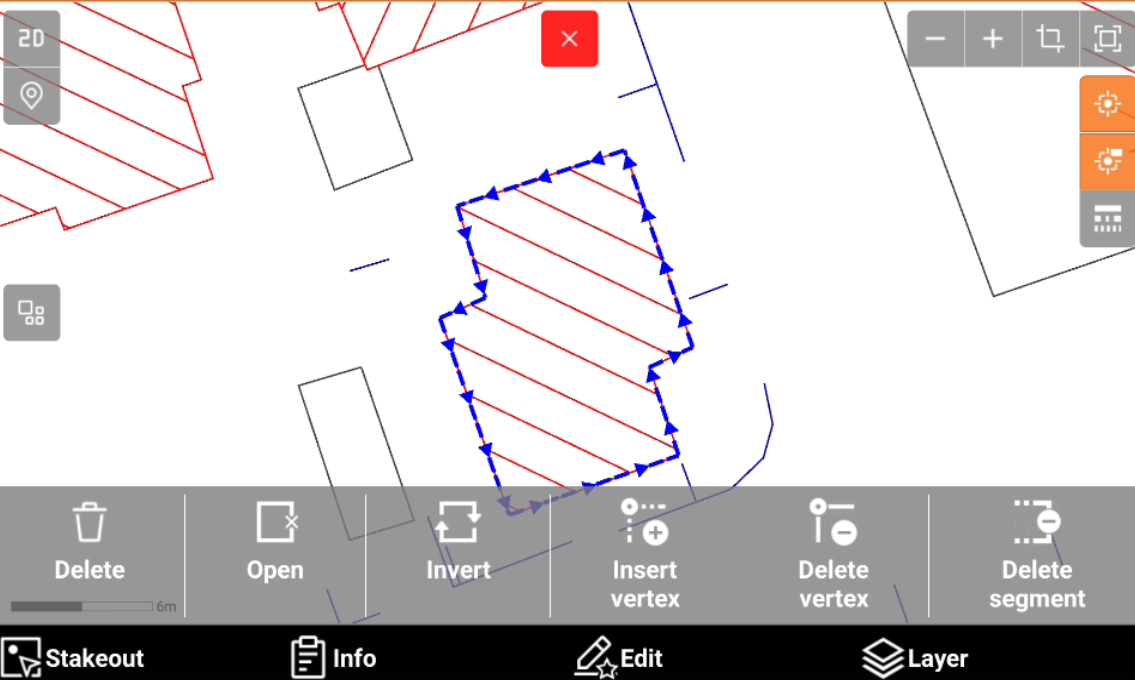
The vertex order of the selected polyline is inverted.
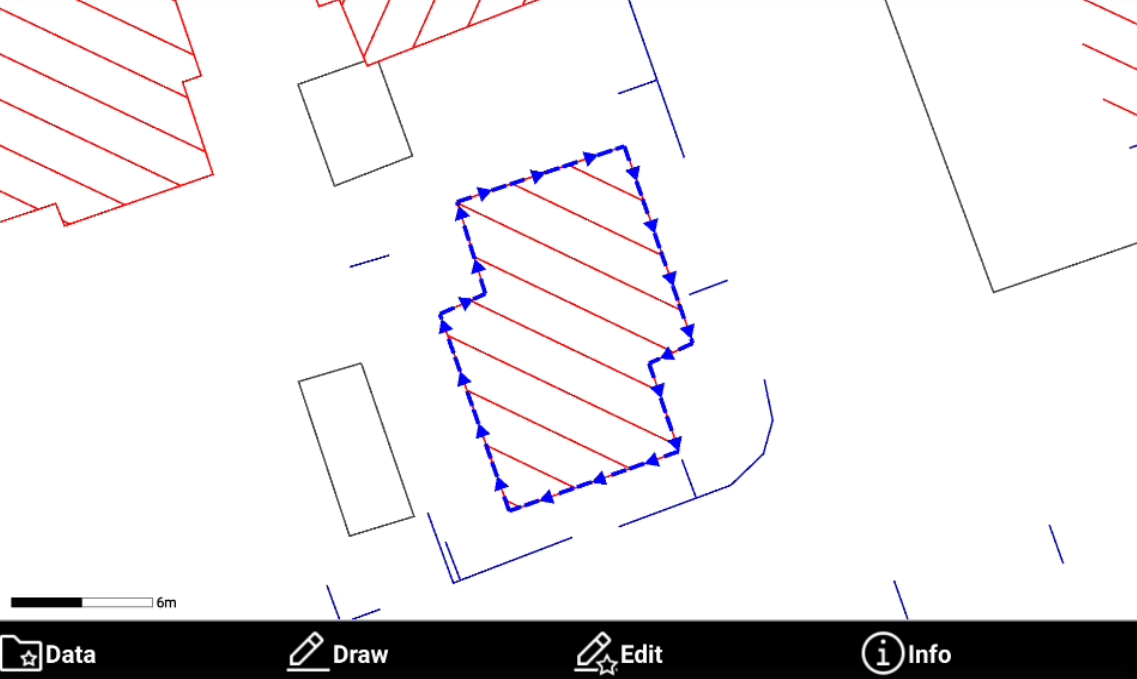
Insert vertex
Insert vertex inserts a new vertex in the selected segment of the polyline.
Select Insert vertex.
Select the segment on which add a new vertex.
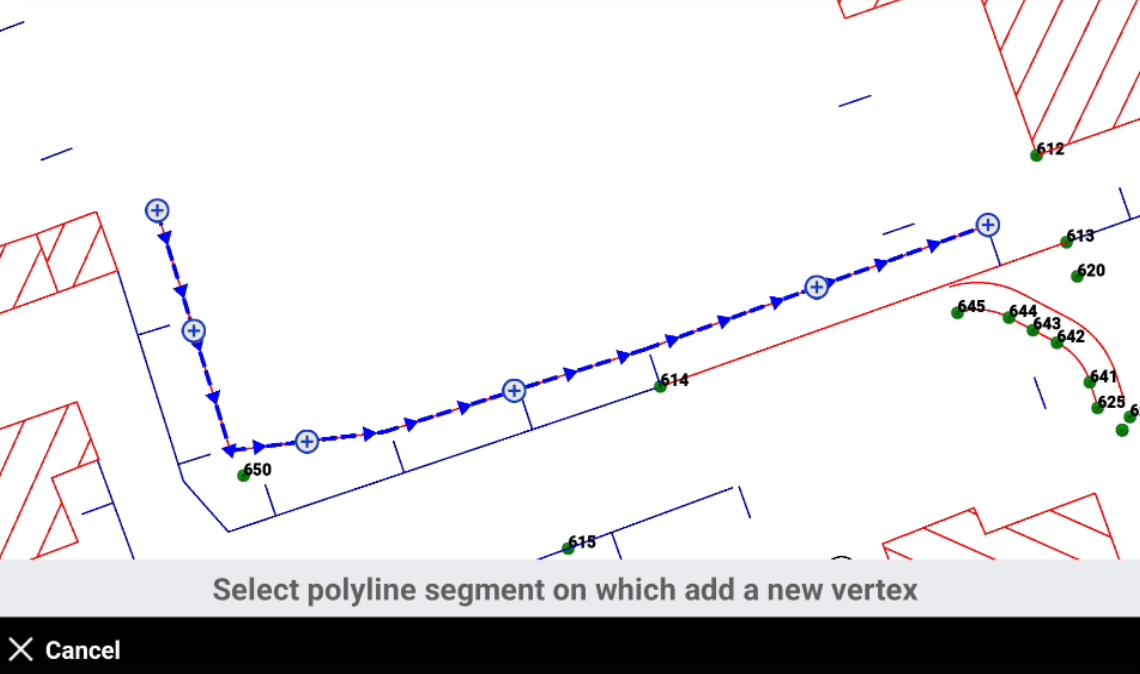
Select the new vertex position.
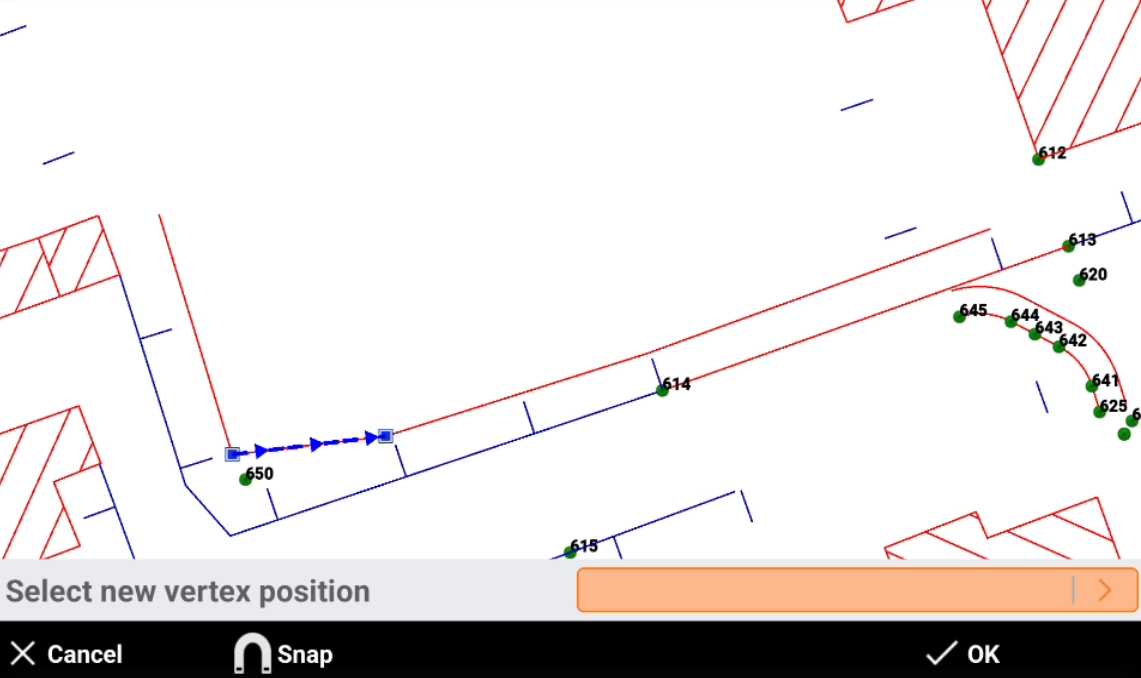
The new segments are created.
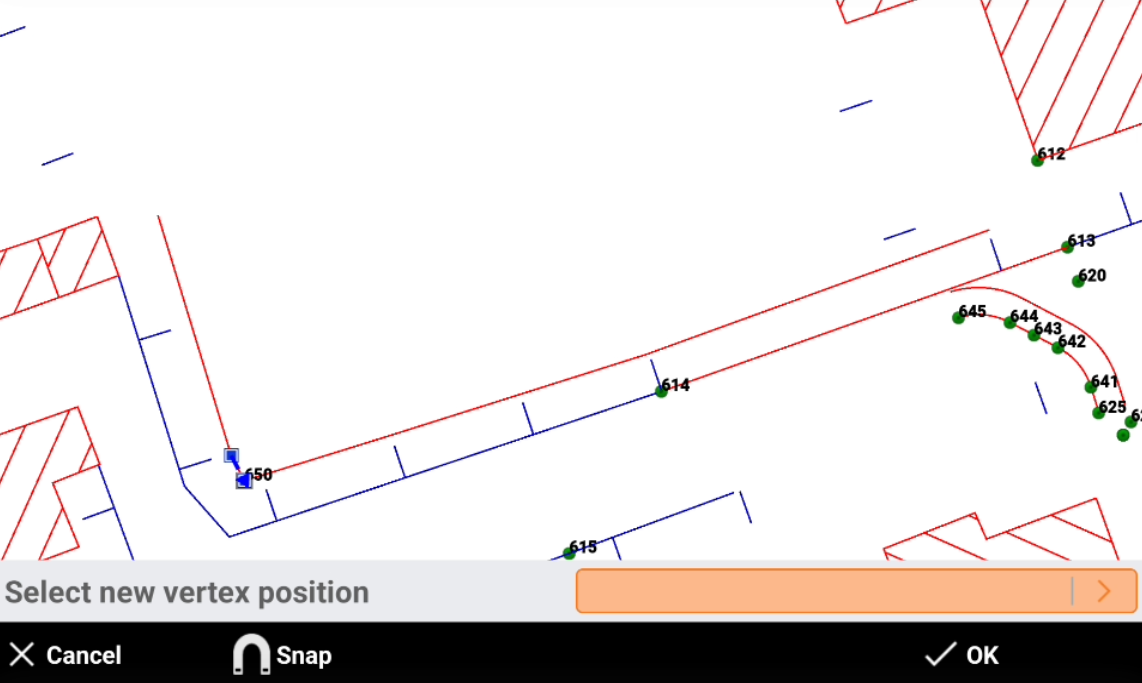
Delete vertex
Delete vertex deletes a vertex from a selected polyline
Select Delete vertex.
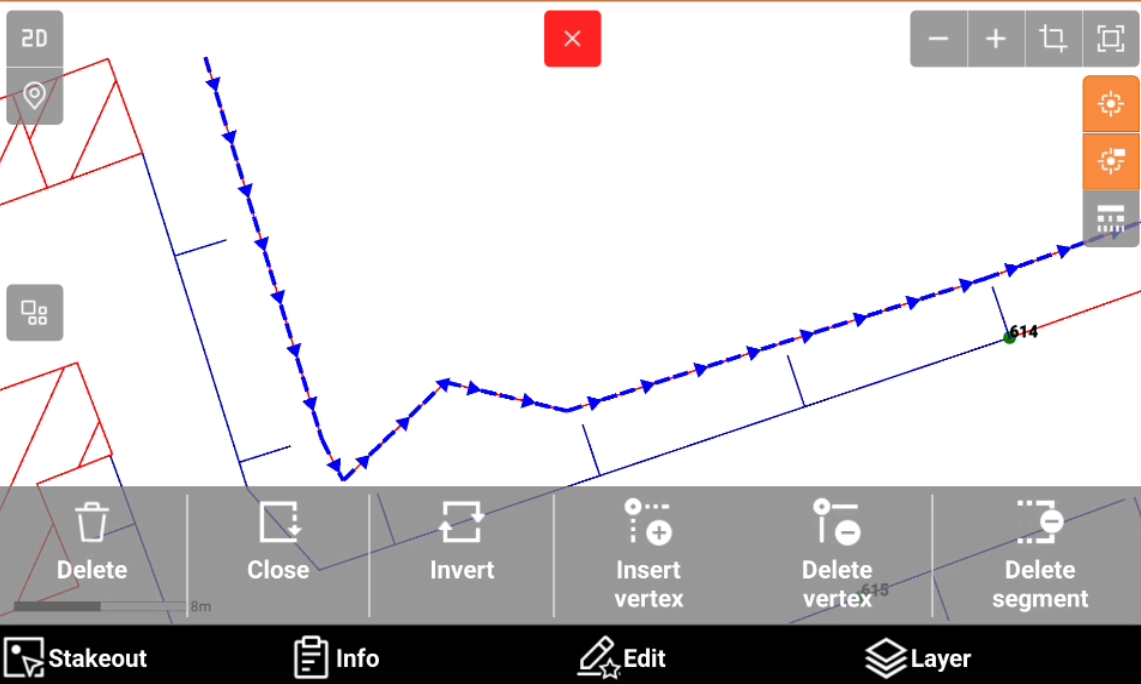
Select the vertex to delete.
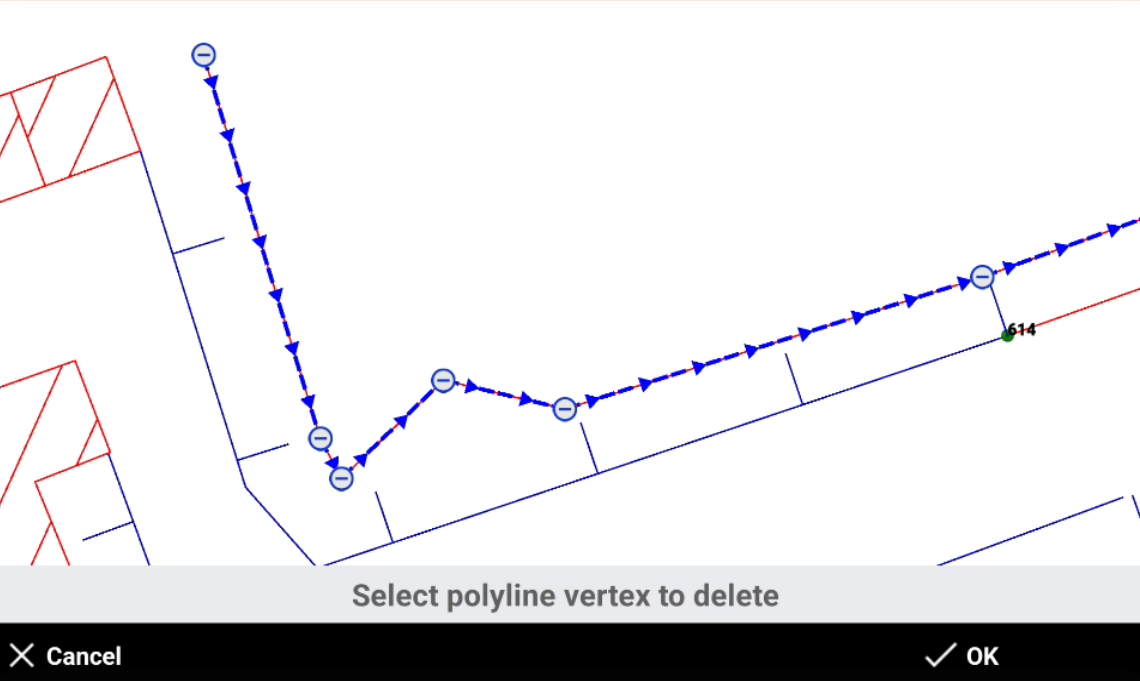
Click OK to save the result or delete other vertexes.
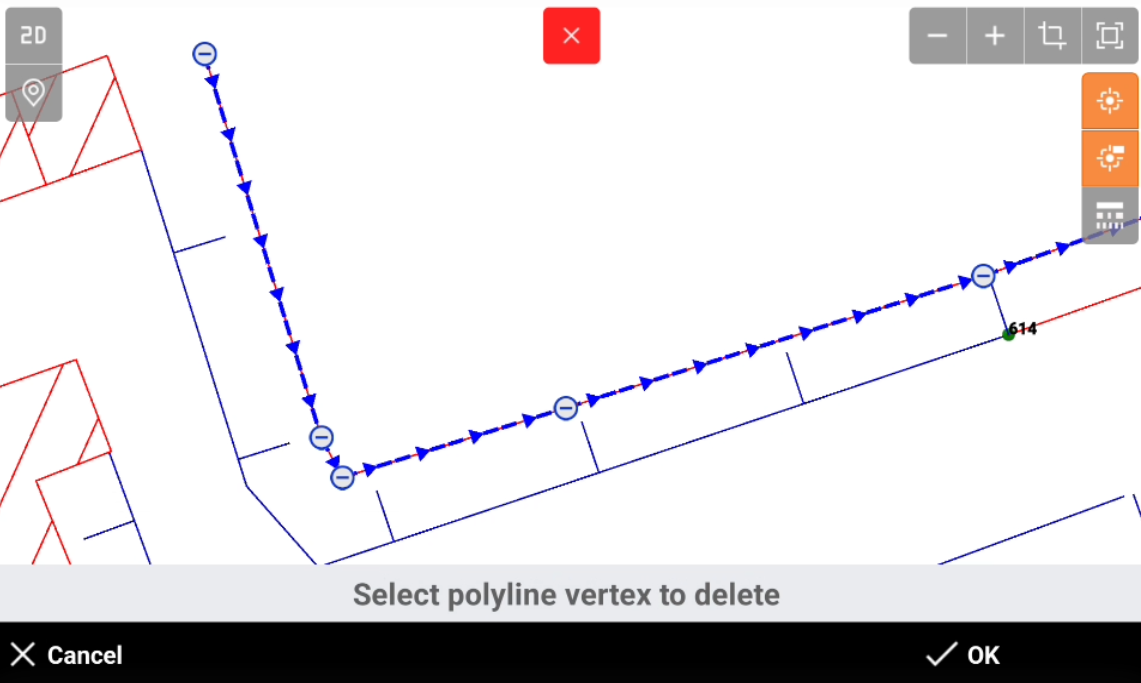
Delete segment
Delete segment deletes a segment from a selected polyline.
Select Delete segment.
Select the segment to delete.
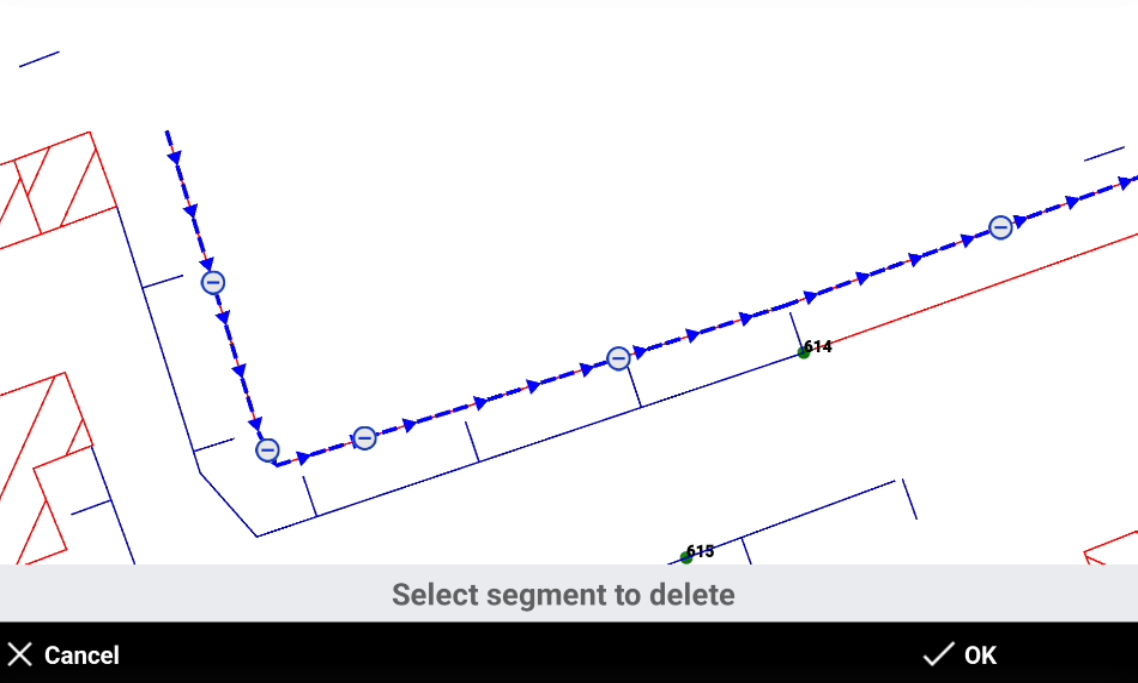
Click OK to save the result or delete other segments.