Edit surface properties
 + SURFACE&VOLUME |
+ SURFACE&VOLUME |  + SURFACE&VOLUME |
+ SURFACE&VOLUME | 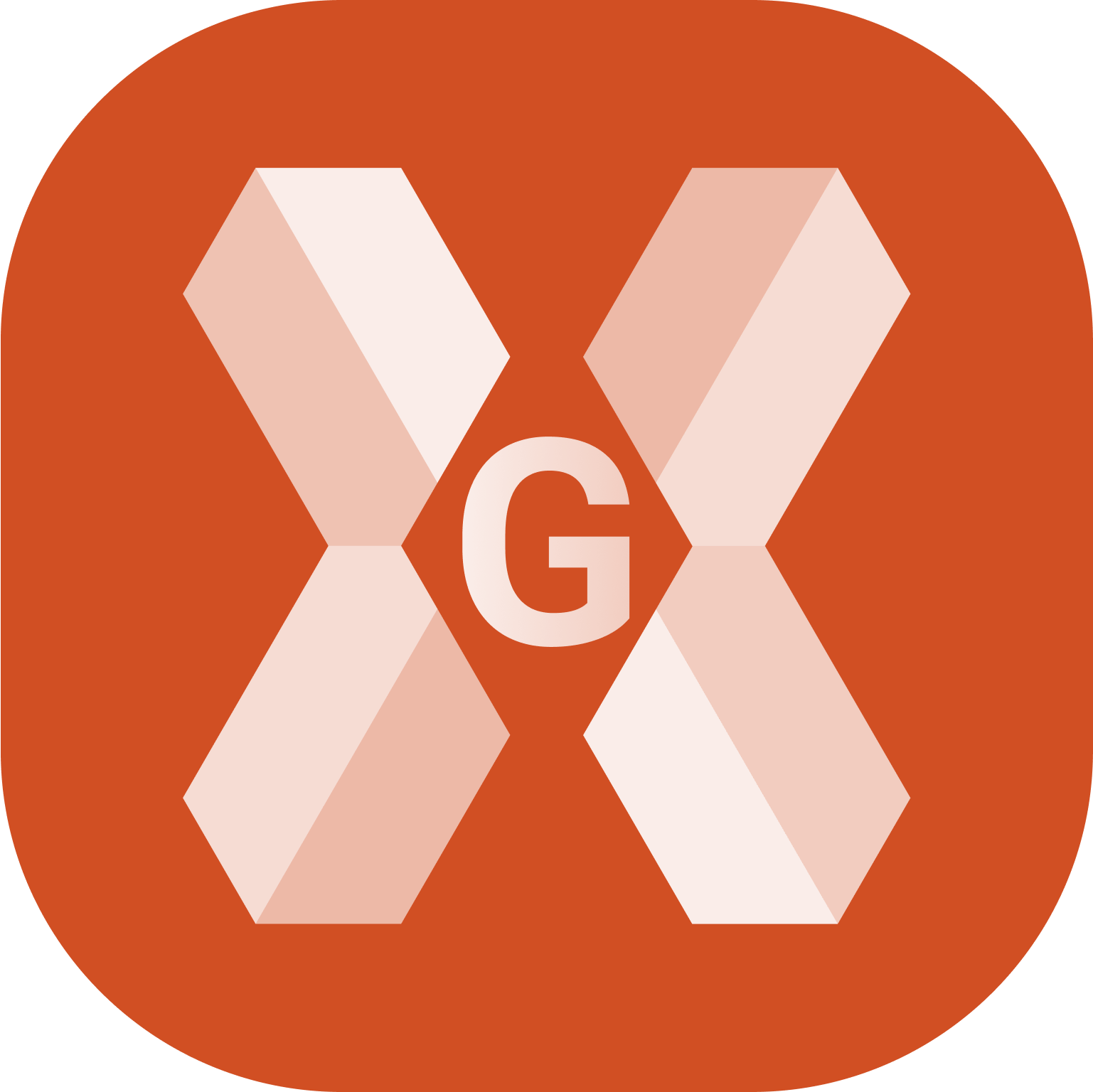 + SURFACE&VOLUME
+ SURFACE&VOLUME
To edit the surface properties from the Surface and Volumes click Surfaces.
Select a surface from the list and click Properties.
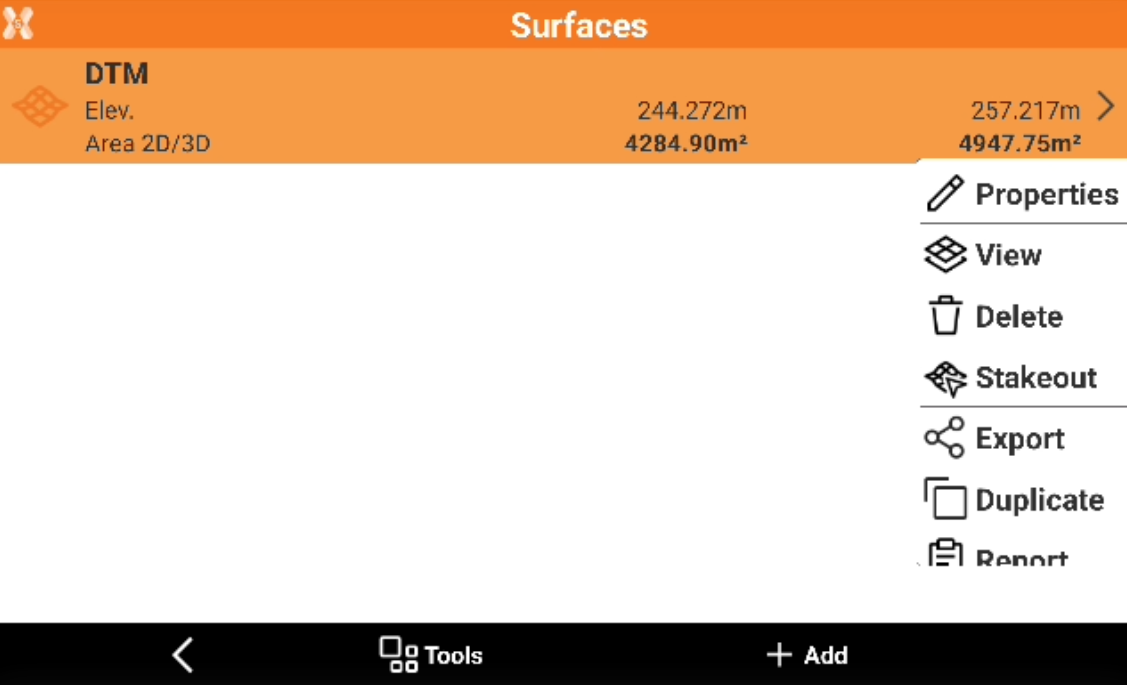
The Properties page allows to change the surface properties.
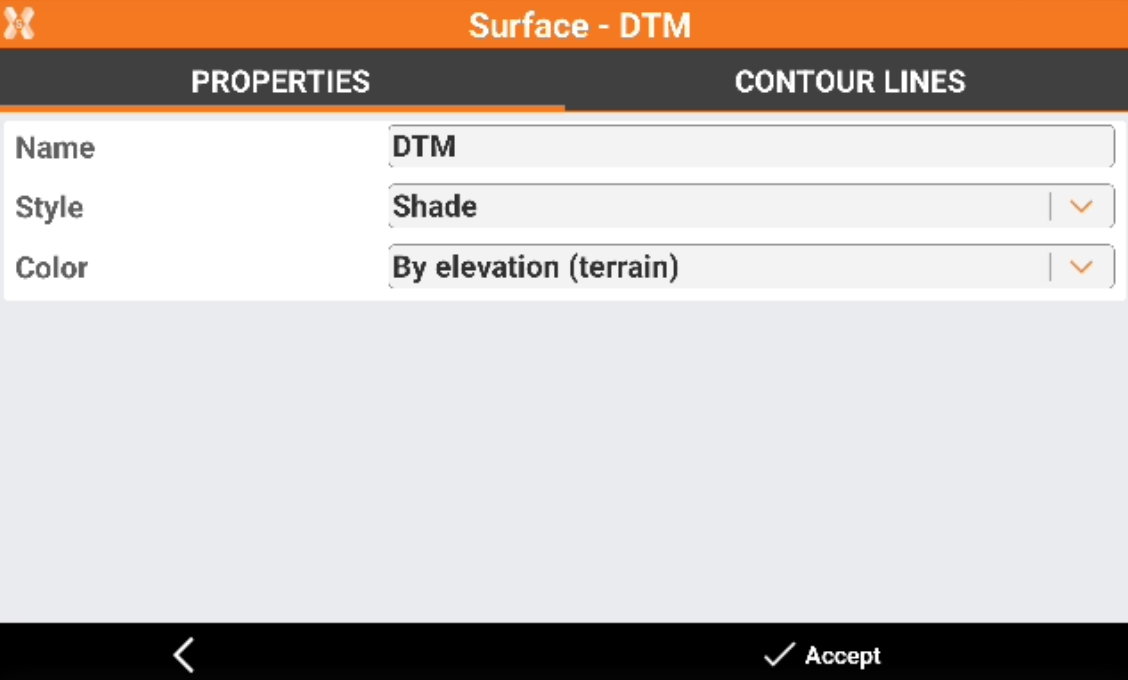
Name: name to assign to the surface.
Style: representation of the surface.
Wireframe: the segments of the triangles composing the surface are drawn.
Shade: the faces of the triangles are colored based on the direction of light exposure.
Color: color to use for the surface.
Original: the color of the layer containing the triangles is used.
By elevation (terrain): the faces are coloured based on the elevation of the centre of gravity. The color scale starts from green, passes through yellow and ends with red.
Surface: a color can be defined in the field Surface color.
By elevation (sea): the faces are coloured based on the elevation on sea level. The color scale starts from green, passes through blue and ends with white.
Click Accept to save the properties.
The page is also accessible from Surface → View → Data → Settings.
