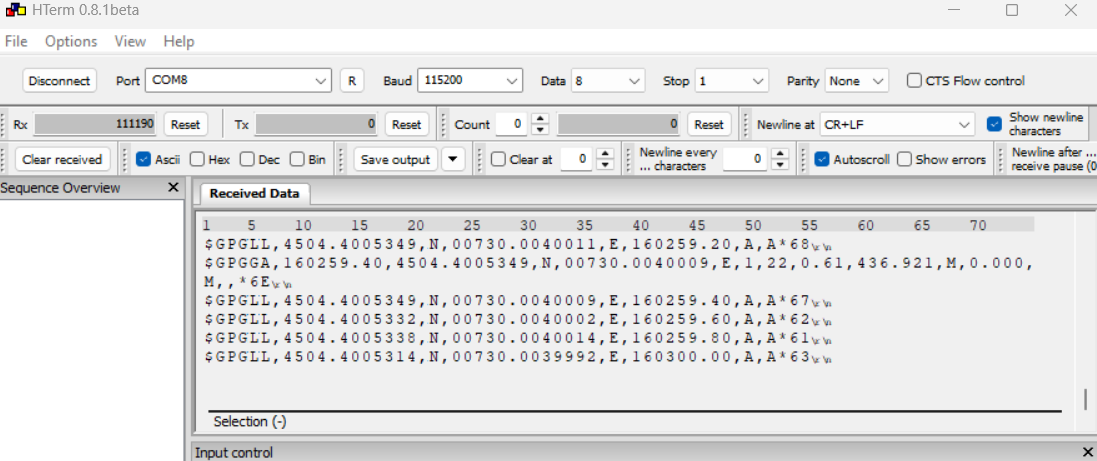GNSS receiver NMEA data streaming
 |
|  |
| 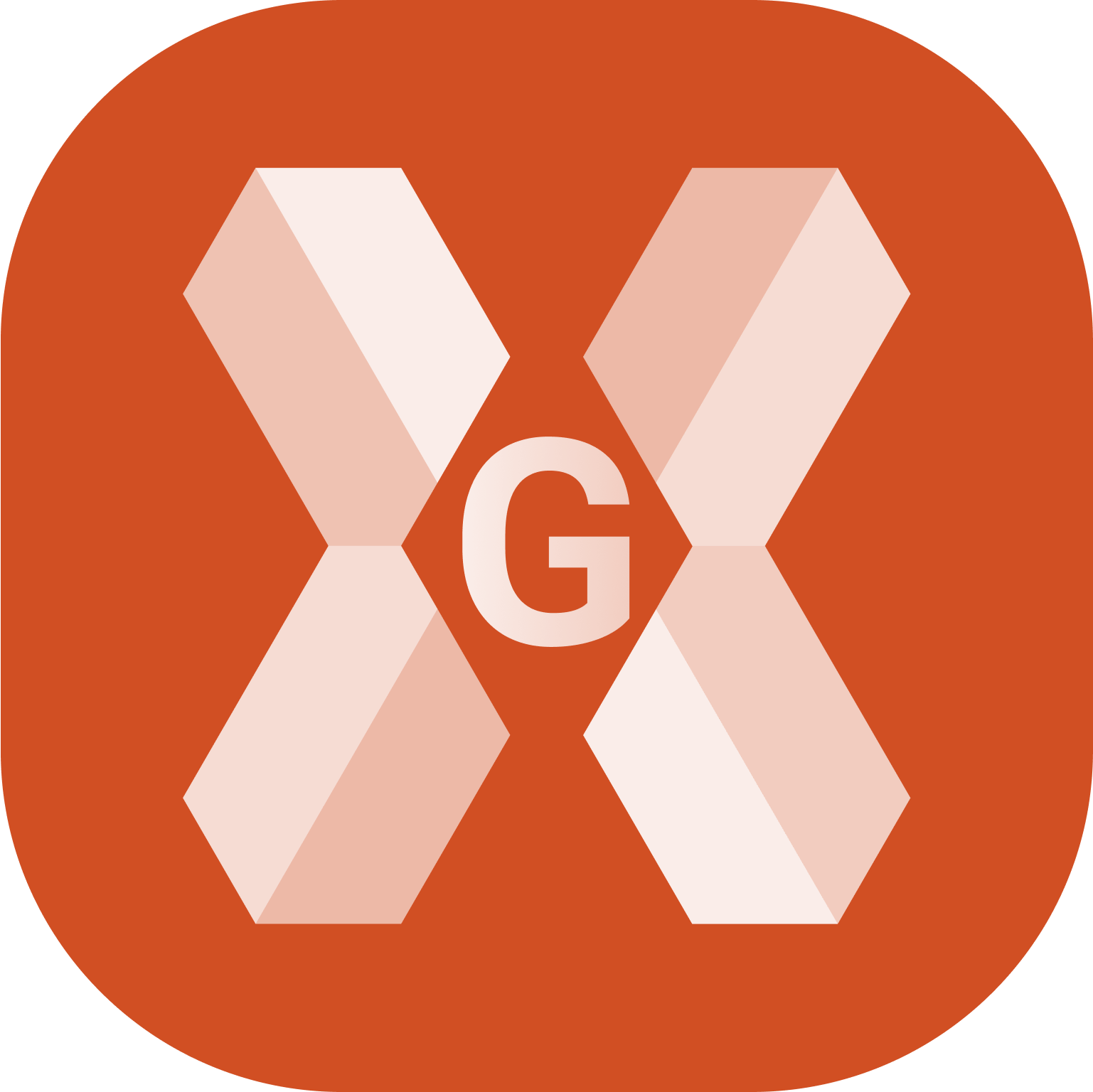
When working with a GNSS receivers and 3th party software and devices (for example georadar) it is common to stream out the NMEA position from the GNSS receiver.
In this guide we will see how to start the NMEA data streaming from X-PAD software.
Depending on the GNSS receiver model it is also possible to start the NMEA data streaming from Zenith Manager (Zenith16/40) or the WebUI (Zenith35/55/60). Refer to the specific GNSS receiver help page for more information.
In case of working with RTK corrections by internet, with Zenith06/06Pro/16 it is possible to configure the GNSS receiver to use internet from controller to get RTK corrections and in parallel to stream out the NMEA messages. With other GNSS receivers the SIM card must be inside the receiver.
To start the NMEA data streaming, open the GNSS Status page.
Click Tools.
Click Utilities and NMEA output.
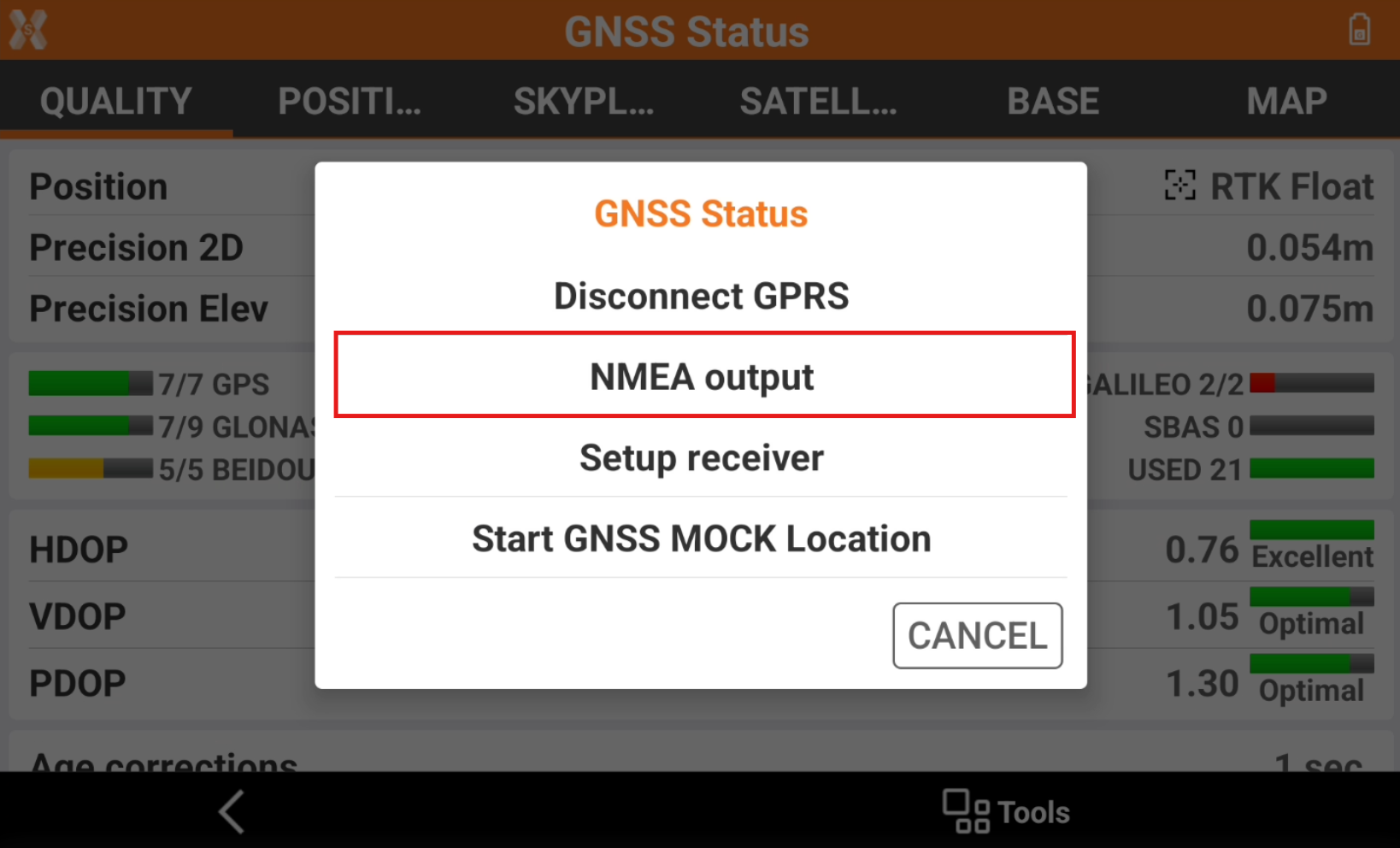
Enter the NMEA output settings.
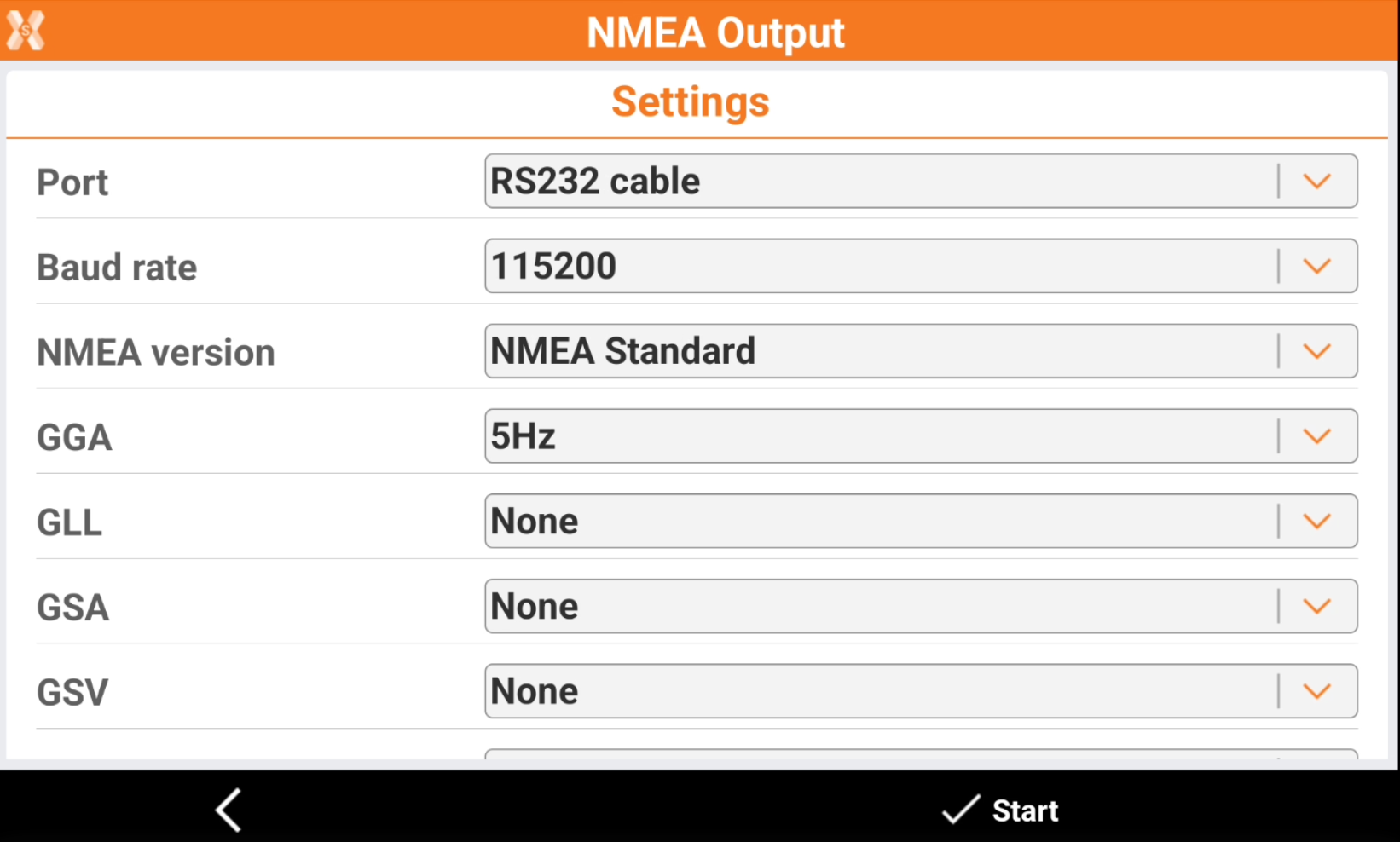
Port: select if the NMEA data streaming from the GNSS receiver is using Bluetooth or serial cable.
RS232 cable: the NMEA data streaming is from the serial cable connected to the GNSS receiver (if supported by the GNSS receiver).
Bluetooth: the NMEA data streaming is from a Bluetooth connection to the GNSS receiver Bluetooth.
USB cable: the NMEA data streaming is from the USB cable connected to the GNSS receiver (if supported by the GNSS receiver).
Baud rate: select the connection baud rate.
NMEA version: to select the NMEA version (if supported by the GNSS receiver).
NMEA messages (GGA, GLL, GSA, etc..): to select what NMEA message to stream and the update rate. If a message has not to be streamed, select None.
Click Start to start the NMEA data streaming.
With Zenith06/06Pro/16 it is possible to configure the GNSS receiver to use internet from controller to get RTK corrections. In this configuration do not close X-PAD application in order to continue to send RTK corrections to the receiver. Otherwise it is possible to close the field application.
To read the NMEA streaming on Windows using Bluetooth by applications on Windows, it is required to create a COM port.
Connect the GNSS receiver to Windows PC using Windows Bluetooth & devices options, adding the new device.
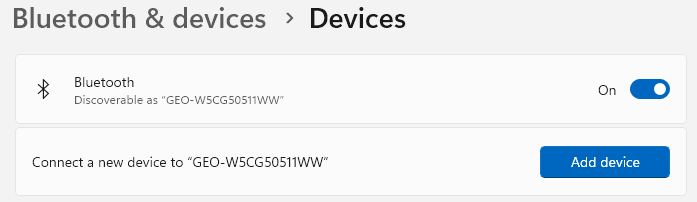
After receiver is connected, open More Bluetooth settings.
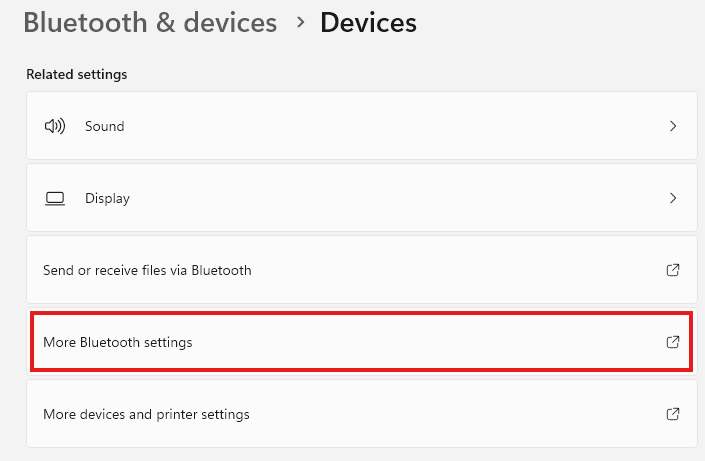
Open COM ports page and check what is the Outgoing COM port assigned. This is the COM port that we need to connect from the application where NMEA is required.
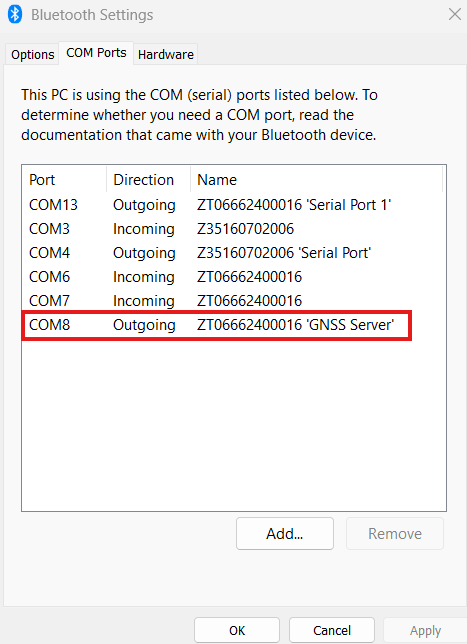
Connect the application to this COM port.