Job visualization and search
Jobs visualization modes
 |
|  |
| 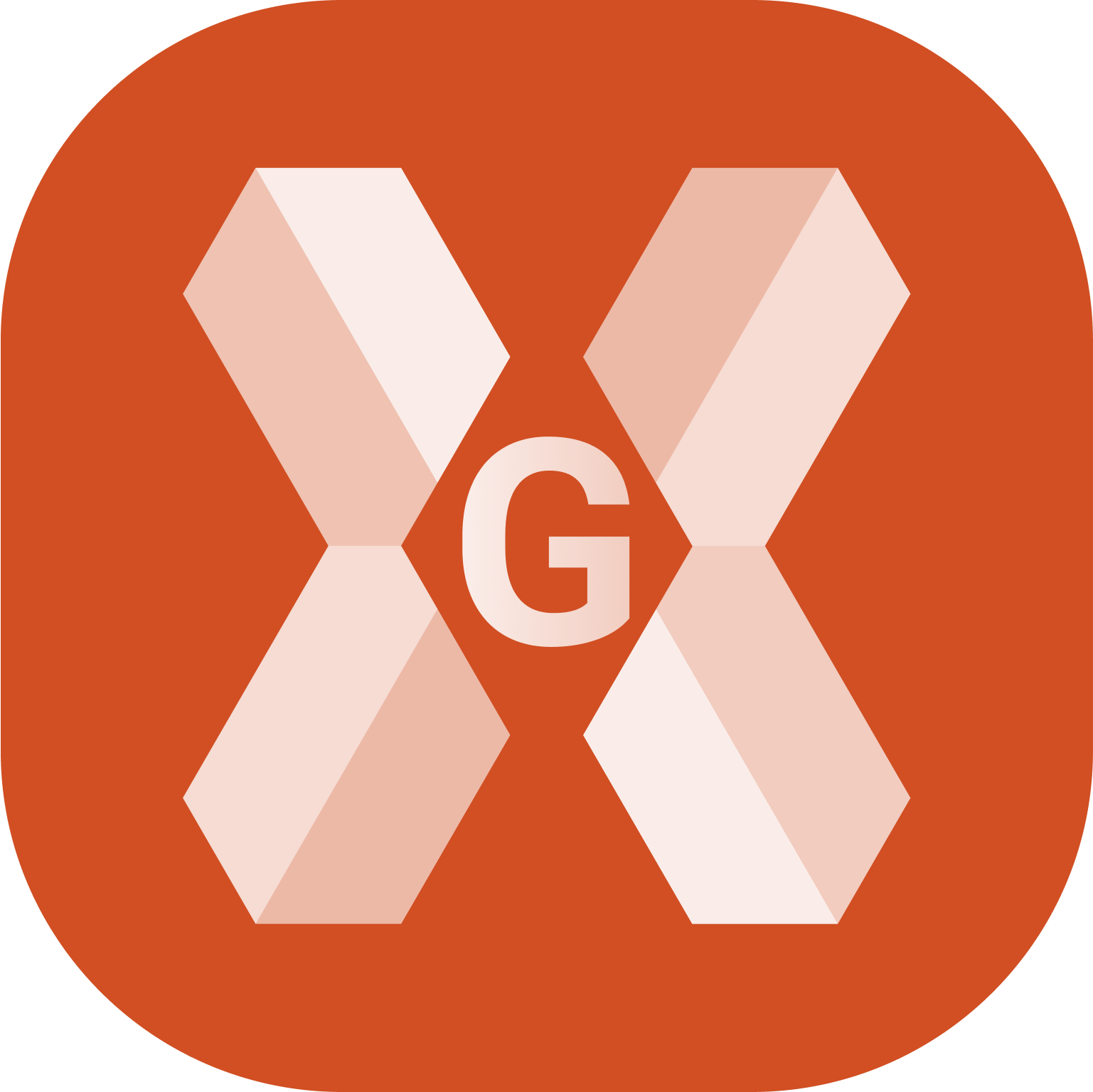
The list of the jobs available on the device is displayed according to different modes.
Use the buttons on top-right to change the view mode.
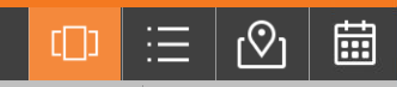
Gallery
 : jobs are visualized in a carousel view with the picture associated to the job or with a preview picture of the drawing. Information about the editing date of the file and the file size is included. Click a picture to open the job.
: jobs are visualized in a carousel view with the picture associated to the job or with a preview picture of the drawing. Information about the editing date of the file and the file size is included. Click a picture to open the job.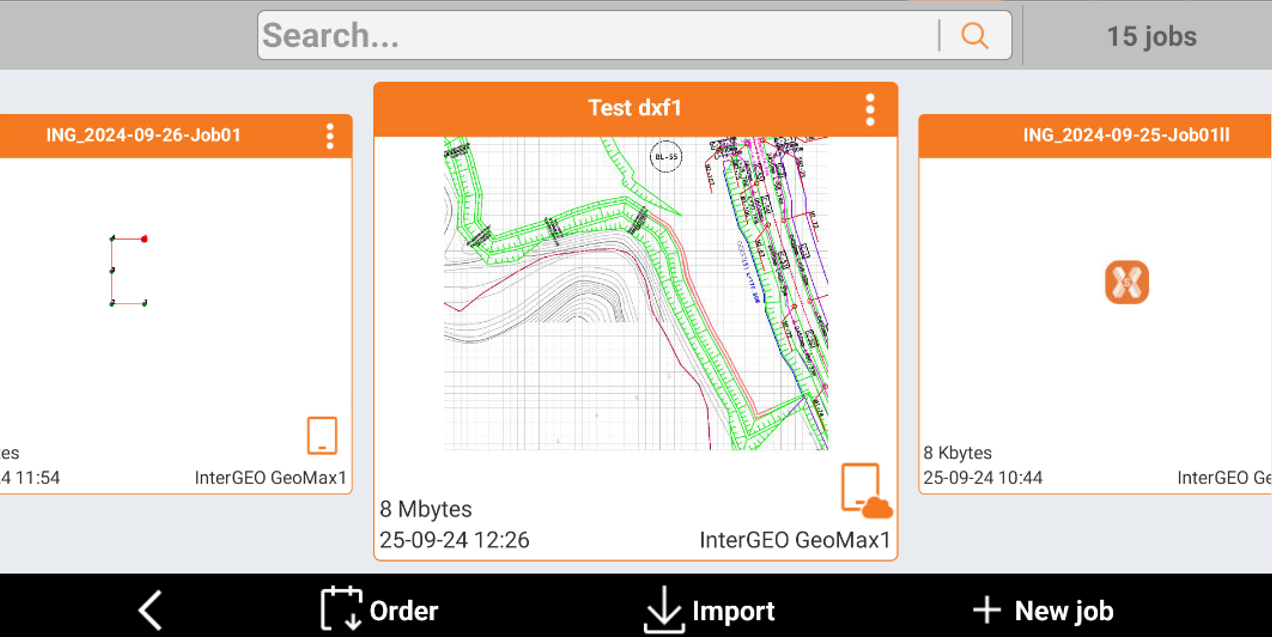
List: jobs are listed on a list together with the editing date and file size. Click the row of the corresponding job to open it.
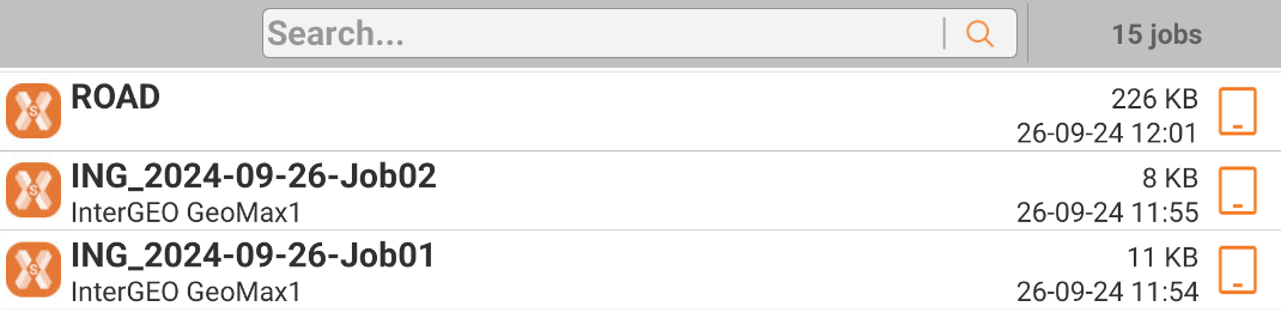
Map
 : the position of every job is represented in an online map. Click the icon to get information about a job and to open it. If there are several jobs in the same area, a list is displayed.
: the position of every job is represented in an online map. Click the icon to get information about a job and to open it. If there are several jobs in the same area, a list is displayed.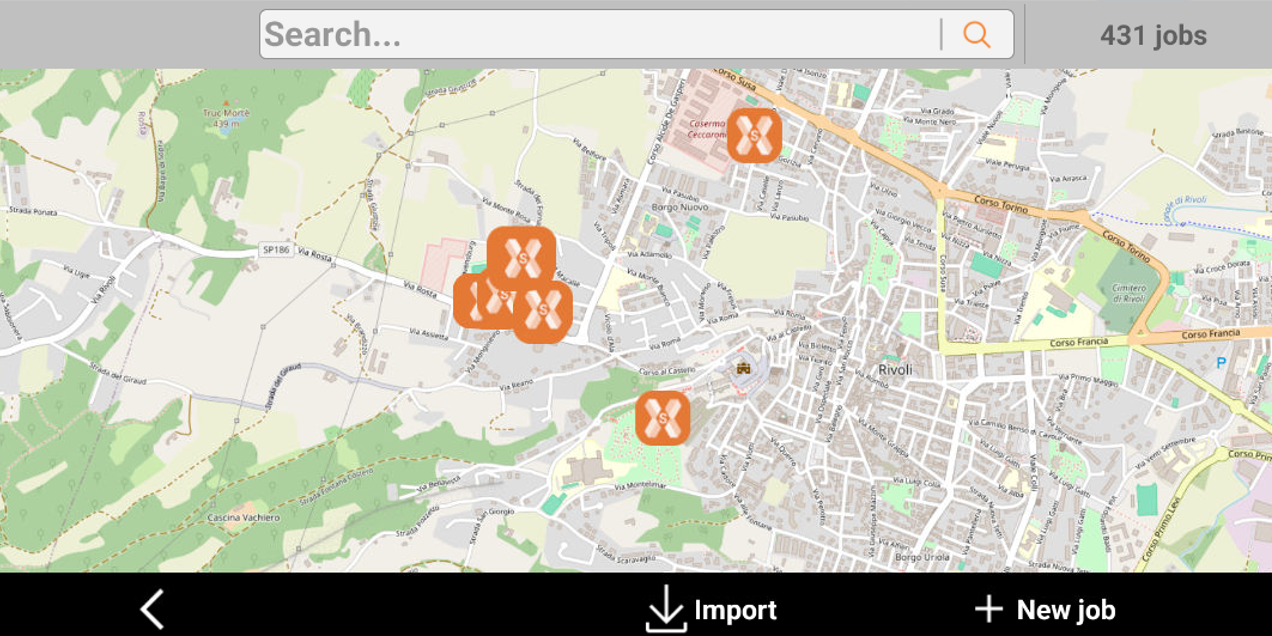
Calendar: jobs are visualized on a calendar based on their creation date. To open a job, click the corresponding day. If several jobs have the same creation date, the created jobs are listed by date.
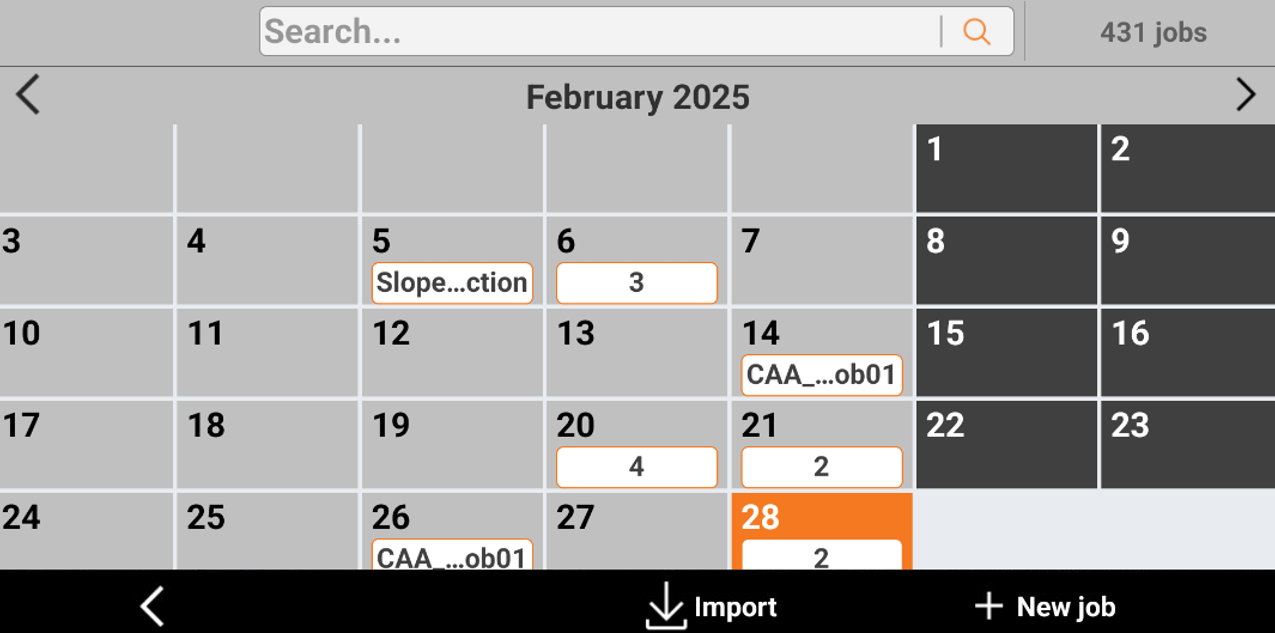
Jobs search
 |
| 
In the Search field it is possible to enter a job name to search.

Click the icon
 to open the Jobs advanced search.
to open the Jobs advanced search.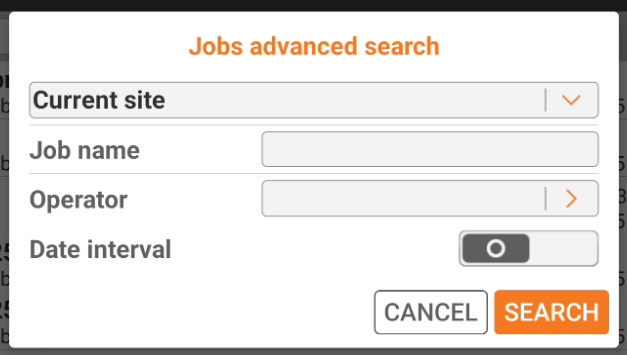
Site: it is possible to search in the current site or in all sites.
Job name: enter the job name to search.
Operator: filter the jobs by Operator.
Date internal: filter the jobs by date.
Click Search to search the jobs.
