Notes
 |
|  |
| 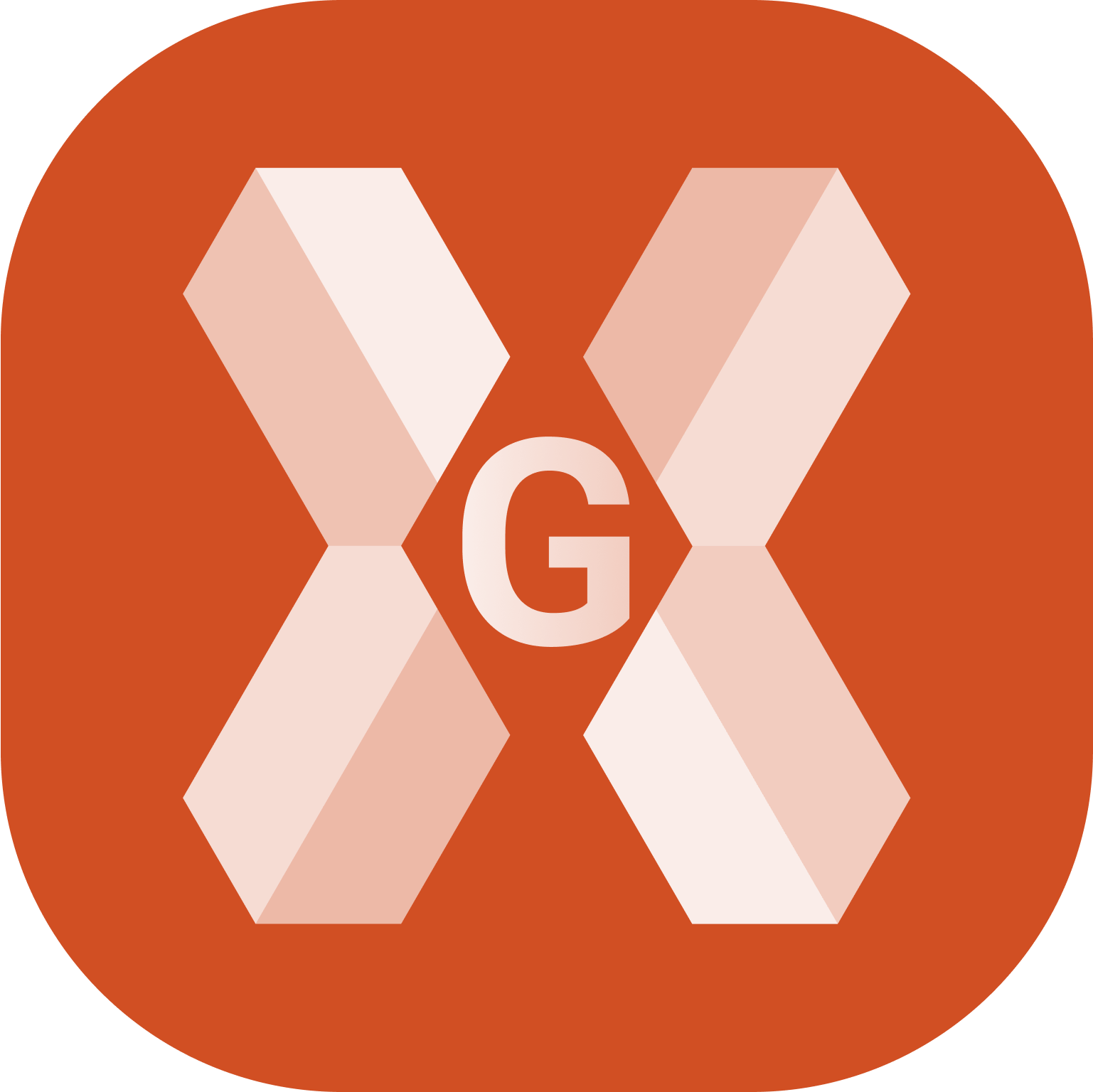
From the list of measurements, notes can be displayed, hidden or added. Two types of notes are available:
Automatic notes: notes inserted automatically by the software in response to certain events. For example:
Connection of the instrument.
Interruption of the connection to the instrument.
Start of the base.
Start of raw data recording.
Interruption of raw data recording.
User notes: texts, sketches and photo saved by the user.
Display or hide the notes
Click Job.
Click Points/Measurements/Codes.
Open the Measurements tab.
Click Tools to open the list of available tools.
Click View Notes or Hide notes to view or hide the notes in the fieldbook.
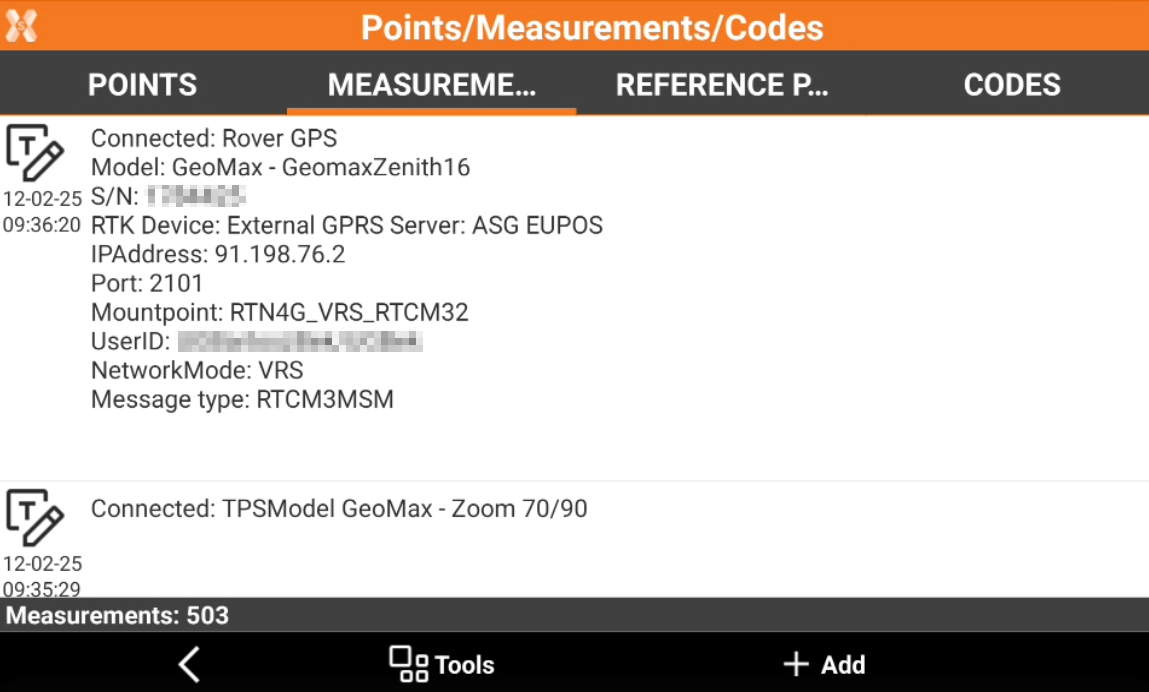
Add a user note
Click Job.
Click Points/Measurements/Codes.
Open the Measurements tab.
Click Add to add a new note. This opens the New note page.
The Note page allows to add a descriptive text.
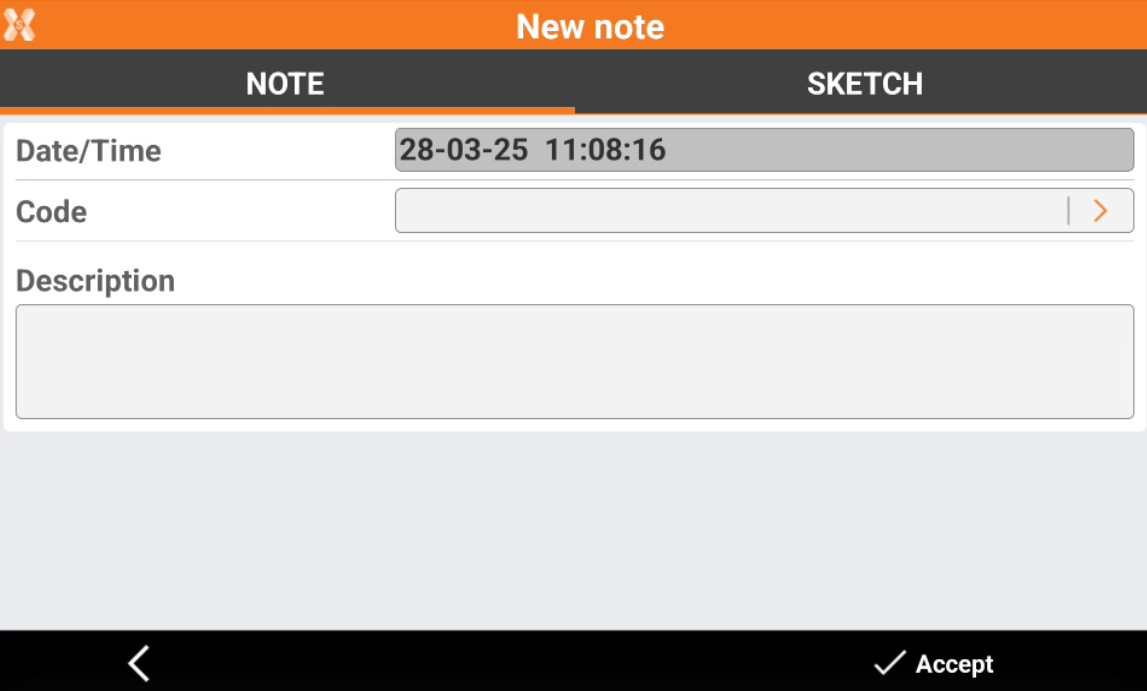
The Sketch page allows add a sketch or photo to the note.
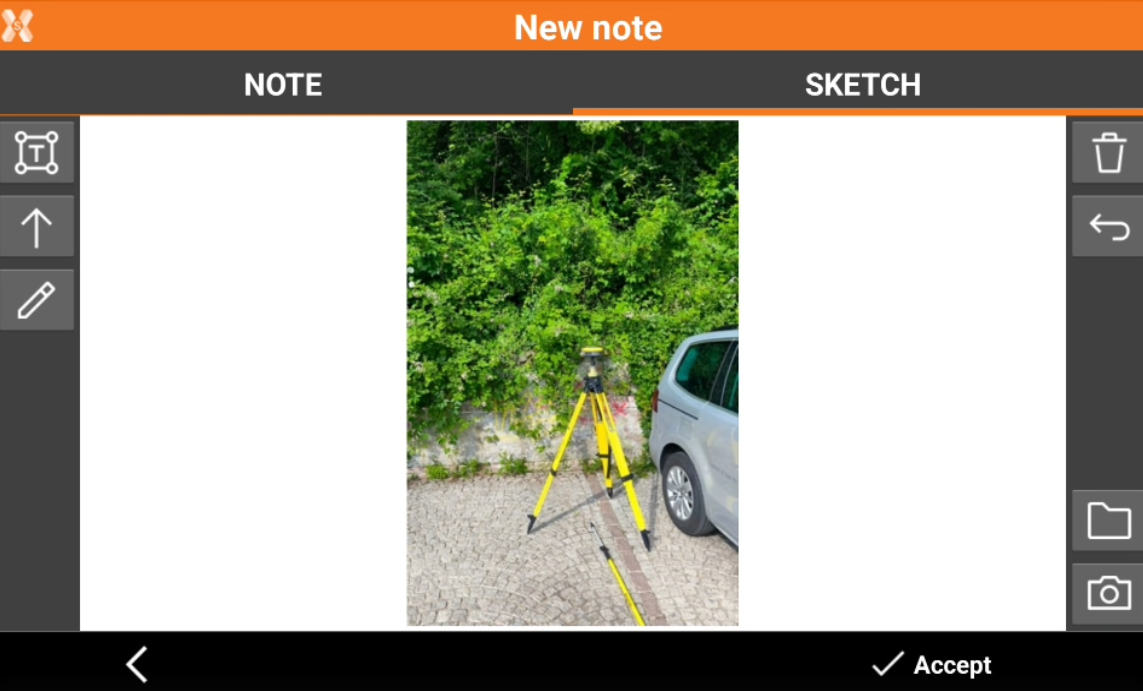
: creates a text box with point name, coordinates and codes on the picture. Select
and drag to move the text box.

: creates a text box with free text. Select
and drag to move the text box.
: creates an arrow. Select
and drag to move the arrow. Click on
to change icon to rotation
to rotate the arrow.
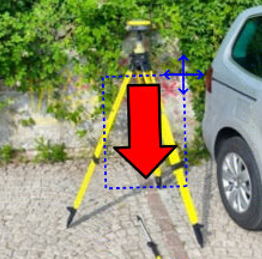
: enables the free drawing mode.
: deletes sketch and photo.
: restores original content
: loads a photo from the controller internal memory. The image must be in the Images folder and has to be in .jpg or .jpeg format.
: starts the application allowing to shoot a photo and save it.
