Smart Drawing Tools
 |
|  |
| 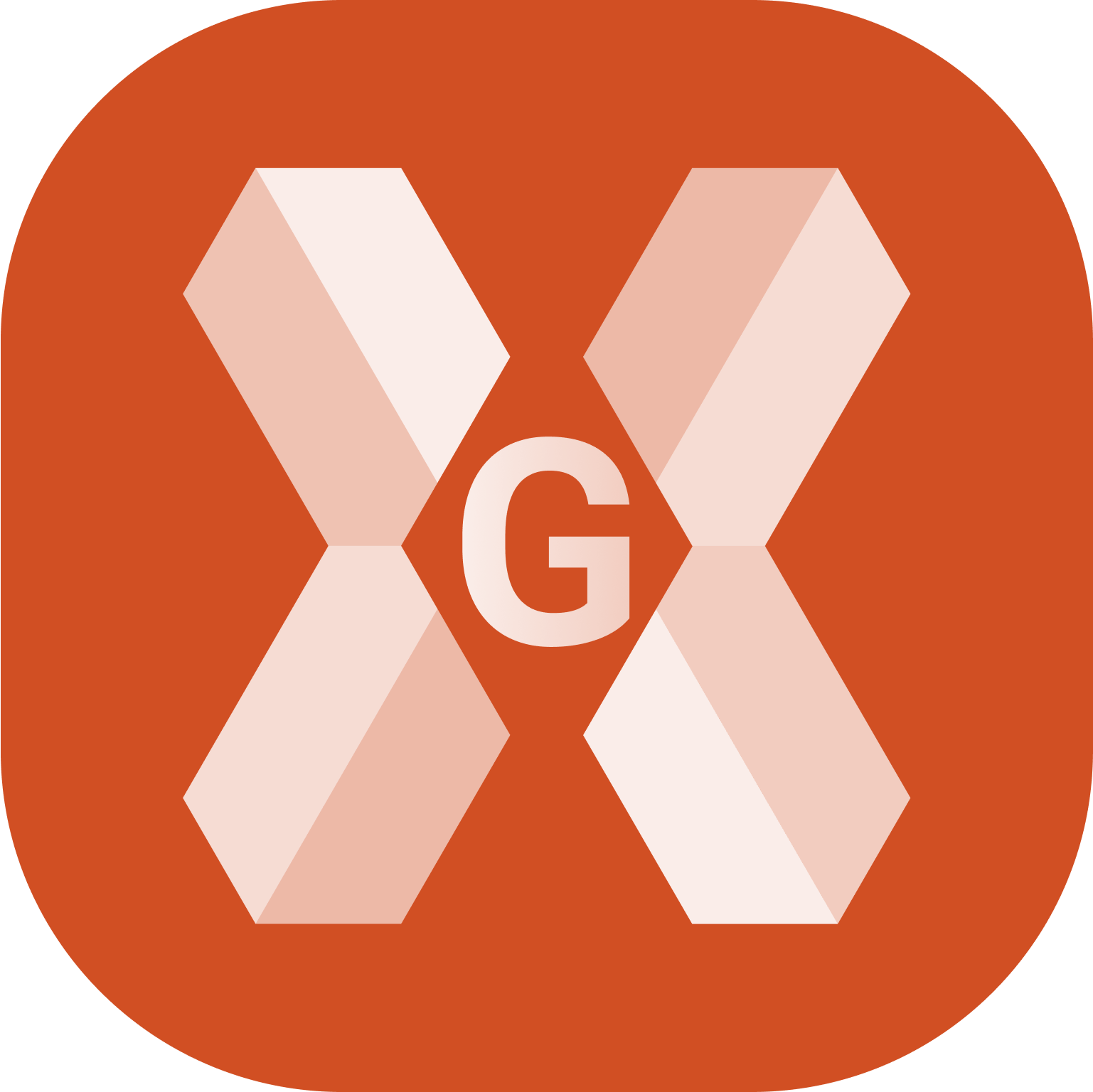
Smart Drawing Tools allow to draw and create lines and objects during the survey.
To open the Smart Drawing Tools click the lower button of the left side panel in points survey window.
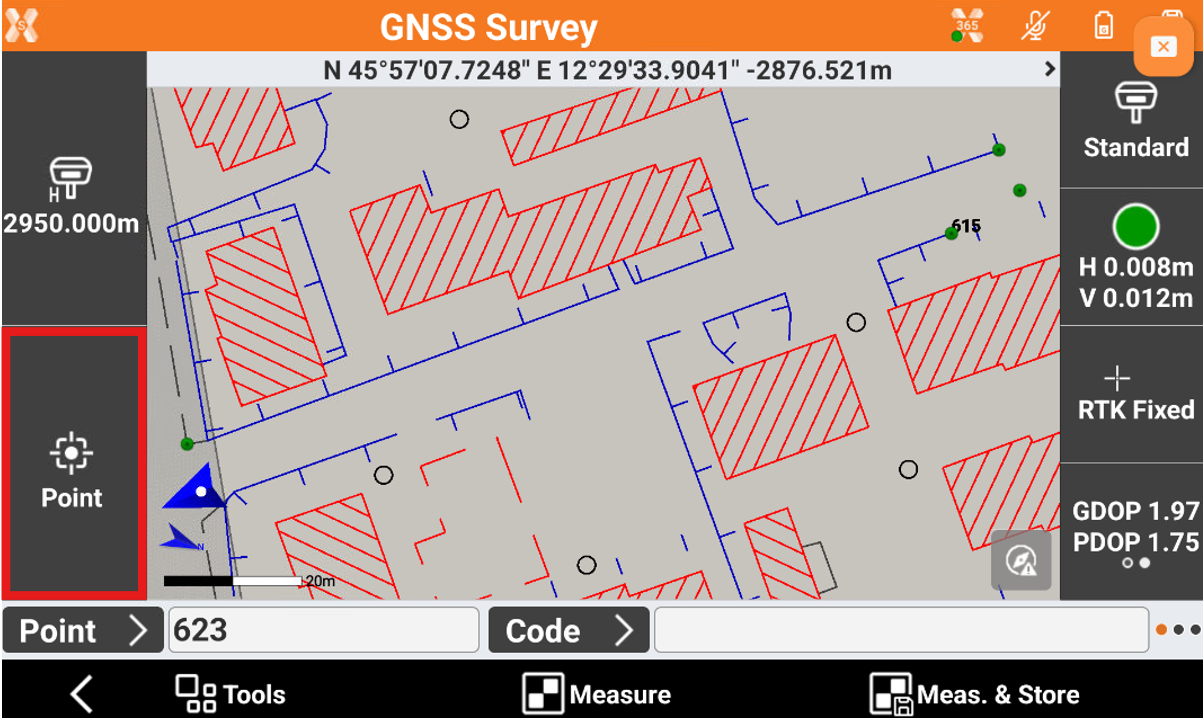
This opens the Smart Drawing tools page.
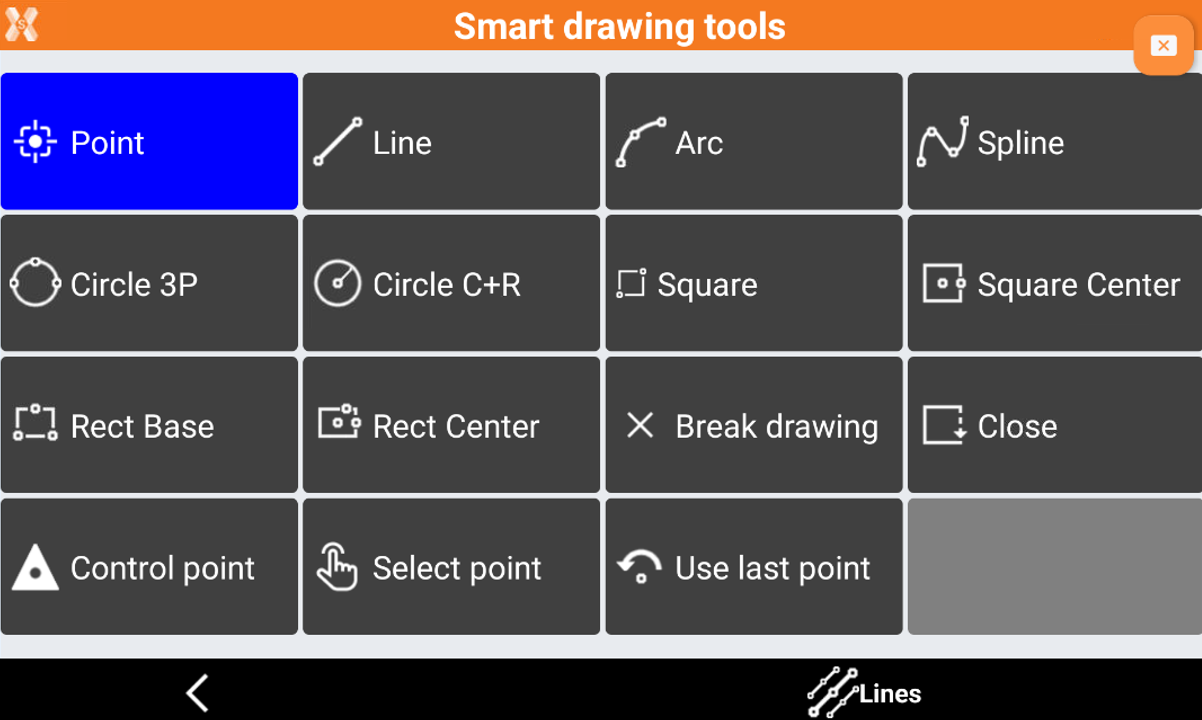
Point: save single points.
Line: creates lines between points.
Arc: creates arcs between points.
Spline: creates a spline from measured points automatically.
Circle 3P: creates a circle by measuring of three points.
Circle C+R: creates a circle by measuring the center and one point on the circle.
Square: creates a square by measuring two opposite angles.
Square Center: creates a square by measuring the centre point and the middle point of a side.
Rectangle base: creates a rectangle by measuring two points of the base and any point on the opposite side from the base.
Rectangle center: creates a rectangle by measuring the center, one middle point of a side and any point on opposite side.
Break drawing: breaks the drawing of the current line.
Close: closes the current line to the first point.
Reference point: measures and stores the reference points used daily to setup and orientate the TPS instrument. This is much easier than measuring standard points and then transferring them to the list of reference points.
Control point: stores a point of type Control point. This allows to customize the occupation time.
Select point: to select the requested point on video among the ones still present.
Use last point: use, as requested point, the last saved point.
When selecting a tool from the toolbar a button visualizes the request related to the point to measure. Examples:
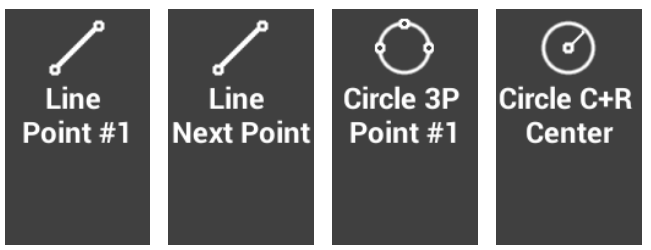
When a survey code is selected, the tool corresponding to the type of drawing set in the code is selected automatically.
