Surfaces management
 + SURFACE&VOLUME |
+ SURFACE&VOLUME |  + SURFACE&VOLUME |
+ SURFACE&VOLUME | 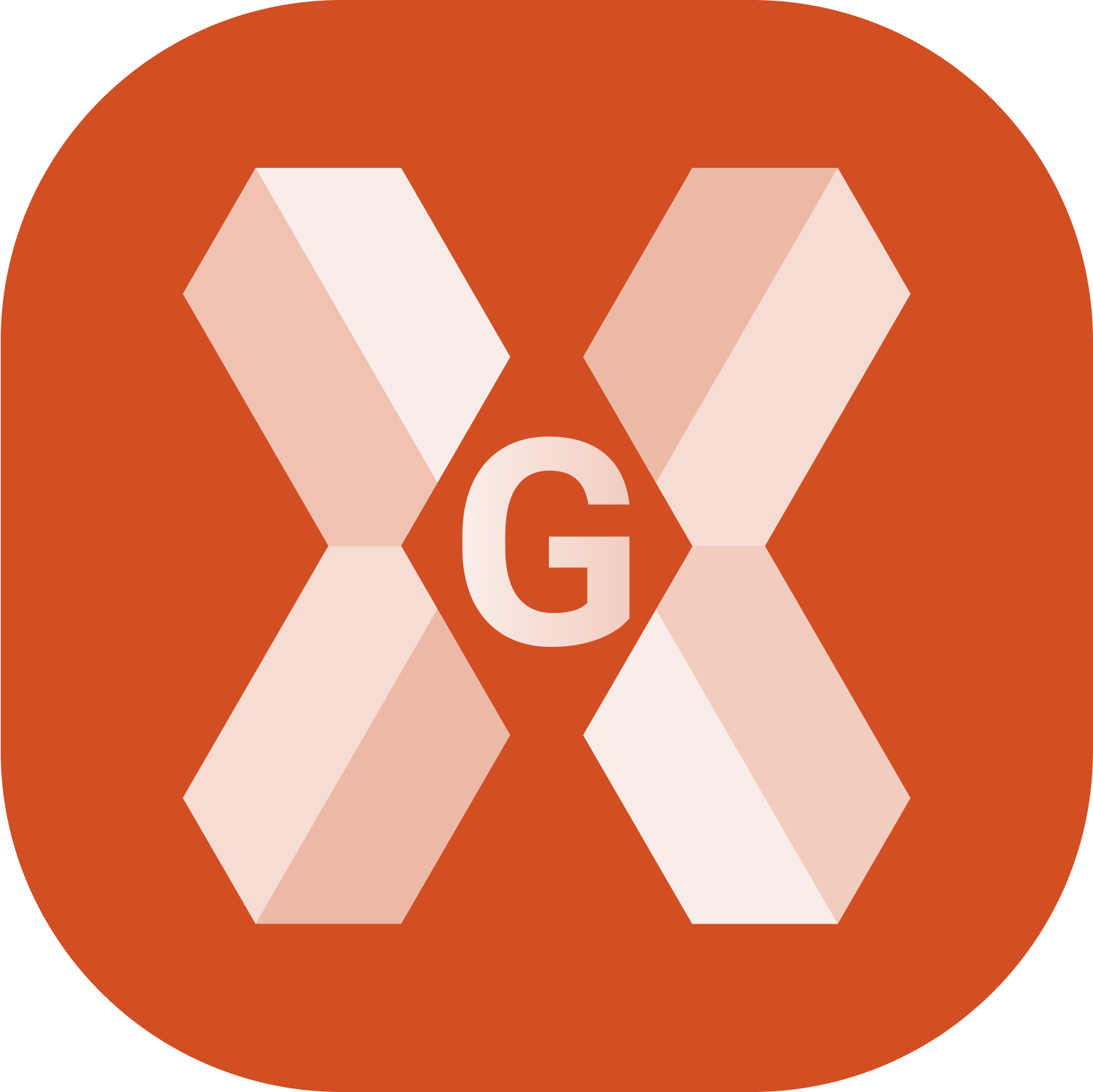 + SURFACE&VOLUME
+ SURFACE&VOLUME
The Project Manager surface panel allows to manage the surfaces available in the job.
The panel allows to make them enabled/disabled.
Open the CAD Project Manager.
Click Surface
 .
.The panel shows the list of available surfaces.
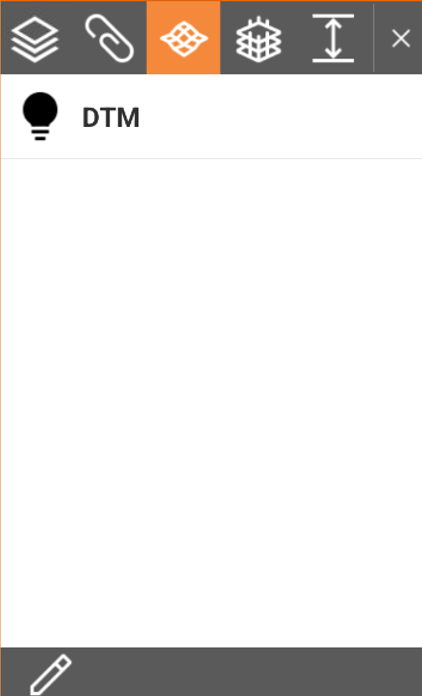
Making a surface visible or invisible
Visible surfaces are marked by
 .
.Invisible surfaces are marked by
 .
.Click the symbol to change the visibility of a surface.
Manage surfaces
To open the Surface page click
 .
.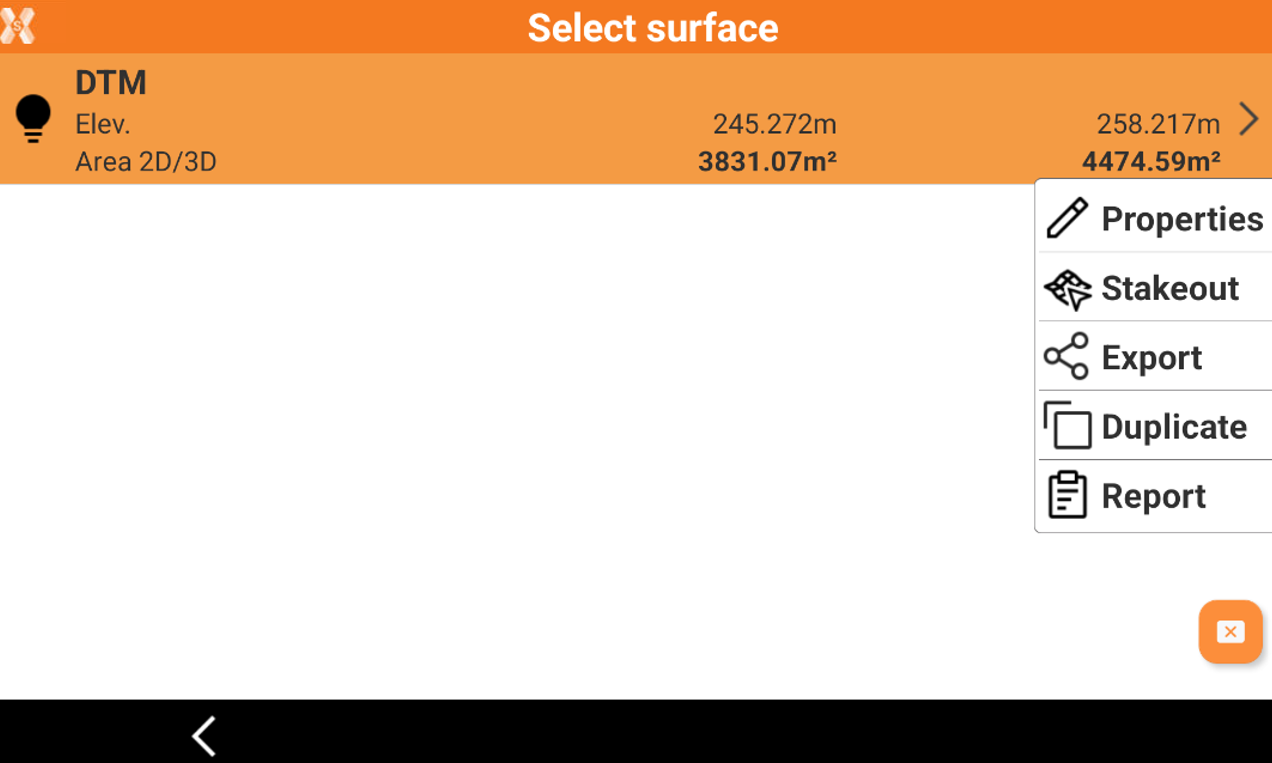
This page lists the available surfaces. Click
 icon to change a surface visibility.
icon to change a surface visibility.Click on a surface to open a drop-down menu with different functions:
Properties: opens the surface properties page.
Stakeout: opens the function to stakeout the selected surface using the current instrument profile.
Export: exports the selected surface in an office format (DXF or SBG Geo TRM).
Duplicate: duplicates the selected surface.
Report: generates a report of the selected surface.
