Survey a surface
 + SURFACE&VOLUME |
+ SURFACE&VOLUME |  + SURFACE&VOLUME |
+ SURFACE&VOLUME |  + SURFACE&VOLUME
+ SURFACE&VOLUME
From Survey menu it is possible using a GNSS receiver or a total station to create or edit a surface measuring with the current instrument new triangles, boundary lines and break lines.
To survey a surface from the Survey page click Surface.
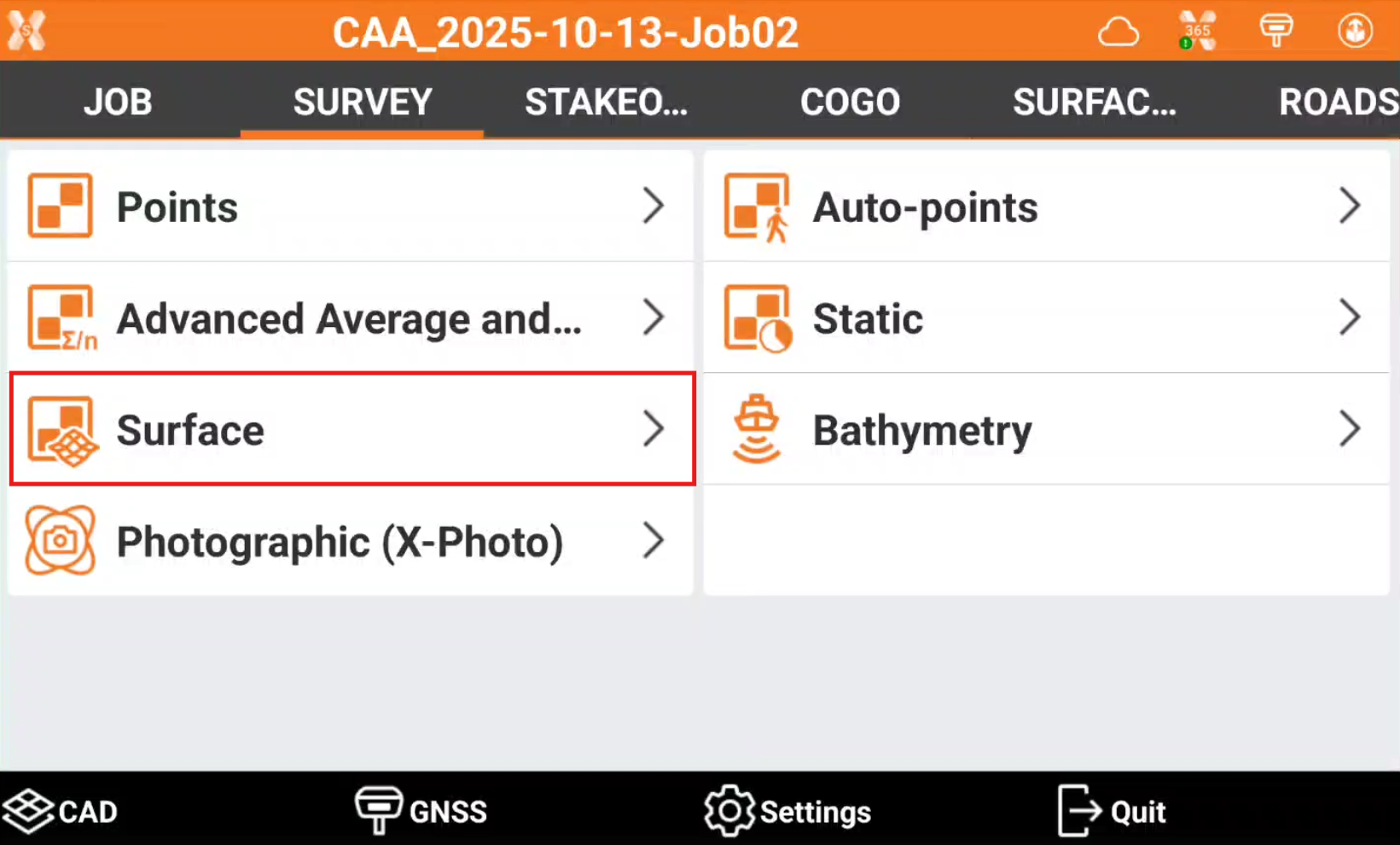
Select the surface to measure.
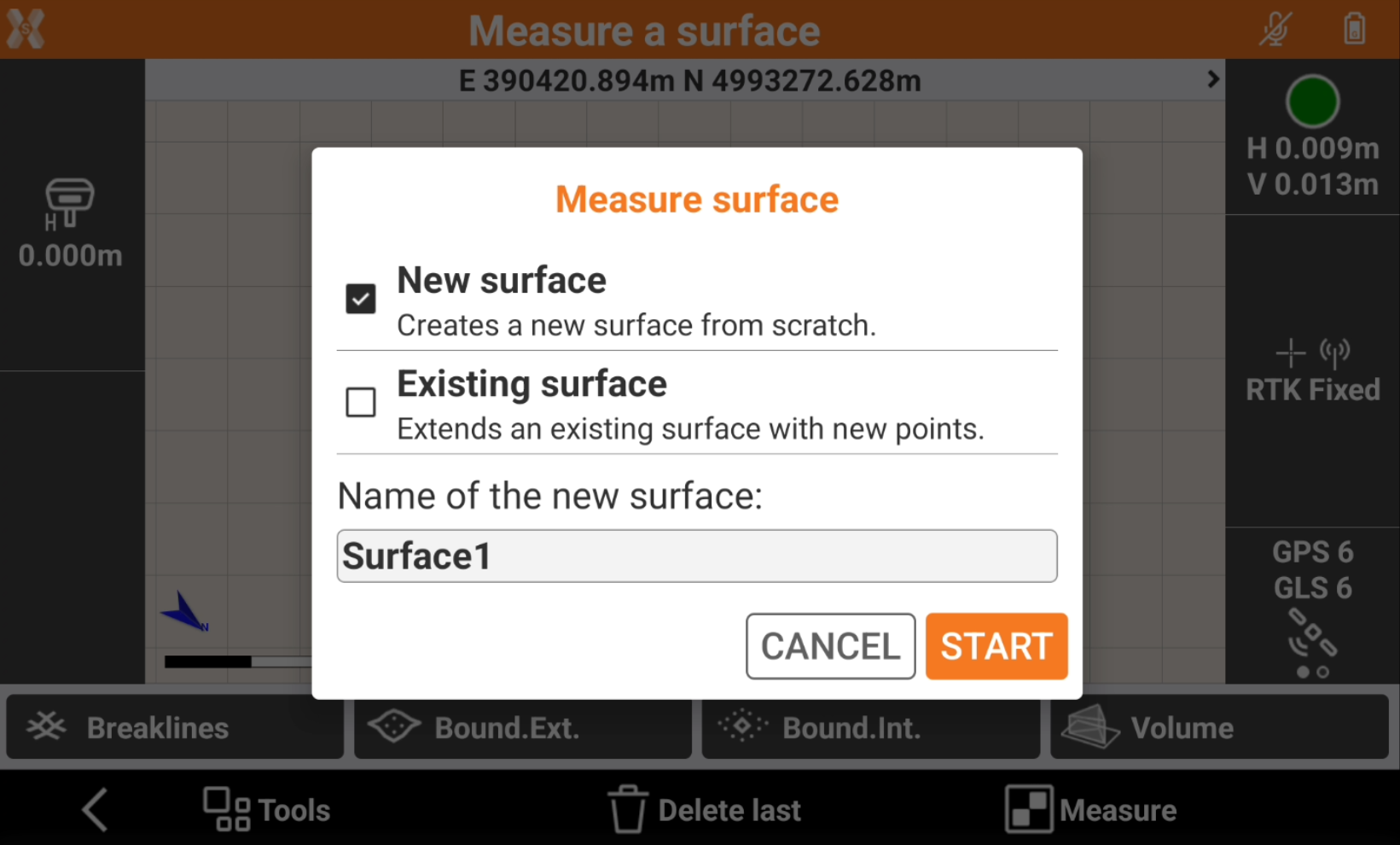
New surface: creates a new surface from scratch.
Existing surface: allows to edit an existing surface with new points, break lines and boundary lines.
Click Start.
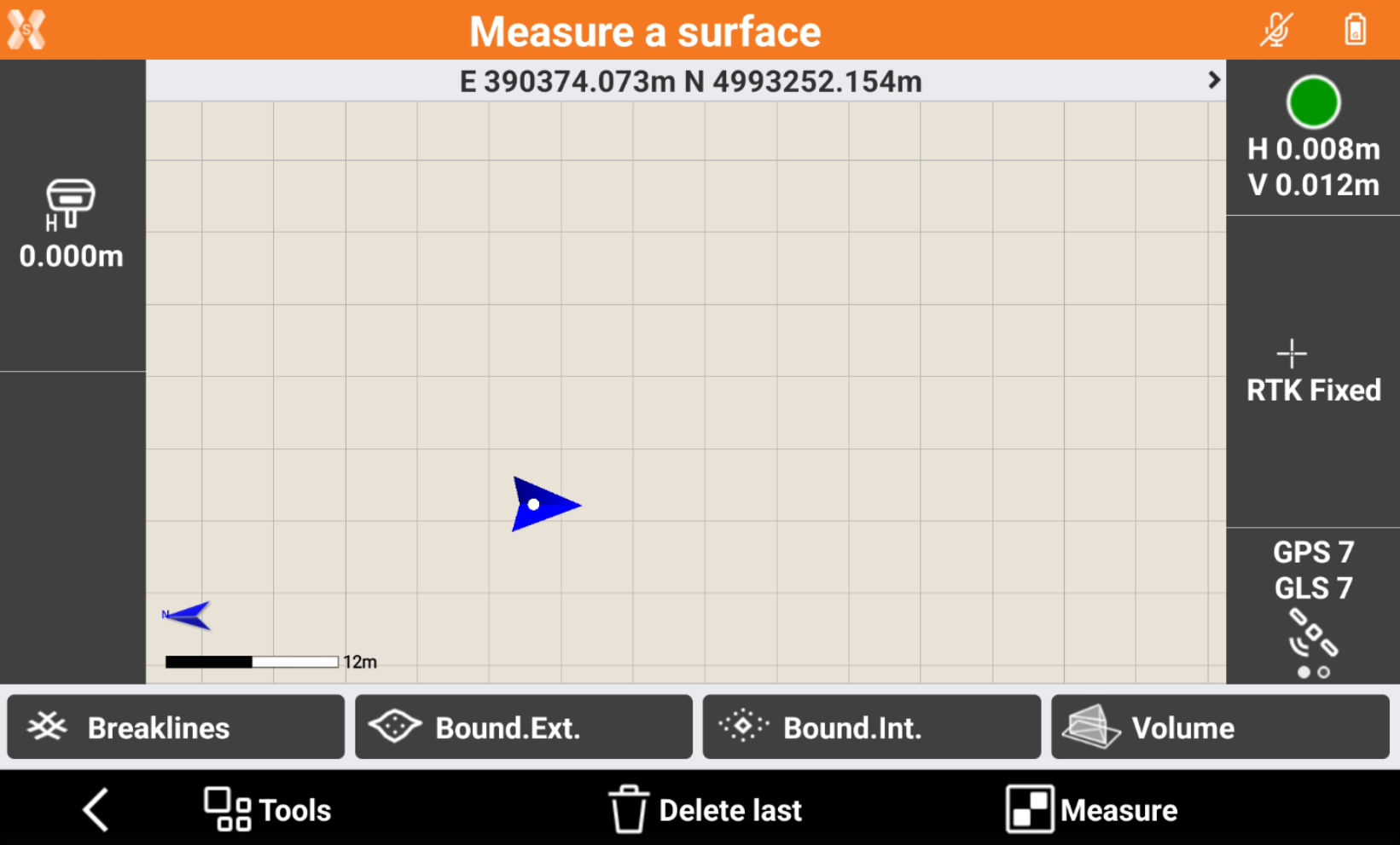
The commands in the bottom bar allow to measure the different surface elements:
Measure: to measure new topographic points to be used for the surface.
Breaklines: to survey a polyline as new break line to be used for the surface.
Bound Ext: to survey a polyline as new external boundary line to be used for the surface. When the points have been measured, press Stop to close the boundary line.
Bound Int: to survey a polyline as new internal boundary line to be used for the surface. When the points have been measured, press Stop to close the boundary line.
Delete last: to delete the last measured point.
The surface is generated and updated after each element is measured.
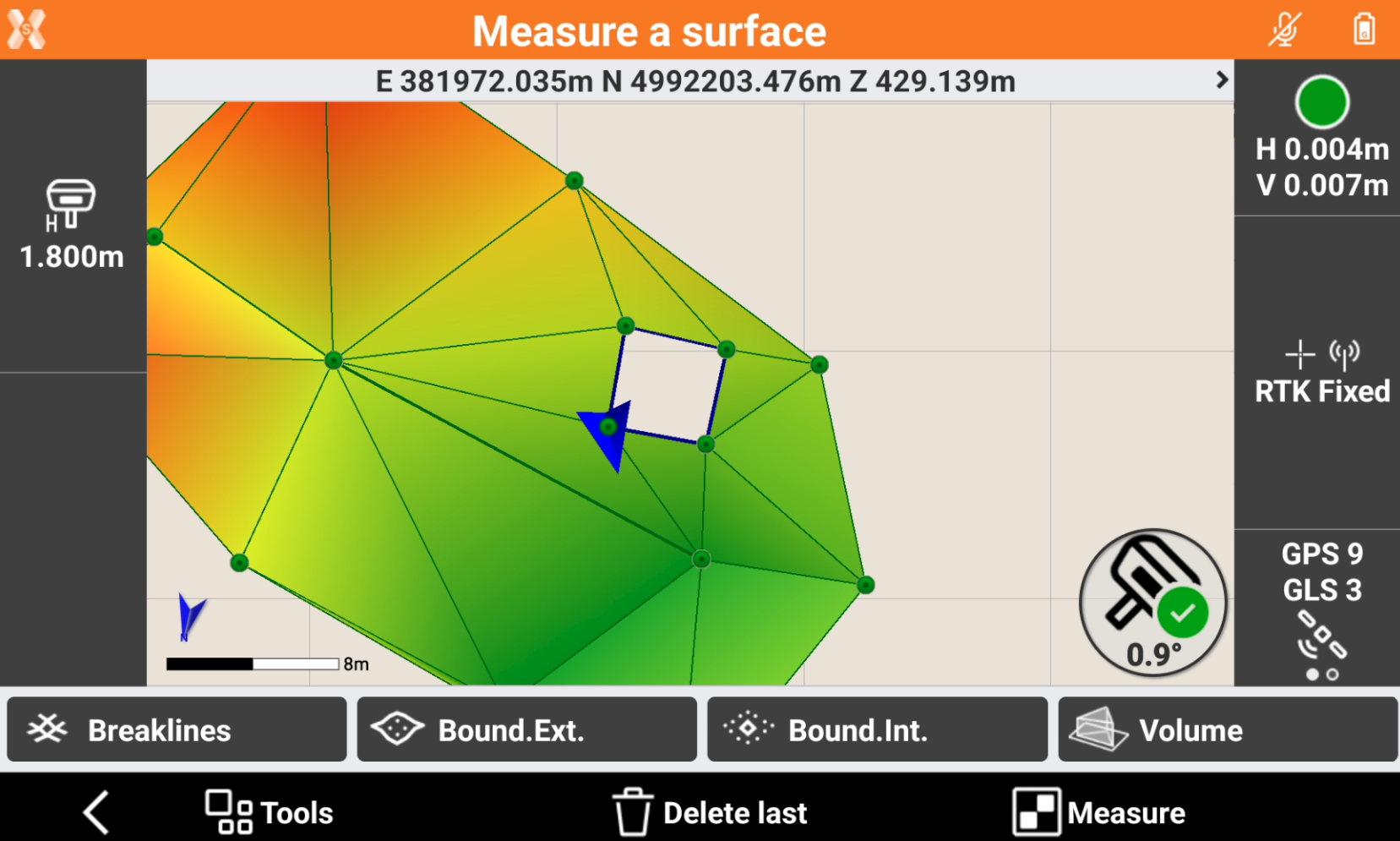
When the measurement operations are complete, click Back and select the elements to save.

Save surfaces: saves the surface inside the surface list of the current project.
Save points: saves the measured topographic points inside the current project.
Save lines: save the measured polylines inside the current project.
Click Save. The surface is saved inside the Surfaces list.
