Create a new account
The first step to start with X-PAD365 is to create a new account.
To create a new account open the X-PAD365 page at address https://x-pad365.geomax-positioning.com/
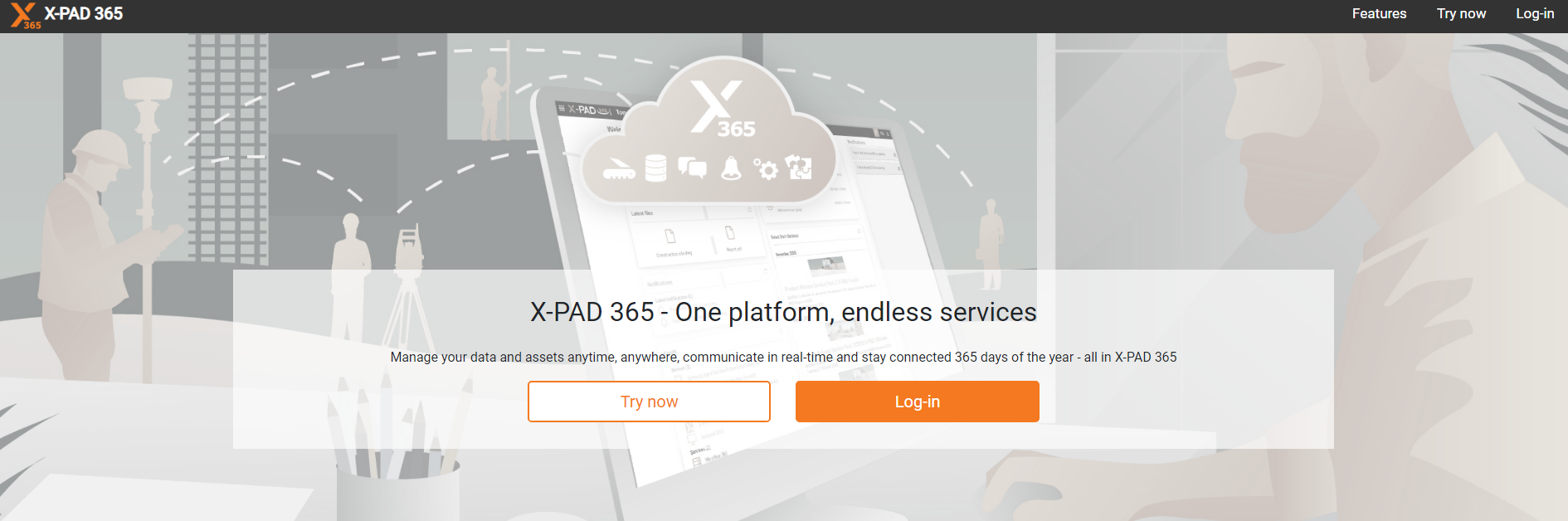
The account creation process can also be started from the office and field software.
In Fusion click on X-PAD365 icon on top-right of the screen and select Create new X- PAD365 account.
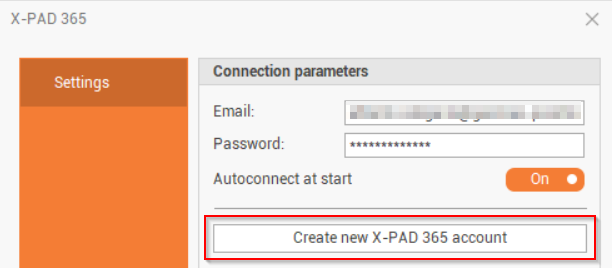
In Ultimate click on X-PAD365 icon on top-right of the app screen and select Register now.
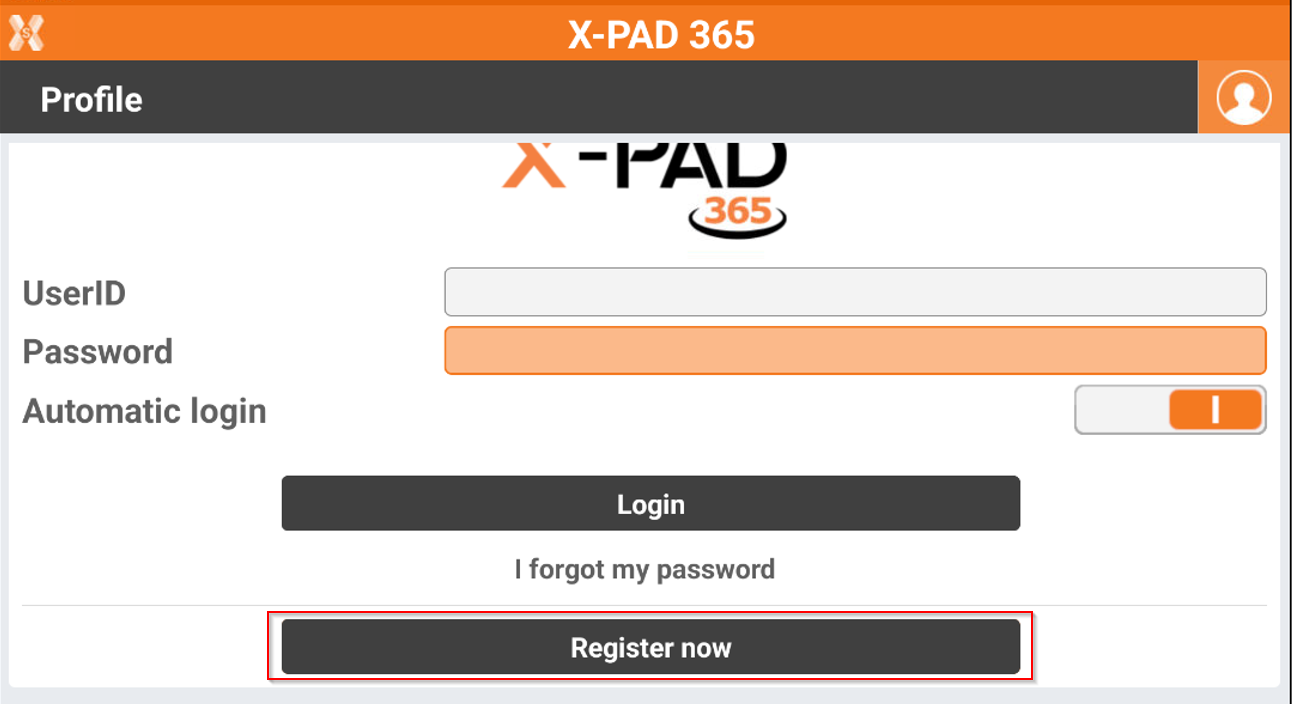
Create a new account without an X-PAD365 license
If you have not an X-PAD365 license, click Try Now to create a new account.
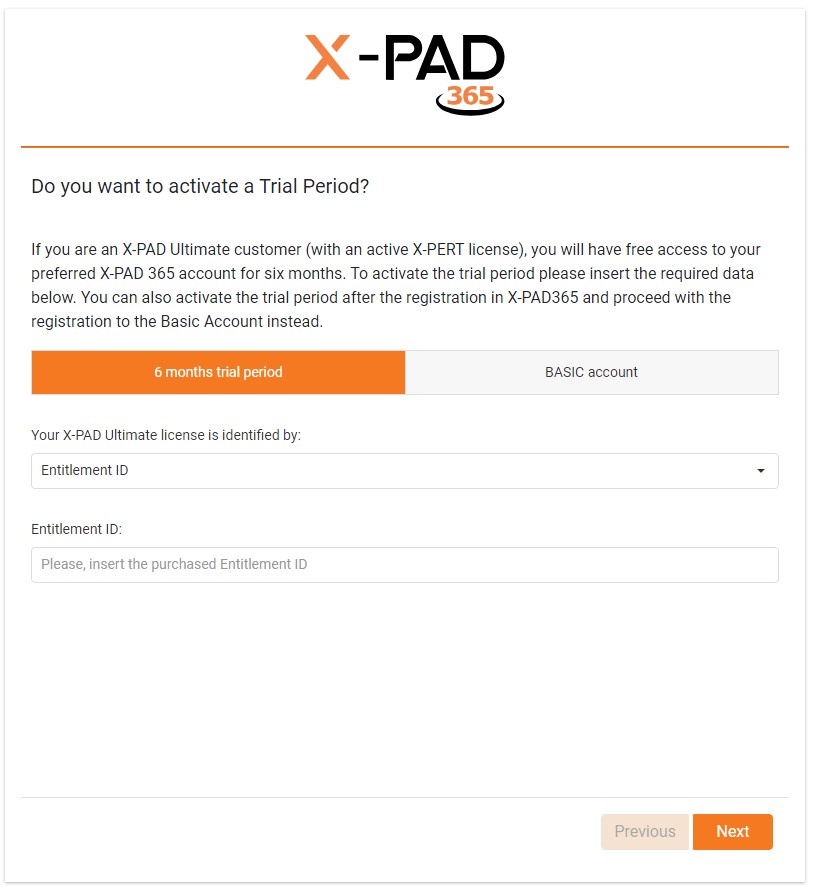
Now it is possible to select if create a Basic account or a Trial account.
Basic account: free of charge account available for all the users.
Trial account: 6 month trial account that can be activates for free entering the license ID (Entitlement ID) from an X-PAD Ultimate license with an active X-PERT license.
Click Next to proceed.
Enter your personal and company information.
Select your GeoMax distributor.
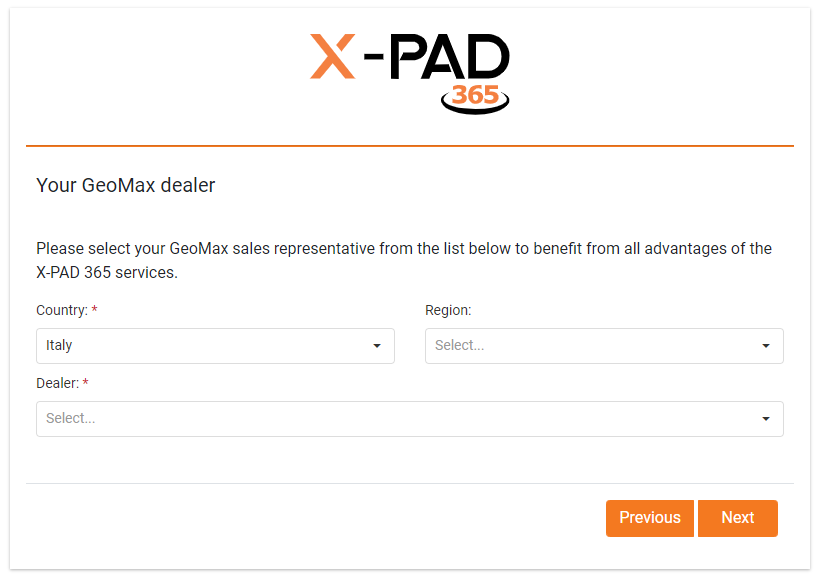
Create your password and proceed with account creation.
Confirm your email replying to the email received on your entered email address.
Create a new account with an X-PAD365 license
If you have a XPAD365 license click Log-in and select to create a new account.
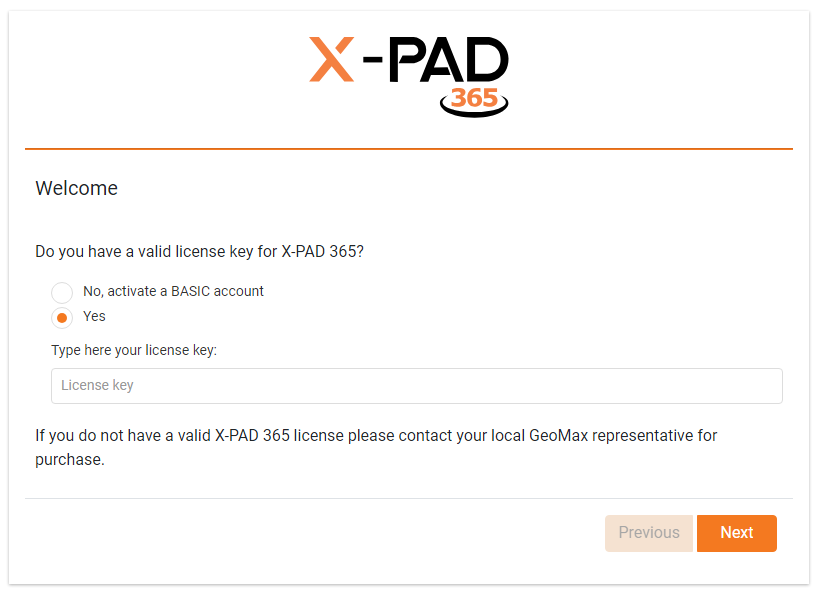
Type in your X-PAD365 license key (Entitlement ID).
Confirm the entered license.
Enter your personal and company information.
Select your GeoMax distributor.
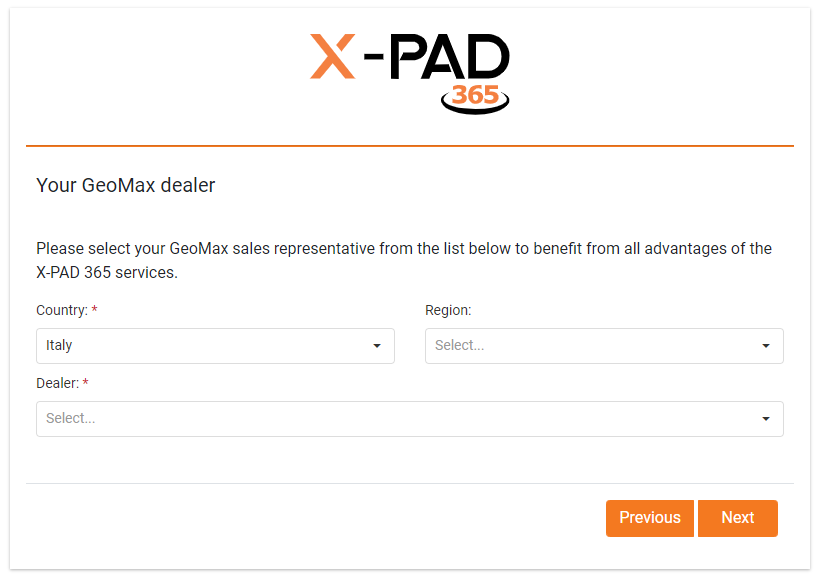
Create your password and proceed with account creation.
Confirm your email replying to the email received on your entered email address.
