Base profile with internal radio
This profile is a base profile where corrections are sent using the internal radio.
To work with internal radio, the UHF antenna tmust be screwed to the receiver.
To meet country radio licence requirements, the internal UHF radio must be set before use to legally allowed local frequencies as defined by local or governmental authorities. Use of forbidden frequencies may lead to prosecution and penalties.
The internal radio can be configured with a channel, protocol type, and channel spacing. Various required frequencies can be entered into the channel table and assigned to a specific channel number.
To change the frequencies a password is required to enter to configure the various required frequencies into the channel table and the spacing. For more information contact your GeoMax distributor or the GeoMax support.
Enter the Profile information:
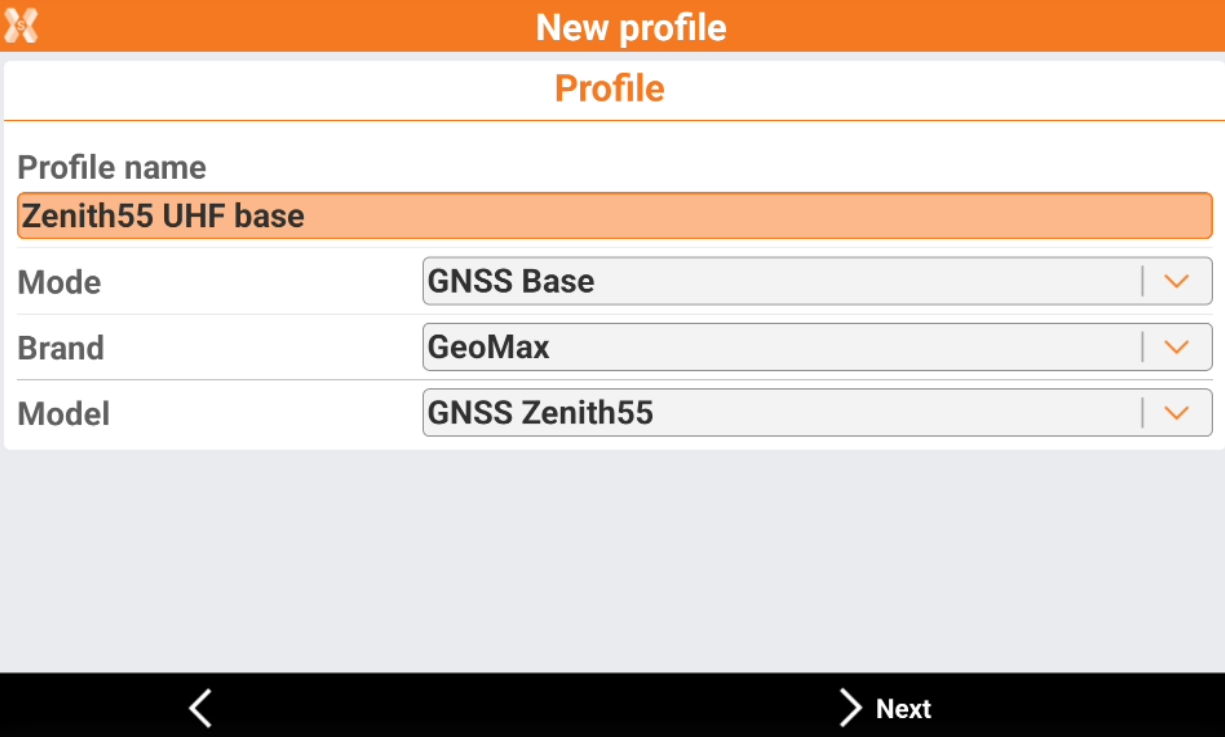
Mode: select the working mode. This is a base profile.
Brand: select GeoMax.
Model: select GNSS Zenith55.
Click Next.
The Device page allows to search and connect the receiver using Bluetooth.
Click Add device to search the Zenith55. The BT address for the Zenith55 is its serial number.
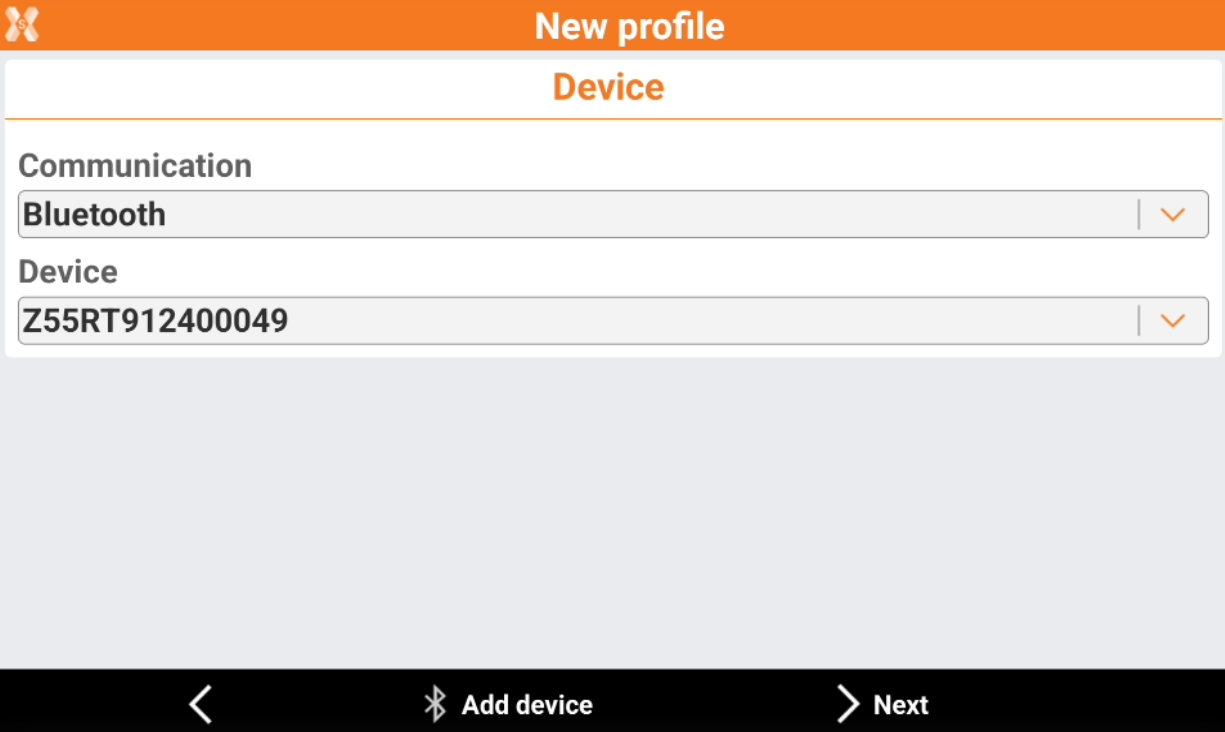
Click Next.
In the RTK - transmit corrections page we have to select the working mode:
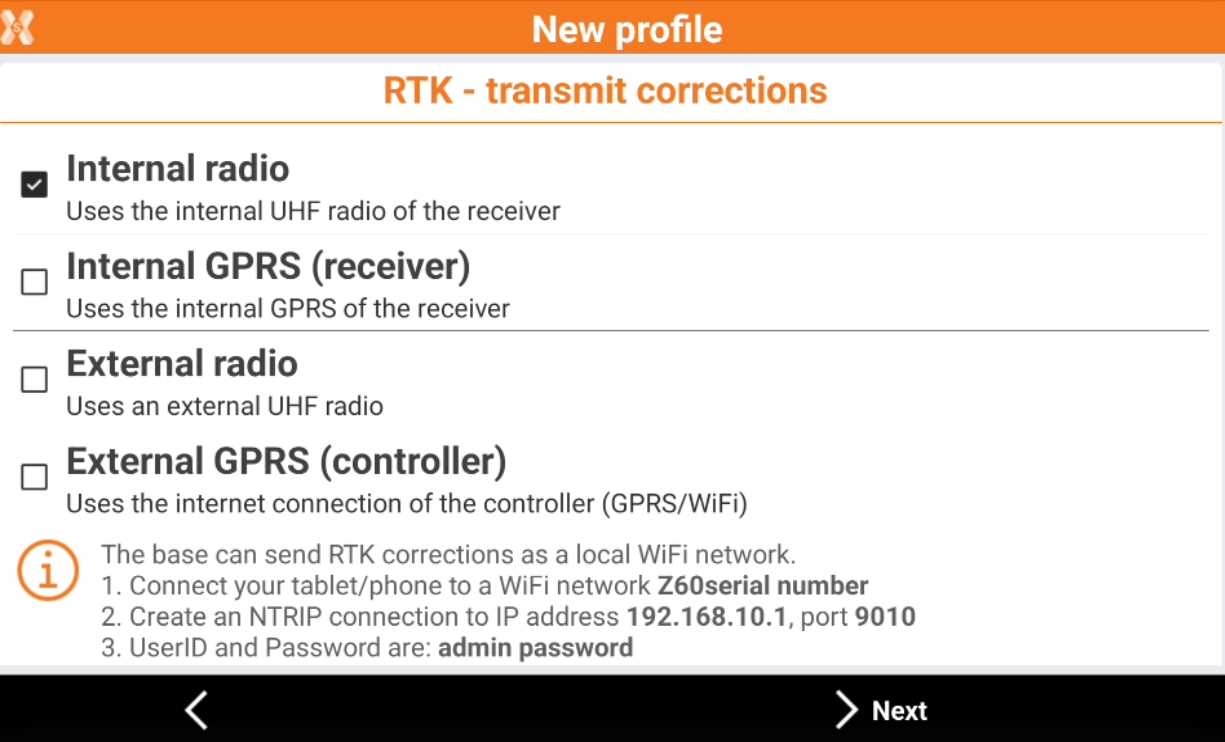
None: the receiver is configured to not receive RTK corrections.
Internal radio: the receiver is configured to receive RTK corrections using the internal radio.
Internal GPRS (receiver): the receiver is configured to receive RTK corrections using internet from internal modem. (Requires a SIM card inside the receiver).
External radio: the receiver is configured to receive RTK corrections using an external radio.
External GPRS (controller): the receiver is configured to receive RTK corrections using internet from the field controller.
For this profile we select Internal radio and press Next.
In the RTK Radio page we have to select the radio connection parameters.
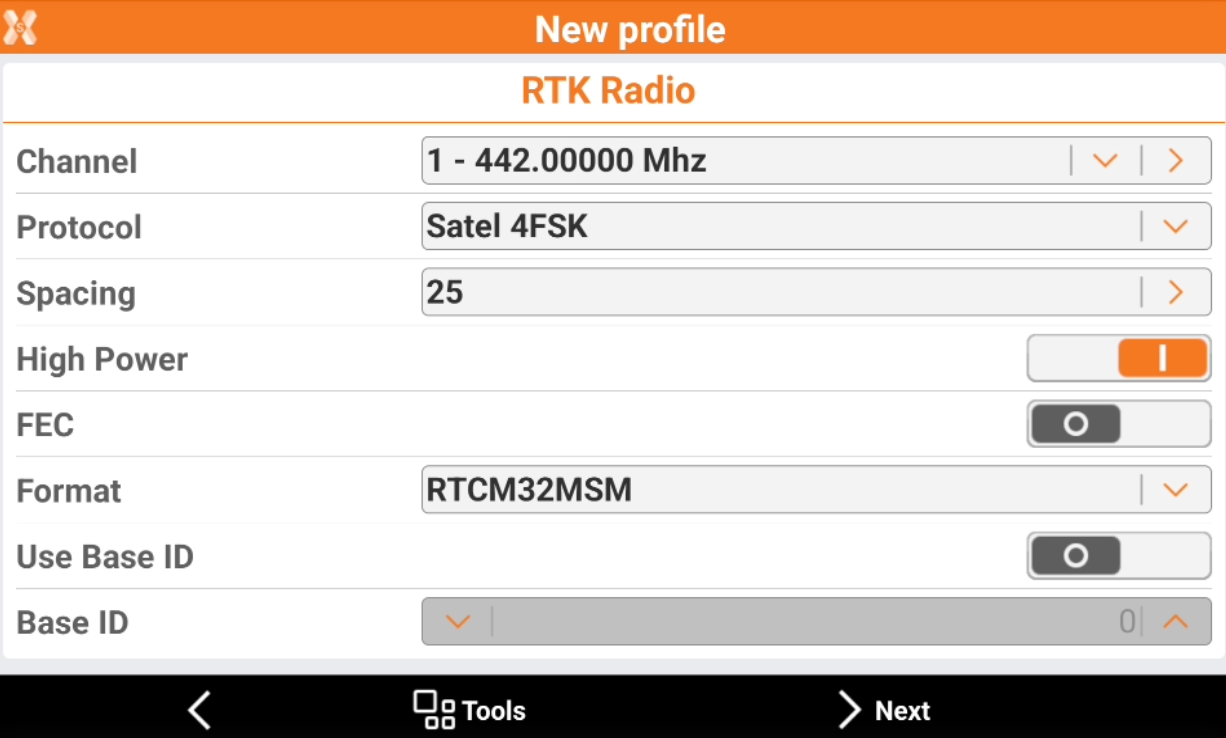
To be able to receive RTK corrections from the base, the radio parameters must match the parameters of the base.
Click Tools and select Load configuration from receiver to connect to GNSS receiver and load the previously stored configuration onboard the receiver.
Channel: select the channel to use, you can verify what is the frequency assigned to each channel. To change the frequencies click on the orange arrow and enter the password.
Protocol: the data transmission protocol.
Spacing: the channel spacing.
High Power: enables the transmission of data in high power mode.
FEC: forward error correction. It improves the reliability of data transfer over the radio by adding additional correction information to the radio messages.
Format: the RTK data transmission format. Since Zenith55 is multi-constellation it is suggested to work with RTCM MSM.
Use Base ID: enables the use of a specific base ID when transmitting the RTK corrections.
Click Next.
In the Parameters page it is possible to set some receiver parameters:
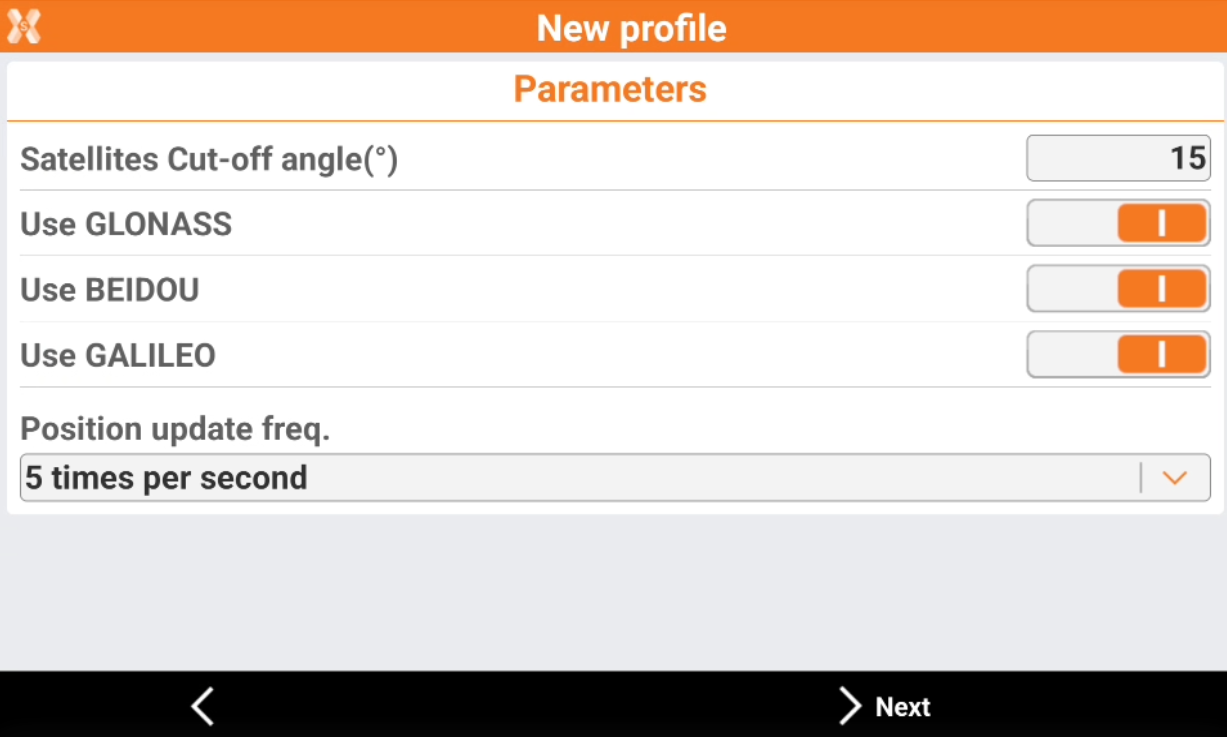
Satellites cut-off angle: allows to select the tracking satellites cut-off angle.
Use GLONASS: enables the tracking of GLONASS satellites.
Use BEIDOU: enables the tracking of BEIDOU satellites.
Use GALILEO: enables the tracking of GALILEO satellites.
Position update freq: allows to select the position update (1sec, 5Hz, 10Hz).
Click Next.
In the Antenna page we can define how is configured the antenna.
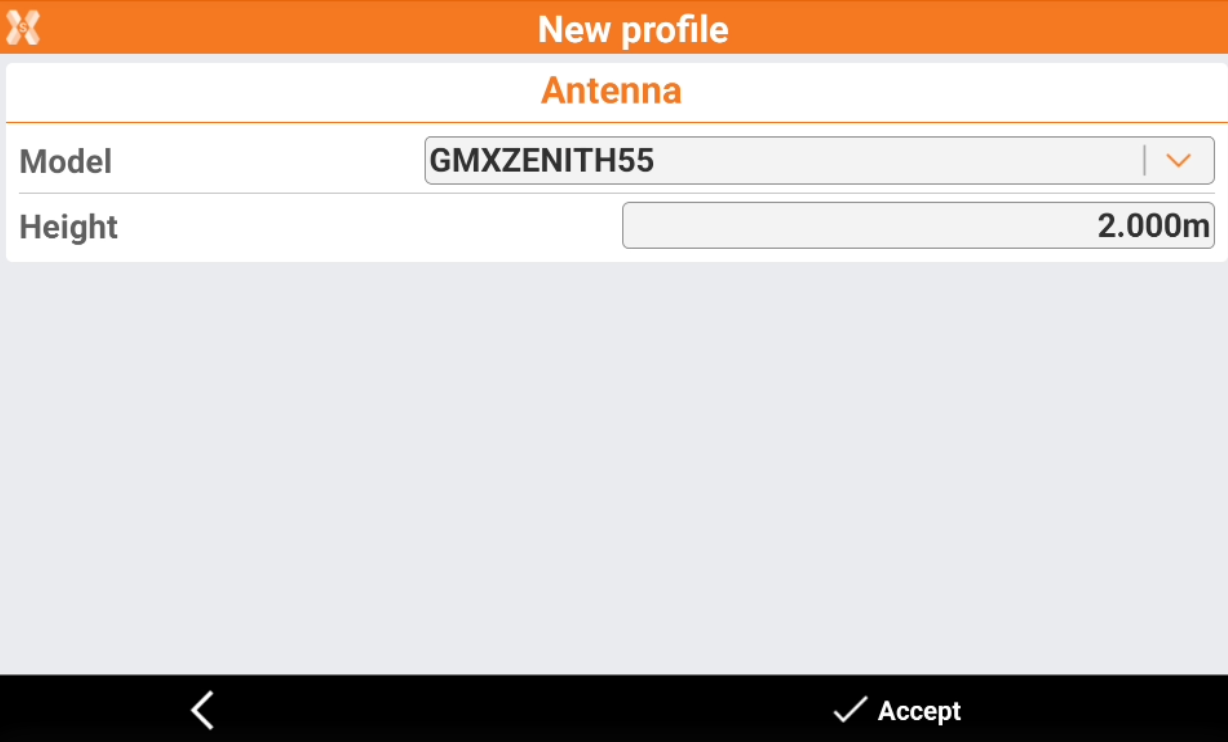
Height: to define the pole height.
Click Accept to complete the receiver configuration.
Now the receiver is ready to work! Check the X-PAD help portal for more information on how to use the GNSS receiver.
