Rover network profile with internet from SIM card inside the receiver
This profile is an RTK profile where we will using internet from SIM card inside the receiver. The rover will be connected to a CORS network using NTRIP protocol.
This profile requires a SIM card inside the receiver.
Since Zenith55 is multi-constellation it is recommended to work with a mountpoint providing corrections for all constellations.
Enter the Profile information:
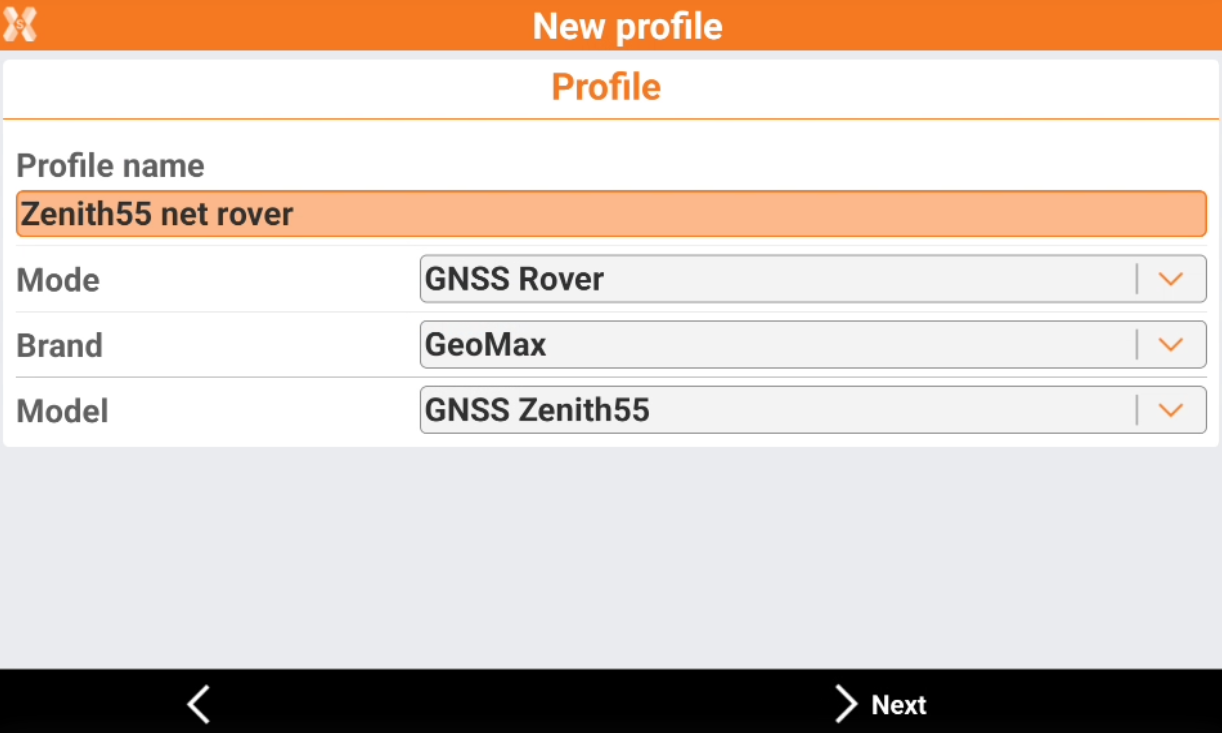
Mode: select the working mode. This is a rover profile.
Brand: select GeoMax.
Model: select GNSS Zenith55.
Click Next.
The Device page allows to search and connect the receiver using Bluetooth.
Click Add device to search the Zenith55. The BT address for the Zenith55 is its serial number.
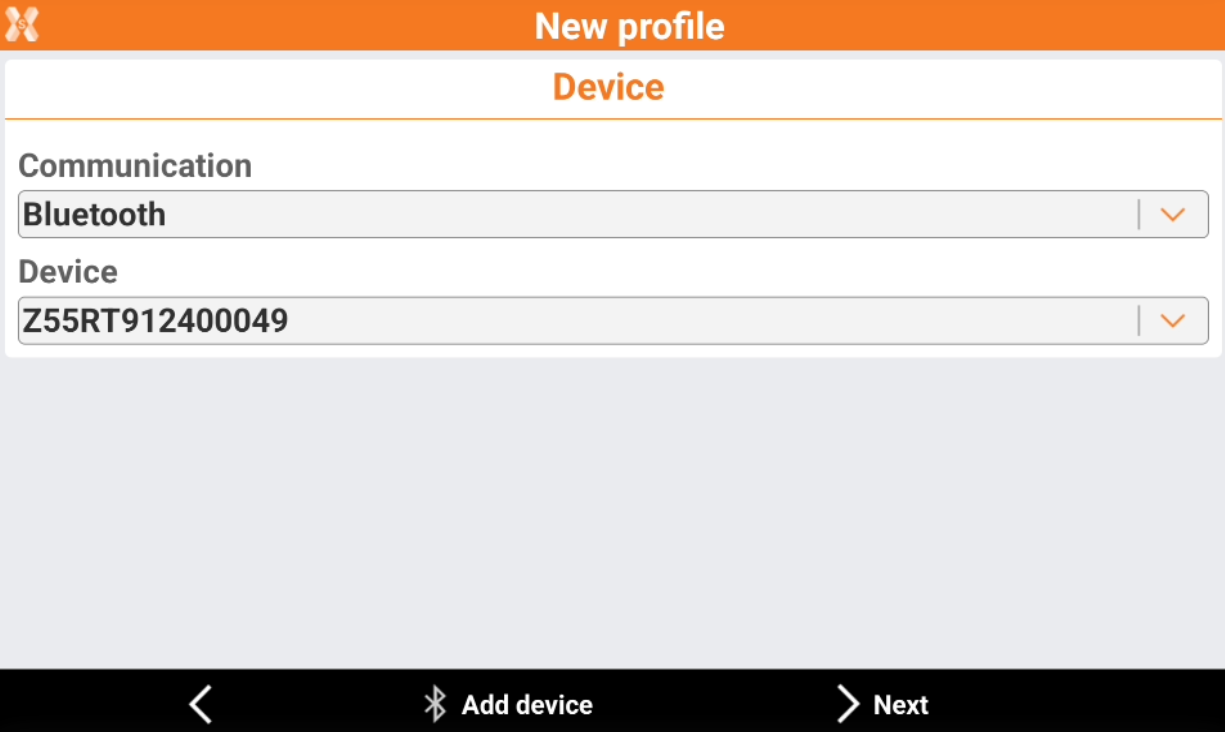
Click Next.
In the RTK - receive corrections page we have to select the working mode:
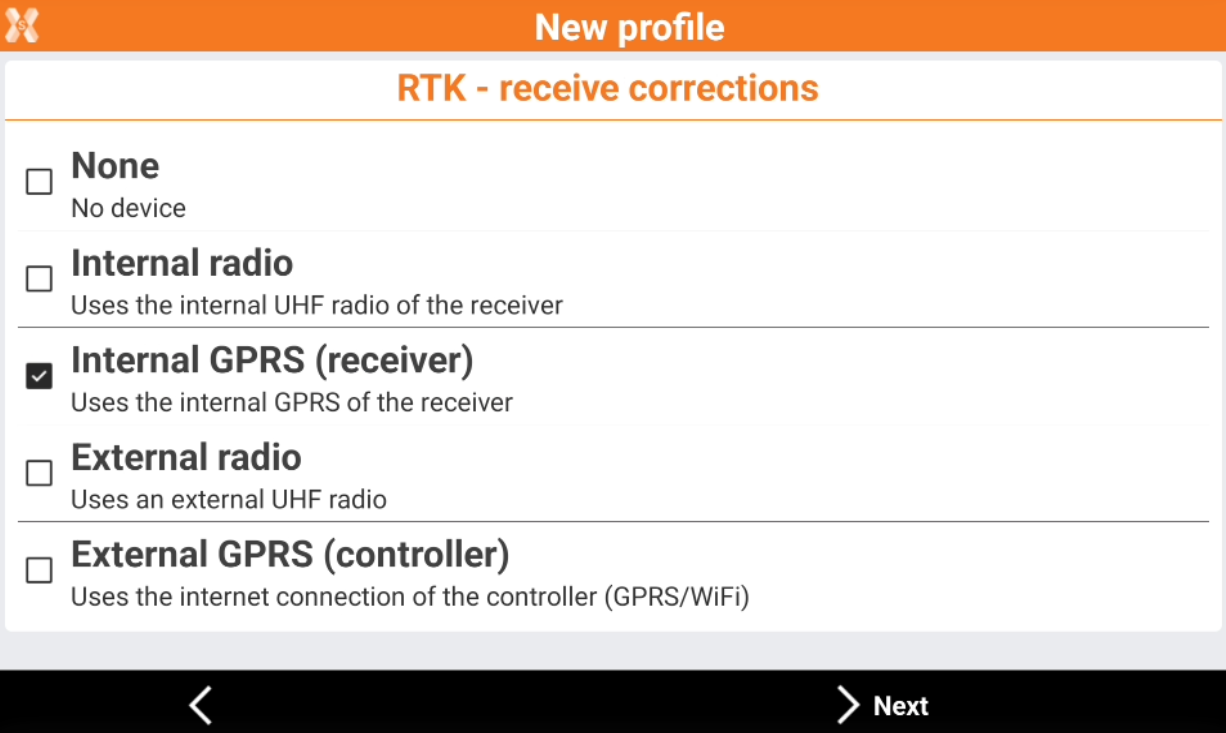
None: the receiver is configured to not receive RTK corrections.
Internal radio: the receiver is configured to receive RTK corrections using the internal radio.
Internal GPRS (receiver): the receiver is configured to receive RTK corrections using internet from internal modem. (Requires a SIM card inside the receiver).
External radio: the receiver is configured to receive RTK corrections using an external radio.
External GPRS (controller): the receiver is configured to receive RTK corrections using internet from the field controller.
For this profile we select Internal GPRS (receiver) and press Next.
In the RTK GPRS page we have to select the information about the connection.
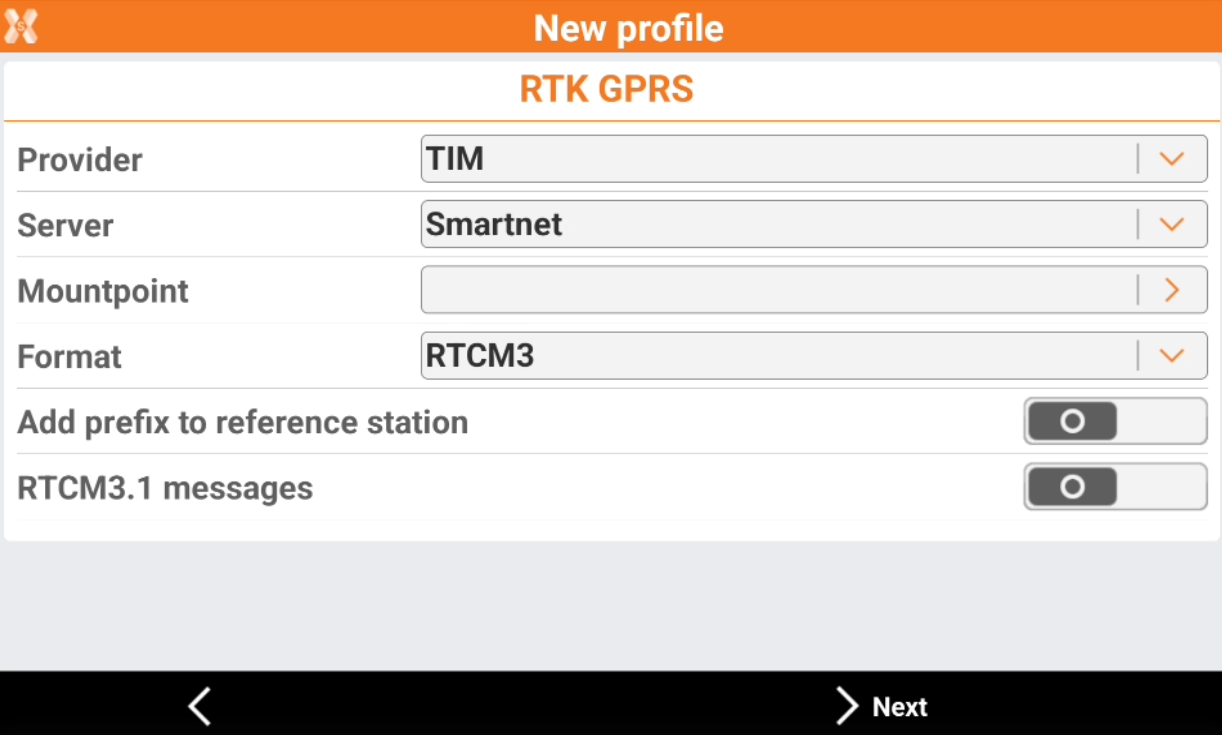
Provider: enter the information regarding the APN of the SIM card inside the receiver. To create a new provider click on the orange arrow and select Providers…
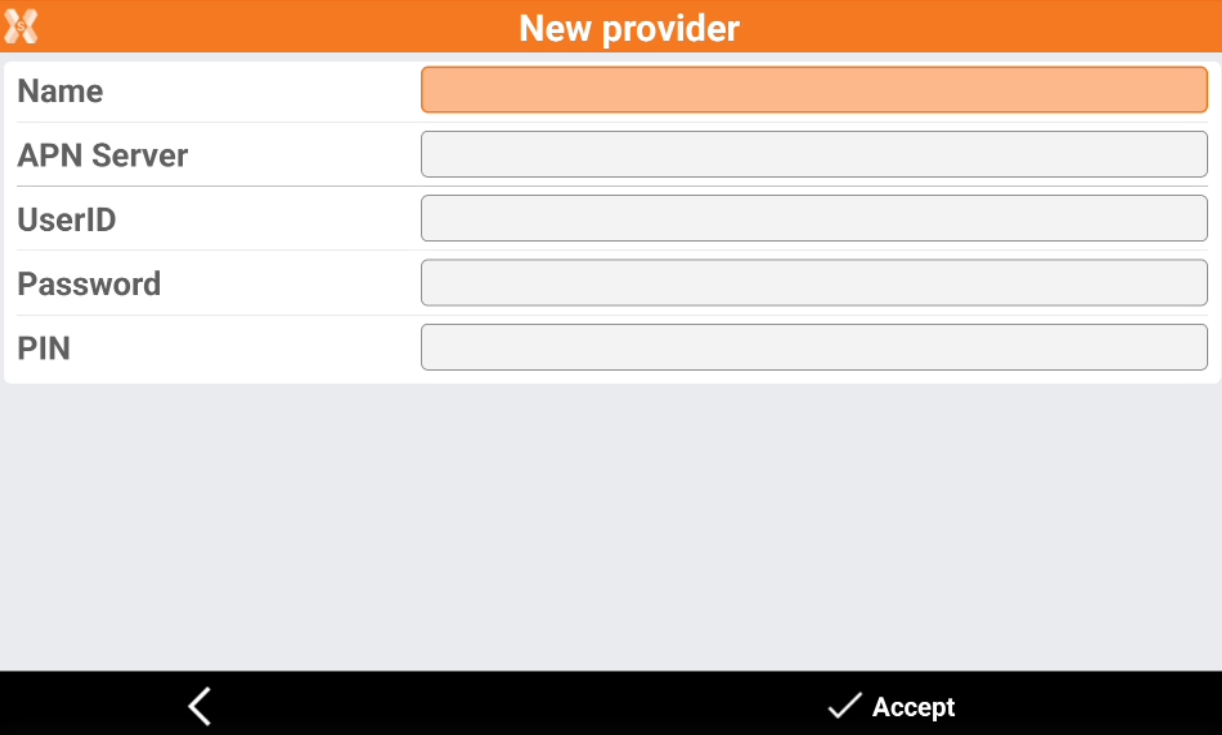
Name: the provider name.
APN Server: the APN server for the used SIM card. This information has to be asked to the SIM card provider.
UserID: the APN username (optional).
Password: the APN password (optional).
PIN: the SIM card PIN code (optional).
Server: enter here the NTRIP server information. To create a new server click on the orange arrow and select NTRIP servers…
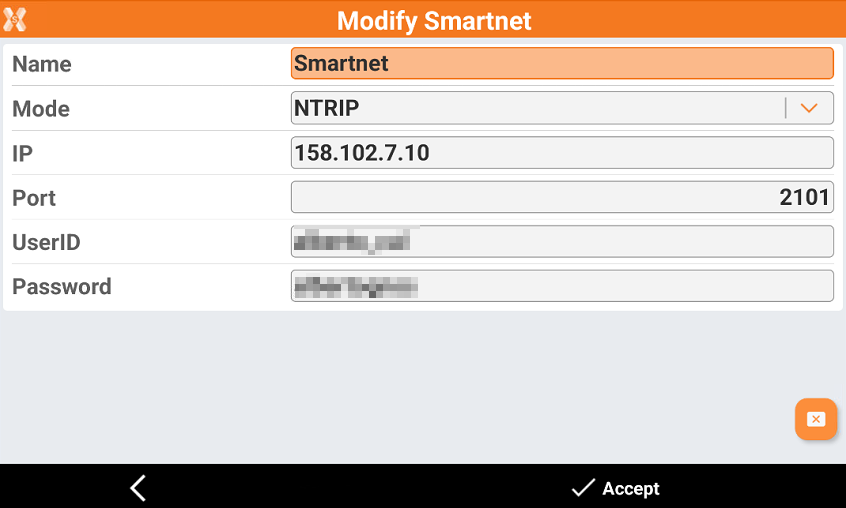
Name: the name of the NTRIP server.
Mode: the connection mode. For connections to CORS networks select NTRIP.
IP: the IP address or hostname of the CORS network.
Port: the port to be used for the connection to CORS network.
UserID: the username provided from the CORS network.
Password: the password provided from the CORS network.
Mountpoint: allows to search and select the mountpoint to use. To retrieve the mountpoint list click on the orange arrow and select Refresh.
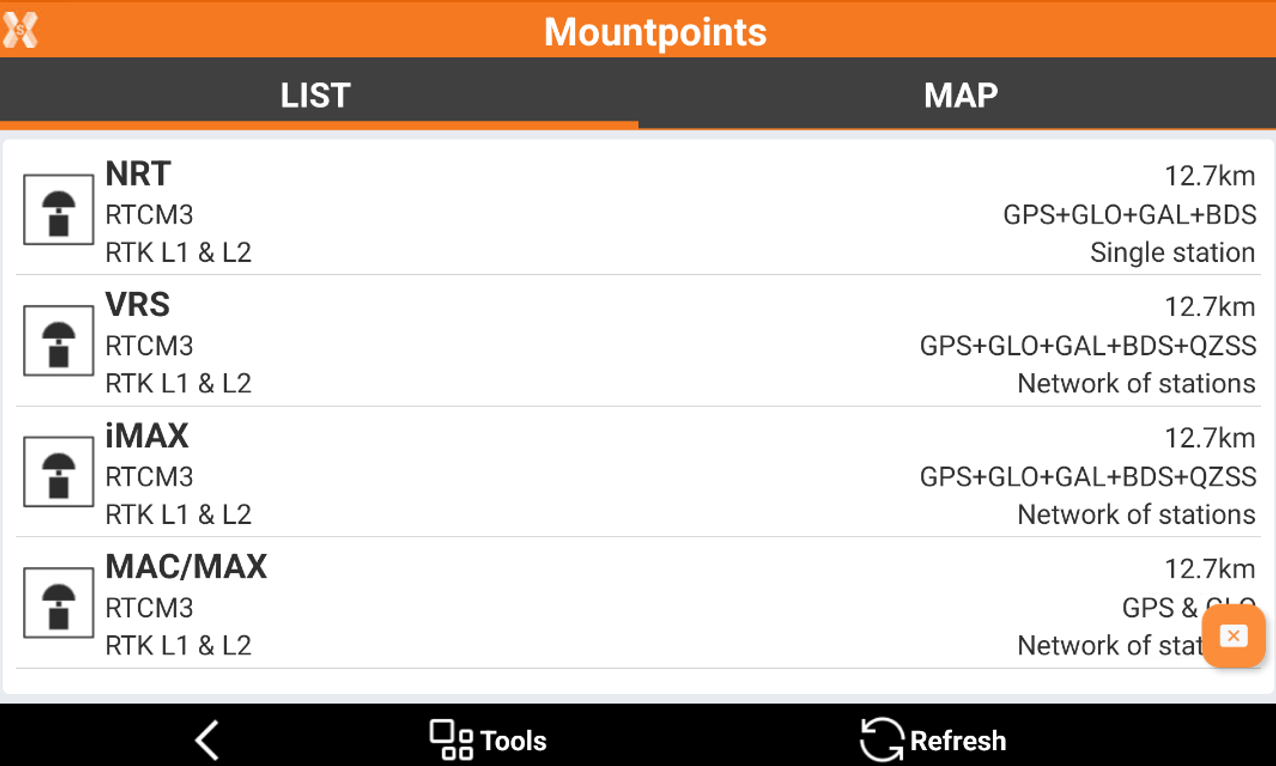
Add prefix to reference station: allows to enter a prefix to reference station points.
RTCM3.1 messages: enables the reading and use of coordinate system messages in the RTCM3 streaming if supported from the selected network.
Click Next.
In the Parameters page it is possible to set some receiver parameters:
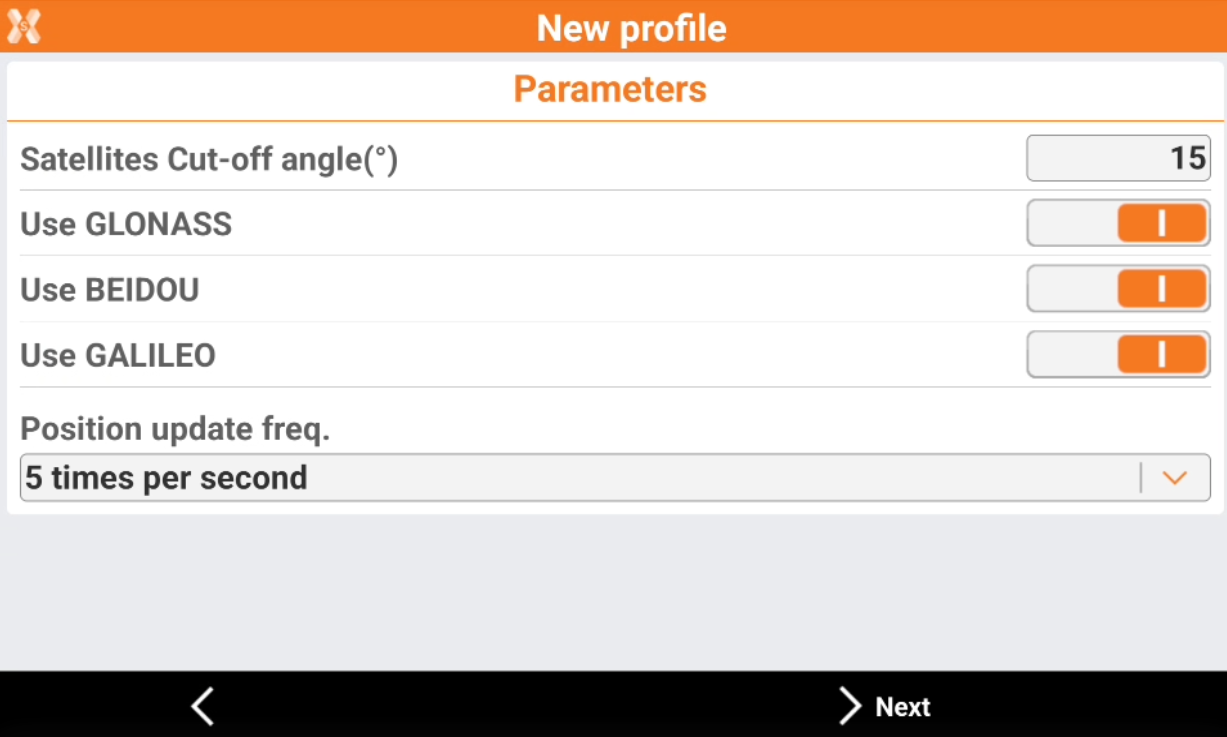
Satellites cut-off angle: allows to select the tracking satellites cut-off angle.
Use GLONASS: enables the tracking of GLONASS satellites.
Use BEIDOU: enables the tracking of BEIDOU satellites.
Use GALILEO: enables the tracking of GALILEO satellites.
Position update freq: allows to select the position update (1sec, 5Hz, 10Hz).
Click Next.
In the Antenna page we can define how is configured the antenna.
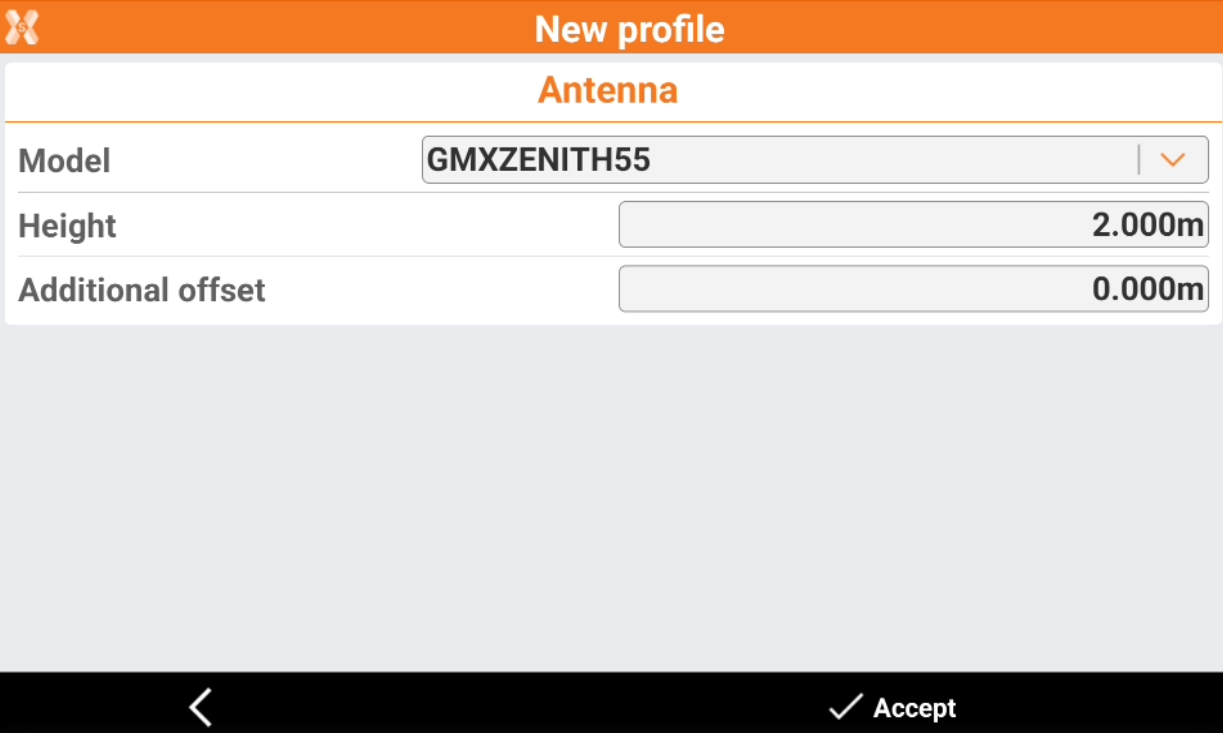
Height: to define the pole height.
Additional offset: to add an additional vertical offset.
Click Accept to complete the receiver configuration.
Now the receiver is ready to work! Check the X-PAD help portal for more information on how to use the GNSS receiver.
