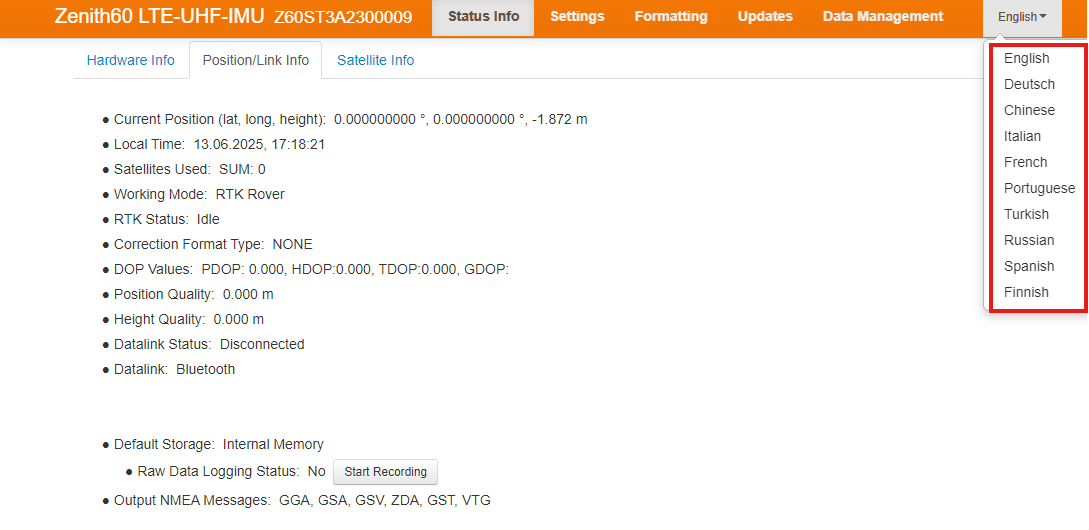Access the WebUI
Turn on the Zenith60 Pro instrument.
Make sure that the WLAN on your PC/mobile device is turned on. Search for available connections.
When the instrument is found, select it to connect with your PC/mobile device.
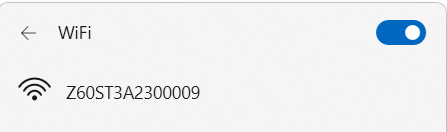
As soon as the connection is established, start a web browser. Enter the IP http:// 192.168.10.1 into the address bar. A login-window will pop up.
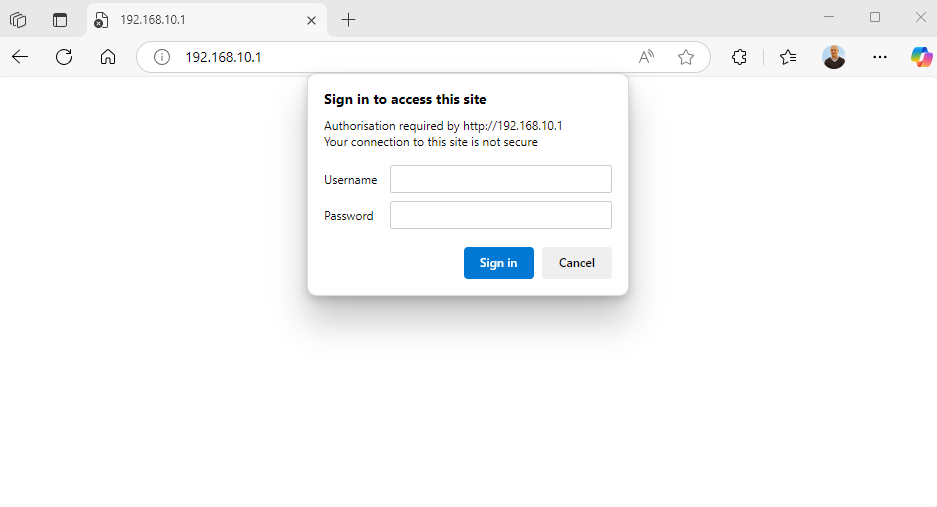
Enter the user name and password. The default values are:
User name: admin
Password: password
After a successful login, the Position/Link Information screen of the Zenith60 Pro WebManager appears and the instrument can be accessed.
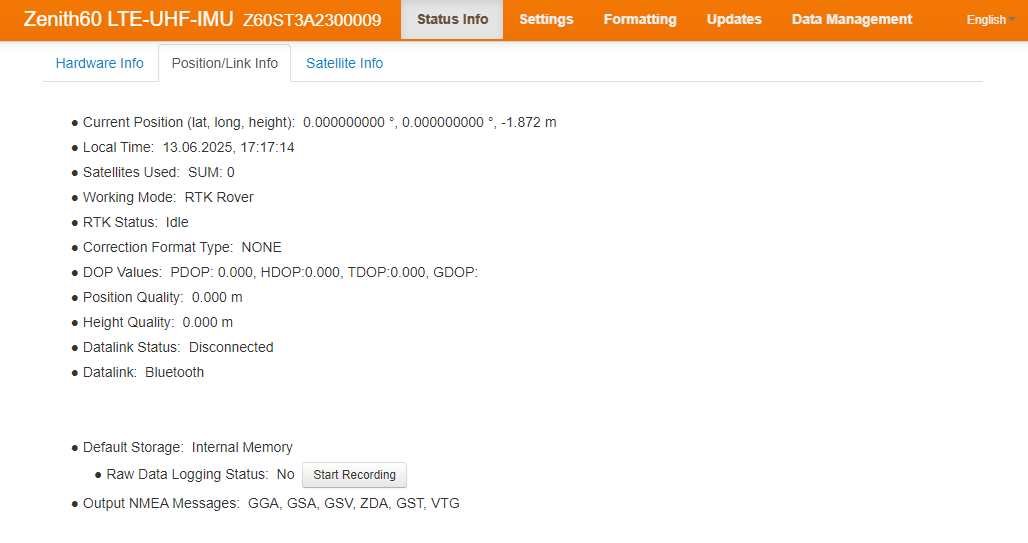
Change the language to WebManager
Go to the top-right corner in the WebManager and open the selection list to see the available languages (click on the dropdown menu under “English”).
Once your preferred language is selected, the Z60 WebManager will automatically be displayed in the chosen language.