How to configure the Zenith60 Pro base for RTK drones
Objective
Configure the Zenith60 Pro GNSS receiver as local base to be used with RTK drones using the WebManager.
This configuration allows to configure the Zenith60 Pro as NTRIP Caster.
Same configuration can also be done using X-PAD Ultimate software.
Requirements
Zenith60 Pro receiver.
RTK drone capable to get RTK corrections from an NTRIP caster.
Configuration
From a smartphone/tablet with WiFi connect to receiver WebManager (see WebManager ).
Open Settings page.
Select RTK Base as Working Mode and the method for the RTK Data Source. The RTK Data Source is not important (if only the drone will be connected we suggest External).

Select the correction format (RTCM3 if drone works with GPS and GLONASS or RTCM3 MSM if the drone is multi constellation)
Enter the base information:
ID: it is the numeric ID for the base. You can enter any number.
PDOP Threshold: it is the PDOP value to limit RTK corrections.
BASE Position: select to start the base on current coordinate or on a coordinate known, entering latitude and longitude
Antenna Height: enter here the GNSS antenna height
Raw Data Logging: select here if in addition you want also record the raw data for post processing later.

Click Save Settings to save the settings
Open Status Info page and click on Start to start the base.
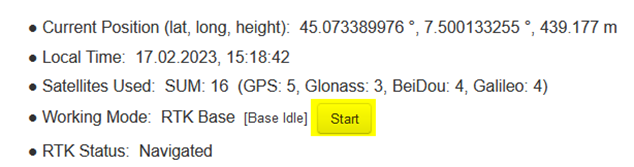
Now you can disconnect the device used to configure the receiver to the receiver WiFi.
Drone configuration
The screenshot refers to DJI drone.
Connect the drone controller to GNSS receiver WiFi.
Start the drone application and activate the RTK positioning.
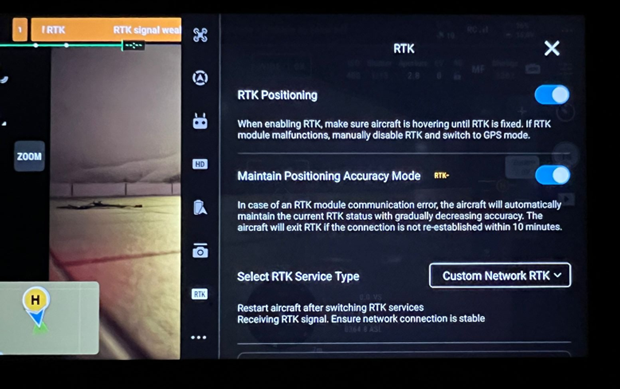
Open the page where to configure the RTK network and enter the following information:
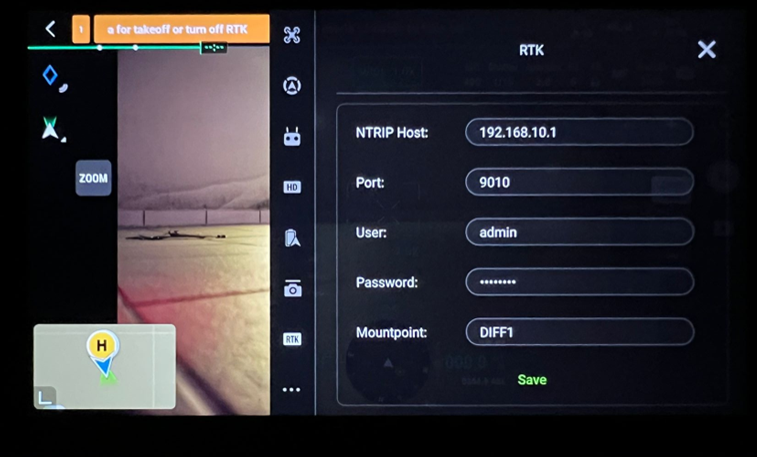
NTRIP host: 192.168.10.1
NTRIP port: 9010
Username: admin
Password: password
Mountpoint: DIFF1
Now the drone is configured to connect to GNSS receiver NTRIP Caster to receive RTK corrections.
