Data import and export
Fix points or code data can be imported and exported from the instrument by cable or by U disk.
Supported format: CASS, GTS-7, CSV, GSI, HTF (only export).
Data transfer is recommended to be done using USB drive.
The data transmission between instrument and removable device must have U Disk plugged in.
The machine supports up to 8G U disk read and write, when running the program, don’t insert or pull out the U disk. If you pull out the U disk when the instrument checking it, the subsequent operations may cause error!
Select the job
The data is imported or exported from the selected job.
To select a job click Manage.
Select F1-Job.
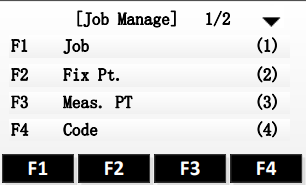
The interface displays the job list in the current storage.
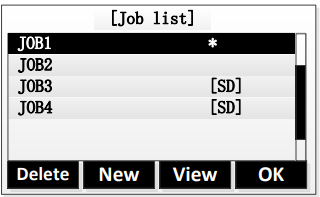
Using the direction keys to select a job, when the needed job is selected, press the key of [F4], the program gives a prompt of “Job Set” and open the job as the current job.
Data import
From the main page, select 4.Transfer And insert your UDISK in the Zoom10.
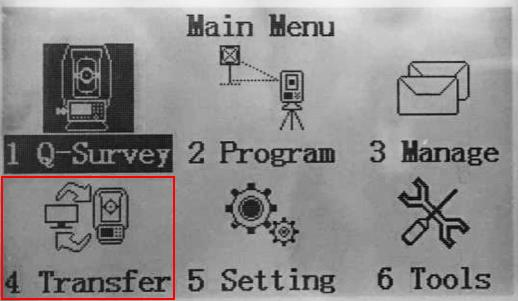
Select F1-Import Data (1).
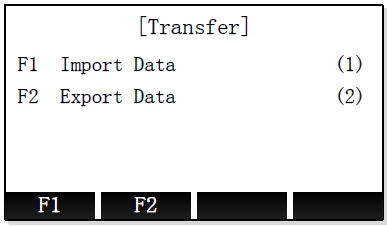
Select the data to import.
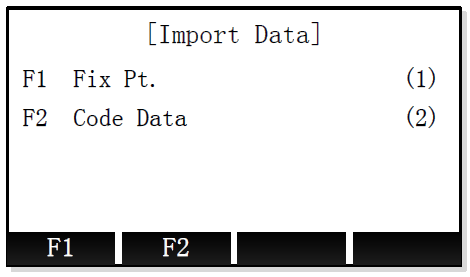
Fix Pt: imports topographic points.
Code data: imports codes.
Select the import mode and format.
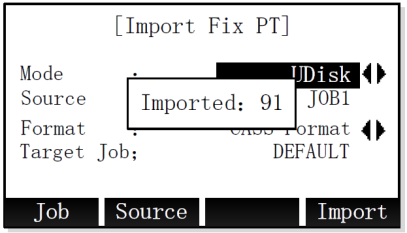
Mode: import mode.
UDisk: data is imported from plugged in U disk.
RS232: data is imported from RS232 connection.
Source: the file to import. Press Source to select the file in the UDisk.
Format: the data format.
Target job: the target job. Press Job to select the job.
To start the import process, press F4- Import.
Data export
From the main page, select 4.Transfer And insert your UDISK in the Zoom10.
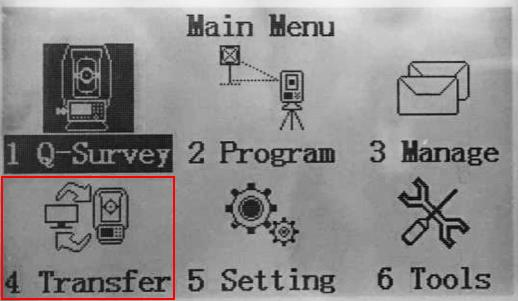
Select F2-Export Data (1).
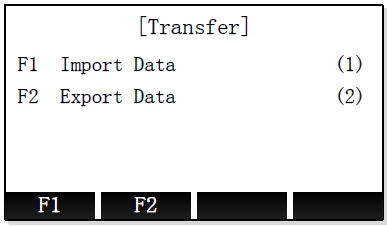
Select the data to export.
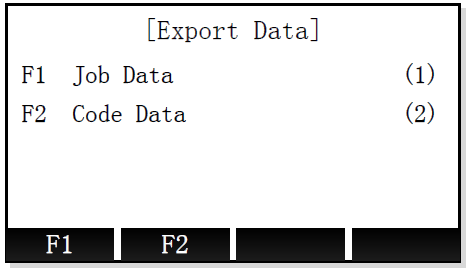
Job data: exports topographic points and measure data.
Code data: exports codes.
Select the export parameters.
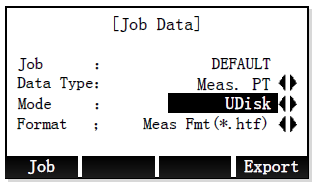
Job: the job from where to export the data. Click Job to select the job.
Data type: the data to export.
Meas PT: the measured points.
Fix PT: the fix points.
Code: the codes.
Mode: export mode.
UDisk: data is exported to U disk.
RS232: data is exported with RS232 connection.
Format: the data export format.
Press F4-Export to start the export process.
Meas. Pt. can be exported in: GSI, CSV, GTS-7, CASS or HTF
Fix. Pt. can be exported in: CSV, GTS-7 & CASS
The HTF format can be imported, in X-PAD Fusion, as a Zoom10 instrument format file.
