Resection
Also known as a free-station, Resection is an application used to determine the instruments position from measurements to known points, performing a station setup.
A minimum of 2 known points and a maximum of 10, can be used to determine the position.
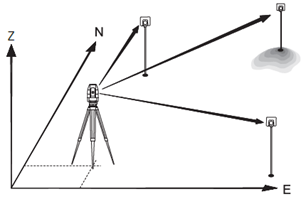
Open resection program
From the main page, select 2.Program, and then F3-Resection to start a free-station.
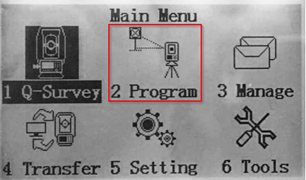
Job selection
If the job has not been set yet, then you can select F1- Set Job, to either create a new job or choose an existing job from memory.
Clicking on OK will validate and return to the Surveying page.
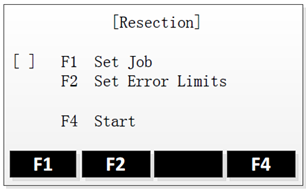
Error limits
To activate the errors limits, select On as Status.
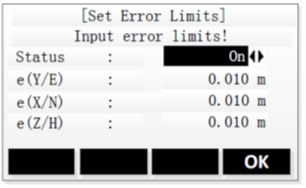
Input the 3 error limits, for X, Y & Z
Validate with OK.
And finally press F4-Start to start the free-station.
Station definition
Input a name for your free-station, and the instrument height and press OK
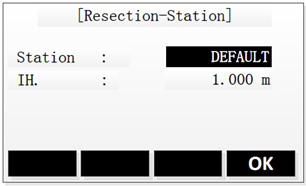
Selection of known points
Input the name of the first reference point, and the height of the target, and validate with OK.
For the name, you can either:
Search for an existing point by entering the point name (Find),
or select a point from the list of existing points (List),
or by manually entering the point’s coordinates (Coord.).
Measurement of known points
Aim your target and press ALL to take the measurement.
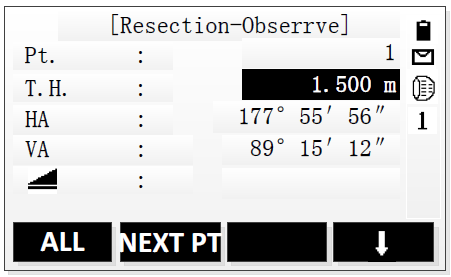
To set another known point, press NEXT PT and repeat the steps 5 & 6.
The results could be displayed once a minimum of 2 measured target points is reached.
Results
Press Result to calculate and display the station position.
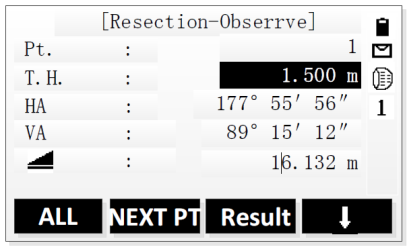
The results page gives an overview of the station position along with the standard deviations.
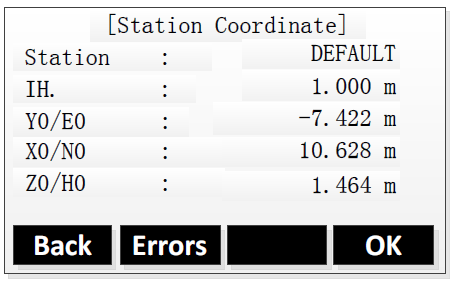
To add a measurement of another target point, press Back.
To display the standard deviations, press Errors.
To accept the result and set the station, press OK
