Instrument components and interface
Instrument components
Instrument components from instrument face II.
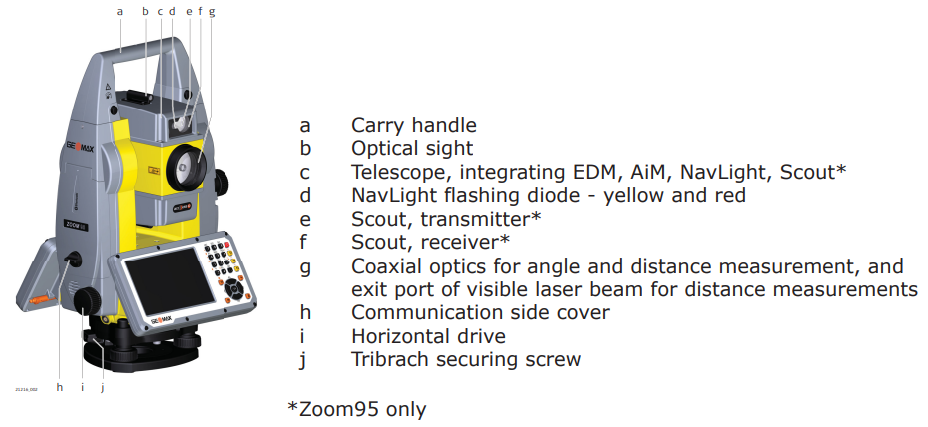
Instrument components from instrument face I.
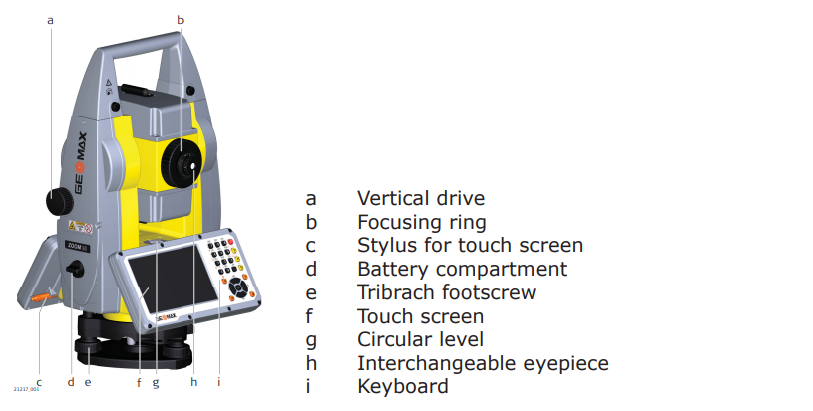
Communication side cover.

If the side cover is not closed, instrument cannot rotate automatically.
Instrument components for robotic.

User interface
Keyboard.

Keys:
Function keys F1-F3
 : correspond to six softkeys that appear on the bottom of the screen when the screen is activated.
: correspond to six softkeys that appear on the bottom of the screen when the screen is activated.Function keys F4-F6
 +
+  : correspond to six softkeys that appear on the bottom of the screen when the screen is activated.
: correspond to six softkeys that appear on the bottom of the screen when the screen is activated.Alphanumeric keys
 : alphanumeric keypad for entry of text and numerical values.
: alphanumeric keypad for entry of text and numerical values.ON/OFF
 : if the instrument is already off, turns on the instrument when held for 2 s. If the instrument is already on, turns to Power Options menu when held for 2 s.
: if the instrument is already off, turns on the instrument when held for 2 s. If the instrument is already on, turns to Power Options menu when held for 2 s.Esc
 : quits a screen or edit mode without saving changes. Returns to next higher level.
: quits a screen or edit mode without saving changes. Returns to next higher level.OK
 : selects the highlighted line and leads to the next logical menu/dialog. Starts the edit mode for editable fields. Opens a selectable list.
: selects the highlighted line and leads to the next logical menu/dialog. Starts the edit mode for editable fields. Opens a selectable list.User
 : the user key is definable by 3rd-party software.
: the user key is definable by 3rd-party software.Backspace
 : deletes the last entered character.
: deletes the last entered character.FNC
 : used for key combinations. Switches between first and second level of any key on the keyboard.
: used for key combinations. Switches between first and second level of any key on the keyboard.Navigation key
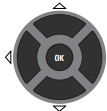 : controls the focus bar within the screen and the entry bar within a field. Moves the cursor.
: controls the focus bar within the screen and the entry bar within a field. Moves the cursor.
Second level functions:
 +
+  : F4.
: F4. +
+  : F5.
: F5. +
+  : F6.
: F6. +
+  : hold FNC while pressing ESC. Switch to Windows.
: hold FNC while pressing ESC. Switch to Windows. +
+  : hold FNC while pressing . . Open the level/bubble dialog.
: hold FNC while pressing . . Open the level/bubble dialog. +
+  : hold FNC while pressing 0. Turn the keyboard illumination on/off.
: hold FNC while pressing 0. Turn the keyboard illumination on/off. +
+  : hold FNC while pressing 1. Lock/unlock the keyboard.
: hold FNC while pressing 1. Lock/unlock the keyboard. +
+  : hold FNC while pressing 3. Lock/unlock the touch screen.
: hold FNC while pressing 3. Lock/unlock the touch screen. +
+  : hold FNC while pressing 4. Decrease the screen brightness.
: hold FNC while pressing 4. Decrease the screen brightness. +
+  : hold FNC while pressing 7. Increase the screen brightness.
: hold FNC while pressing 7. Increase the screen brightness. +
+  : hold FNC while pressing 6. Decrease the volume for acoustic warning signals, beeps and keypresses on the instrument.
: hold FNC while pressing 6. Decrease the volume for acoustic warning signals, beeps and keypresses on the instrument. +
+  : hold FNC while pressing 9. Increase the volume for acoustic warning signals, beeps and keypresses on the instrument.
: hold FNC while pressing 9. Increase the volume for acoustic warning signals, beeps and keypresses on the instrument.
