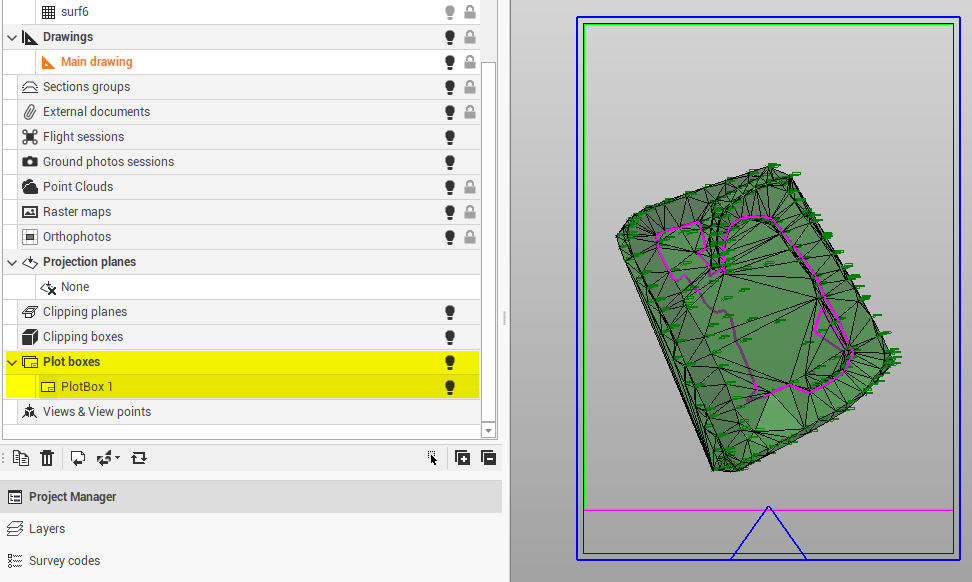Add a plot box
Create plot boxes for plotting a specific area of the graphical view. This is the first step for printing the drawing.
The plot boxes are saved and displayed in Project manager in the category Plot boxes.
Click Output.
Click Add plot box.

This command opens a new panel on the right:
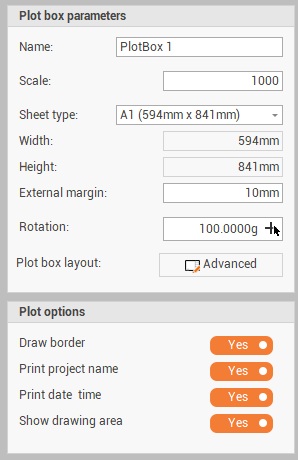
Name: sets the name of the plot box.
Scale: set the graphic scale according to which the size of the plot box is calculated.
Sheet type: sets the size of the print.
Width: sets the width of the print area if the sheet type is customized or shows the set width.
External margin: sets the size of the outer margin of the plot box.
Rotation: enter the rotation value.
Plot box layout: to select one of the available plot box layout and enter the value of the fields. See Layout designer on how to edit plot boxes layouts.
Click on the selected plot box layout to open a window where to enter the value for the title block fields.
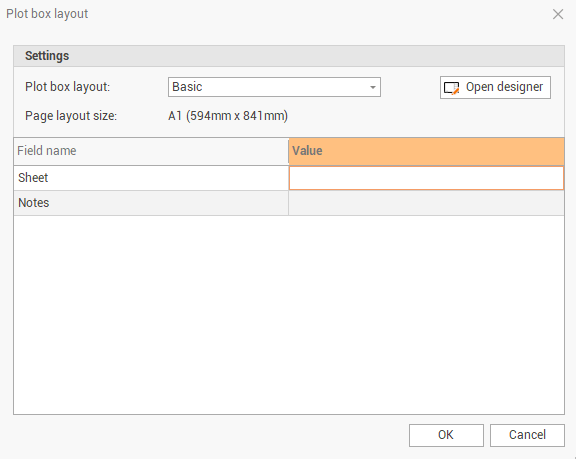
Draw border: enables/disables the drawing of the plot box borders.
Print project name: enables/disables the printing of the project name.
Print date time: enables/disables the printing of date and time.
Show drawing area: enables/disables the visualization on CAD of the plot box drawing area, according to the selected plot box layout.
In the graphic view click to select the plot box position.
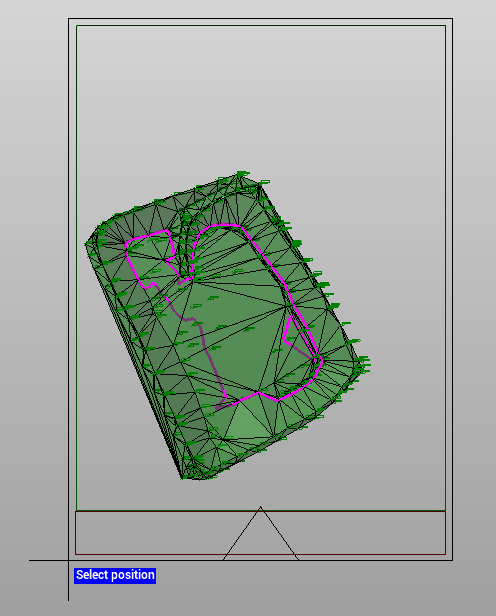
The plot box is created in the graphic view and in the Project Manager.