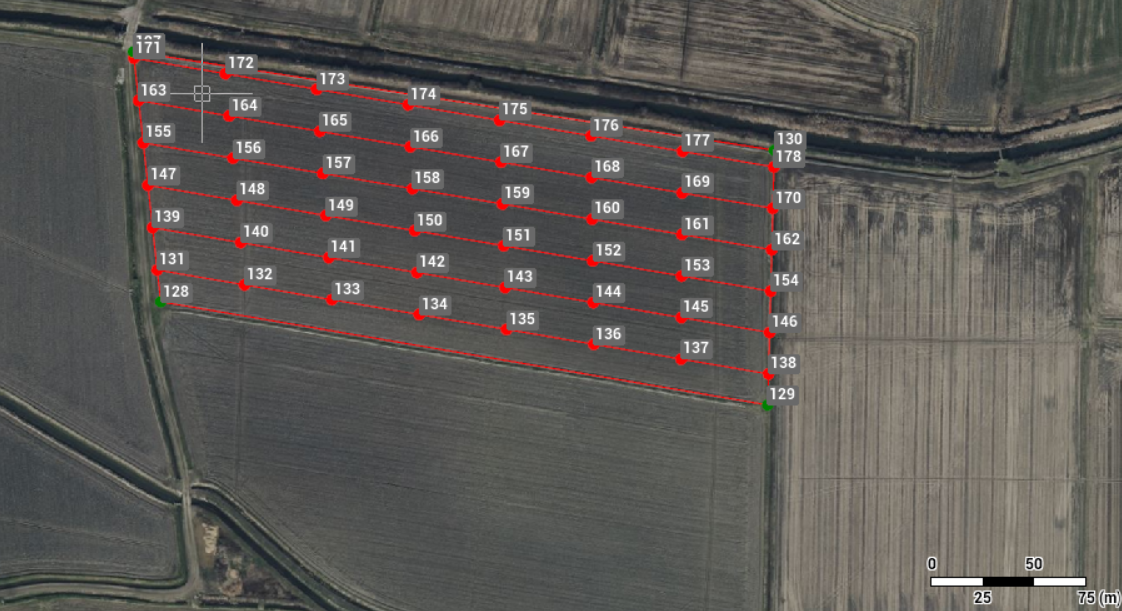Grid of points
Use the command Grid of points to generate a regular grid of points and lines based on defined parameters.
A selected polyline defines the boundary within which the grid is created.
Advanced parameters allow, for example, to define the border area excluded from the calculation and the distribution of residual spaces at the extremities in different ways.
The number of points, line lengths, and other values are reported as statistical information.
Click Draw.
Click click below Point to open drop down menu.
Click Grid of points.
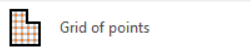
Select the boundary line from CAD.
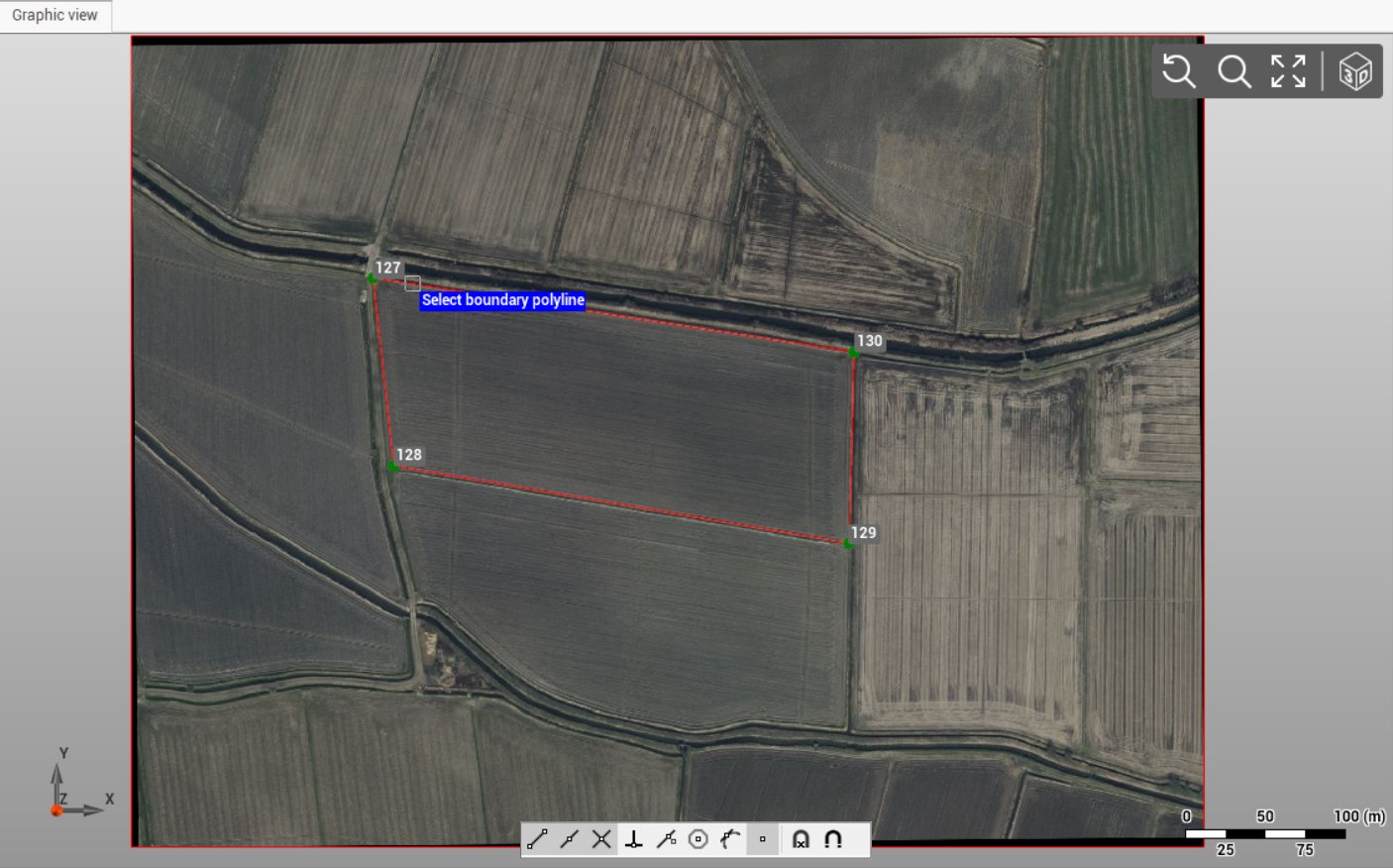
The software opens the Grid of points toolbar on the right panel.
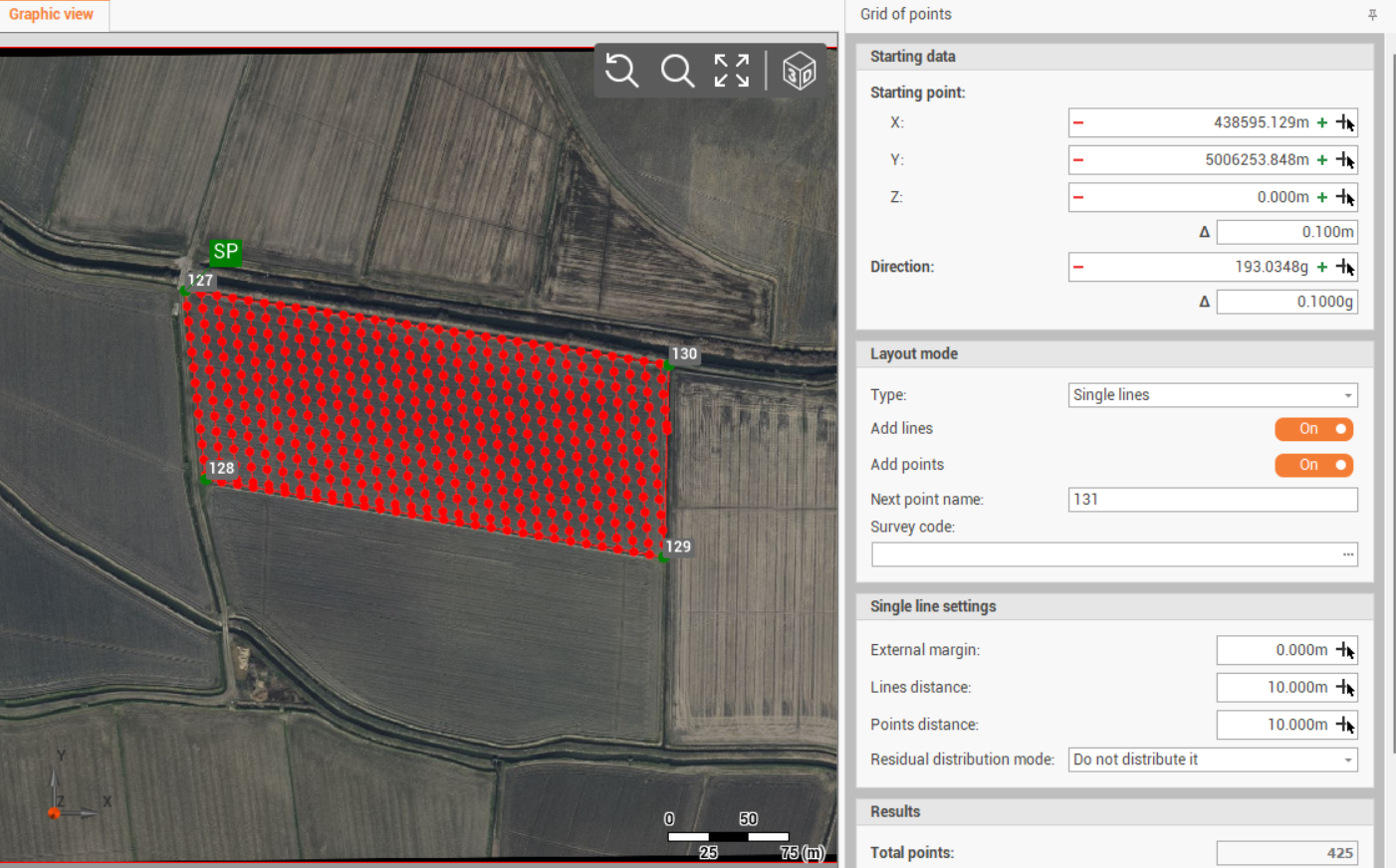
Enter the requested parameters to define the grid of points.
Starting data
Defines the grid starting point and the main direction. It is identified with SP on CAD.
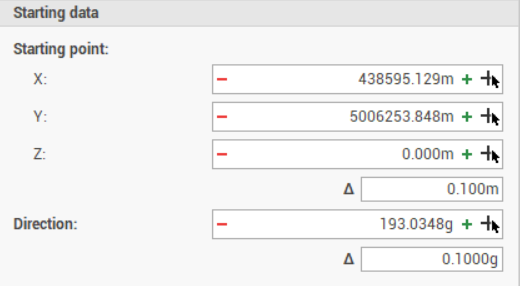
X: east coordinate of the starting point.
Y: north coordinate of the starting point.
Z: elevation of the starting point.
Direction: the main direction angle of the grid.
Δ: step to increase/decrease the coordinate or the direction when clicking + and - .
Click
 to pick a topographic point in CAD to select the starting point, or enter manually the starting point.
to pick a topographic point in CAD to select the starting point, or enter manually the starting point.Click
 to pick two topographic points in CAD to define the grid direction.
to pick two topographic points in CAD to define the grid direction.
Layout mode
The Layout parameters defines the grid layout.
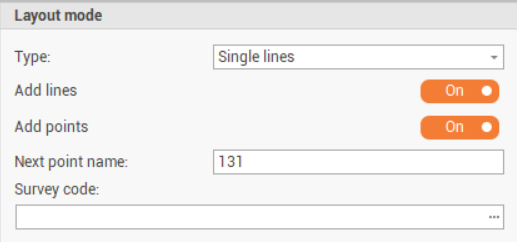
Single lines: the grid layout is single lines. Points are along lines.
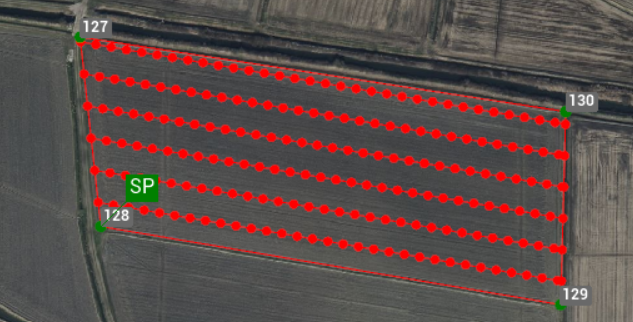
Grid: the grid layout is a grid with main and secondary lines.
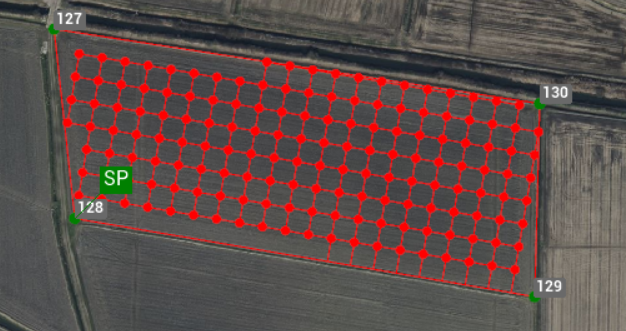
Add lines: if the layout is Single lines, creates the lines.
Add main lines: if the layout is Grid, creates the main lines.
Add secondary lines: if the layout is Grid, creates the secondary lines.
Add points: creates the topographic points.
Next point name: the starting name of the topographic points to add.
Survey code: the survey code where to create the new entities.
Grid settings
Available if Layout is Grid.
The Grid settings parameter defines the settings of the grid.
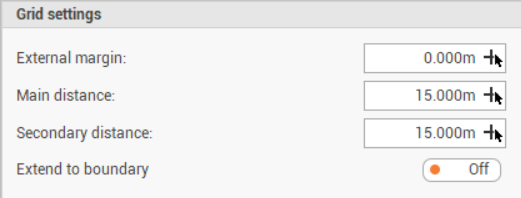
External margin: defines an external margin between the grid and the boundary.
Main distance: the distance on grid main direction between the points.
Secondary distance: the distance on grid secondary direction between the points.
Extend to bound: extends the grid to the boundaries.
Single line settings
Available if Layout is Single line.
The Single line settings parameter defines the settings of the grid.
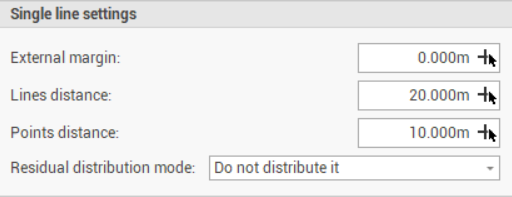
External margin: defines an external margin between the grid and the boundary.
Lines distance: the distance between the lines.
Points distance: the distance between the points along the lines.
Extend to bound: extends the grid to the boundaries.
Residual distribution mode: defines how the residual is distributed along a line. For example if the line is long 55 meters, and the points distance is 10 meter, I will have 5 meter residual.
Do not distribute it: the residual is not distributed. Creates a point at the end of the line.
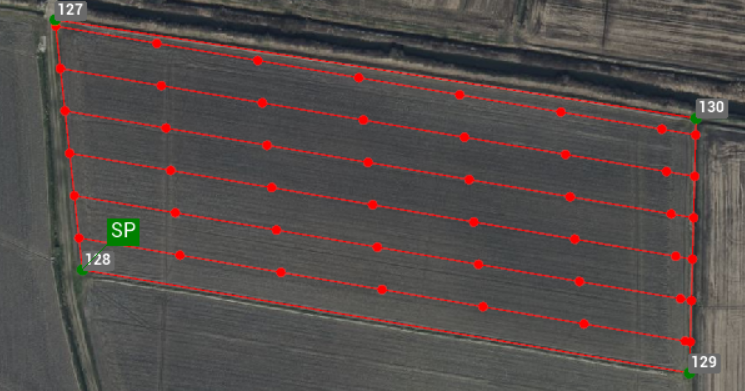
Distribute at the extremities of the line: the residual is distributed at the beginning and end of the line.
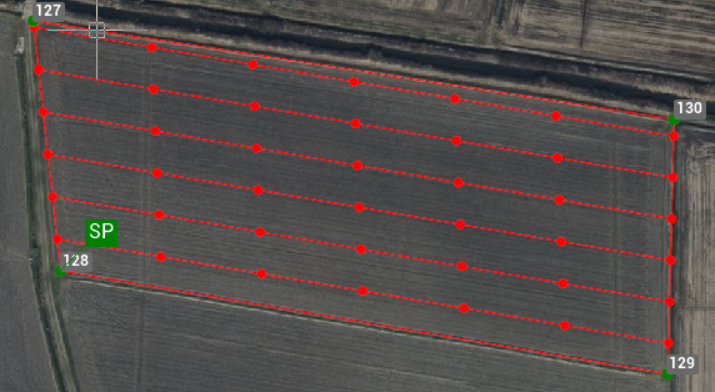
Distribute equally: the residual is distributed equally along the line.
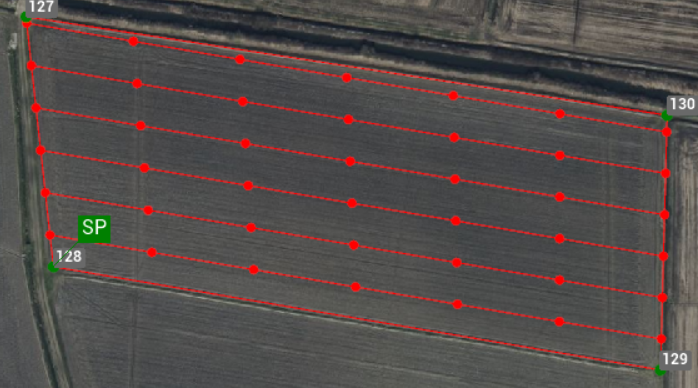
Distribute equally adding a point: the residual is distributed equally along the line adding a point.
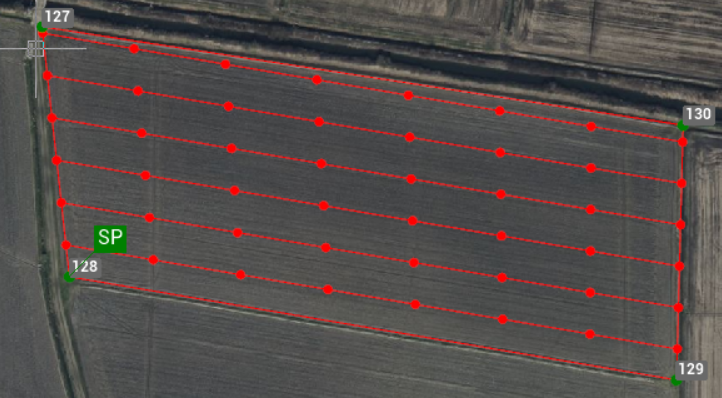
Ignore residual below: in case residuals are distributed, allows to ignore the setting if the residual is below entered value.
Results
Shows the results.
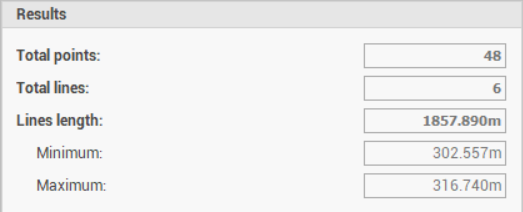
Save
After parameters have been entered, click Save drawing to save the result.