Import data from text file (ASCII)
X-PAD Office Fusion can import different types of data from text files using a wizard. The command is activated by:
Click Home.
Click X-PAD Survey.

This command opens the following window:

This window shows available data schemes. Some schemes are default and can be customized, other schemes are the schemes that was previously saved by the user.
If you select Text file or Comma separated values file, this window is opened.
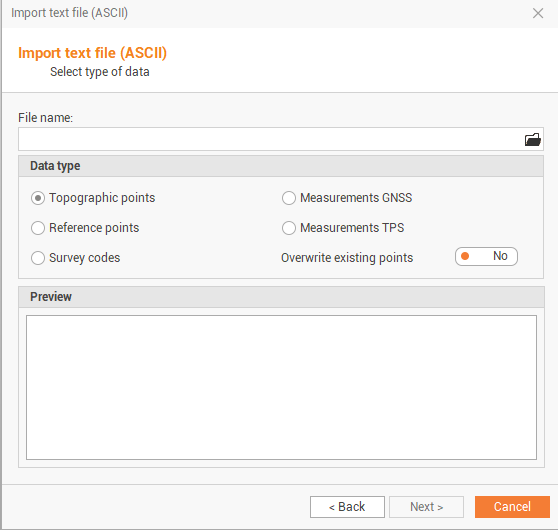
Click on folder icon to select the file to import.
Select the source:
Computer: to import the file from a computer folder.
X-PAD 365 Storage Area: to import thefile from the X-PAD 365 cloud storage.
OneDrive: to import the file from OneDrive cloud storage.
Controller: to import the file directly from a connected controller.
Select the data type:
Topographic points: to import data into the topographic points table.
Reference points: to import the data into the reference points table.
Survey codes: to import the data into the survey code table.
Measurements GNSS: to import the data into the GNSS measures category of the measures table.
Measurements TPS: to import the data into the TPS measures category of the measures table.
Overwrite existing points: select to overwrite point in destination table with same name.
Click Next.
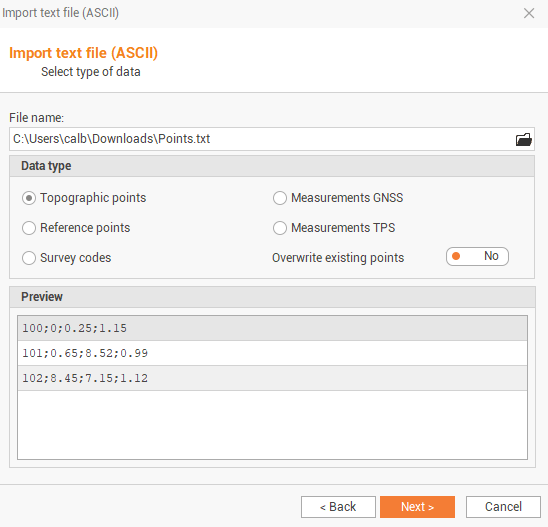
Define the file structure.
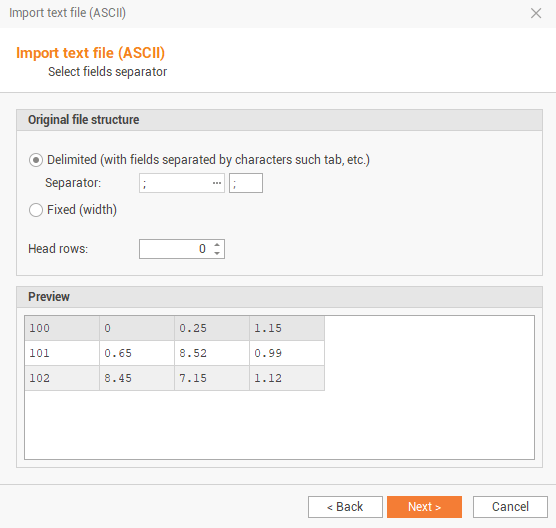
Delimiter/Fixed: to set the data for the column separator or if columns have a fixed width.
Head rows: number of rows that make up the header.
After confirmation in the preview that the structure is correct click on Next.
In the next window you select the fields to import and define their contents.
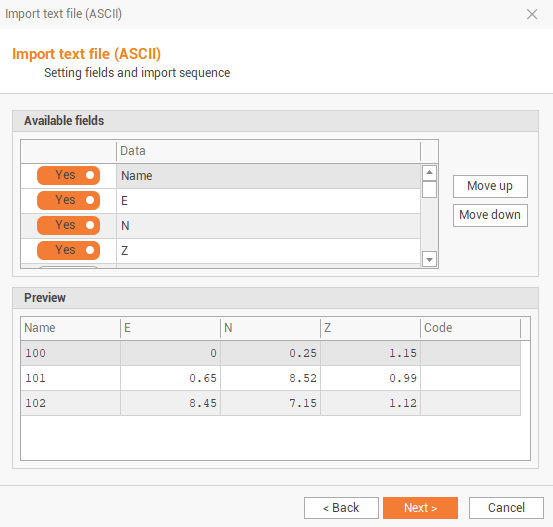
Fields: select the fields to import.
Move up/Move down: move a field up or down in the list.
After confirmation in the preview that the column fields are correct click Next.
Click if you want to save the importation scheme for the next time and click Next to conclude the data import.
