Import data from X-PAD Survey
You can import data created with X-PAD Survey/Construction using a wizard.
This command supports the X-PAD job formats .gfd4, .gfd and .xpad.
Click Home.
Click X-PAD Survey.

This command opens the following window:
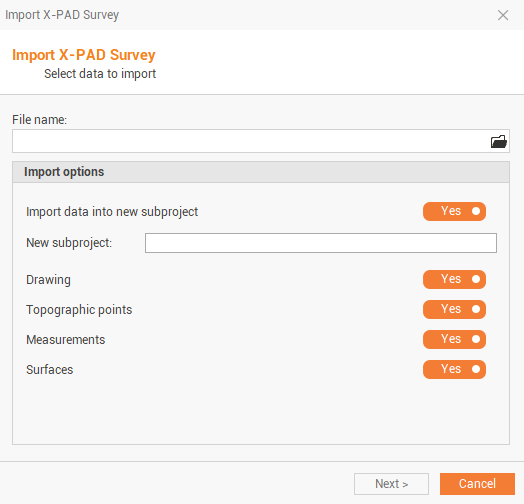
Click on folder icon to select from where import.

Select the source:
Computer: to import the job file from a computer folder .
X-PAD 365 Storage Area: to import the job file from the X-PAD 365 cloud storage.
OneDrive: to import the job file from OneDrive cloud storage.
Controller: to import the job file directly from a connected controller.
Select the import parameters:
Import data into new subproject: select if imported data is imported in the current survey and drawing subproject or in a new subproject.
New subproject: name of the new subproject, in case it is selected to import the data in a new subproject.
Add survey/drawing data to subproject: select the existing survey and drawing data where the data is imported.
Drawing: select whether to import drawing.
Topographic points: select whether to import topographic points.
Measurements: select whether to import measurements.
Surfaces: select whether to import surfaces.
Click Next.
Data is imported in the selected subprojects.
