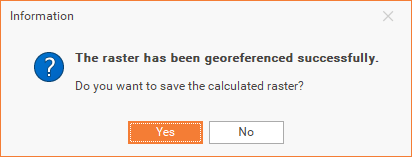Internal grid
The Internal grid method allows you to enter the X,Y coordinate of the first point of the internal grid (cross on the internal map), select the step, and then Fusion will guide you on selecting the next grid points.
This command is useful when you need to georeference a raster map that only has internal grid references. Similar to the 'External Grid' command, it requires the same settings. When inserting control points, you must use the internal references of the raster map
Click Georeference,
From the Raster Map menu, select Internal Grid.
From the new Internal grid panel, define the Origin and Grid’s step.
In the right panel , you can enter the coordinates of the origin and the step of the grid:
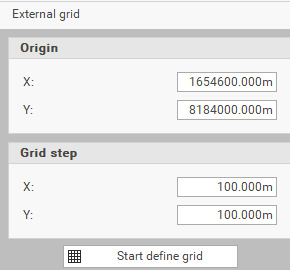
Origin X: Sets the X coordinate of the map's origin.
Origin Y: Sets the Y coordinate of the map's origin.
Grid step X: Sets the distance along the X axis of the map references in meters.
Grid step Y: Sets the distance along the Y axis of the map references in meters.
Start define grid: Starts the input of reference points using the map's graphic references. Begin by specifying the first control point, followed by the second control point. The program will then position and automatically zoom to the location of the next control point.
Stop define grid: Ends the operation of inserting the control points.
Close: Closes the window and exits the command.
Click on the Start define grid button.
Select the first cross of the internal grid.
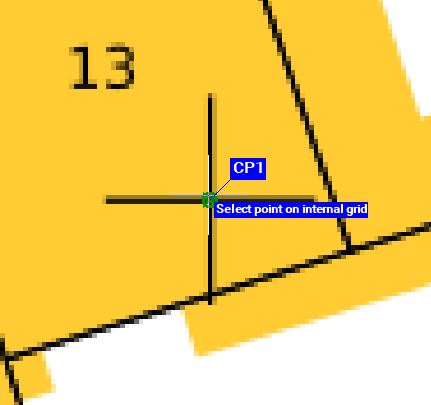
Define the grid starting from cross at bottom-left and proceed to the right on the first line.
After each 2 points, Fusion automatically zooms to the following one.
After the first grid is completed, click again on the left point of the second line and proceed to the other crosses of the second line.
When you finish selecting the points.
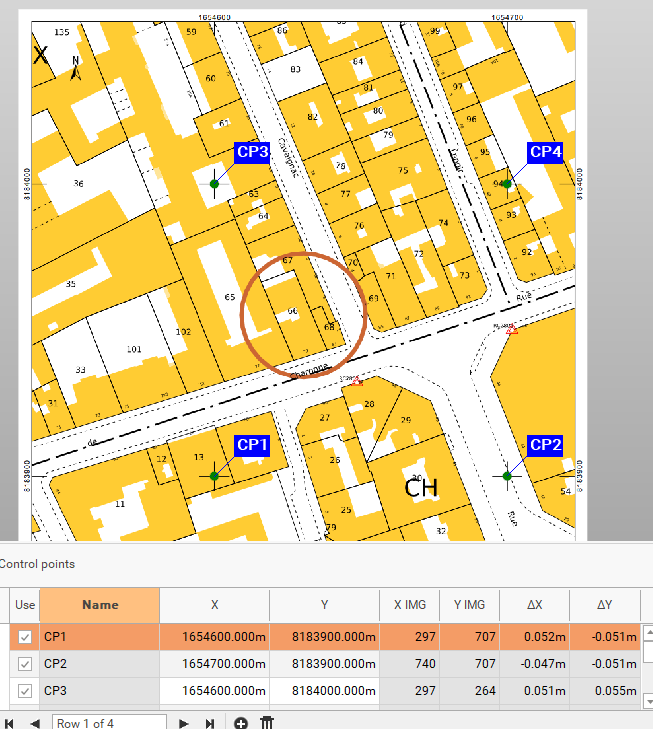
Select the transformation method:
Conformal: applies a conformal or affine barycentric transformation when there are more than three control points
Localized: applies a localized transformation to control points, which is useful when the raster file originates from scanning a damaged physical medium
Check the residuals.
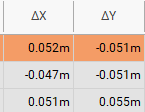
click on Accept.
and finally choose if you want to save the calculated raster.