Operations using the mouse
Use the mouse for:
Navigation
Execution of display commands
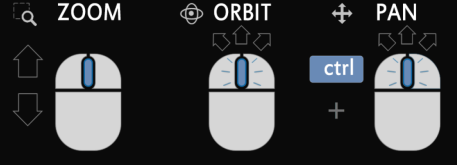
Action | Requirement | Execution |
|---|---|---|
Zoom | - | Turn the mouse wheel to increase or decrease the view |
Zoom extends | - | Double-click on the mouse wheel. |
Zoom to the part of the drawing that has more data | Drawing data with different coordinate systems to imported; | Select Zoom fit from the |
Switch between 2D and 3D view | - | Click the icon in the toolbar |
Rotation (orbit) | 3D mode | Hold down the mouse wheel while moving the |
Shift | 2D mode | Hold down the mouse wheel while moving the |
Rotate the view reference for orientation | 3D mode | Click the icon of the navigation cube |
Scaling text and symbols | - | Move the slider on the bottom bar of the CAD options |

