Point
Use the command Point to create a point to the current survey subproject in the graphic view.
Click Draw.
Click Point.

Click on graphic view to create the topographic point.
You can enable/disable object snap.

You can edit the point name, and point coordinate from Point position bar.

Points can be entered manually:
Click on Survey.
Click Points and select the Survey subproject.
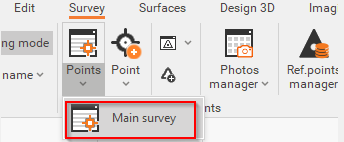
From the new window, click on
 and enter the name and coordinates of the new point you want to add.
and enter the name and coordinates of the new point you want to add.click on OK once you finish.
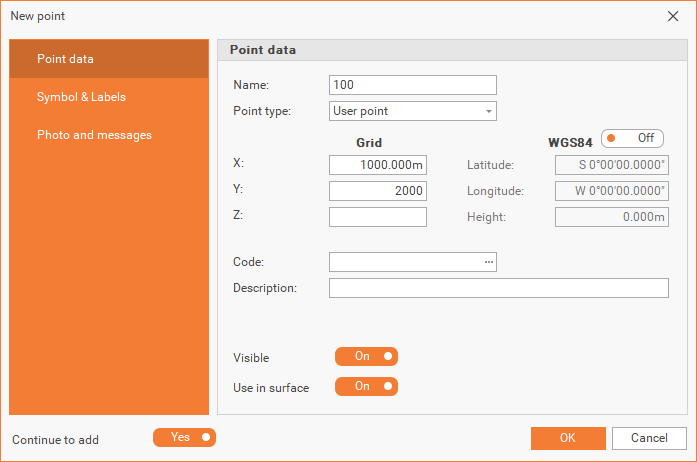
They can also be added from the Points list, directly by entering the point’s information in the corresponding fields.

