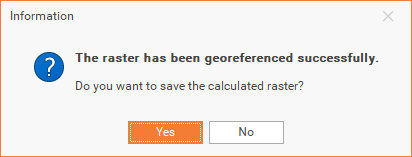Single point
The Single point method allows you to enter the X and Y coordinates of a point and manually select it on the map.
First, you need to previously import or add manually your control points coordinates.
Click on Georeference.
Then from the Raster map new window, select Single Points.
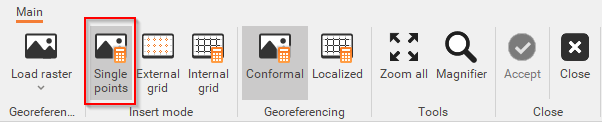
In the Control points panel add your Control Points by clicking on
 and selecting the points to add, from the panel.
and selecting the points to add, from the panel.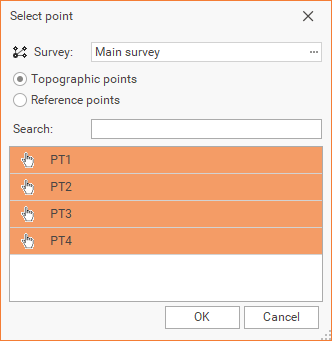
From the Control points panel, the available commands enable you to perform the following operations:
Insert: allows you to load control points from the topographic points table or the reference points table.
Delete: enables you to delete one or more control points from the table.
For each point from Control Points Tab, you need to select its corresponding point on the map:
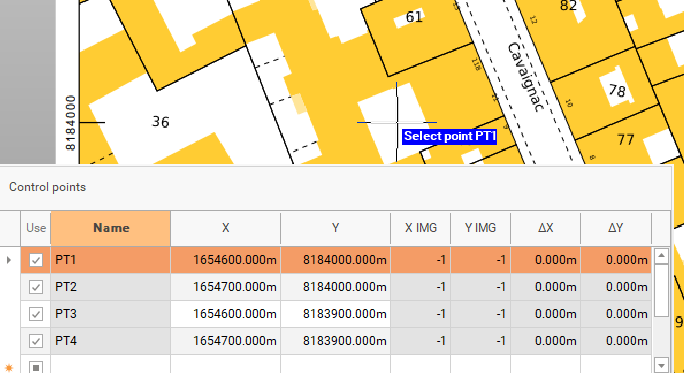
The table displays the following information:
Use: Enables or disables the control point for use.
Name: Displays the name of the control point.
X: Displays and allows you to enter the X coordinate of the control point.
Y: Displays and allows you to enter the Y coordinate of the control point.
X IMG: Displays the X coordinate value (in pixels) selected on the image for the control point.
Y IMG: Displays the Y coordinate value (in pixels) selected on the image for the control point.
ΔX: Displays the difference between the specified X coordinates and the ones calculated by the transformation.
ΔY: Displays the difference between the specified Y coordinates and the ones calculated by the transformation.
The control points table can be dragged to any of the icons that appear on the edges of the window to attach it to the desired position.
When all points are selected:
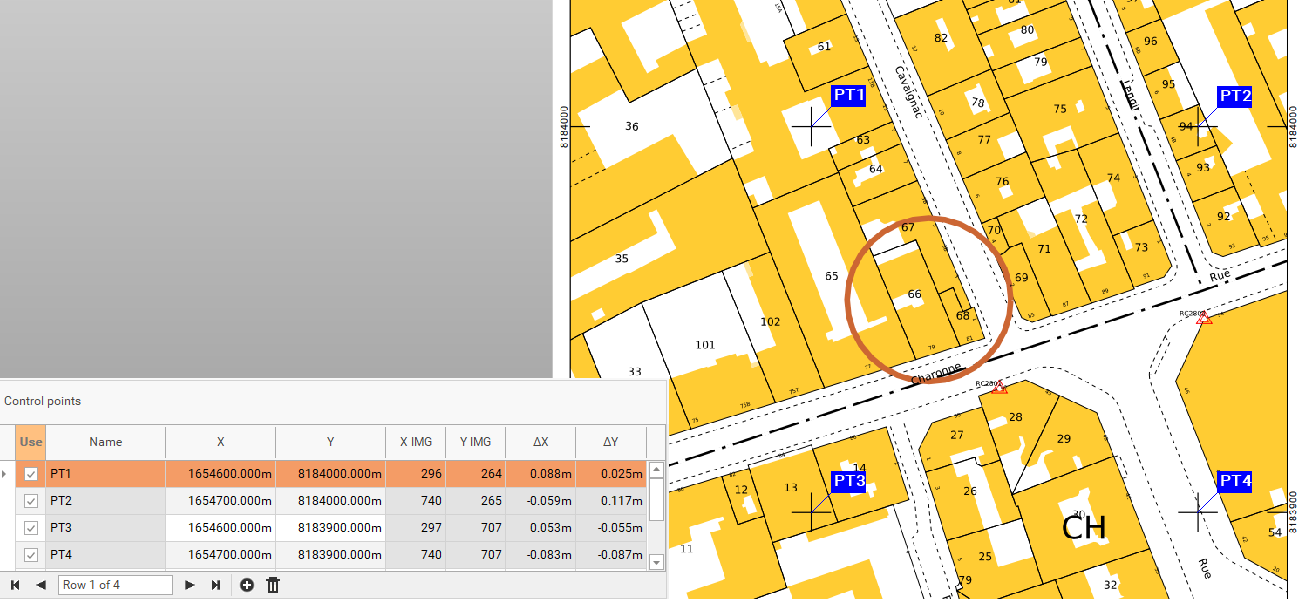
Check the residuals.
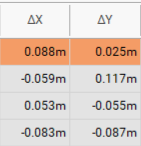
Click Accept.
Choose if you want to save the calculated raster. The software will save a copy of the raster map georeferenced.