Standard views
The Standard views commands are used to define and save CAD views.
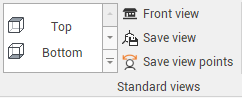
Click View.
Click to select one of the predefined views, and set it as CAD view.
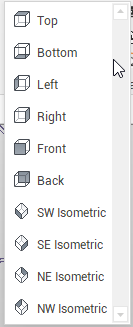
Front view
The Front view creates an orthographic front view perpendicular to a given direction defined by 2 points.
Click Front view.
In the graphic area, click to select the 2 points.
The view will be an orthographic front view perpendicular to the selected direction.
Save view
The Save view command allows to save a custom view in the Project Manager.
Once a view has been defined in the CAD, click on Save view.

The view is saved in the Project Manager.

Click on this view on the Project Manager to recall it.
Save view points
The Save view points command creates a new view point to be used in Panorama mode.
Click Save view points.
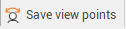
Click in the CAD to enter the viewpoint position.
Enter the height from the ground to the point of view.
The view point is saved in the Project Manager.

Click on this view on the Project Manager to recall it.
