Use a different computer as license server
In this configuration, the computer where the license is activated (server), is different from the computer where Fusion is installed (client). Fusion retrieves the license from a different PC on the same local network by specifying its hostname or IP address.
Select Use a different computer as license server, enter the Server name and click Next to proceed.
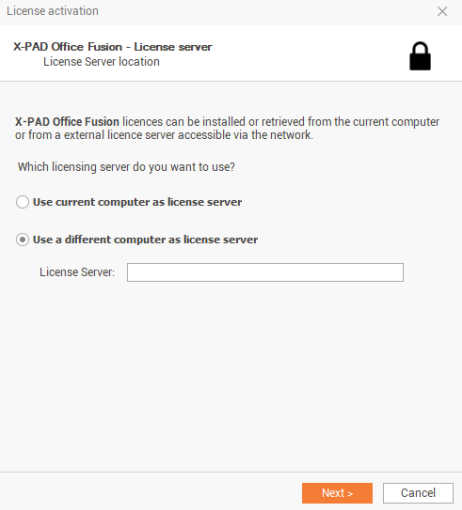
You need to use the server name in order to activate the license on the client.
To find the server name there are different procedures:
On your Windows computer, click the Start button, type
msinfo32, and then press Enter to open the System Information utility. Next to System Name, you will find the Hostname.At a command prompt, type
hostnameand press Enter to find the Hostname of the local computer. Alternatively, you can also use theipconfig /allcommand to find the Hostname
This Hostname is the server name you need to enter in the license activation on client
Before running the program, it is recommended to have an X-PAD 365 account.
An X-PAD 365 account allows to have access to many features of the GeoMax ecosystem and it is necessary to download software updates.
