Visual alignment
This method allows to align two different setup visually.
In Setups and Bundles panel select the two setups to register (you can Ctrl-click or Shift-click the second setup to add it to the selection)
Select Visual Align.

This command opens a new window.
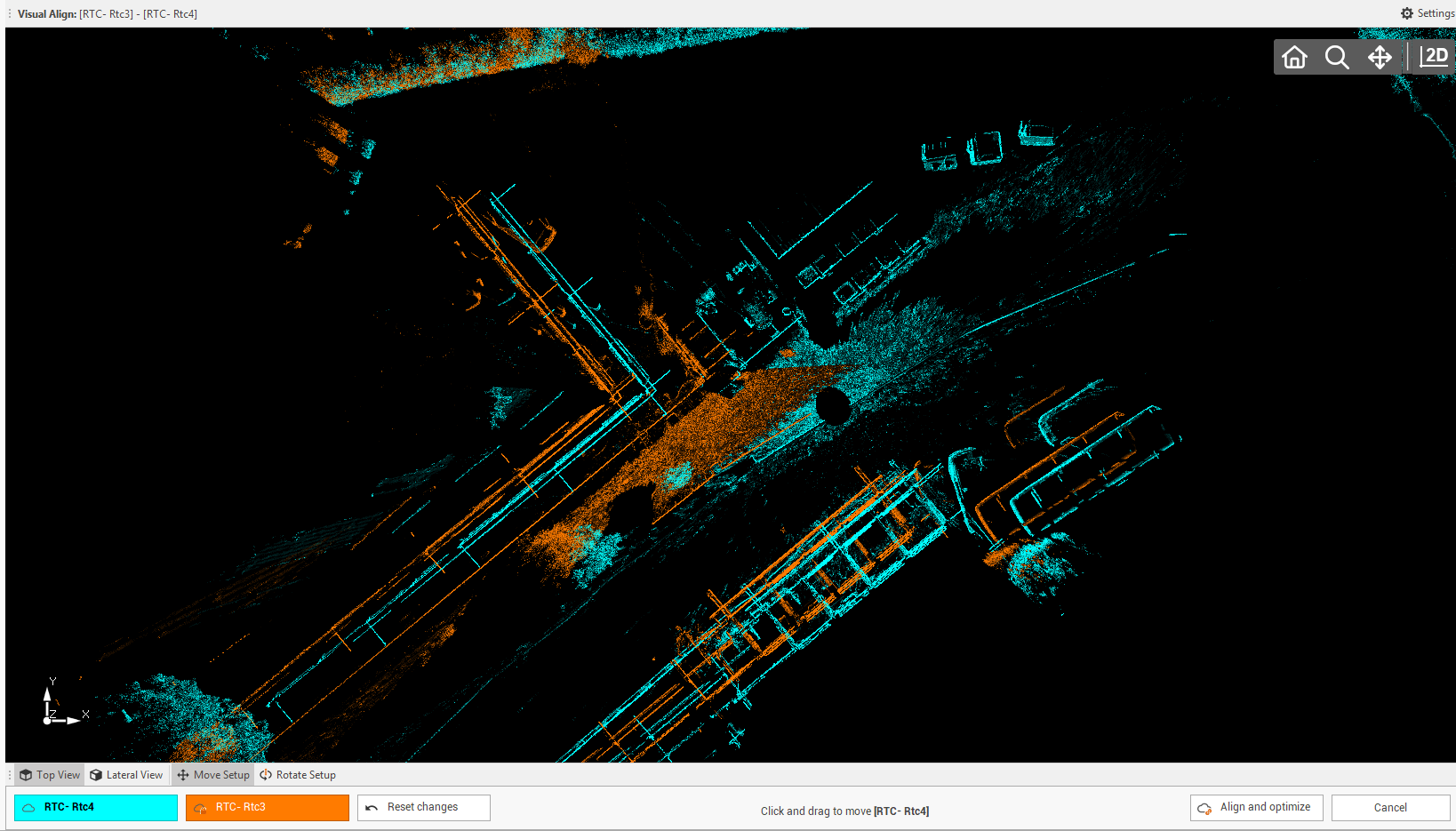
The two selected scans are visualized in different colors. The goal is to move the scans in planimetry and vertically to align them.
The commands on bottom can be used to help aligning the scans:
Top View: to change the view from top.
Lateral view: to change the view to a vertical view.
Move setup: use this command to move the unlocked setup in planimetry. Click and drag to move.
Rotate setup: use this command to rotate the unlocked setup. Click to set the rotation center and drag to rotate.
Reset changes: to reset all changes done to the two setups.
The two coloured buttons are the two setups. Click on a setup to lock the other one and move and rotate the selected scan.
Click Align and optimize to optimize and align the two setups.
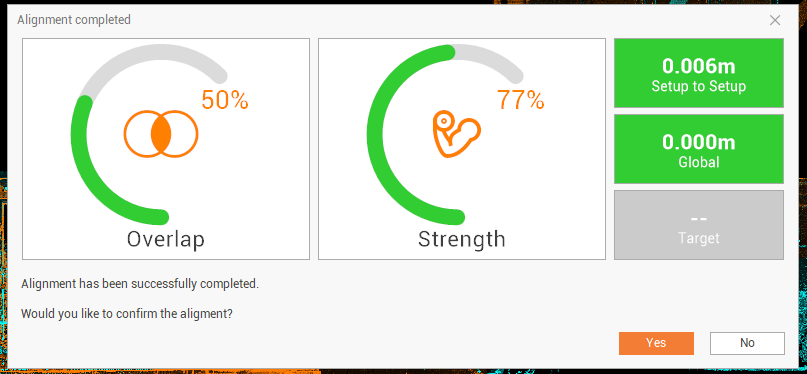
The information regarding the link quality are visualized:
Overlap: the percentage of overlapping points between setups.
Strength: the relative stiffness, with respect to different directions, of the constraints on the link.
Setup to Setup: error for the two setups joining.
Global: overall global error for a bundle. Shows the amount of setup movement when global optimization is applied.
