CAD Toolbar
 |
|  |
| 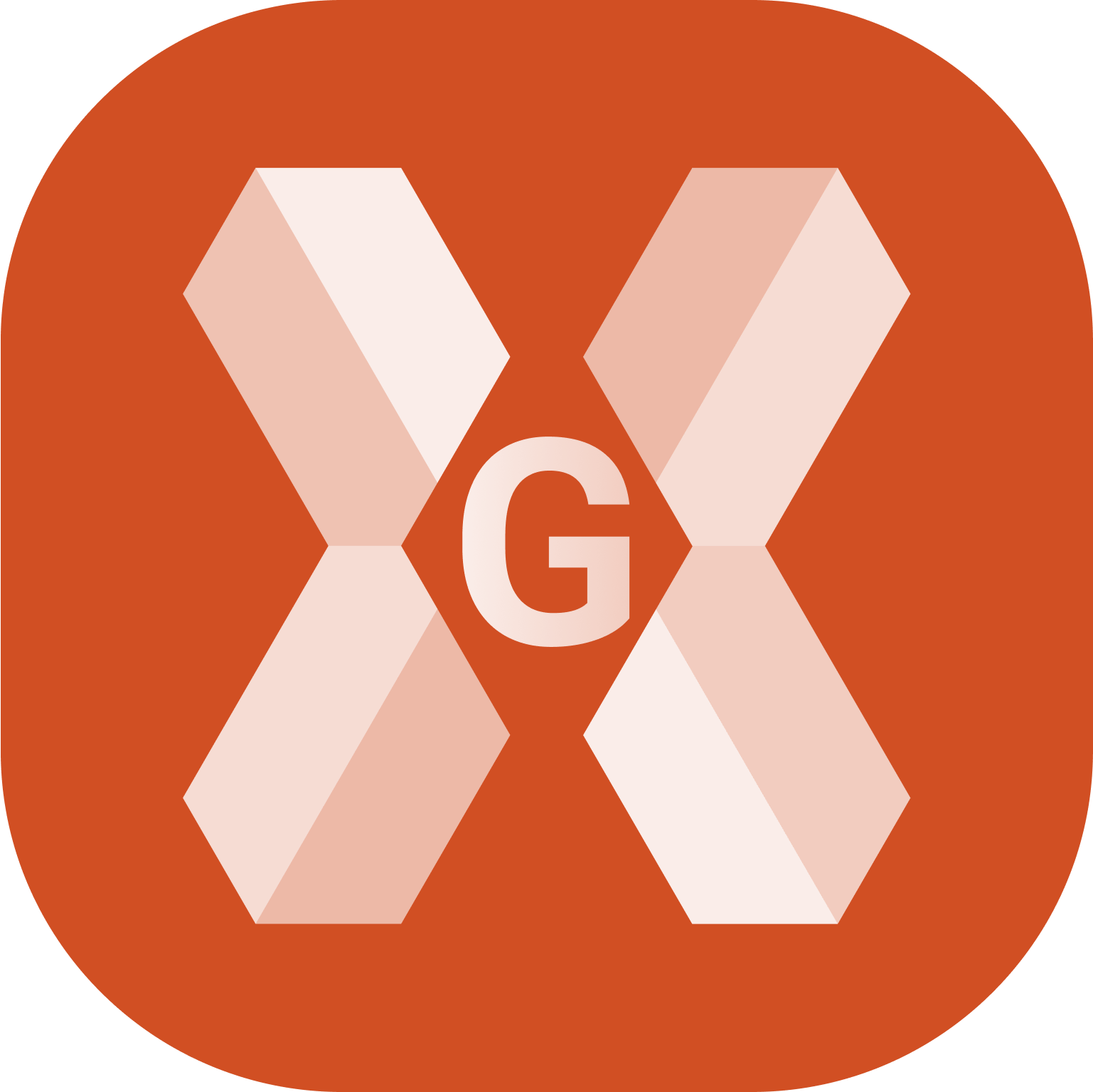
CAD has different toolbar depending on what is selected.
If a point is selected a toolbar with context commands is displayed.

If a drawing object is selected a toolbar with context commands is displayed.

Toolbar for points
Select a topographic point without any command being active.
A toolbar with context commands is displayed.

Stakeout: starts the stakeout procedure from CAD.
ID: opens the window allowing to display and edit the data of the point.
Distance: calculates the distance from the selected point to another point for displaying in the graphic window.
Dist.Object: calculates the distance from the selected point to an object for displaying in the graphic window.
Delete: deletes the selected point.
Layer: opens a new toolbar with commands on point layer.
Isolate: turns off all layers, except the layer of the selected point. To restore the previous display, select a point and click Restore layers.
Layer off: turns off the layer for the selected point.
Click anywhere else in the graphic window. The main toolbar appears again.
Toolbar for CAD objects
Select a drawing object without any command being active.
A toolbar with context commands is displayed.

Stakeout: starts the stakeout procedure from CAD.
Info: opens the window allowing to display and edit the data of the object. When an area is selected as object, it is possible to enter the height and calculate a volume.
Delete: deletes the selected object.
Layer: opens a new toolbar with commands on point layer.
Isolate: turns off all layers, except the layer of the selected point. To restore the previous display, select a point and click Restore layers.
Layer off: turns off the layer for the selected point.
Click anywhere else in the graphic window. The main toolbar appears again.
