Stakeout from CAD
 |
|  |
| 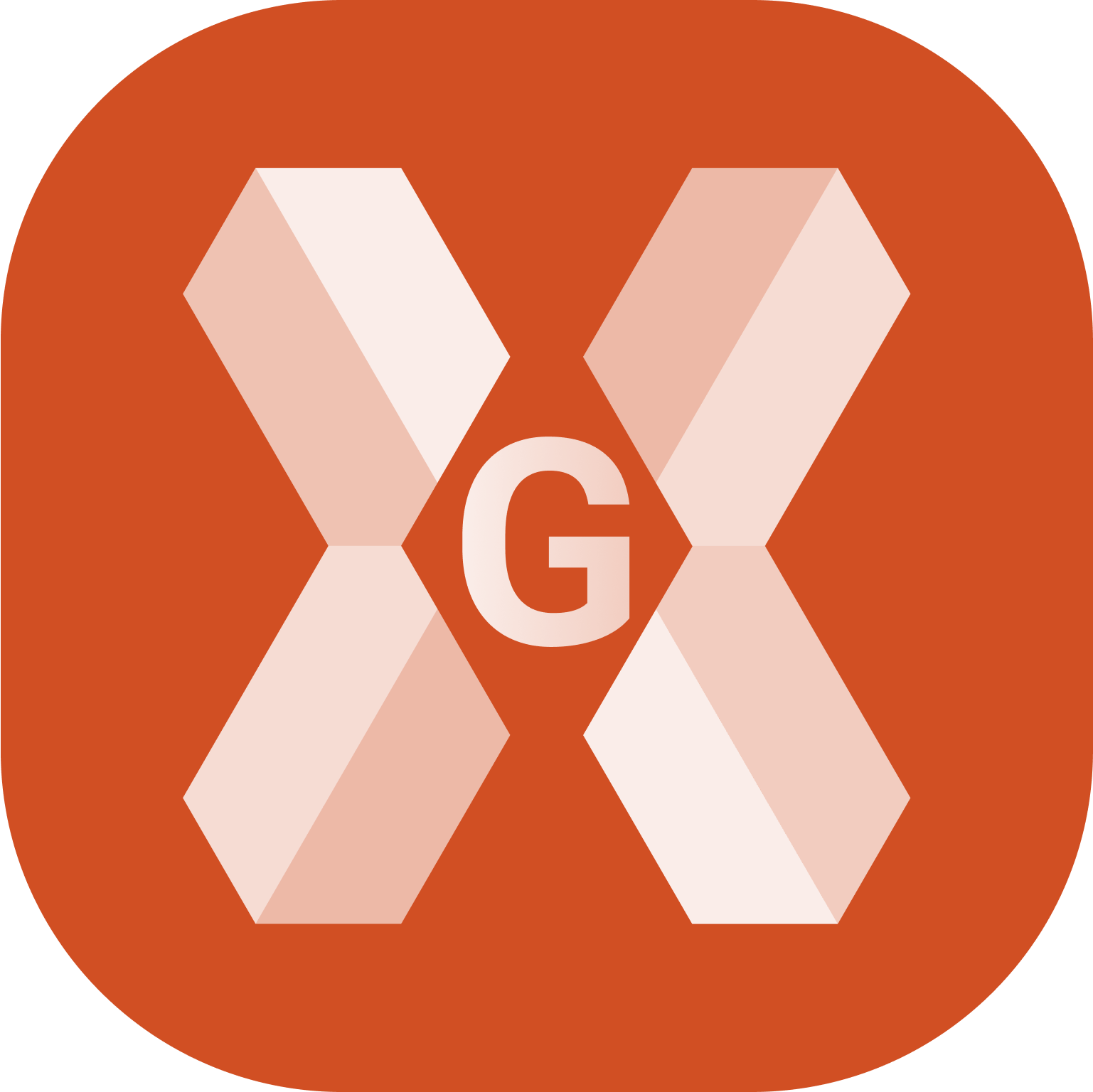
When an entity in CAD is selected, it is possible to directly stakeout the entity using the current topographic instrument.
The corresponding stakeout function is opened.
Stakeout a point from CAD
Select a point in CAD.
If the point is not available you can create the topographic point using the function Draw point.
Click Stakeout.

The function Stakeout point is started, with indications to stakeout the selected point.
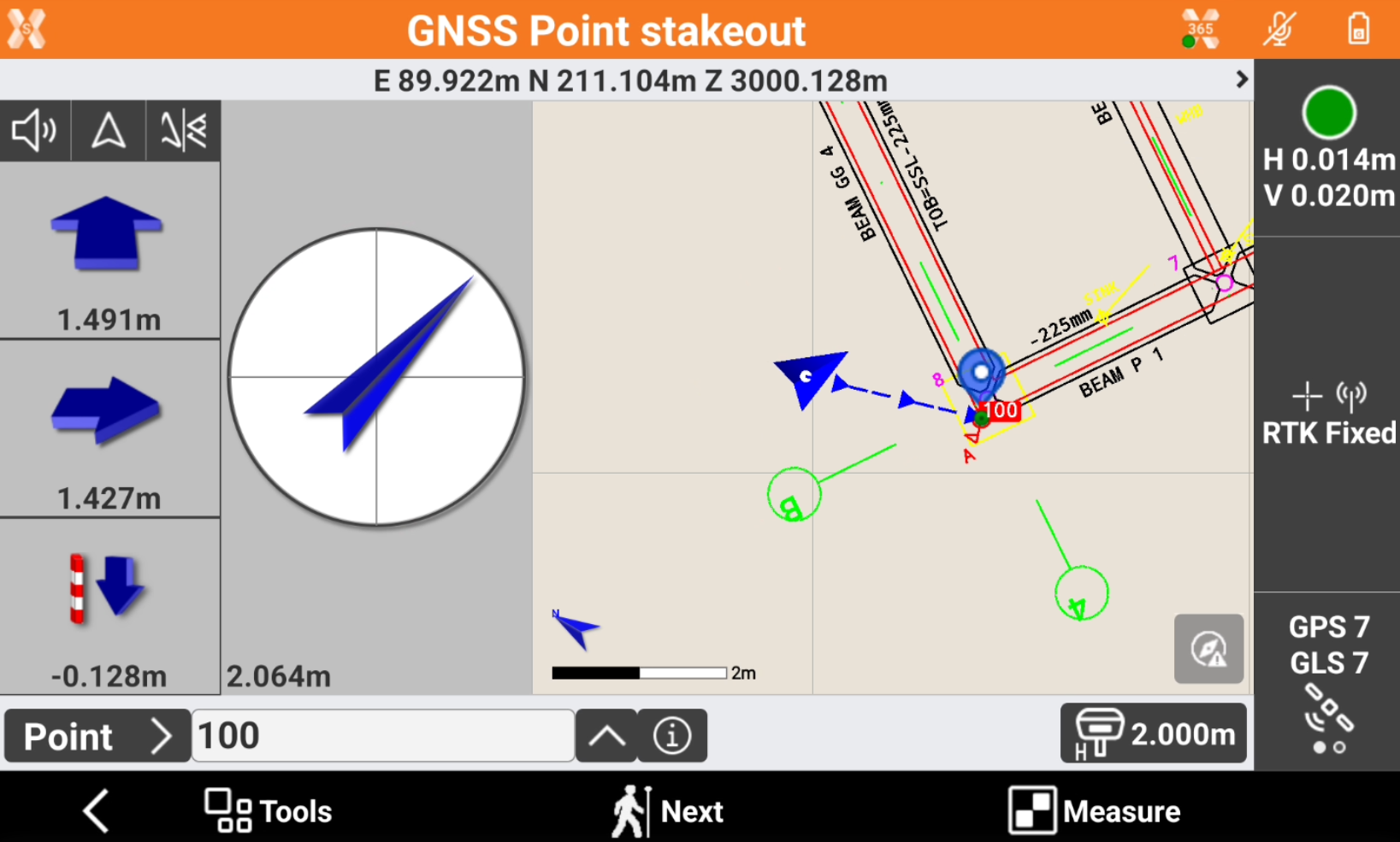
Stakeout a polyline from CAD
Select a polyline in CAD.
Click Stakeout.
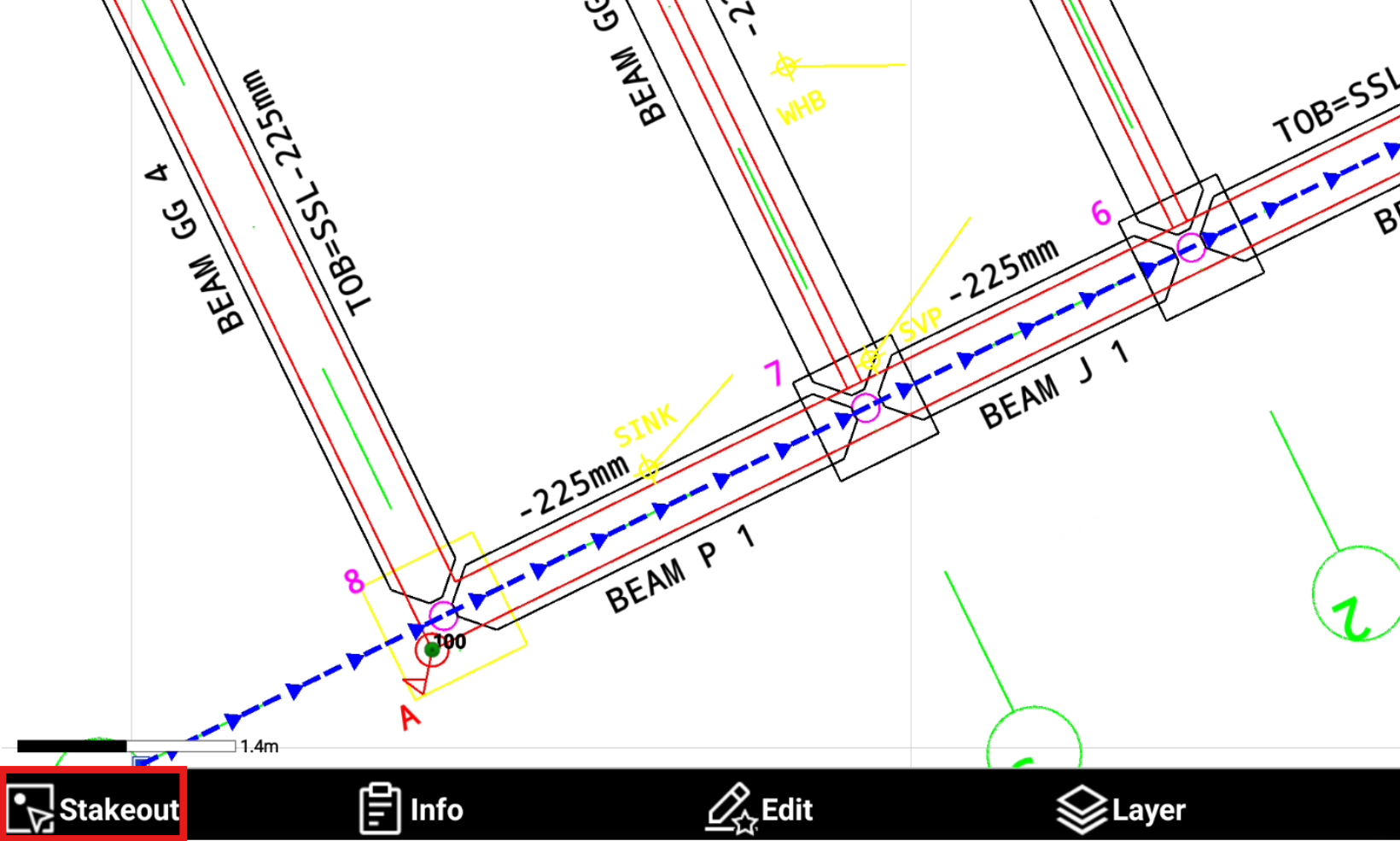
If a polyline and not a line is selected, choose the Selection mode.
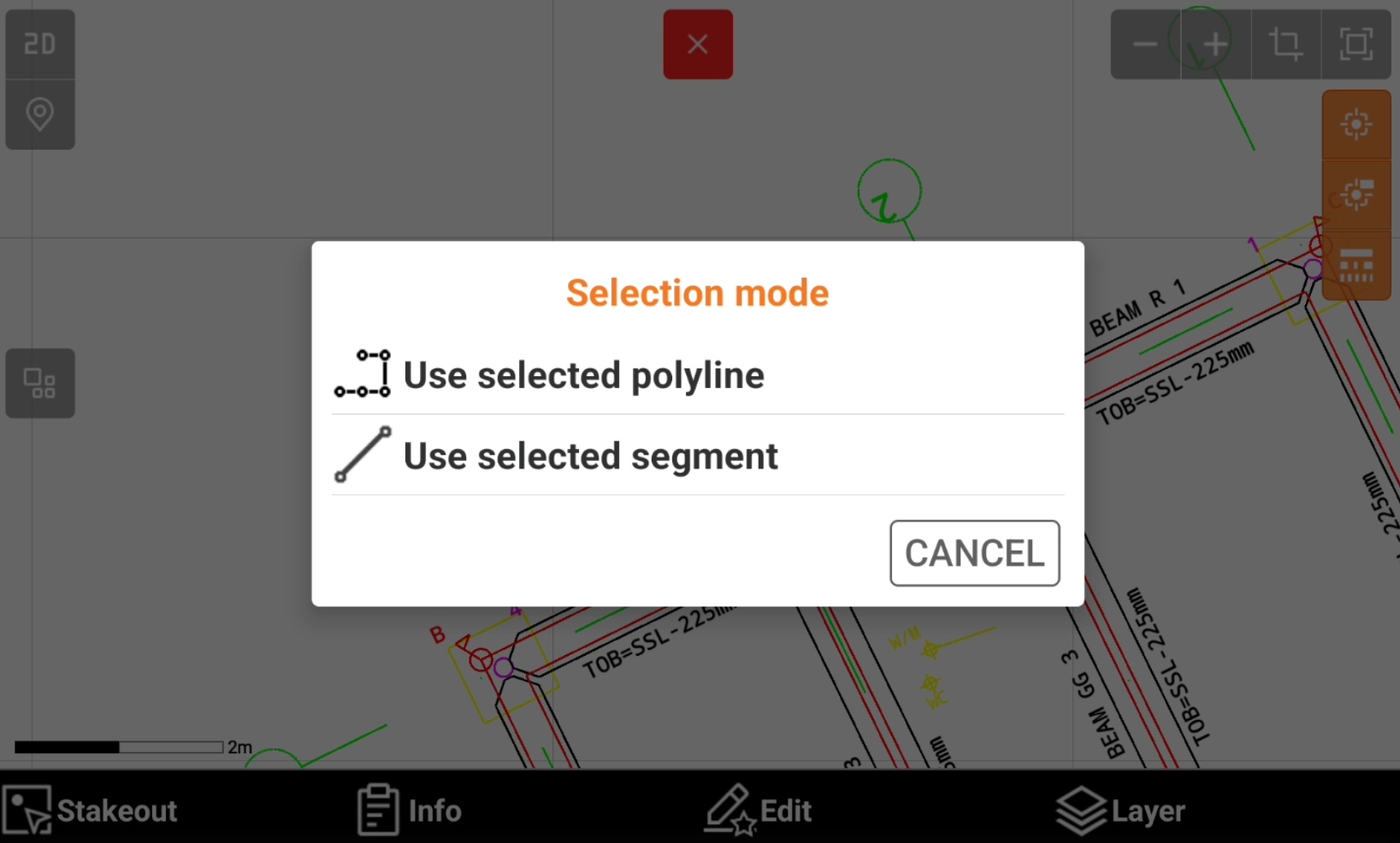
Use selected polyline: stakeout the selected polyline.
Use selected segment: stakeout the selected segment of the polyline.
Select the Stakeout mode.

Stakeout object: stakeout the entity using the Stakeout object function.
Stakeout vertices: stakeout the vertexes of the selected entity with the Stakeout point function.
Chainage & Offset: stakeout the entity using the Stakeout chainage & offset function.
Reference line: stakeout the entity using the Reference line function.
Intersection: allows to select an intersection point to stakeout. When Intersection is selected select the second object for intersection. Click Intersection to stakeout the intersection point with the Stakeout point function.
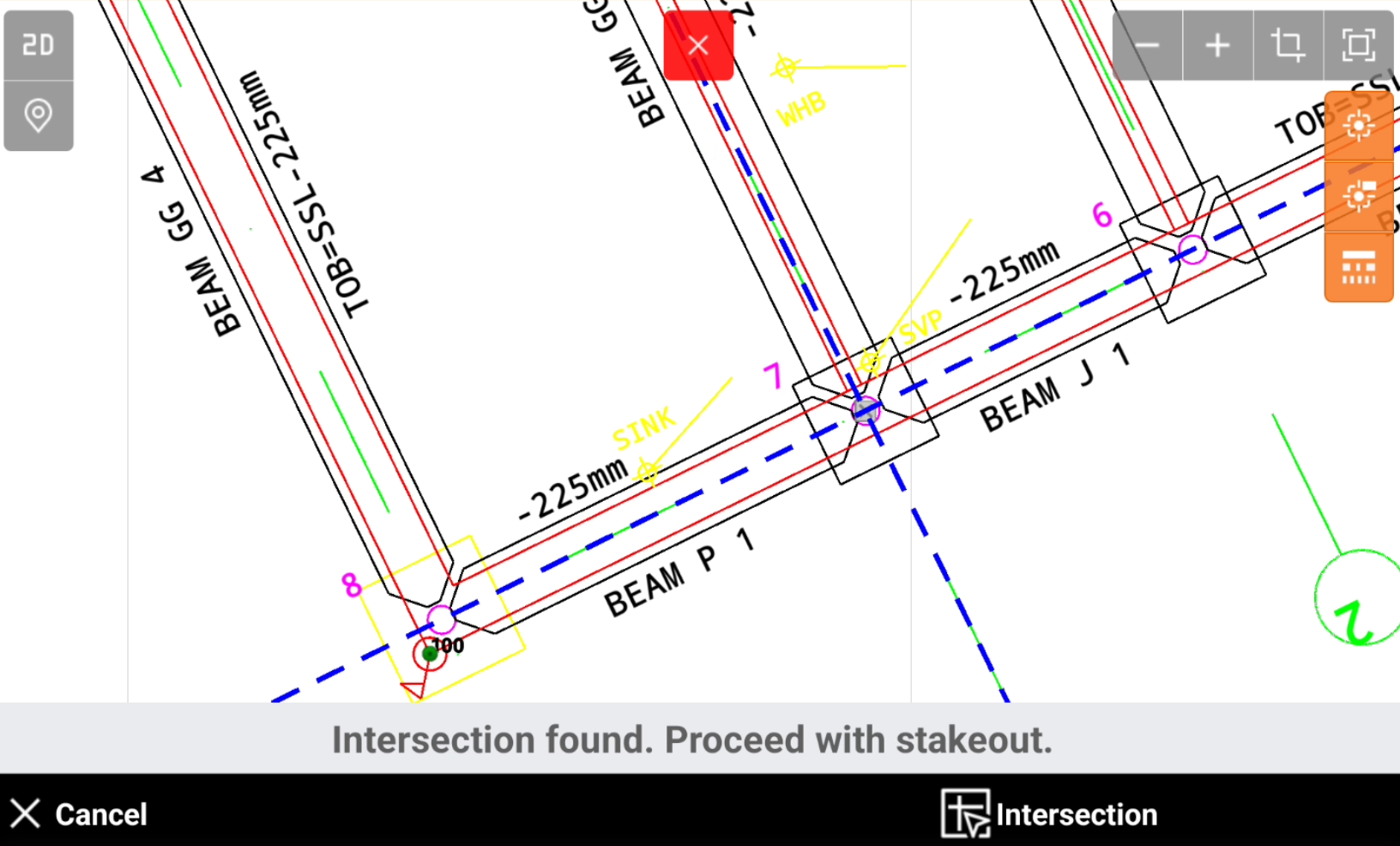
After a Stakeout mode is selected the first time, it is memorized and not asked anymore until CAD is closed and reopened.
