Check planes
 |
| 
The Check planes function allows to check drawing elements or measured positions on site.
The function allows to check horizontal, vertical and sloped planes.
Click COGO.
Select Check planes.
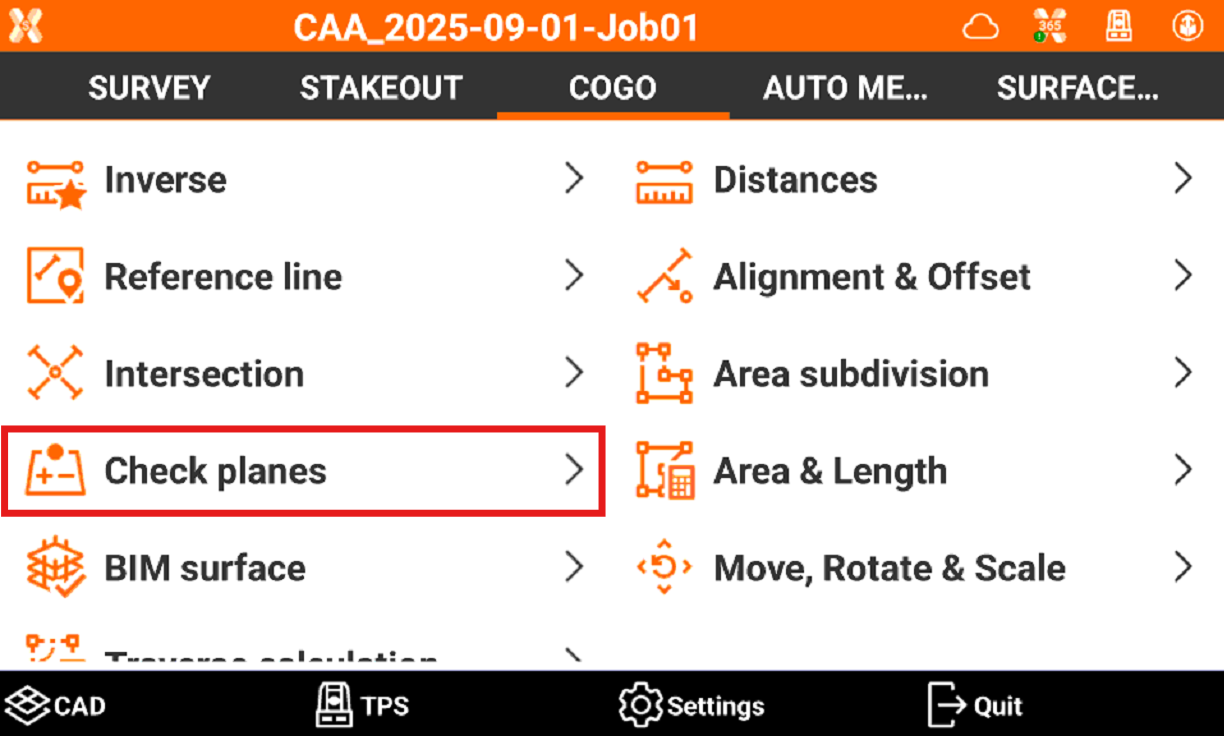
Select the mode to use:
Horizontal level: checks the elevation difference between the reference elevation and the elevation measured by the instrument. The software uses a horizontal level passing through the reference elevation to perform the control.
Vertical plane: available for TPS instruments. Checks the elevation difference between the reference elevation and the elevation measured by the instrument. The software uses a vertical level passing through the reference points.
Level with 1 slope: checks the elevation difference between a defined level by applying a gradient along a reference direction and the current measured elevation.
Level with 2 slopes: checks the elevation difference between a defined level and the elevation measured by instrument. A reference plane is defined by applying a first slope on a reference axis and a second slope on the axis perpendicular to it.
Level by 3 points: checks the elevation difference between a reference level and the measured current elevation. The reference level is defined by measuring three references points.
Check horizontal level
Select Horizontal level as mode.
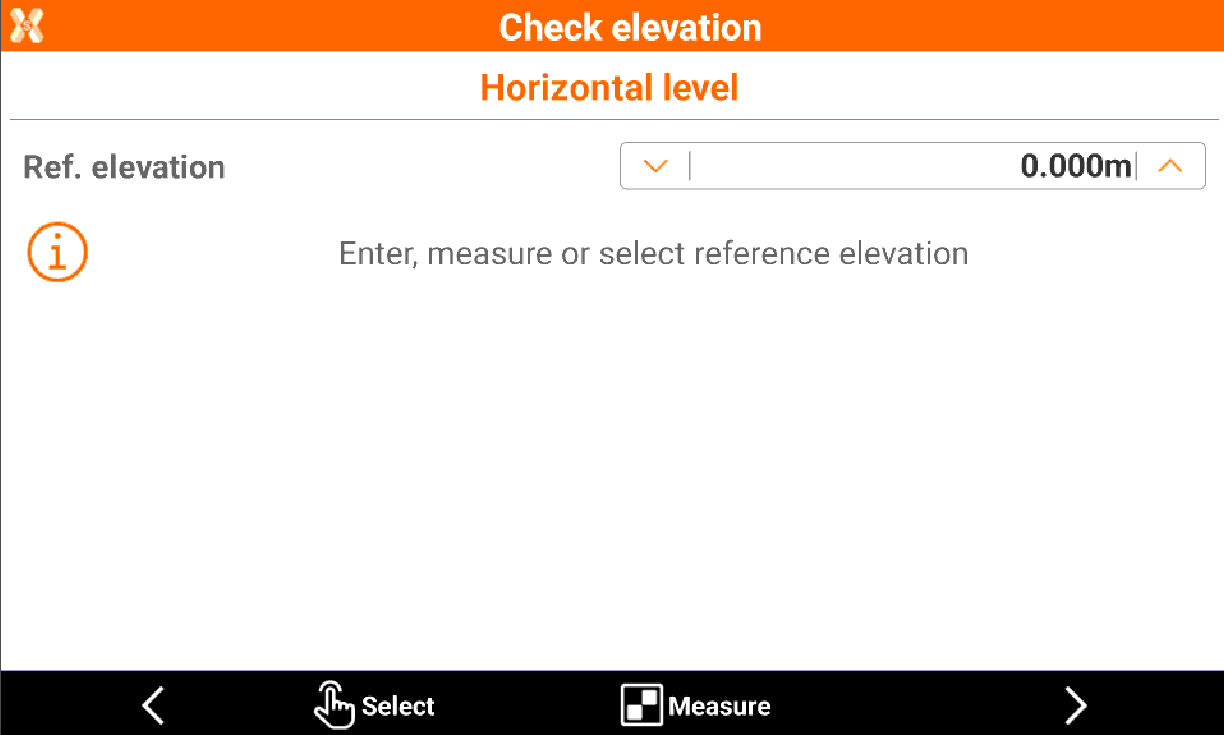
Ref. elevation: sets the reference elevation to use for the elevation check.
Click Select to select the reference elevation from CAD.
Click Measure to measure with current instrument the reference elevation.
Click Next to proceed.
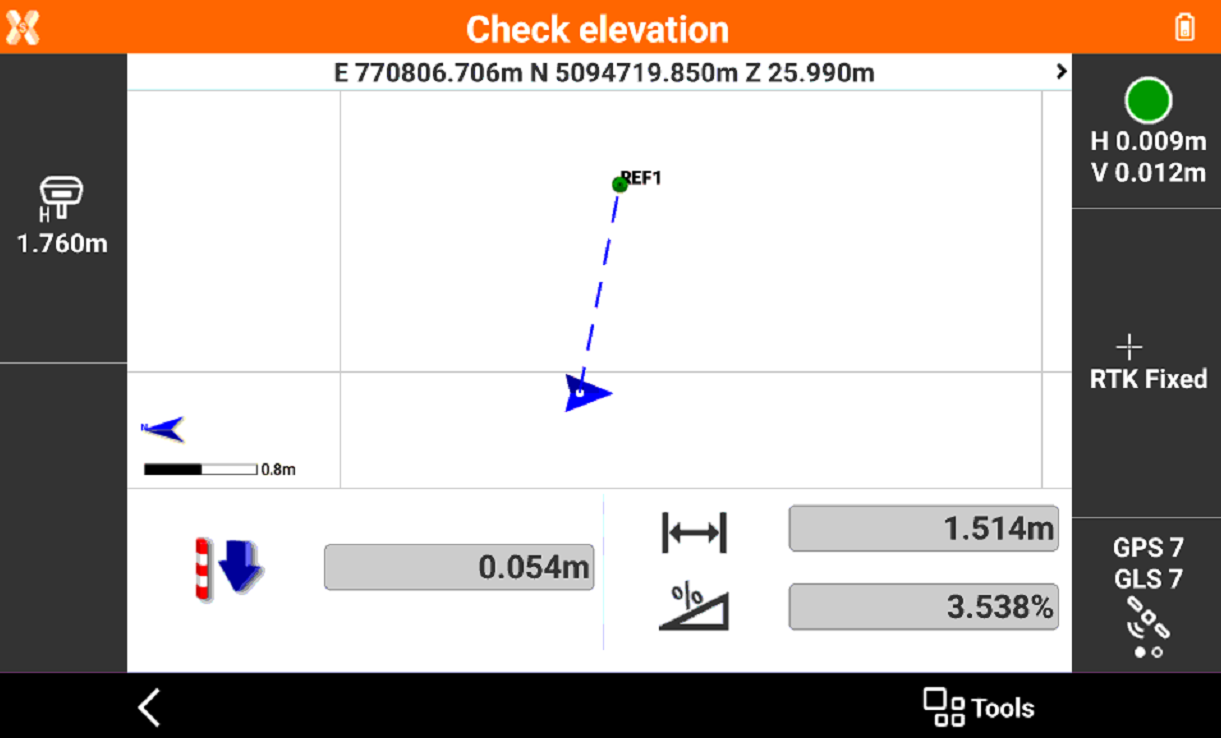
The software displays in real time:
Difference between the measured elevation and the reference elevation.
Distance between the reference point and the current position.
Slope between the reference point and the current position.
Check vertical plane (TPS Only)
Select Vertical plane as mode. This mode is only available when working with a total station.
Measure or select the points that define the origin of the vertical axis and the direction of the vertical axis.
Click Select to select the reference elevation from CAD.
Click Measure to measure with current instrument the reference elevation.
Click Next to proceed.
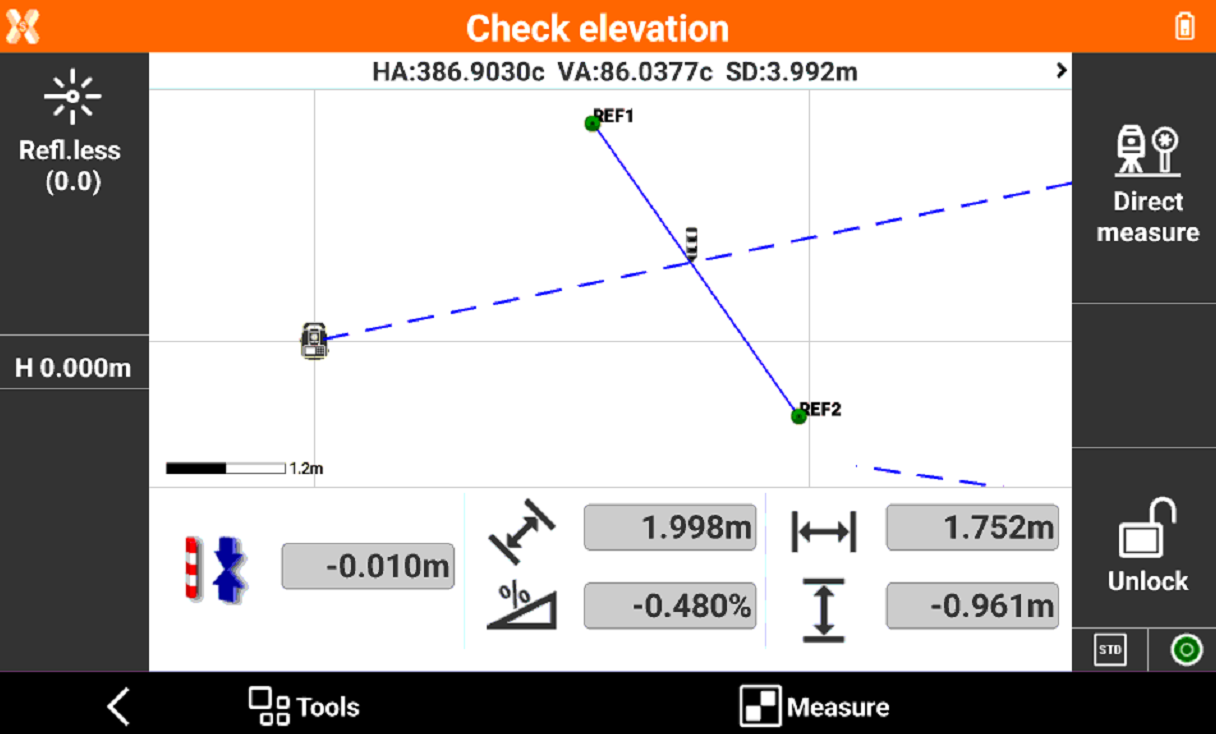
The software displays in real time:
Difference in distance projected to the vertical plane between the measured point and the reference plane.
Distance between the reference point and the current position.
Slope between the reference point and the current position.
Check level with 1 slope
Select Level with 1 slope.
Measure or select the origin of the axis and the direction of the axis.
Enter the slope value.
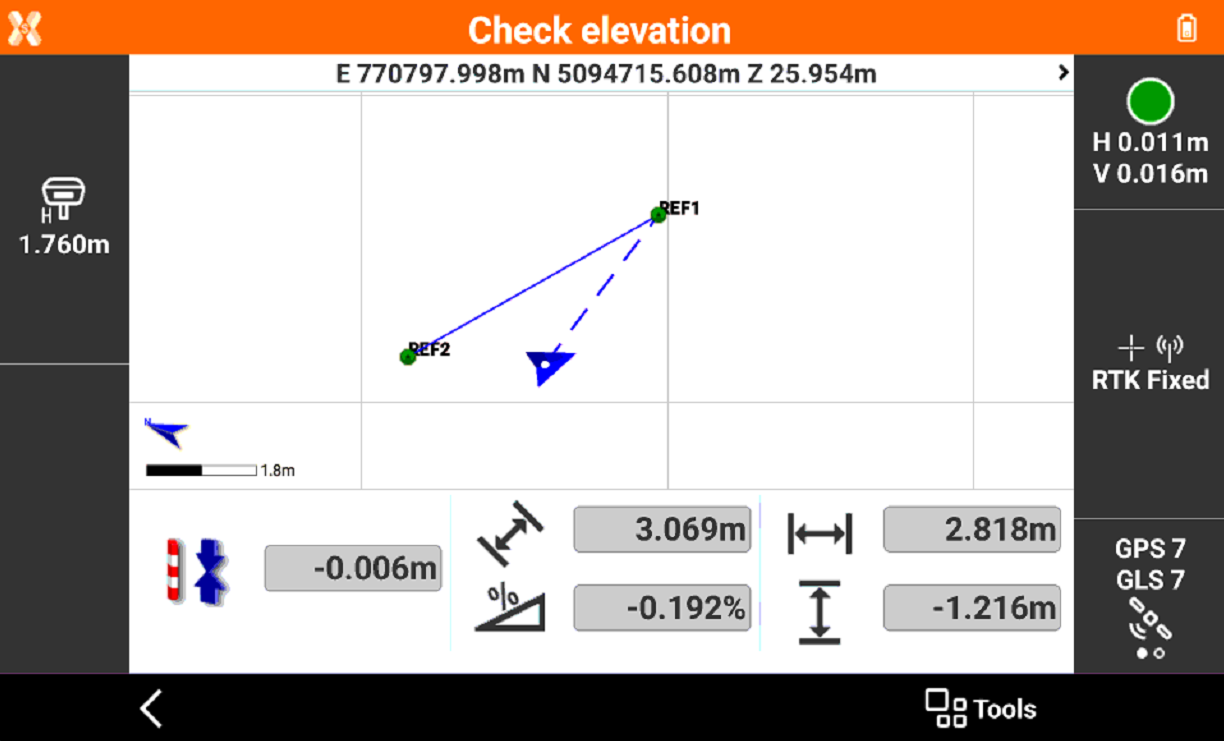
Displayed is in real time:
Difference between the measured elevation and the reference elevation.
Distance between the origin and the reference line.
Current slope.
Check level with 2 slopes
Select Level with 2 slopes.
Measure or select the origin of the axis and the direction of the axis.
Enter the slope values on the two axis.
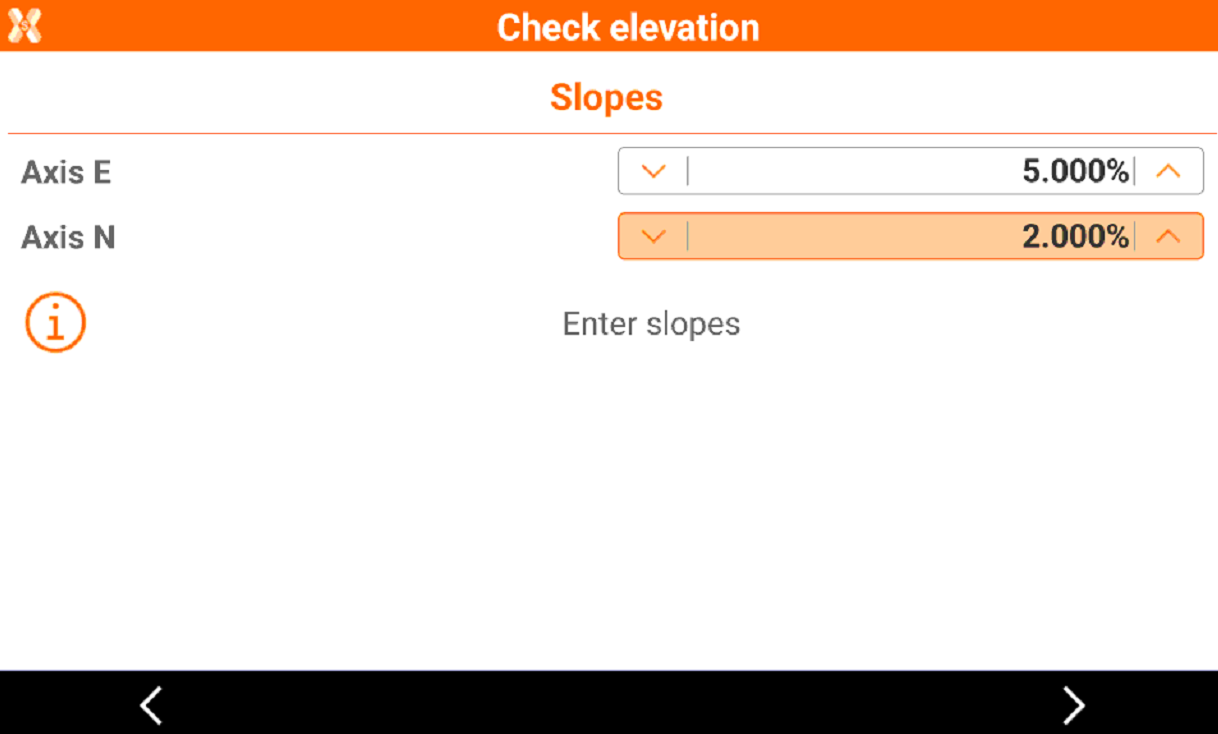
Click Next to proceed.
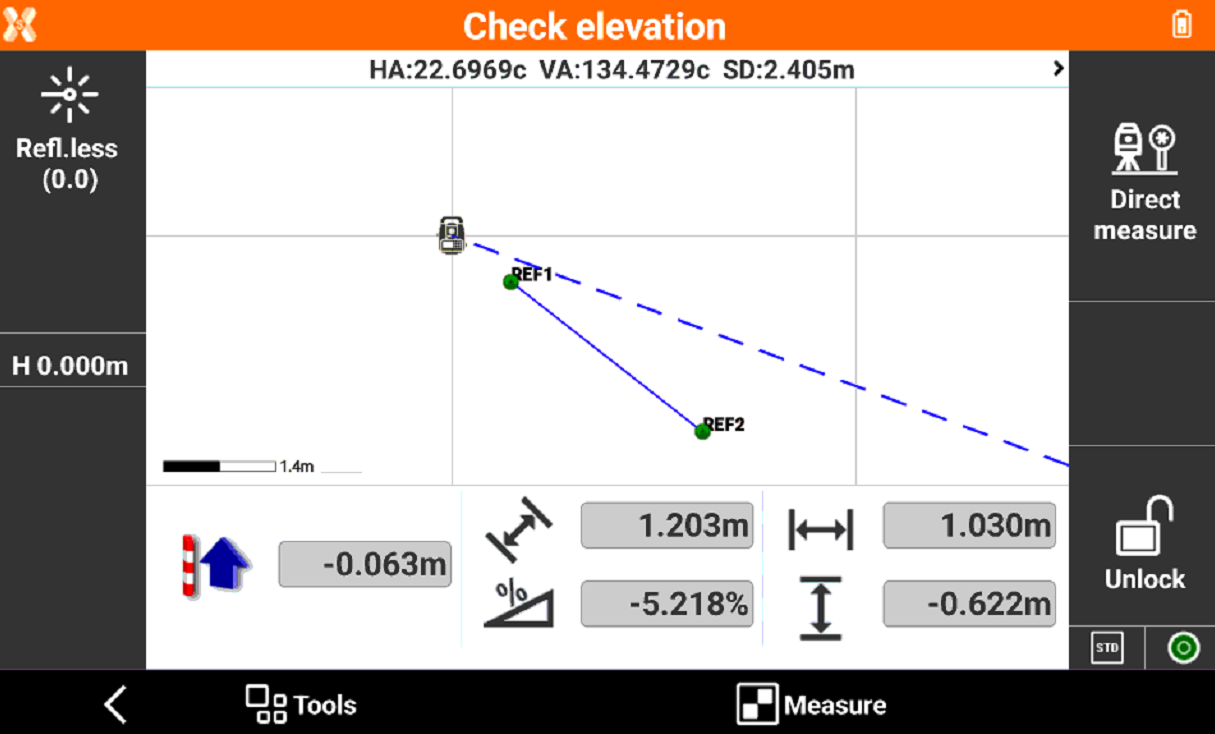
Displayed is in real time:
Difference between the measured elevation and the reference elevation.
Distance between the origin and the reference line.
Current slope.
Check level by 3 points
Select Level by 3 points.
Measure or select the three reference points that will define the sloped plane.
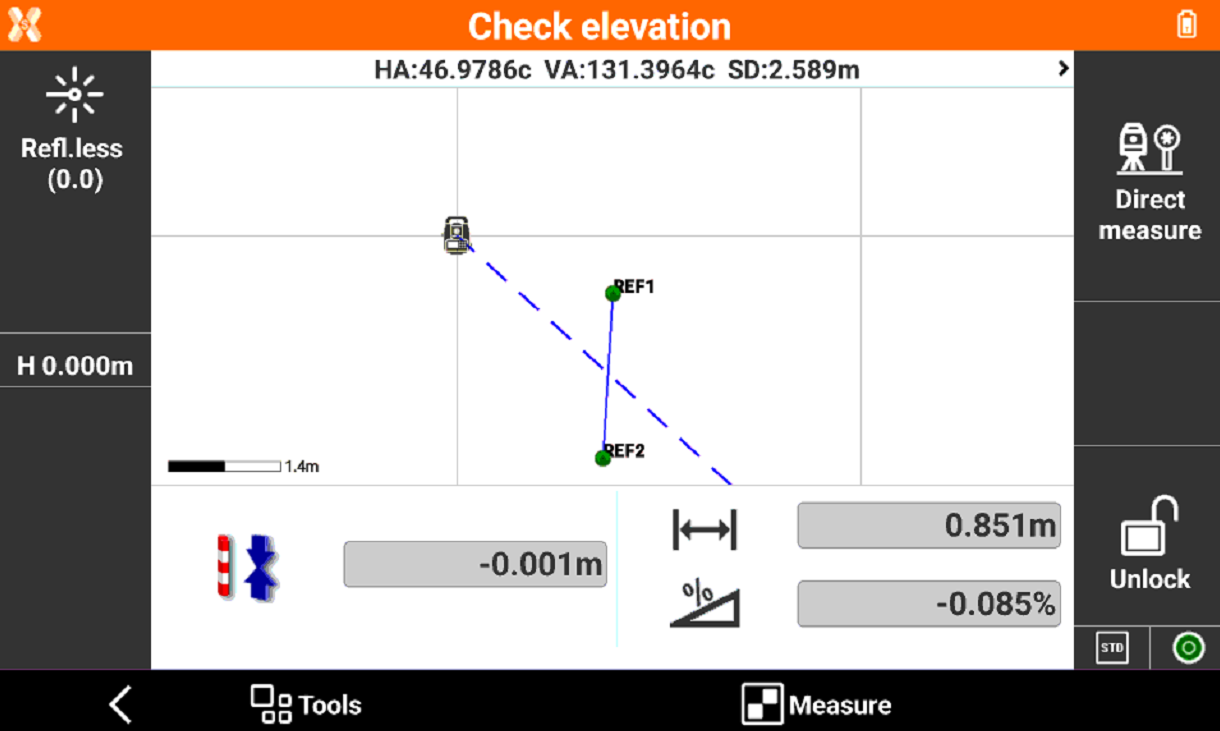
The software displays in real time:
Difference between the measured elevation and the reference elevation.
Distance between the reference point and the current position.
Slope between the reference point and the current position.
