Collaborative Sites and Jobs
Collaborative Sites and Jobs function allows to increase the efficiency of connection between field and office.
A Collaborative Site is a X-PAD site where the jobs inside are by default Collaborative Jobs.
A Collaborative Job is a job that is automatically synchronized in the cloud. Not only the single job file is synchronized but also all the files exported from the job are uploaded to the cloud.
With an Enterprise account it is possible to define the access permissions to sub-users for each Site.
The function allows to have field and office data synchronized.
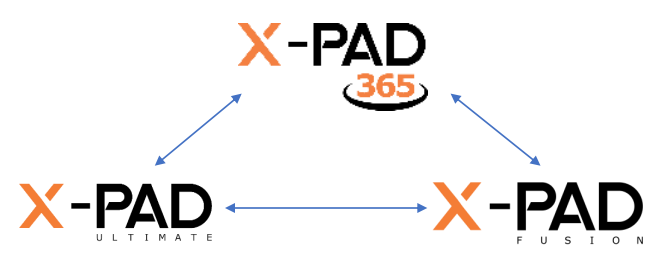
Data from X-PAD Ultimate is synchronized on the cloud.
When X-PAD opens, it checks if files on cloud are available and download newer versions.
Data is accessible on X-PAD365 and different user access can be defined.
On changes notifications can be sent.
Fusion can also access the jobs synchronized in the cloud.
Create Collaborative Sites and Jobs in X-PAD Ultimate
X-PAD Ultimate allows to create new Sites as Collaborative, enabling the option Collaborative site.
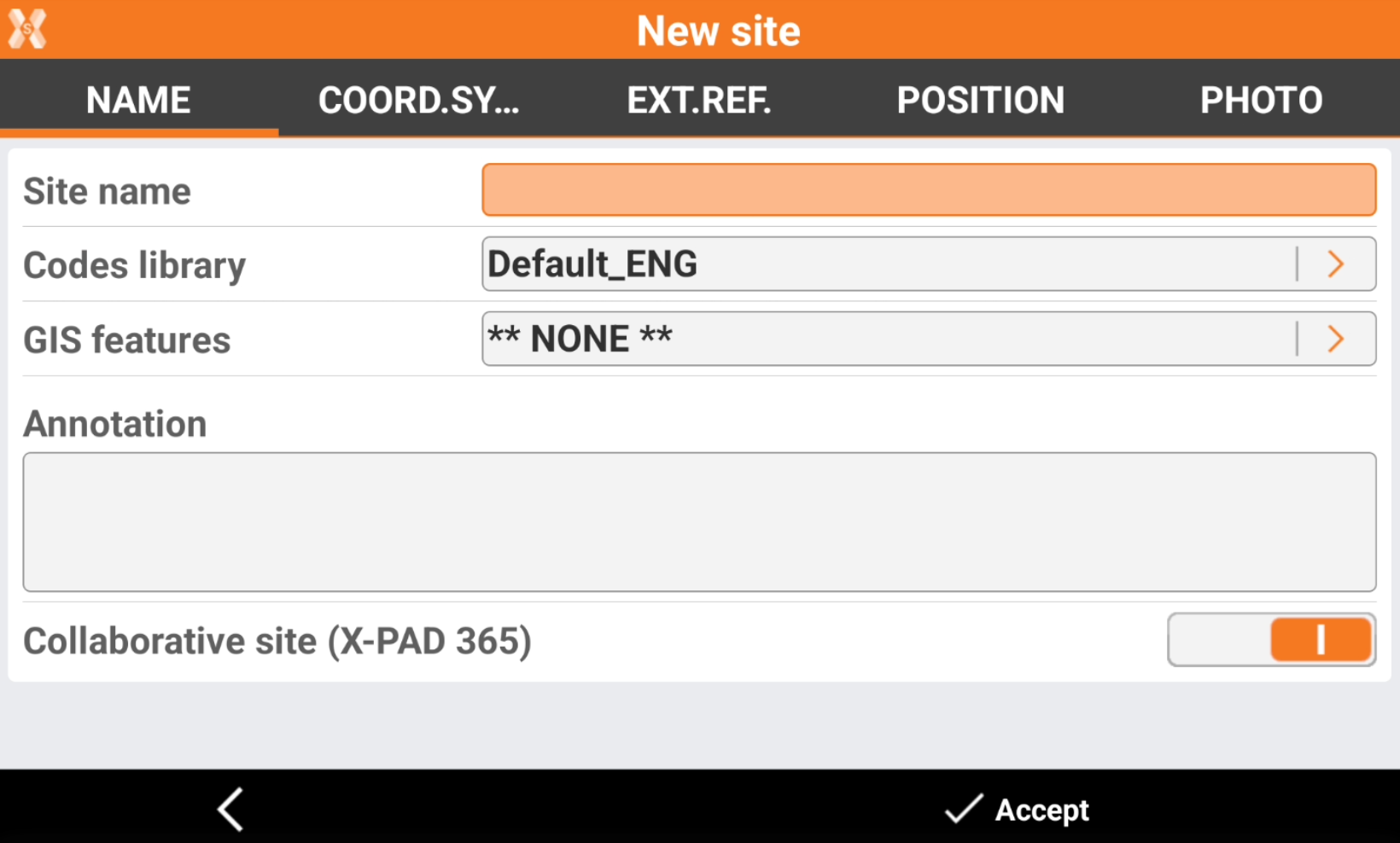
A Collaborative site allows to synchronize the jobs in the cloud and with other users.
When you create a job within the Collaborative Site you have the following options.
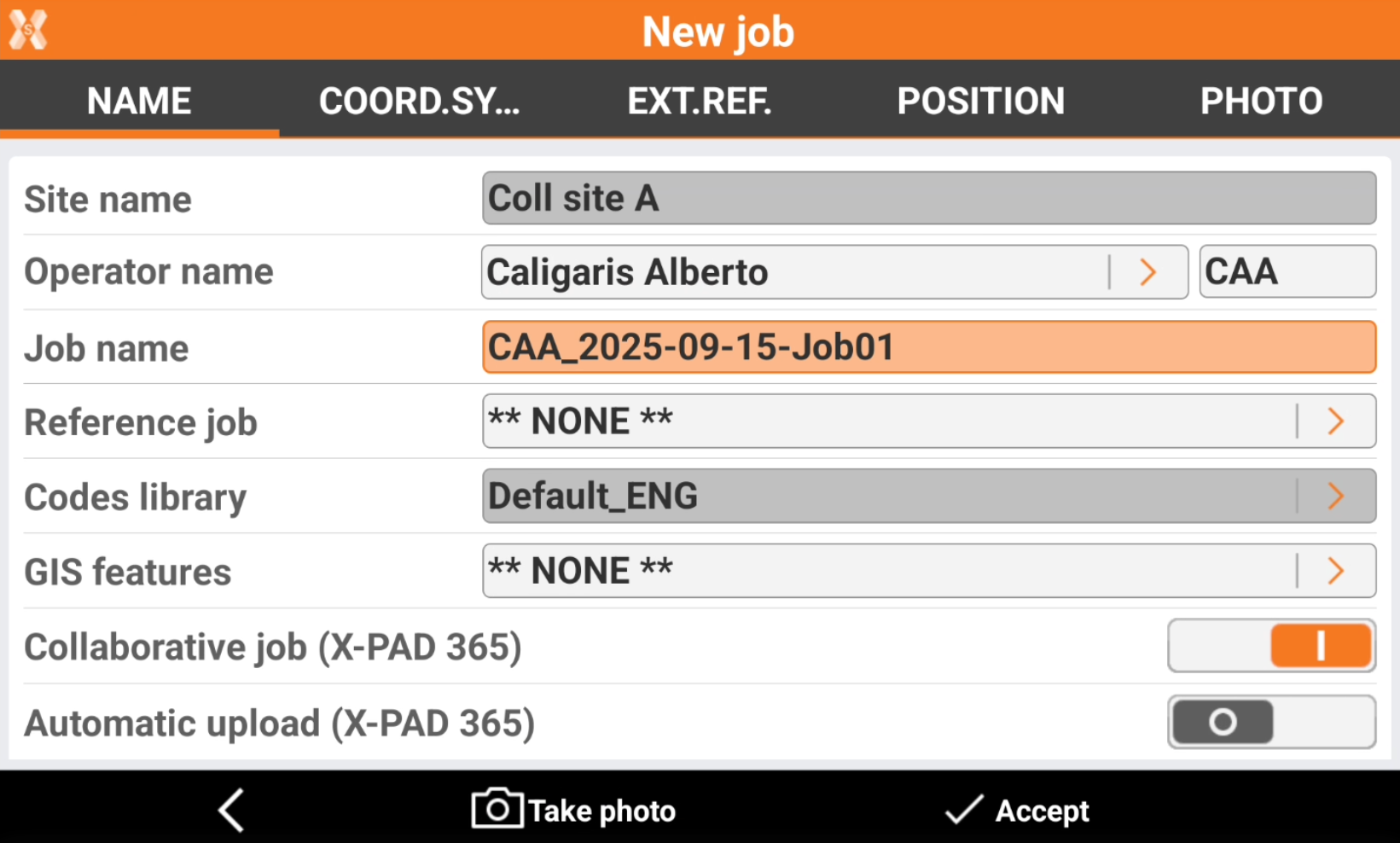
Collaborative job: enables the creation of this job as collaborative. This allows to automatically synchronize this job and exported data from this job to the cloud when this job is closed. It is possible to turn off this option so that created job is local only.
Automatic upload: enabled the automatic upload of the job and export data to the cloud when the job is closed, without authorization. If disabled, it asks if upload the data.
A site or a job in X-PAD Ultimate can be identified if is collaborative or not by the icon near the job name.
 : the site/job is a collaborative site/job stored locally and in the cloud.
: the site/job is a collaborative site/job stored locally and in the cloud. : the site/job is a collaborative site/job stored only in the cloud. When it is selected, it is downloaded to the controller.
: the site/job is a collaborative site/job stored only in the cloud. When it is selected, it is downloaded to the controller. : the site/job is not a collaborative site/job and is stored only locally.
: the site/job is not a collaborative site/job and is stored only locally.
Create collaborative sites in X-PAD365 File Manager
A Collaborative Site can be created also from office in X-PAD365 File Manager.
Open X-PAD365 File Manager from the web platform.
In the left panel the Collaborative Sites are listed under Sites.
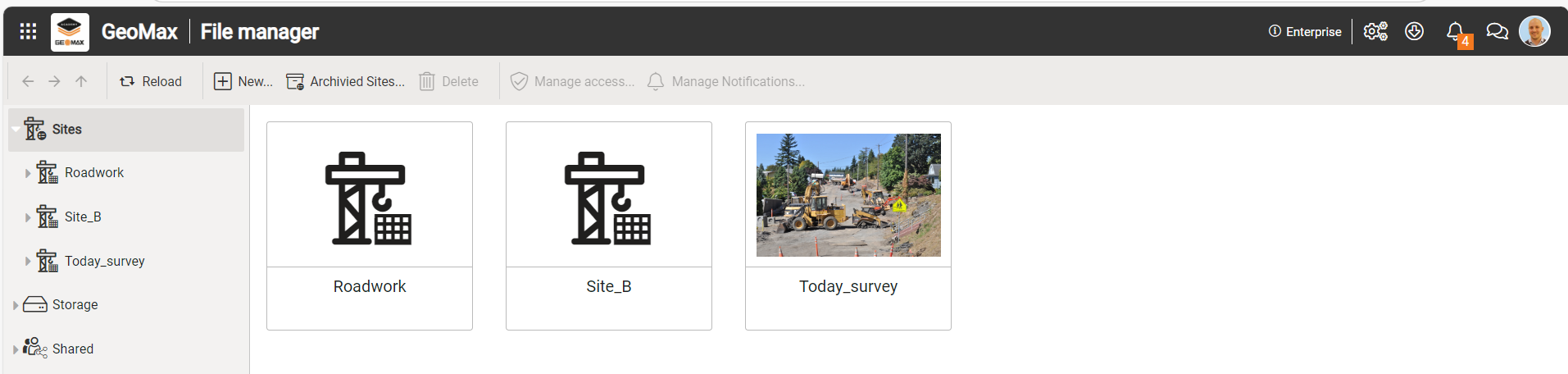
Click New to create a new collaborative site.
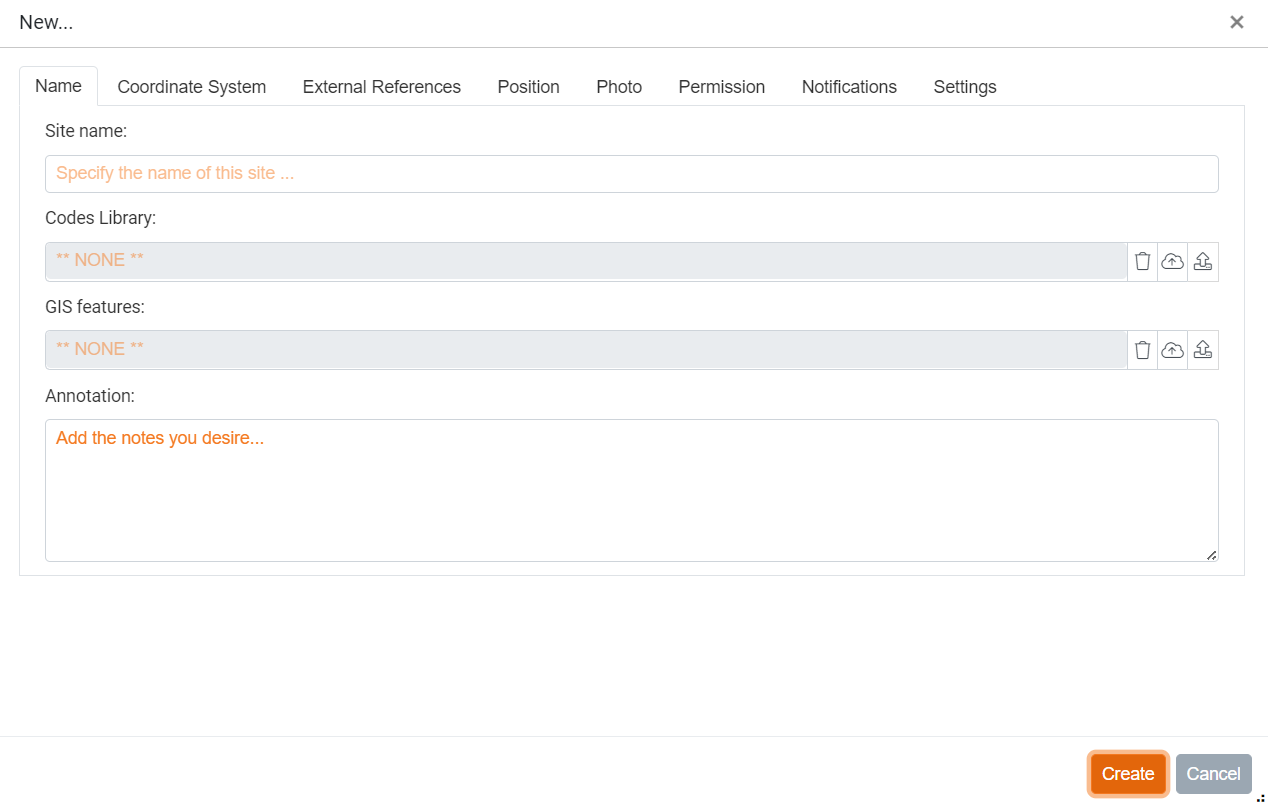
Name: defines the site name and the codes and GIS library to use.
Site name: the name of the site.
Codes library: allows to load a survey code library file. The code library loaded is used by default for all new jobs in the site.
GIS features: allows to load a GIS features file. The GIS features file loaded is used by default for all new jobs in the site.
Coordinate system: defines the coordinate system to be used by default for all new jobs in the site.
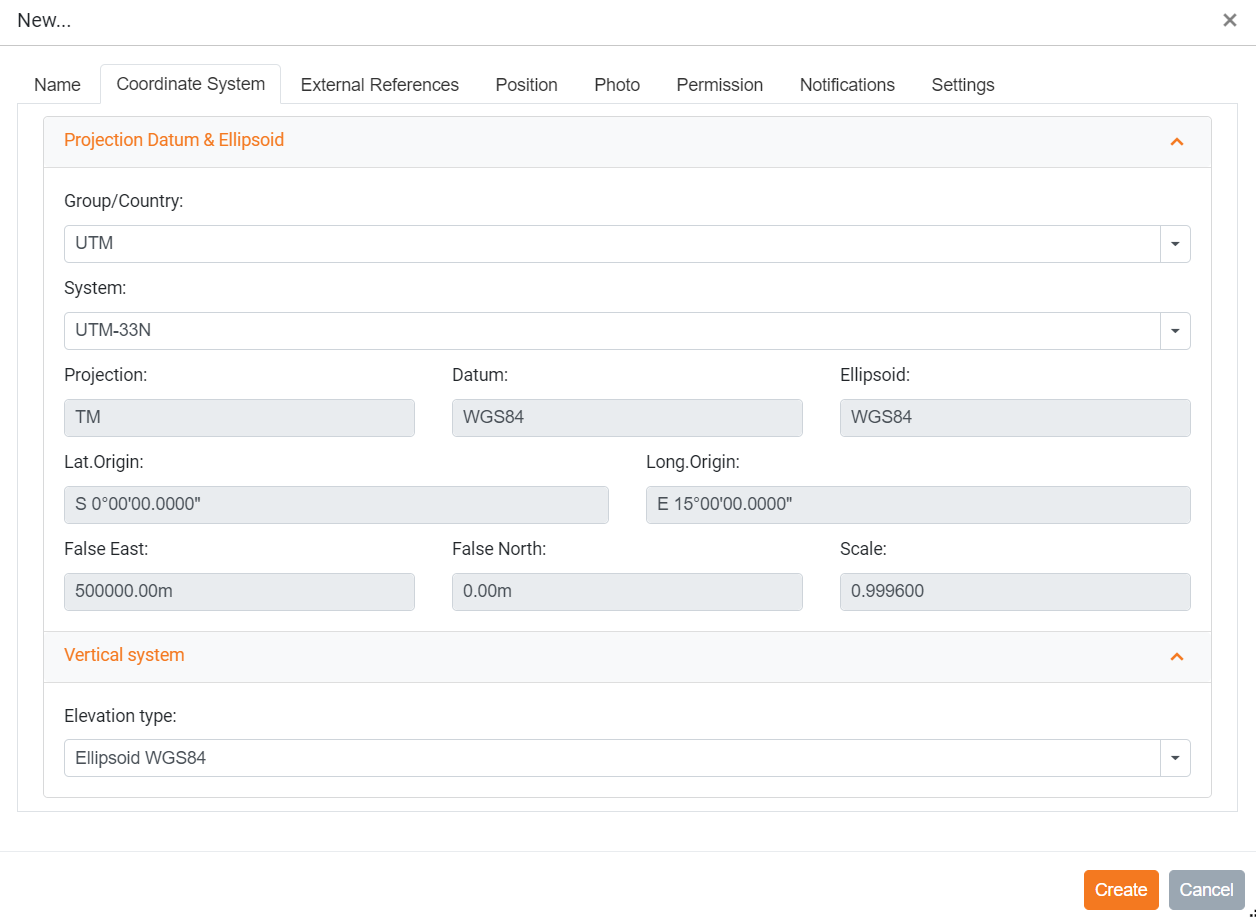
External references: allows to load files to be used as external references by all new jobs in the site. The page allows to upload also new version of loaded external files, in order to have the latest version always available on the field controller.
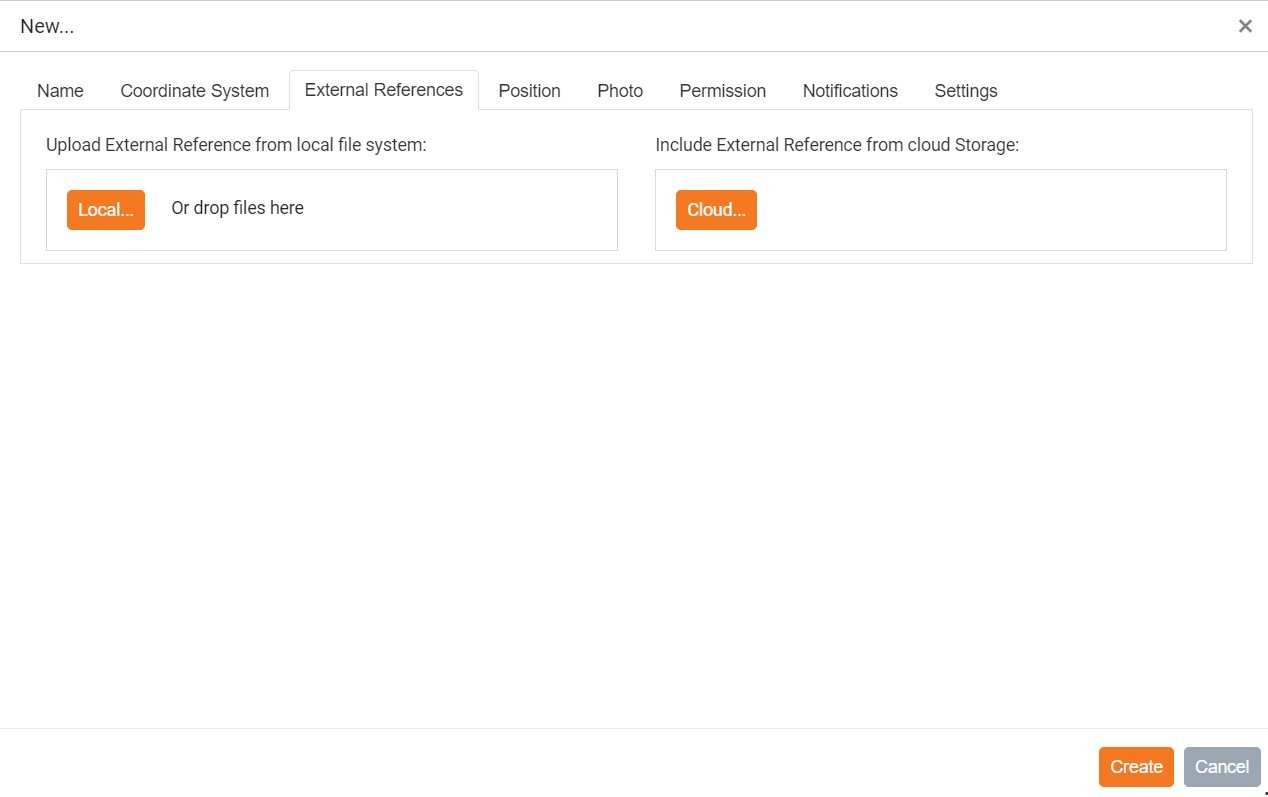
Position: allows to define the address of the site. It is possible to specify the site address or click on the map to change the position.
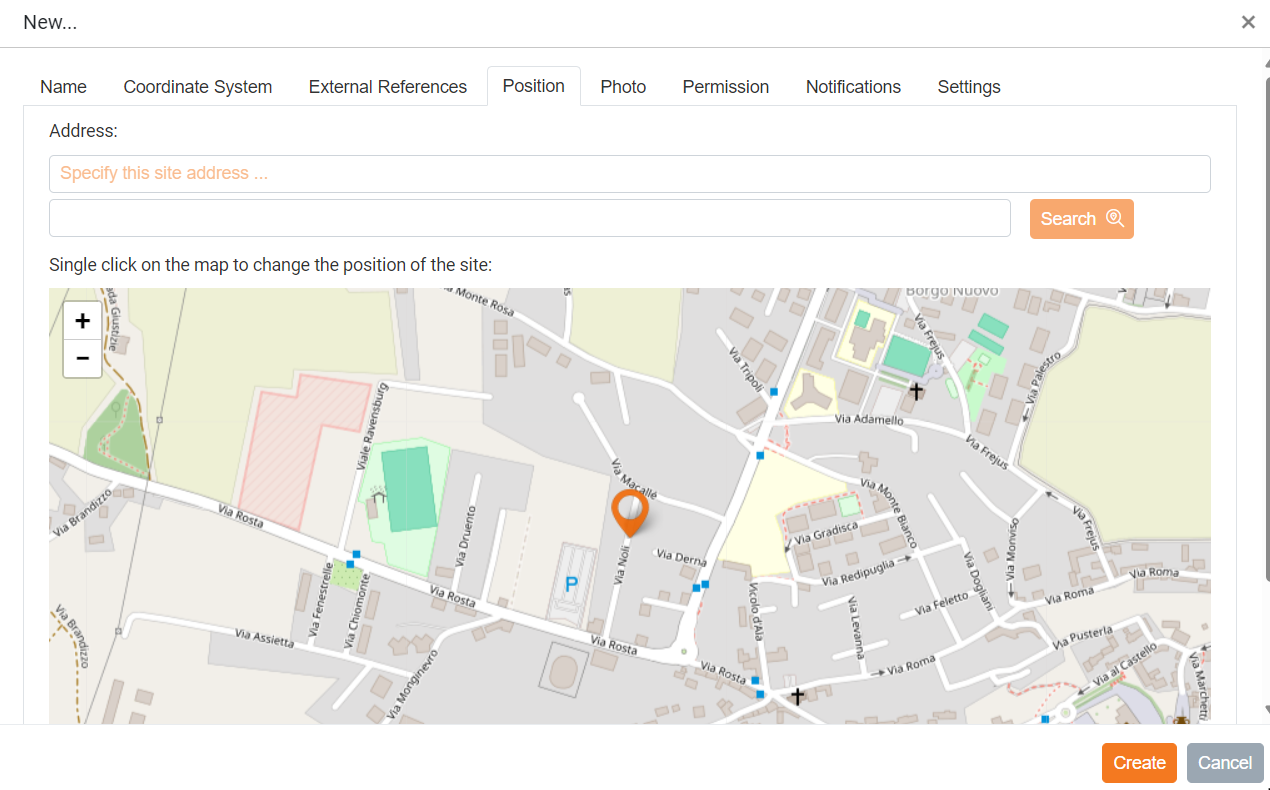
Photo: allows to load a photo of the site.
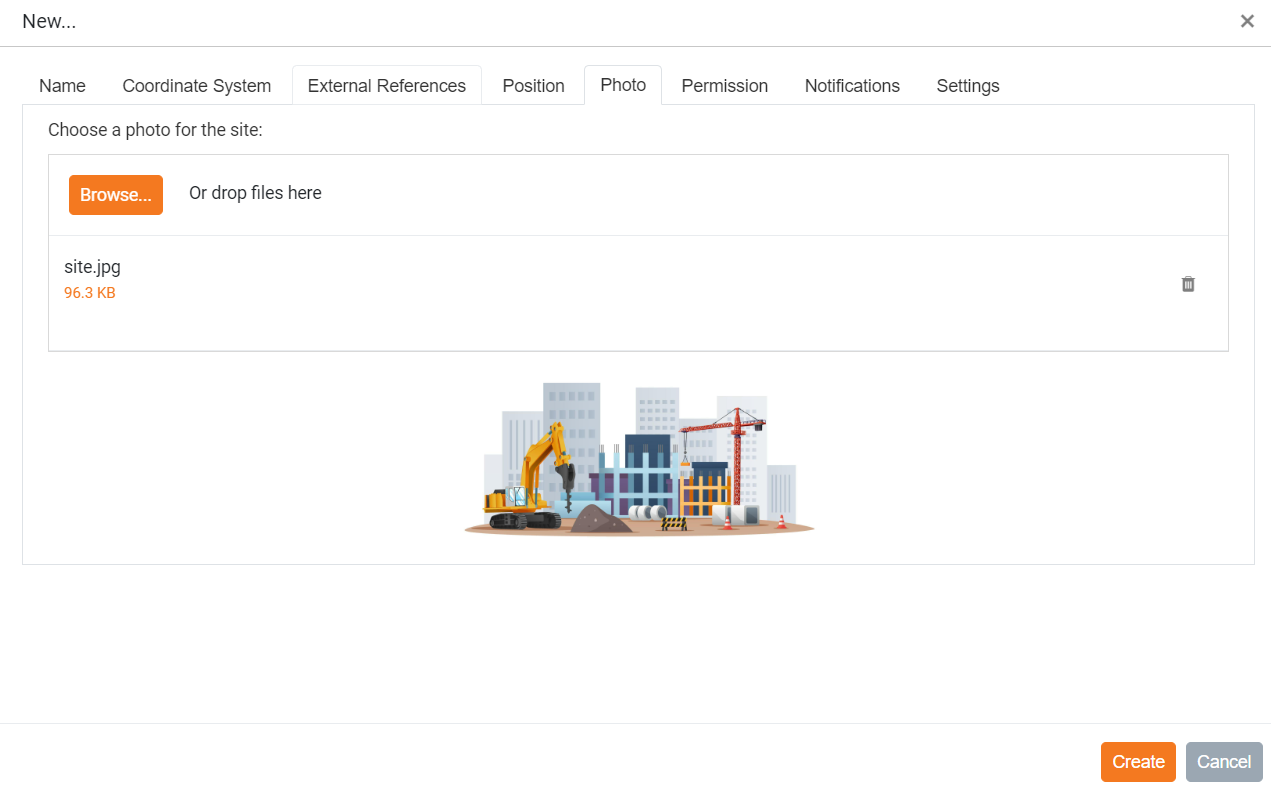
Permission: allows to edit the site permissions. In case of an Enterprise account with multiple users, allows to specify the permissions for each single user.
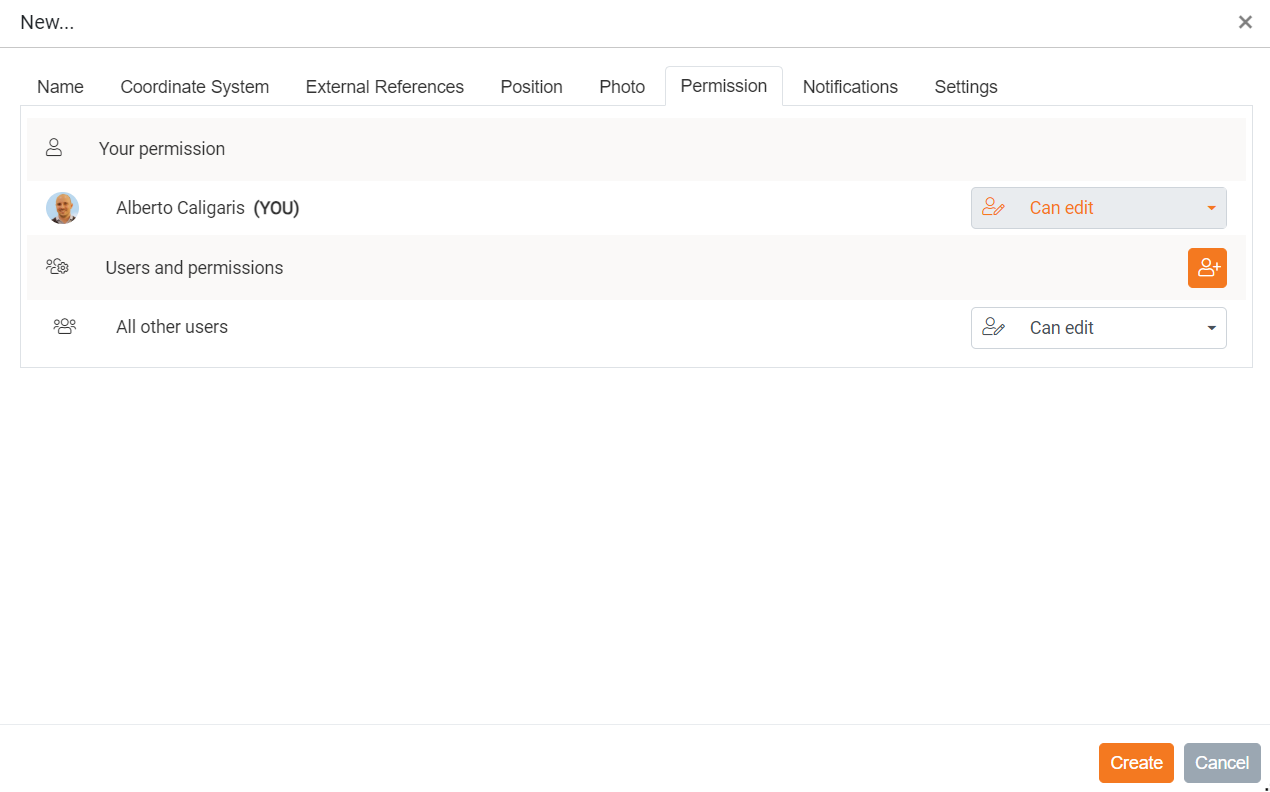
All other users: allows to define the permissions for all other users in the Enterprise account.
Click
 to specify the permissions for a specific account sub-user.
to specify the permissions for a specific account sub-user.
Notifications: allows to specify the notifications to changes to the site.
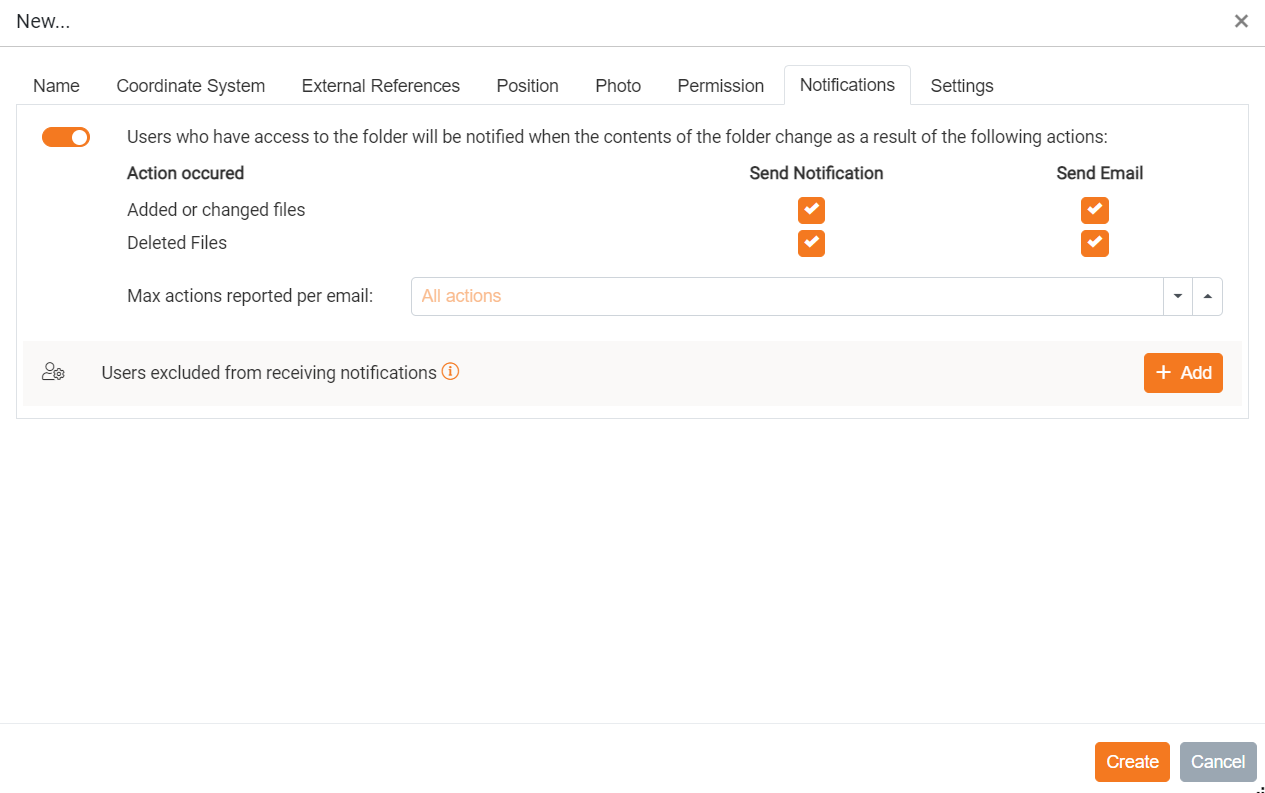
Click
 to notify users who have access to the folder when the contents of the folder change.
to notify users who have access to the folder when the contents of the folder change.Click
 to specify users excluded from receiving notifications.
to specify users excluded from receiving notifications.
Settings: specifies the units, decimals and coordinates settings for the jobs created in the site.
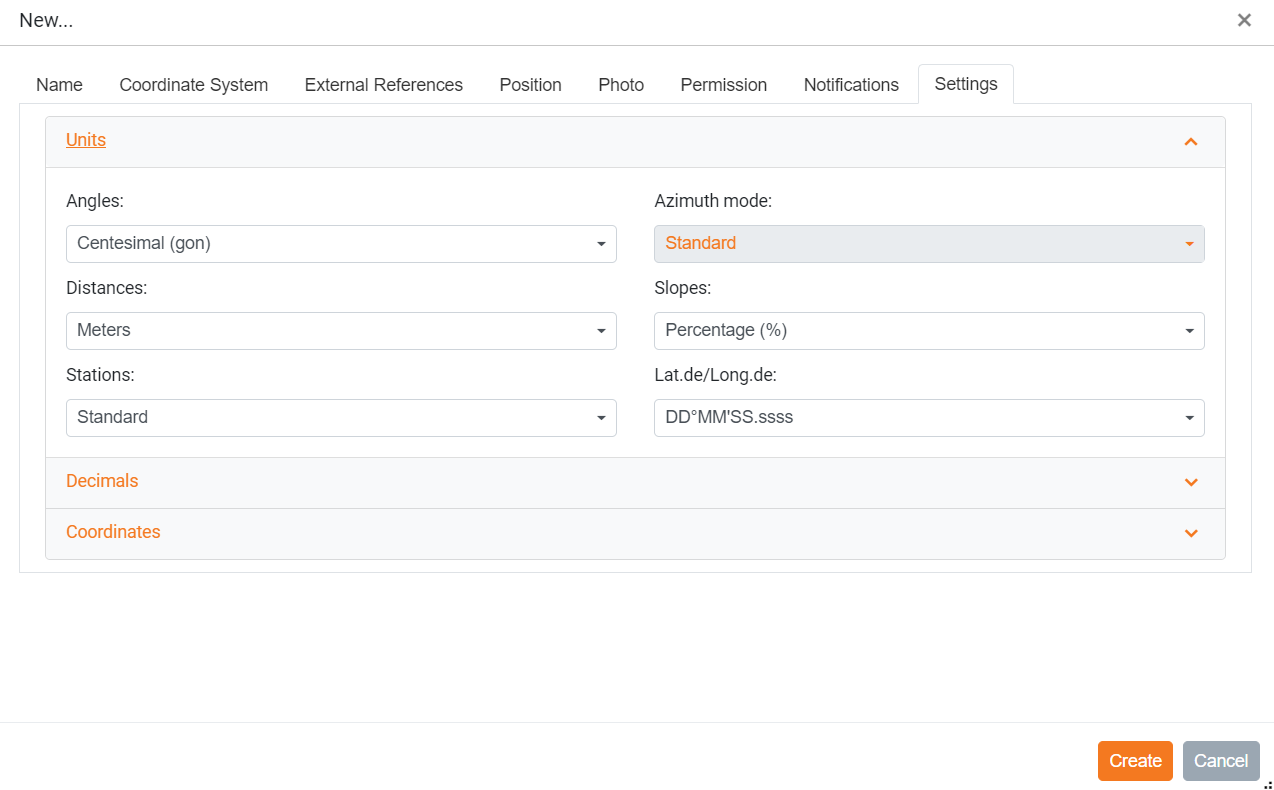
Units: specifies the units to use. These affects the values in Units.
Decimals: specifies the decimals to use. These affects the values in Decimals.
Coordinates: specifies the coordinates name and coordinate order. These affects the values in Coordinates.
Click Create to create the site.
The site will be available to download from all the users with permissions to operate on the site.
Collaborative job synchronization
When a Collaborative Job is closed, it is automatically uploaded in the cloud storage.
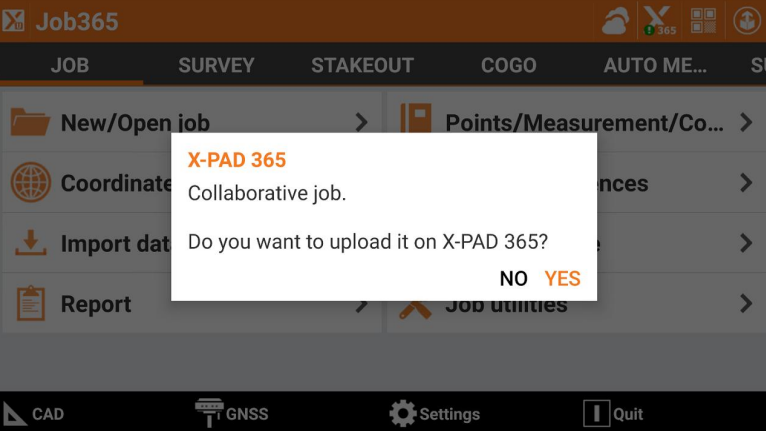
Not only the job is saved, but also all exported files are uploaded.
In case the Automatic export is configured, the software creates automatically the export files and upload them in the cloud.
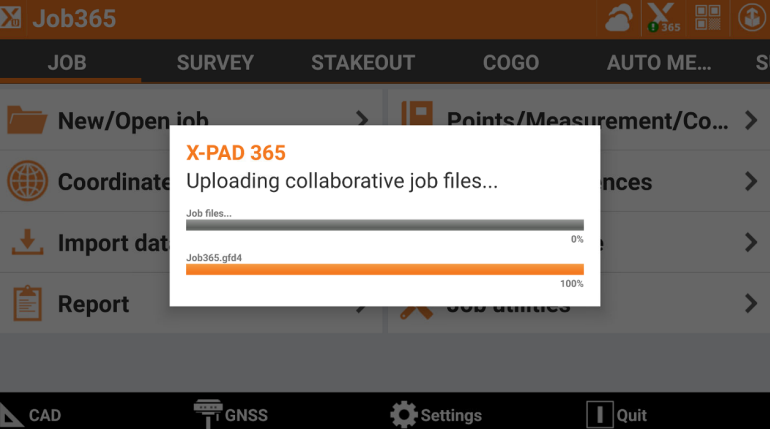
The job is now available on the cloud storage in the corresponding site.

And available as well for all other users in the Enterprise account or connected with same account from a different controller.

When opening the job on controller, if a new version of the job is available because for example was modified in the office or from another users, the software asks to download the most recent version from the cloud.

If while trying to upload a file to cloud, the job has been modified in the meantime, for example from another user working on the same site, you are notified when uploading the job.
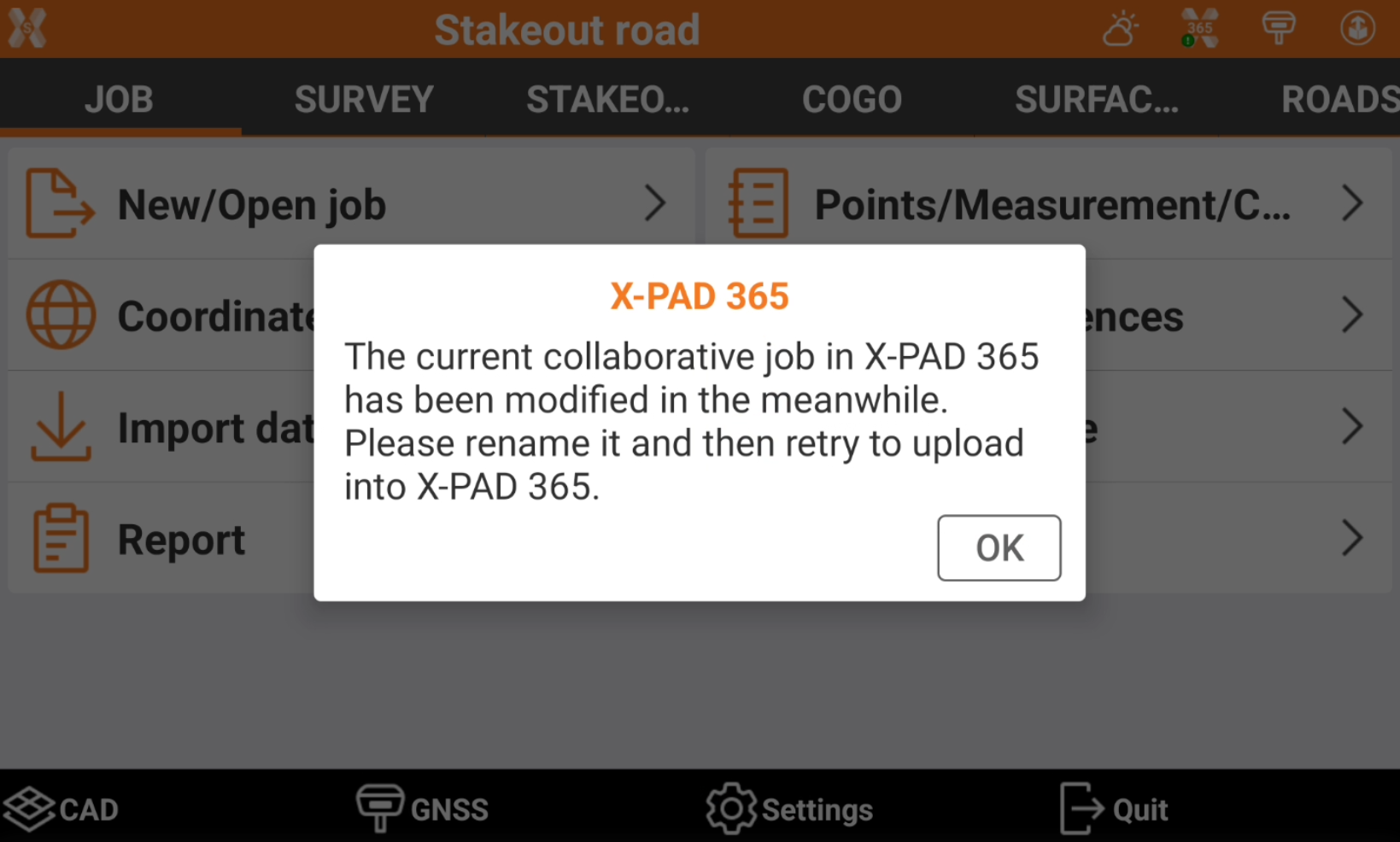
Synchronization of external reference files
An external file can be loaded from X-PAD 365 to be accessible from all field controller.
When defining or editing a collaborative site, open the External reference page.
Load the files to be used as external reference.
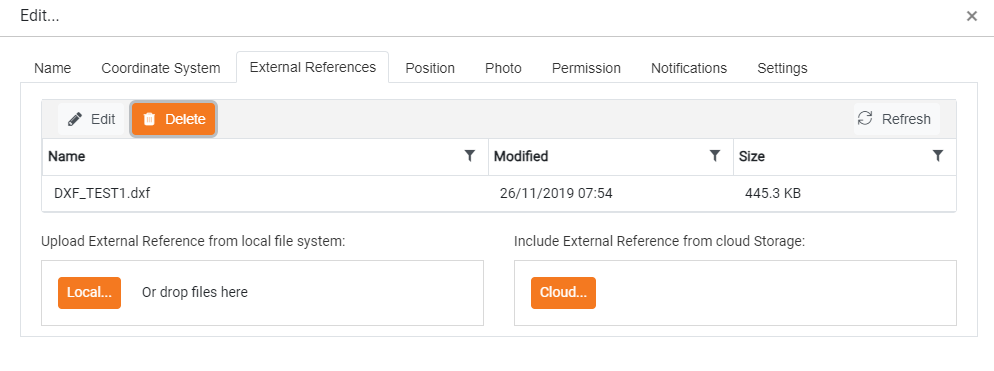
The created jobs in the controller within this collaborative site will have this file already attached as external reference.
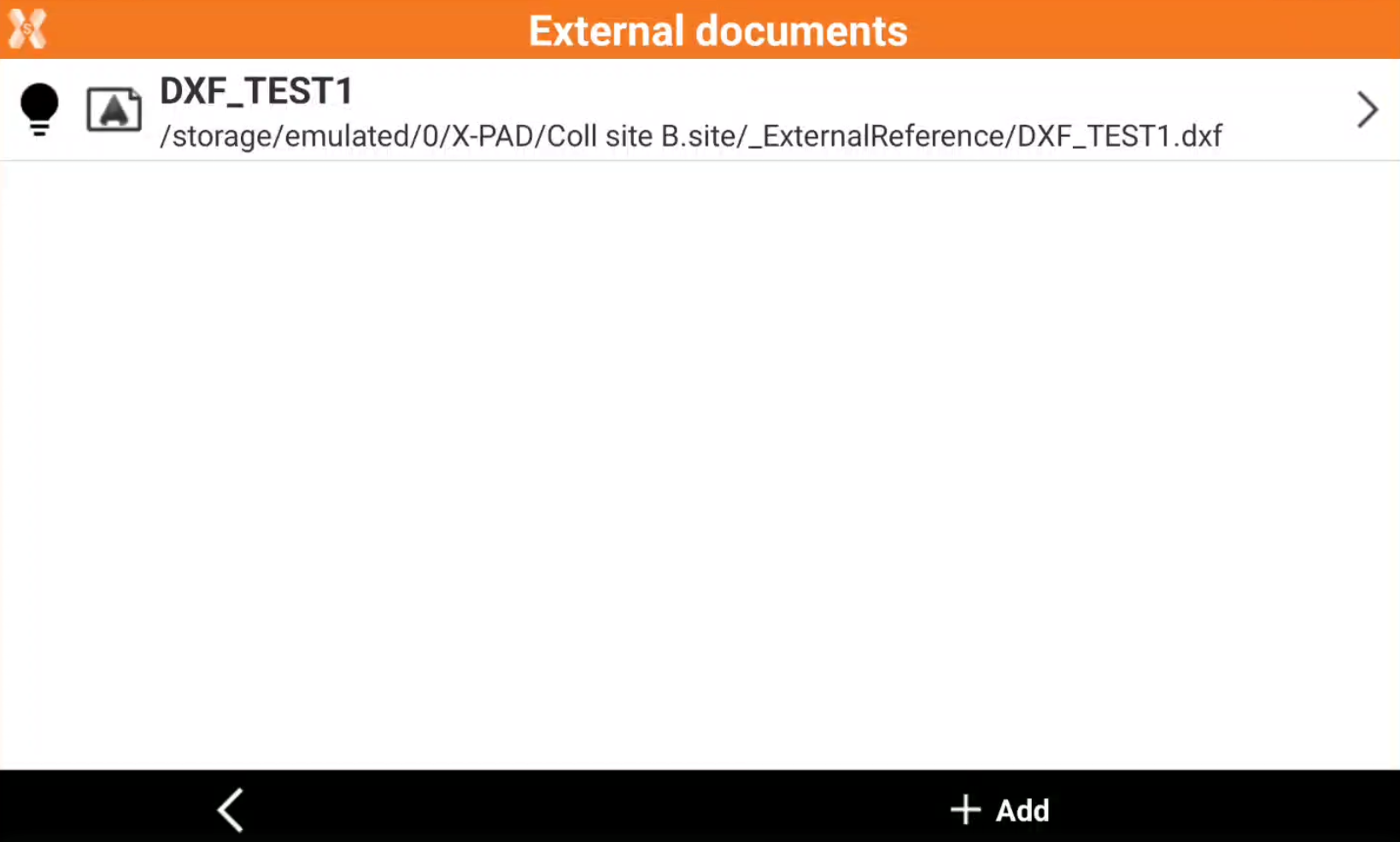
If a new version of the external reference is loaded, the job automatically receive the latest version.

