Create a new job
 |
|  |
| 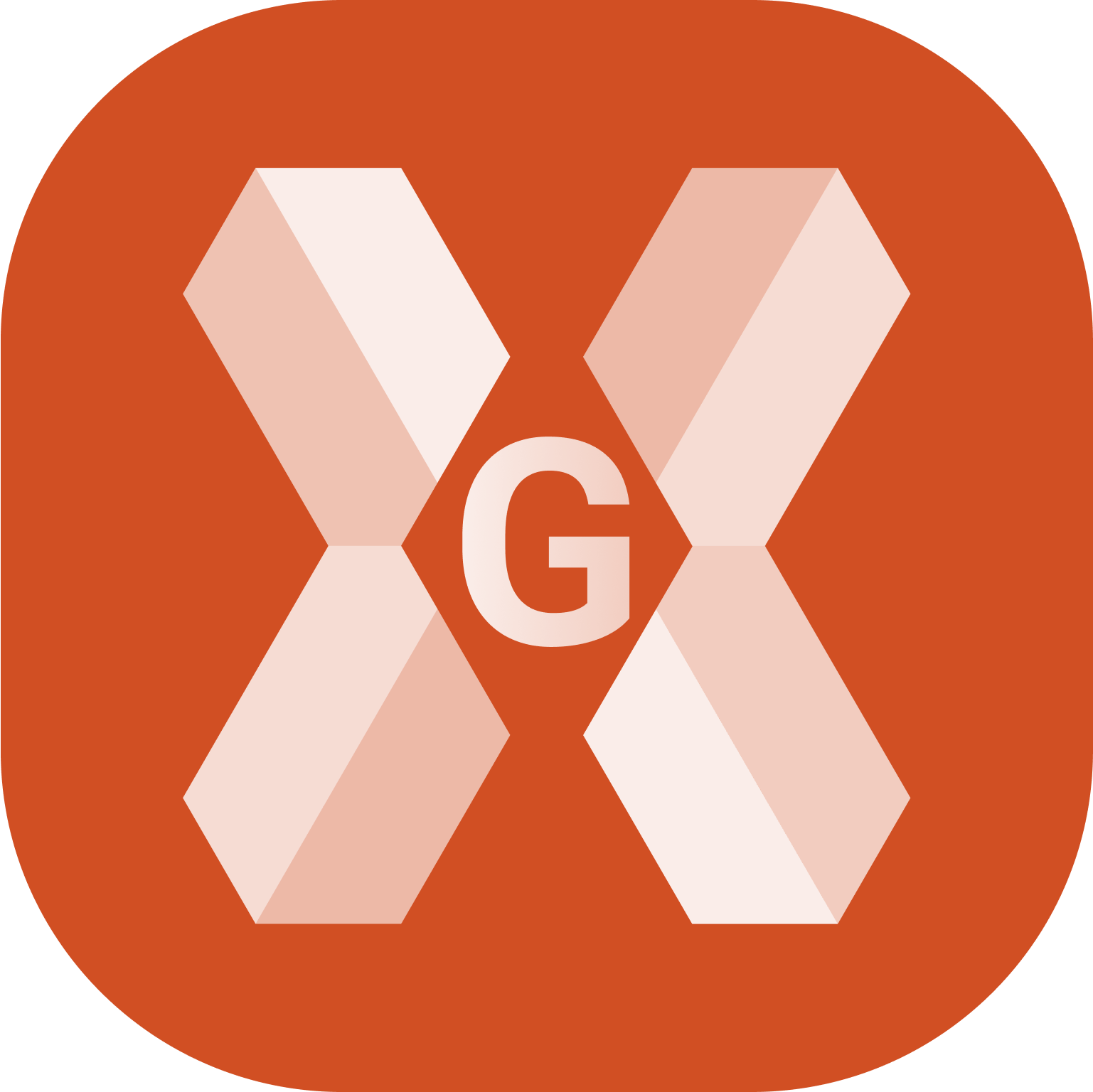
Click Job.
Click New / Open job.
Click + New job.
This opens a new page where to enter the job information.
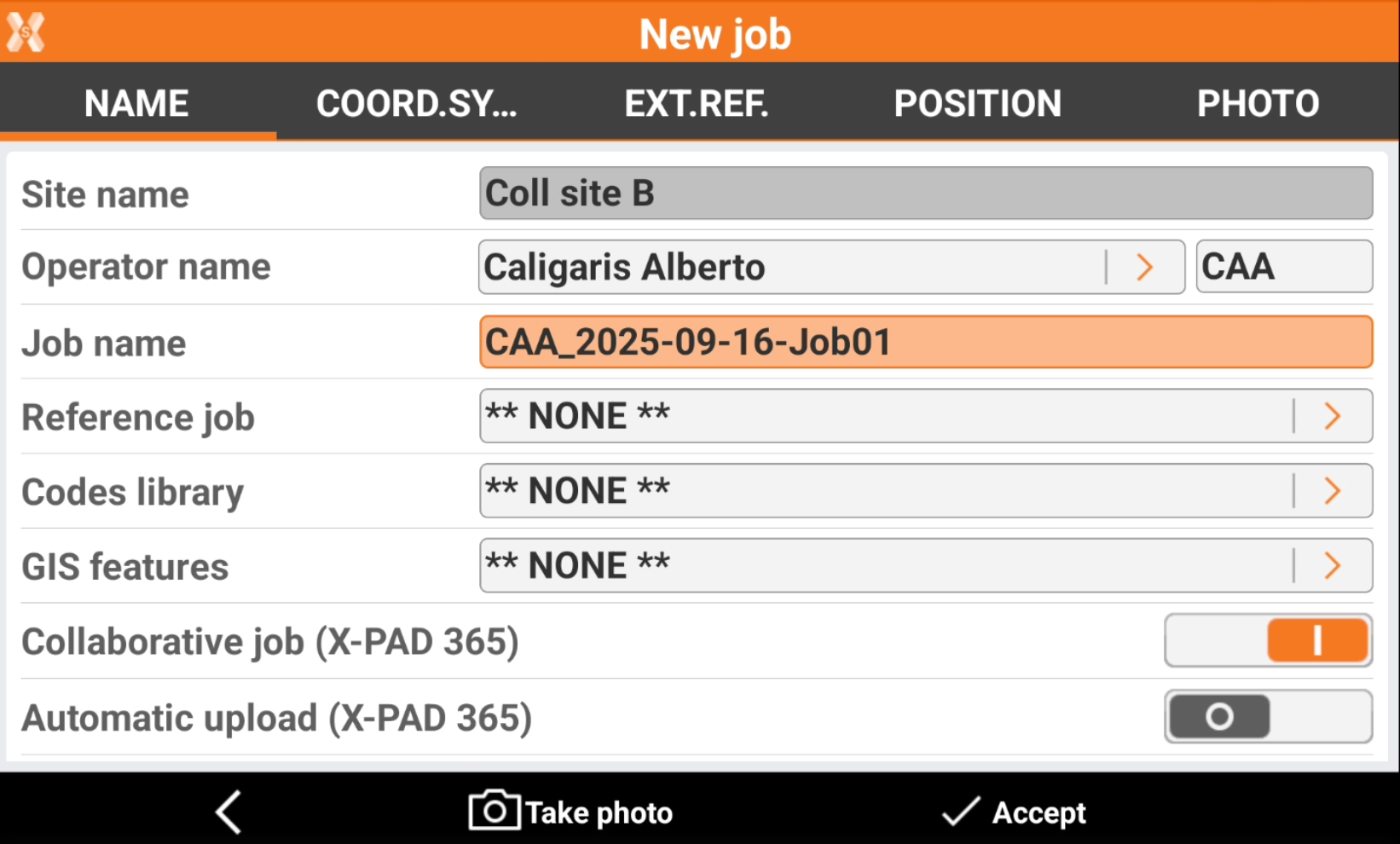
Operator name: the name of the operator. Click > to create a new operator.
Site: site in which the job is created.
Job name: name of the job to create.
Reference job: creates a link between the new job and an existing job. When opening the new job, the points from the reference job are loaded into the new job as reference points. The reference points can be used for all the operations such as orientation of the total station or the calibration of the GPS site.
Codes library: links a library of survey codes to the job. The library has a list of codes, descriptions and symbols that can be used to describe the measured points.
GIS features: GIS features library to associate to the job. The library has definitions of GIS features and of properties that can be associated to the survey codes. When a point is stored, the associated GIS features are stored additionally.
Collaborative job (X-PAD 365): activate this option to make the job collaborative, in order to synchronize it in X-PAD 365. Requires a X-PAD 365 Professional or Enterprise license.
Automatic upload (X-PAD 365): if the job is a collaborative job, this option allows to choose if a job is automatically uploaded to the cloud without asking for confirmation when a job is closed.
Annotation: descriptive notes of the job.
Coordinate system: the coordinates system assigned to the new job is set as default system.
Position: address and position of the job. If the device has a valid GPS position, it is used automatically. Or select the location on the map by holding down in the desired position on the map. If your device is connected to the Internet, the corresponding address is also displayed.

Photo: the selected photo is used to represent the job in the gallery. Image available on the controller or new photos taken can be used.
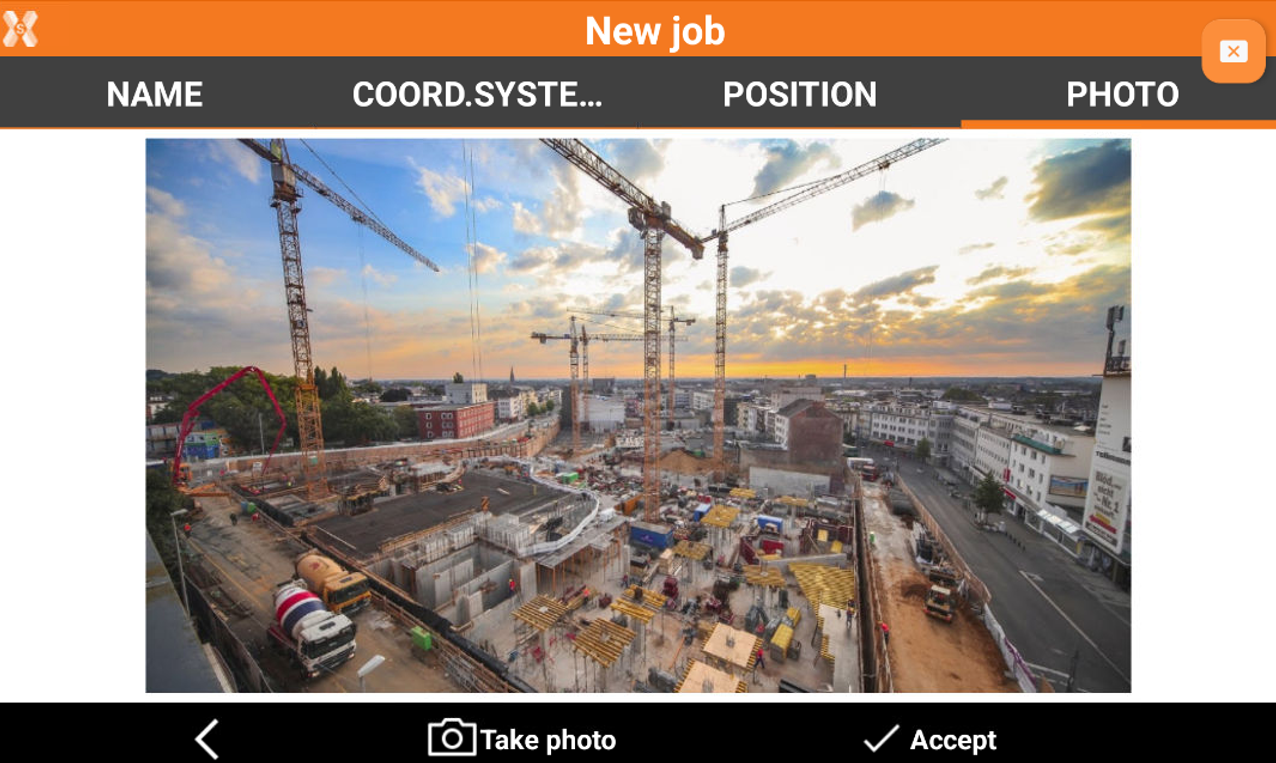
Click Accept to create the job in the current site.
